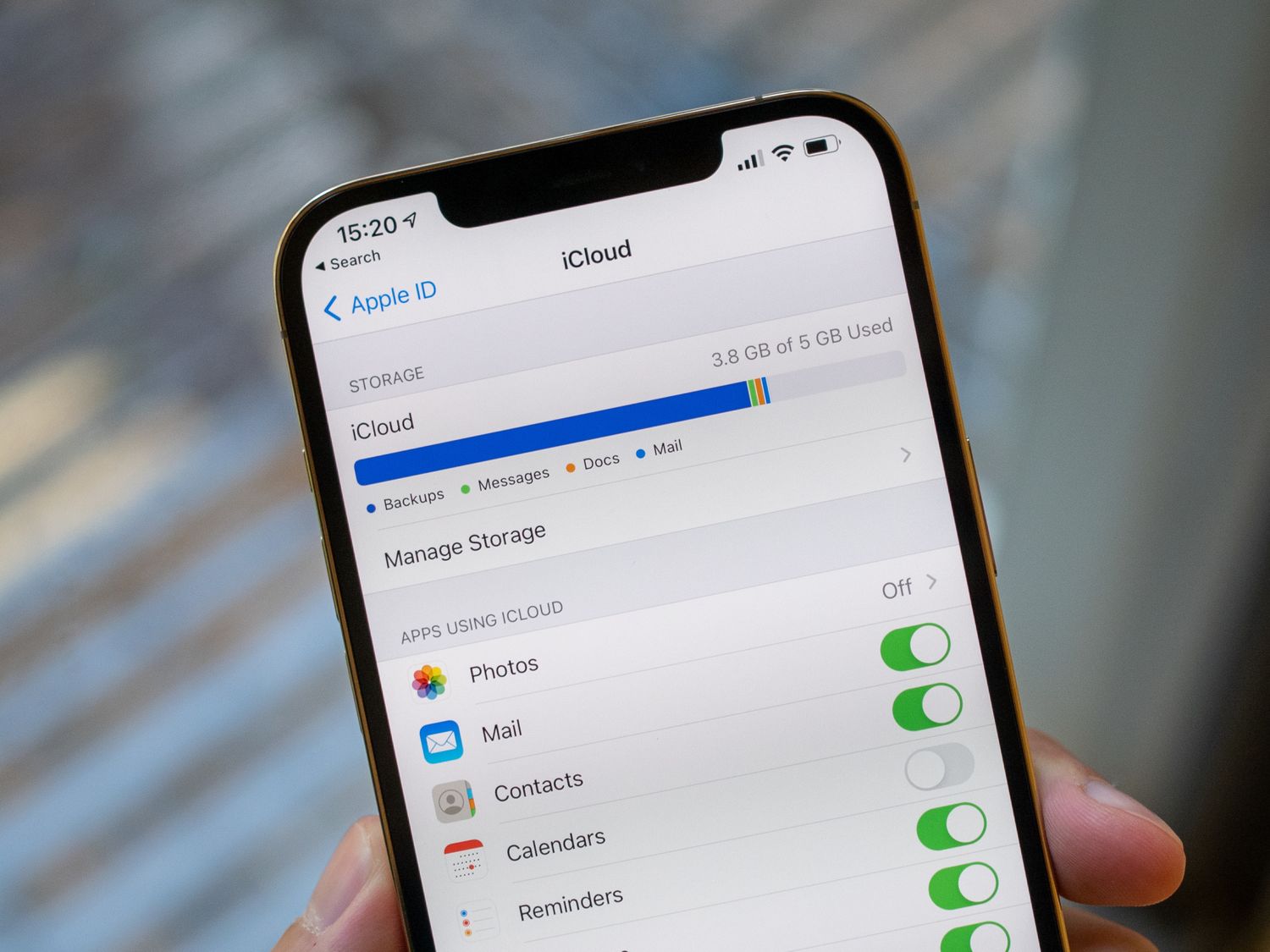
Are you wondering how to cancel your iCloud storage subscription on your iPhone 10? Managing your iCloud storage is essential for optimizing your device's performance and ensuring you have sufficient space for your data. In this comprehensive guide, we'll walk you through the steps to cancel your iCloud storage subscription directly from your iPhone 10. Whether you're looking to switch to a different plan or no longer require additional storage, we've got you covered. Let's dive into the simple yet crucial process of canceling your iCloud storage subscription on your iPhone 10. By the end of this article, you'll have the knowledge and confidence to manage your iCloud storage with ease.
Inside This Article
- Accessing iCloud Storage Settings
- Canceling iCloud Storage Subscription- Steps to cancel iCloud storage subscription on iPhone 10- Confirming the cancellation process
- Managing iCloud Storage – Alternatives to canceling iCloud storage subscription – Tips for optimizing iCloud storage on iPhone 10
- Conclusion
- FAQs
Accessing iCloud Storage Settings
Accessing iCloud storage settings on your iPhone 10 is essential for managing your storage plan. iCloud offers a seamless way to store your photos, videos, documents, and more, ensuring they are readily accessible across your Apple devices. Here’s how to access the iCloud storage settings on your iPhone 10.
First, unlock your iPhone 10 and navigate to the home screen. Look for the “Settings” app, which is represented by a gear icon. Tap on the “Settings” app to open it. The Settings app is where you can manage various aspects of your iPhone, including your iCloud storage settings.
Once inside the Settings app, scroll down until you see your name and profile picture at the top. Tap on your name to access your Apple ID settings. Your Apple ID is the key to managing your iCloud storage and other Apple services. Tap on your Apple ID to proceed to the next step.
Under your Apple ID settings, you will find the “iCloud” option. Tap on “iCloud” to access the iCloud settings. Here, you can manage your iCloud storage, control which apps and data are backed up to iCloud, and adjust other iCloud-related settings. Now that you’ve accessed the iCloud settings, you’re ready to navigate to the iCloud storage subscription section.
Canceling iCloud Storage Subscription- Steps to cancel iCloud storage subscription on iPhone 10- Confirming the cancellation process
Canceling your iCloud storage subscription on your iPhone 10 is a straightforward process that can be completed in just a few simple steps. By following the instructions below, you can easily manage your iCloud storage and avoid unnecessary charges for additional storage space.
To begin the process of canceling your iCloud storage subscription, start by unlocking your iPhone 10 and navigating to the “Settings” app. The “Settings” app is represented by a gear icon and is typically located on the home screen of your device.
Once you have accessed the “Settings” app, scroll down and tap on your Apple ID, which is listed at the top of the menu. This will open a new window where you can view and manage various aspects of your Apple ID and iCloud settings.
Next, select “iCloud” from the menu. Within the “iCloud” settings, you will find an option labeled “Manage Storage.” Tap on “Manage Storage” to proceed to the next step of canceling your iCloud storage subscription.
After tapping on “Manage Storage,” you will see a list of your iCloud storage plans. To cancel your current subscription, tap on the option that corresponds to your current plan. This will open a new window with details about your storage plan and options for managing your subscription.
Within the details of your storage plan, you will find an option to “Change Storage Plan” or “Cancel Plan.” Tap on “Change Storage Plan” and then select “Downgrade Options.” This will allow you to choose a lower storage tier or proceed with canceling your iCloud storage subscription.
Once you have selected the option to cancel your plan, a confirmation prompt will appear asking you to confirm the cancellation. Review the details carefully and confirm the cancellation to finalize the process. After confirming the cancellation, your iCloud storage subscription will be discontinued, and you will no longer be billed for the service.
Certainly! Here's the content for "Managing iCloud Storage – Alternatives to canceling iCloud storage subscription – Tips for optimizing iCloud storage on iPhone 10" section:
html
Managing iCloud Storage – Alternatives to canceling iCloud storage subscription – Tips for optimizing iCloud storage on iPhone 10
While canceling your iCloud storage subscription is an option, there are alternatives that can help you manage your storage more effectively. Here are some tips for optimizing your iCloud storage on your iPhone 10 without necessarily canceling your subscription.
1. Use iCloud Storage Optimization: Enable the iCloud Storage Optimization feature to automatically manage your storage by keeping your most recently used files on your device while storing older files in iCloud. This can help free up space on your iPhone 10 without sacrificing access to your files.
2. Delete Unnecessary Files: Regularly review and delete unnecessary files, such as old photos, videos, and documents, from your iCloud storage. This can help you free up space and ensure that you’re only storing essential items in your iCloud account.
3. Opt for Lower-Tier Storage Plans: If you’re considering canceling your current iCloud storage subscription due to cost concerns, you may want to explore lower-tier storage plans offered by Apple. This allows you to continue using iCloud storage without the need to cancel your subscription entirely.
4. Utilize External Storage Solutions: Consider using external storage solutions, such as external hard drives or cloud storage services other than iCloud, to offload some of your files. This can help alleviate the need for a large iCloud storage subscription while still providing access to your files when needed.
By implementing these alternatives, you can effectively manage your iCloud storage on your iPhone 10 without immediately resorting to canceling your subscription. This allows you to optimize your storage usage while retaining the benefits of iCloud for your device.
In conclusion, canceling your iCloud storage subscription on your iPhone 10 is a straightforward process that ensures you are not charged for a service you no longer require. By following the simple steps outlined in this guide, you can easily manage your iCloud storage and avoid unnecessary expenses. It's important to periodically review your subscription services to ensure they align with your current needs and preferences. With the information provided, you can confidently navigate the settings on your iPhone 10 and make informed decisions about your iCloud storage subscription. Taking control of your subscriptions empowers you to optimize your device's storage and financial resources, ultimately enhancing your overall user experience. Remember, staying informed and proactive is key to effectively managing your digital services.
html
In conclusion, canceling your iCloud storage subscription on your iPhone 10 is a straightforward process that ensures you are not charged for a service you no longer require. By following the simple steps outlined in this guide, you can easily manage your iCloud storage and avoid unnecessary expenses. It’s important to periodically review your subscription services to ensure they align with your current needs and preferences. With the information provided, you can confidently navigate the settings on your iPhone 10 and make informed decisions about your iCloud storage subscription. Taking control of your subscriptions empowers you to optimize your device’s storage and financial resources, ultimately enhancing your overall user experience. Remember, staying informed and proactive is key to effectively managing your digital services.
FAQs
Q: Can I cancel my iCloud storage subscription directly from my iPhone 10?
A: Yes, you can easily cancel your iCloud storage subscription directly from your iPhone 10. The process is straightforward and can be completed within a few simple steps.
Q: Will canceling my iCloud storage subscription delete all my data?
A: No, canceling your iCloud storage subscription will not delete your data. However, it's important to ensure that you have backed up any essential data before canceling the subscription to avoid any potential data loss.
Q: What happens to my stored files and photos after canceling iCloud storage subscription?
A: After canceling your iCloud storage subscription, your stored files and photos will remain accessible to you. However, you may need to manage your storage usage as per the free storage limit provided by Apple.
Q: Can I downgrade my iCloud storage plan instead of canceling it completely?
A: Yes, you have the option to downgrade your iCloud storage plan to a lower tier instead of canceling it completely. This allows you to continue using iCloud storage while reducing your subscription cost.
Q: Will I receive a refund for the remaining period of my iCloud storage subscription after canceling?
A: Upon canceling your iCloud storage subscription, you may be eligible for a prorated refund for the remaining period of your subscription. However, the refund policy may vary based on your region and the specific terms of your subscription.
