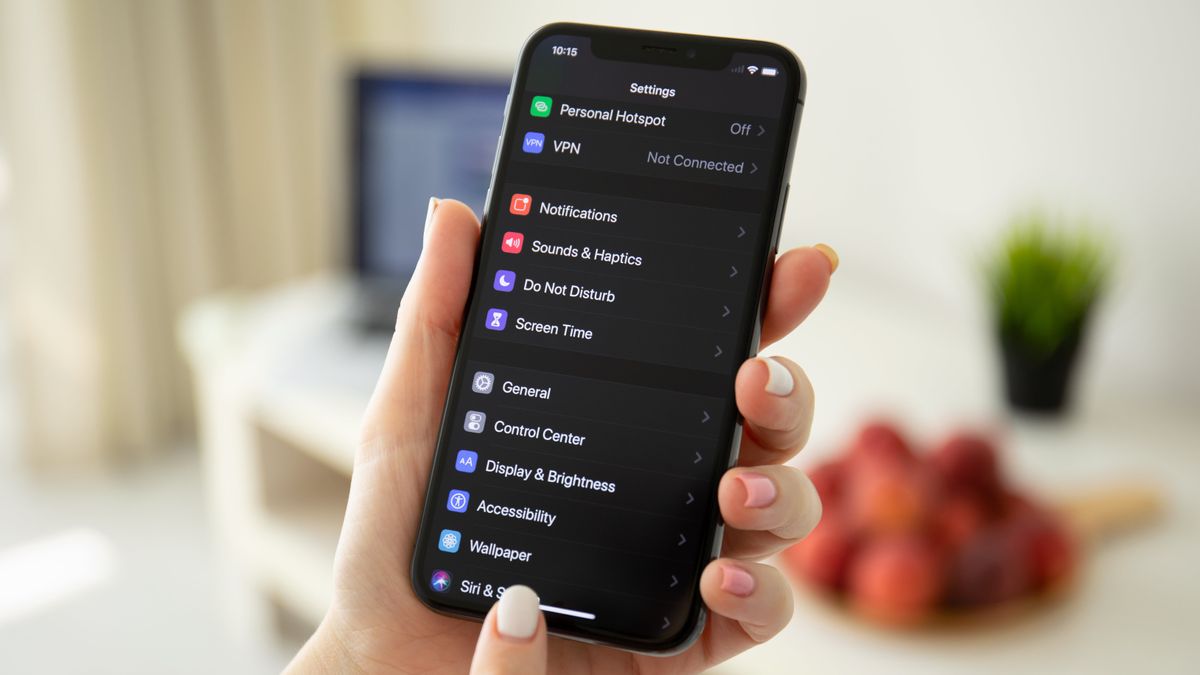
If you're looking to change the network on your iPhone 10, you've come to the right place. Whether you're switching carriers, traveling abroad, or encountering network issues, knowing how to change the network settings on your iPhone 10 can be incredibly useful. In this comprehensive guide, we'll walk you through the step-by-step process of changing networks on your iPhone 10, covering everything from selecting a new carrier to troubleshooting common network-related issues. By the end of this article, you'll have the knowledge and confidence to manage your iPhone 10's network settings with ease. So, let's dive in and explore the various methods to change the network on your iPhone 10.
Inside This Article
- Checking Current Network Settings- Accessing the Settings menu- Navigating to the Wi-Fi or Cellular section
- Changing Wi-Fi Network- Selecting a new Wi-Fi network- Entering the password for the new network
- Changing Cellular Network- Switching between available cellular networks- Activating a new SIM card
- Troubleshooting Network Change Issues
- Conclusion
- FAQs
Checking Current Network Settings- Accessing the Settings menu- Navigating to the Wi-Fi or Cellular section
Before changing your network on iPhone 10, it’s essential to verify your current network settings. To do this, start by accessing the Settings menu, which is the control center for all your iPhone’s configurations. You can find the Settings app on your home screen, typically represented by a gear icon. Tapping on this icon will open the main settings interface, where you can manage various aspects of your device.
Once inside the Settings menu, you’ll need to navigate to the specific section related to your network settings. If you’re looking to check your Wi-Fi configuration, tap on the “Wi-Fi” option. This will display a list of available Wi-Fi networks, as well as the one your device is currently connected to. Alternatively, if you want to review your cellular network settings, locate and select the “Cellular” or “Mobile Data” option, depending on your region and carrier.
Changing Wi-Fi Network- Selecting a new Wi-Fi network- Entering the password for the new network
When you need to switch to a new Wi-Fi network on your iPhone 10, the process is straightforward and can be completed in just a few simple steps. Here’s how you can select a new Wi-Fi network and enter the password for the new network:
To begin, navigate to the “Settings” app on your iPhone 10. This can usually be found on the home screen and is represented by a gear icon. Tap on “Settings” to access the menu.
Once in the “Settings” menu, look for the “Wi-Fi” option. Tap on “Wi-Fi” to view the available networks. You’ll see a list of nearby Wi-Fi networks, including those that are open and those that are secured with a password.
Next, select the new Wi-Fi network that you want to connect to by tapping on its name. If the network is secured, you’ll be prompted to enter the password. Tap on the network’s name and then enter the password when prompted. Ensure the password is entered accurately, as it is case-sensitive.
After entering the password, tap “Join” or “Connect” to initiate the connection process. Once the iPhone 10 successfully connects to the new Wi-Fi network, you’ll see a checkmark next to the network’s name, indicating that you are now connected.
That’s it! You have now successfully selected a new Wi-Fi network and entered the password for the new network on your iPhone 10. You can now enjoy seamless connectivity to the newly chosen network for browsing, streaming, and other online activities.
Changing Cellular Network- Switching between available cellular networks- Activating a new SIM card
Changing the cellular network on your iPhone 10 is a straightforward process that allows you to switch between available networks and activate a new SIM card. Whether you’re traveling to a different region or switching to a new carrier, the iPhone 10 provides the flexibility to seamlessly transition between cellular networks.
To switch between available cellular networks on your iPhone 10, start by accessing the “Settings” app from the home screen. Scroll down and tap on “Cellular” (or “Mobile Data” depending on your location) to view the available networks. If your iPhone is unlocked, you can insert a new SIM card from your desired carrier to activate their network.
Activating a new SIM card on your iPhone 10 is a simple process. Once you have obtained a new SIM card from your chosen carrier, ensure that your iPhone is powered off. Using the SIM card eject tool (or a paperclip), gently insert it into the small pinhole located on the side of the device to open the SIM tray. Carefully remove the existing SIM card and replace it with the new one. Power on your iPhone, and it will prompt you to activate the new SIM card, guiding you through the activation process.
Troubleshooting Network Change Issues
When attempting to change networks on your iPhone 10, you may encounter various issues that can disrupt the process. Here are some common problems and solutions to help you troubleshoot network change issues effectively.
If you are unable to connect to a new Wi-Fi network, ensure that the network is functioning properly. Restarting the Wi-Fi router and checking for any network outages in your area can help resolve connectivity issues. Additionally, verify that the Wi-Fi network name and password are entered correctly, as any typos can prevent a successful connection.
In the case of cellular network issues, such as being unable to switch between available networks, ensure that your iPhone 10 is in an area with adequate cellular coverage. If you are experiencing signal problems, try moving to a different location to see if the signal strength improves. You can also toggle the Airplane Mode on and off to reset the cellular connection.
If you encounter persistent network change issues despite troubleshooting on your own, consider seeking further assistance. Contacting your internet service provider or cellular network carrier can provide valuable insights and potential solutions to address complex network-related problems. Additionally, visiting an authorized Apple service center or reaching out to Apple Support can help diagnose and resolve underlying hardware or software issues affecting network connectivity on your iPhone 10.
Changing the network on your iPhone 10 can significantly enhance your user experience, especially when traveling or encountering connectivity issues. By understanding the process of switching networks and the various options available, you can seamlessly transition between different carriers or network types to ensure a reliable and efficient connection. Whether you’re switching to a new carrier for better coverage or utilizing different network technologies for improved speed and performance, the flexibility of the iPhone 10 empowers you to stay connected in diverse environments. With the ability to effortlessly adjust your network settings, you can optimize your iPhone 10 to suit your specific connectivity needs, ensuring a smooth and uninterrupted mobile experience.
FAQs
-
Can I Change Networks on My iPhone 10?
Yes, you can change networks on your iPhone 10 by swapping out the SIM card for one from a different carrier or by contacting your current carrier to unlock the device for use with another network.
-
Will Changing Networks Affect My iPhone 10's Performance?
Changing networks should not affect the overall performance of your iPhone 10. However, network coverage, data speeds, and available features may vary depending on the new network.
-
Do I Need to Unlock My iPhone 10 to Change Networks?
If your iPhone 10 is locked to a specific carrier, you will need to unlock it before using a SIM card from a different network. You can contact your current carrier to request an unlock or use a third-party service to unlock your device.
-
What Should I Consider Before Changing Networks on My iPhone 10?
Before switching to a new network on your iPhone 10, consider factors such as coverage, data plans, pricing, and available features to ensure that the new network meets your needs and preferences.
-
How Do I Know If My iPhone 10 Is Compatible with a Different Network?
To determine if your iPhone 10 is compatible with a different network, you can check the device's specifications and supported network bands. Additionally, you can contact the new carrier to confirm compatibility and requirements for using your iPhone 10 on their network.
