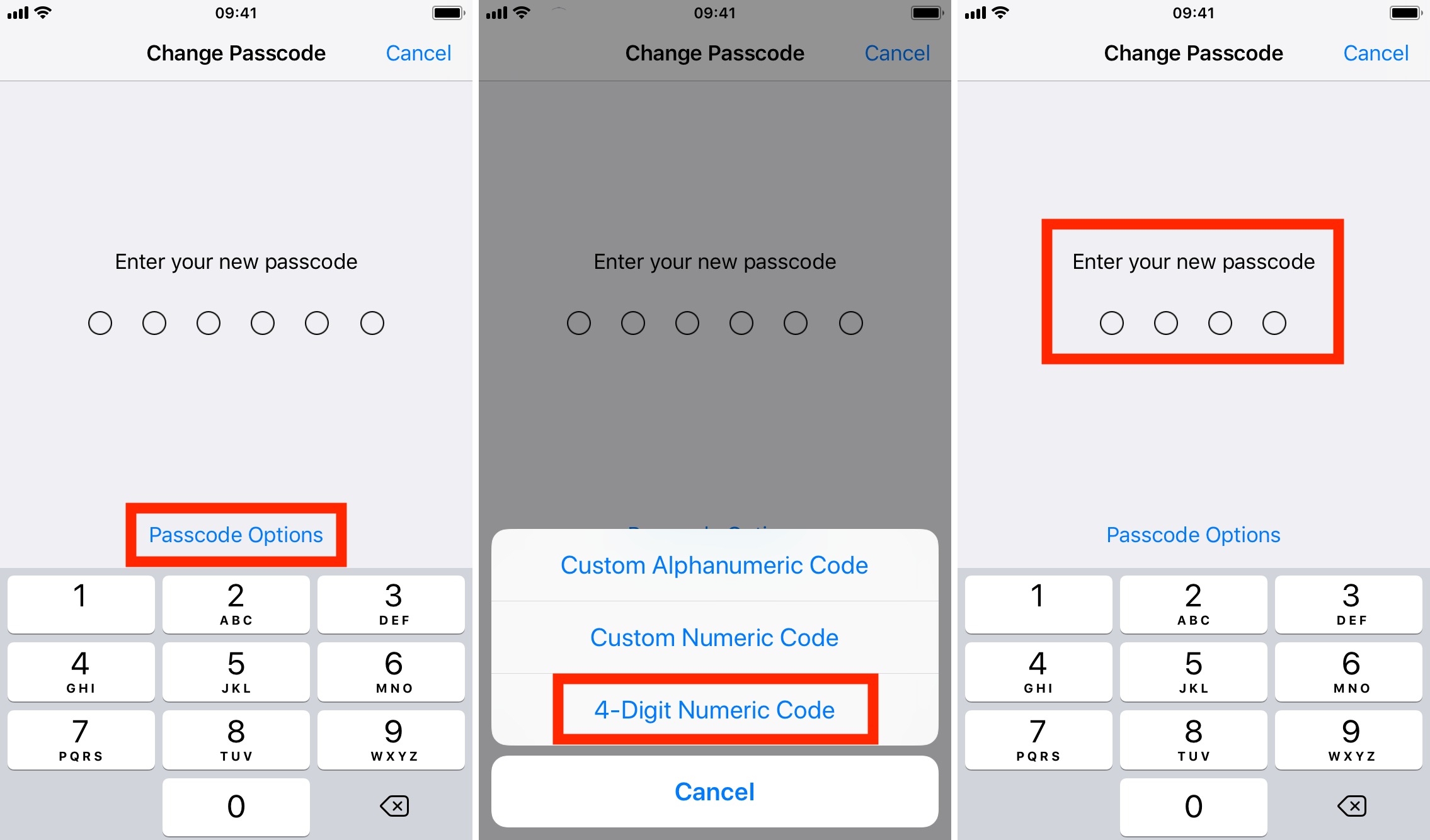
Are you looking to change the passcode on your iPhone 11 to a 4-digit code? Whether it's for added convenience or personal preference, modifying your passcode is a simple process that can be completed in just a few steps. In this article, we'll walk you through the necessary procedures to update your iPhone 11's passcode to a 4-digit combination. By following these instructions, you can ensure that your device remains secure while using a passcode that best suits your needs. Let's delve into the steps required to make this change. If you're ready to simplify your iPhone 11's passcode, let's get started!
Inside This Article
- Setting Up Passcode on iPhone 11
- Accessing Passcode Settings on iPhone 11
- Changing Passcode to 4 Digits on iPhone 11
- Confirming Passcode Change on iPhone 11
- Conclusion
- FAQs
Setting Up Passcode on iPhone 11
Setting up a passcode on your iPhone 11 is an essential step to safeguarding your personal data and ensuring the security of your device. The passcode serves as a protective barrier, preventing unauthorized access to your phone and the sensitive information it contains.
When you first set up your iPhone 11, you will be prompted to create a passcode. This can be a 4-digit or 6-digit numeric code, a custom numeric code, or a custom alphanumeric code, providing flexibility in choosing a passcode that is both secure and easy for you to remember.
By default, the iPhone 11 encourages the use of a 6-digit passcode, which offers a higher level of security compared to the traditional 4-digit passcode. However, if you prefer the simplicity and familiarity of a 4-digit passcode, you have the option to customize your passcode settings accordingly.
Accessing Passcode Settings on iPhone 11
Accessing the passcode settings on your iPhone 11 is a straightforward process that allows you to manage your device’s security features with ease. Whether you want to change your passcode, adjust the time before the passcode is required, or enable Touch ID or Face ID, accessing the passcode settings is the first step to customizing your device’s security to suit your preferences.
To access the passcode settings on your iPhone 11, start by unlocking your device and navigating to the “Settings” app, which is represented by a gear icon. Once in the “Settings” app, scroll down and tap on “Face ID & Passcode” or “Touch ID & Passcode,” depending on the biometric authentication method your device supports. You will then be prompted to enter your current passcode to proceed.
After entering your current passcode, you will gain access to a range of passcode settings, including options to change the passcode, adjust the time before a passcode is required, and enable biometric authentication methods such as Touch ID or Face ID. From here, you can customize your passcode settings to enhance the security and convenience of accessing your iPhone 11.
Changing Passcode to 4 Digits on iPhone 11
If you’ve been using a longer passcode on your iPhone 11 and find it cumbersome to enter each time, you can change it to a 4-digit passcode. This can make unlocking your phone quicker and more convenient. Fortunately, the process is straightforward and can be completed in just a few simple steps.
To begin, navigate to the “Settings” app on your iPhone 11. This app is represented by a gear icon and is typically located on the home screen. Once you’ve located the app, tap on it to open the settings menu.
Next, scroll down and select “Face ID & Passcode” or “Touch ID & Passcode,” depending on the security feature your iPhone 11 is equipped with. You will be prompted to enter your current passcode to proceed. Enter the existing passcode to access the settings.
Once you’re in the “Face ID & Passcode” or “Touch ID & Passcode” menu, you’ll find an option to “Change Passcode.” Tap on this option to initiate the passcode modification process. You may be required to enter your current passcode once again to confirm your identity.
After selecting “Change Passcode,” you will be prompted to enter your current passcode once more. Following this, you’ll be asked to enter a new passcode. Here, you can choose to create a 4-digit passcode by selecting “Passcode Options” and then “4-Digit Numeric Code.” Enter your desired 4-digit passcode and then re-enter it to confirm.
Once you’ve successfully entered and confirmed the new 4-digit passcode, it will be set as the primary method to unlock your iPhone 11. It’s important to choose a passcode that is easy for you to remember but difficult for others to guess. Avoid using obvious combinations, such as “1234” or “0000,” as these can compromise the security of your device.
Confirming Passcode Change on iPhone 11
After you’ve successfully changed your passcode on your iPhone 11 to a 4-digit code, it’s essential to confirm the change to ensure that the new passcode is properly set up and functional.
To confirm the passcode change, simply lock your iPhone 11 by pressing the side button or allowing it to lock automatically. Then, wake up the device by pressing the side button again or tapping the screen. You will be prompted to enter the new 4-digit passcode. Enter the code to confirm the change and ensure that it unlocks your device.
If the new 4-digit passcode successfully unlocks your iPhone 11, this confirms that the passcode change has been completed and verified. You can now use this new passcode to secure your device and access its features and data.
It’s important to remember the new 4-digit passcode to avoid any inconvenience when unlocking your iPhone 11. Consider using a memorable combination that is secure and easy for you to recall.
Conclusion
Changing the passcode on your iPhone 11 to a 4-digit code is a simple process that can enhance the accessibility and convenience of unlocking your device. By following the steps outlined in this guide, you can customize your passcode to a format that suits your preferences while maintaining the security of your device. The ability to personalize your passcode provides a tailored user experience, aligning with Apple’s commitment to user-friendly design and security. Remember to choose a memorable yet secure 4-digit passcode, and consider enabling Touch ID or Face ID for added convenience without compromising security. With these options at your disposal, you can confidently safeguard your iPhone 11 while enjoying swift and effortless access to your device.
FAQs
Q: Can I change the passcode on my iPhone 11 from 6 digits to 4 digits?
A: Yes, you can change the passcode on your iPhone 11 from 6 digits to 4 digits by adjusting the settings in the device's security options.
Q: Will changing the passcode to 4 digits compromise the security of my iPhone 11?
A: While using a 6-digit passcode is generally more secure than a 4-digit one, changing to a 4-digit passcode can still provide adequate security if combined with other security measures like Touch ID or Face ID.
Q: What are the steps to change the passcode on my iPhone 11 to 4 digits?
A: To change the passcode on your iPhone 11 to 4 digits, you can navigate to the Settings app, select "Face ID & Passcode" or "Touch ID & Passcode," enter your current passcode, and then choose "Change Passcode" to set a new 4-digit passcode.
Q: Can I use letters or special characters in a 4-digit passcode on my iPhone 11?
A: No, a 4-digit passcode consists of numbers only, ranging from 0000 to 9999. Letters and special characters cannot be used in a 4-digit passcode.
Q: Will changing the passcode on my iPhone 11 affect my ability to use Touch ID or Face ID for unlocking the device?
A: No, changing the passcode on your iPhone 11 will not affect your ability to use Touch ID or Face ID. These biometric security features can still be used in conjunction with the new 4-digit passcode.
