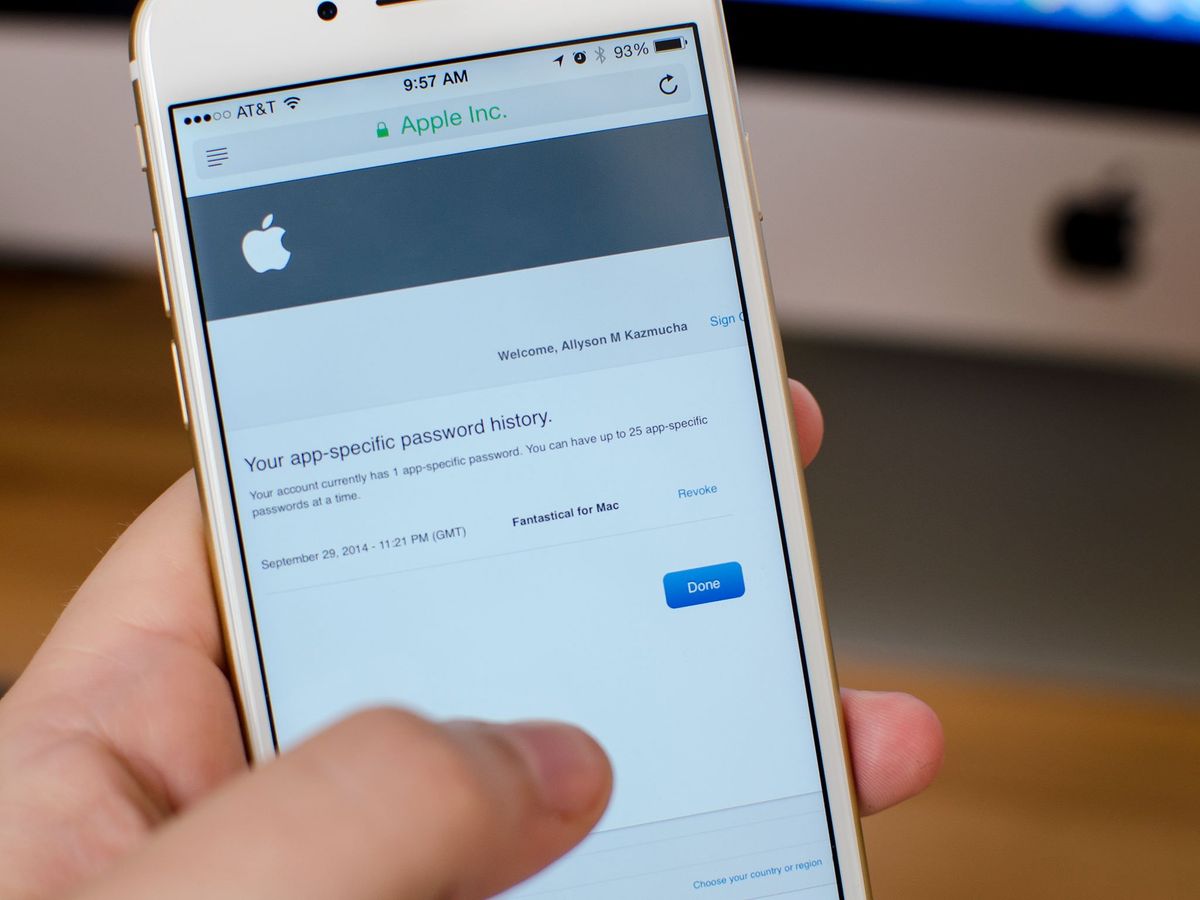
Are you struggling to figure out how to change the password for your email on your iPhone 13? Look no further! We’ve got you covered with this comprehensive guide to help you navigate the steps to change your email password seamlessly. Your email account contains confidential and important information, so it’s crucial to keep it secure by updating your password regularly. Whether you want to update your email password for security reasons or because you’ve recently changed it on your email provider’s website, this article will walk you through the process step by step. Get ready to enhance the security of your email account and ensure that your personal and professional communications stay protected.
Inside This Article
- Accessing Email Settings
- Changing Password for Email Account
- Updating Password in Mail App Settings
- Verifying the Password Change
- Conclusion
- FAQs
Accessing Email Settings
Changing the password for your email account on your iPhone can be done by accessing the email settings. Whether you use the default Mail app or a third-party email client, the process is relatively straightforward. Follow the steps below to access the email settings:
- Unlock your iPhone and go to the home screen.
- Locate and tap on the Settings app. It is represented by a gear icon.
- Scroll down and tap on Mail (or Mail, Contacts, Calendars depending on your iOS version).
- Tap on Accounts (or Passwords & Accounts).
- You will now see a list of all the email accounts set up on your iPhone. Select the account for which you want to change the password.
Once you have successfully accessed the email settings, you can proceed to change the password for your email account.
Changing Password for Email Account
Changing the password for your email account on your iPhone 13 is a straightforward process. Whether you have recently updated your email account password or simply want to enhance the security of your device, here is a step-by-step guide on how to change the password for your email account:
1. Open the Settings app on your iPhone 13. It can be easily accessed from the home screen by tapping on the gear icon.
2. Scroll down and tap on the “Mail” option. This will open the settings for your Mail app.
3. Tap on the “Accounts” section. Here, you will see a list of all the email accounts that are currently set up on your iPhone 13.
4. Select the email account for which you want to change the password. This will open the settings for that specific account.
5. Scroll down and tap on the “Password & Account” option. It is usually located near the bottom of the account settings page.
6. Tap on the “Account” field, which displays your email address. This will allow you to edit the account information.
7. Delete the existing password in the “Password” field. You can do this by tapping on the field and clearing the text.
8. Enter your new password in the “Password” field. Make sure to choose a strong and unique password to enhance the security of your email account.
9. Once you have entered the new password, tap on the “Done” button to save the changes.
10. Your iPhone 13 will prompt you to verify the new password. This is an additional step to ensure that you have entered the correct password. Enter the new password again, and tap on the “Done” button.
That’s it! You have successfully changed the password for your email account on your iPhone 13. Make sure to restart your Mail app to ensure that the changes take effect.
It is essential to keep your email account password updated and secure to protect your personal information and prevent unauthorized access. By following these simple steps, you can easily change the password for your email account on your iPhone 13 and ensure the privacy and security of your email communications.
Updating Password in Mail App Settings
Once you have changed your email password, you’ll need to update it in the Mail app settings on your iPhone 13. Follow these simple steps to ensure a seamless transition:
Step 1: Start by opening the Mail app from your home screen. It’s the icon that looks like an envelope.
Step 2: Once you’re in the Mail app, tap on the “Accounts” option located at the bottom right corner of the screen.
Step 3: In the “Accounts” menu, you’ll see a list of all the email accounts linked to your iPhone. Select the account for which you changed the password.
Step 4: Under the selected email account, you’ll find the “Account” section. Tap on the “Password” field within this section.
Step 5: A keyboard will appear on your screen, allowing you to enter the new password. Type in the updated password for your email account and ensure it is accurate and free from any typos.
Step 6: After entering the new password, tap on the “Done” button located at the top right corner of the keyboard.
Step 7: You will be prompted to confirm the new password. Re-enter the updated password to verify it and tap “Done” again.
Step 8: Once you have confirmed the new password, the Mail app settings will automatically save the changes. Your email account is now updated with the new password.
By following these steps, you can easily update the password for your email account within the Mail app on your iPhone 13. It’s important to keep your email account secure by regularly changing the password and following best practices for online security.
Verifying the Password Change
Once you have successfully changed your email password on your iPhone 13, it is essential to verify that the change has taken effect. Verifying the password change ensures that you can seamlessly access your email account without any issues. Here’s how you can verify the password change:
- Go to the Mail app on your iPhone 13.
- Open your email account by tapping on it.
- Enter your new password in the provided field.
- Tap on the “Sign In” or “Next” button to proceed.
- If the verification is successful, you will gain access to your email account without any difficulty.
It’s important to note that if the verification fails, double-check the password you entered and ensure it matches the new password you set. Also, establish a stable internet connection and ensure that the email server is functioning correctly. If the issue persists, contact your email service provider for further assistance.
Verifying the password change is crucial to ensure that you can continue using your email account on your iPhone 13 without any interruptions. By following the steps outlined above, you can confirm that the password change was successful and enjoy a seamless email experience on your device.
Conclusion
Changing the password for your email on the iPhone 13 is a simple but important security measure. By following the steps outlined in this guide, you can ensure that your email account remains protected from unauthorized access.
Remember to choose a strong and unique password, and consider using a password manager to help you keep track of your credentials securely. Regularly updating and changing your passwords is a good practice to safeguard your personal information and sensitive data.
So go ahead and take a few minutes to change your email password on your iPhone 13. It’s a small but significant step towards keeping your digital life secure and protected.
If you have any further questions or need assistance, don’t hesitate to reach out to the customer support of your email service provider. They will be happy to guide you through the process and address any concerns you may have.
Remember, staying proactive in maintaining the security of your devices and online accounts is essential in today’s digital world. Take the necessary steps to protect your data and enjoy a safer mobile experience with your iPhone 13.
FAQs
1. How do I change the password for my email on iPhone 13?
To change the password for your email on iPhone 13, follow these steps:
- Open the Settings app on your iPhone 13.
- Scroll down and tap on “Mail” or “Mail, Contacts, Calendars”.
- Select the email account for which you want to change the password.
- Tap on the “Account” or “Email” option.
- Tap on “Password” and delete the existing password.
- Enter your new password and tap “Done” to save the changes.
2. Will changing my email password on iPhone 13 affect my email on other devices?
No, changing the email password on your iPhone 13 will only affect the email account on that specific device. Your email on other devices, such as your computer or tablet, will continue to function normally unless you also update the password on those devices.
3. How often should I change my email password on iPhone 13?
It is generally recommended to change your email password periodically for security purposes. You can consider changing it every 3-6 months or whenever you suspect any unauthorized access to your email account. Remember to choose a strong and unique password to ensure the security of your email account.
4. I forgot my email password on iPhone 13. What should I do?
If you have forgotten your email password on iPhone 13, you can reset it by visiting the website or logging into the account associated with your email. Look for the “Forgot Password” or “Reset Password” option and follow the instructions provided. Once you have set a new password, you can update it on your iPhone 13 using the steps mentioned in the first FAQ.
5. What should I do if I encounter any issues while changing my email password on iPhone 13?
If you encounter any issues while changing your email password on iPhone 13, here are a few steps you can try:
- Double-check that you have entered the correct information, including your email address and password.
- Ensure that you have a stable internet connection.
- Restart your iPhone 13 and try again.
- If the problem persists, you can contact your email service provider’s customer support for further assistance.
Remember to provide them with enough details about the issue you are facing to help them resolve it quickly.
