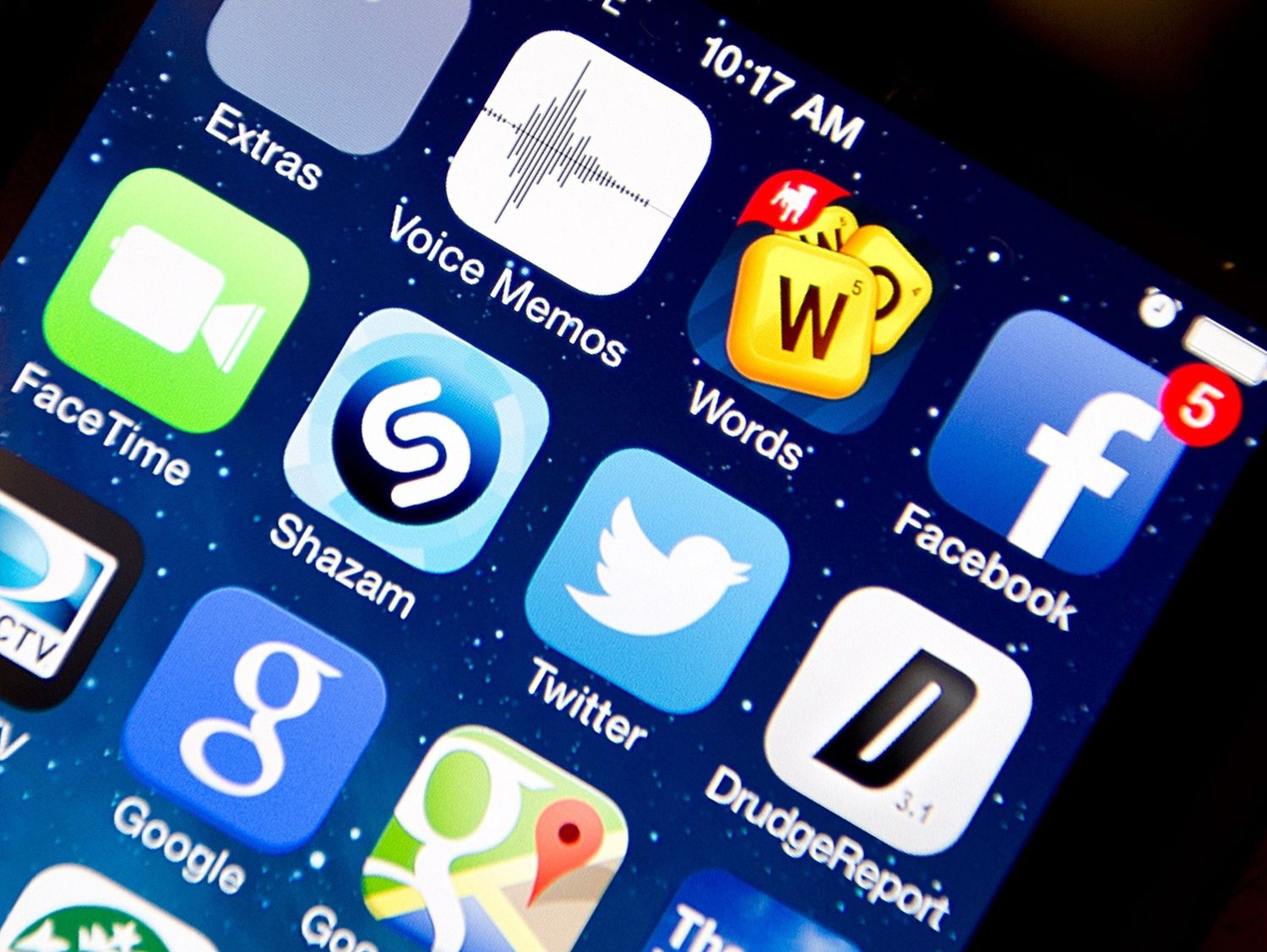
Deleting an app on your iPhone 10 can be a simple yet essential task to free up space or declutter your device. Whether you're looking to remove an unused app or clear out some space for new downloads, knowing the steps to delete an app can make your iPhone experience more efficient. In this article, we'll guide you through the process of deleting an app on your iPhone 10, providing you with clear, step-by-step instructions. By the end of this article, you'll be equipped with the knowledge to easily manage your apps and optimize your iPhone's storage. So, let's dive in and learn how to efficiently delete apps on your iPhone 10!
Inside This Article
- Step 1: Locate the App – Finding the app you want to delete on your iPhone 10
- Step 2: Delete the App – Instructions on how to delete the app from your iPhone 10
- Step 3: Managing App Deletion- Tips for managing app deletion and storage on your iPhone 10
- Conclusion
- FAQs
Step 1: Locate the App – Finding the app you want to delete on your iPhone 10
Locating an app on your iPhone 10 is a simple process. Start by unlocking your device and navigating to the home screen. This is where all your apps are displayed, making it easy to spot the one you wish to delete.
Alternatively, you can swipe down on the home screen to access the search bar. Here, you can type the name of the app you want to delete, and the search function will help you quickly locate it.
If the app is not on the home screen, it might be tucked away in a folder. To check this, swipe left or right on the home screen to view additional pages. Once you find the folder containing the app, tap to open it and locate the app within.
Another way to locate the app is by using Siri. Simply activate Siri by holding down the side button or saying “Hey Siri,” then ask Siri to open the app you want to delete. Siri will then open the app, making it easier for you to locate it on your device.
Step 2: Delete the App – Instructions on how to delete the app from your iPhone 10
Deleting an app from your iPhone 10 is a straightforward process. To begin, locate the app you wish to remove from your home screen. Press and hold the app’s icon until it starts jiggling.
Once the app icons start jiggling, you’ll notice an “X” button at the top left corner of the app icon. Tap the “X” on the app you want to delete. A confirmation message will appear, asking if you want to delete the app. Tap “Delete” to confirm, and the app will be removed from your iPhone 10.
After deleting the app, press the home button to stop the jiggling and exit the delete mode. It’s important to note that deleting an app will also remove all of its data from your iPhone 10, so be sure to back up any important information before deleting the app.
Step 3: Managing App Deletion- Tips for managing app deletion and storage on your iPhone 10
After deleting apps from your iPhone 10, it’s essential to manage your app deletion and storage effectively to optimize your device’s performance and ensure you have ample space for new apps and updates. Here are some tips to help you manage app deletion and storage on your iPhone 10:
Regularly Review Your Installed Apps: Periodically go through the apps on your iPhone 10 to assess their utility and frequency of use. Identify and delete apps that you no longer need or use to free up storage space and declutter your device.
Utilize Offload Unused Apps Feature: Leverage the “Offload Unused Apps” feature on your iPhone 10, which automatically removes infrequently used apps while retaining their data. This can help free up space without losing essential app data, providing a balance between storage optimization and app retention.
Opt for App-Related Data Management: Some apps accumulate significant data over time, such as cached files, documents, and media. Utilize the settings within individual apps to manage and clear unnecessary data, effectively reducing their storage footprint on your iPhone 10.
Monitor App Sizes and Storage Usage: Keep track of the storage consumption of your installed apps through the “iPhone Storage” section in Settings. This enables you to identify apps consuming substantial storage and take appropriate action, such as deleting or offloading them to free up space.
Regularly Update Your Apps: Ensure that your installed apps are updated to their latest versions. App updates often include optimizations and bug fixes that can enhance performance and reduce their storage footprint, contributing to efficient app management on your iPhone 10.
Consider Cloud-Based Storage Solutions: For apps that generate or store large amounts of data, consider utilizing cloud-based storage solutions to offload data from your device’s local storage. This approach can help maintain essential app functionality while reducing the impact on your iPhone 10’s storage capacity.
Optimize Photos and Media Usage: Manage your photo and media apps to optimize their storage impact. Utilize features such as iCloud Photo Library and streaming services to store and access media content, reducing the need for extensive local storage and enhancing overall app management on your iPhone 10.
By implementing these tips, you can effectively manage app deletion and storage on your iPhone 10, ensuring that your device remains optimized for performance and functionality while accommodating your evolving app usage needs.
Conclusion
Deleting apps on your iPhone 10 is a simple yet essential task to keep your device organized and running smoothly. Whether you’re removing unused apps to free up space or decluttering your home screen, knowing how to delete an app efficiently can enhance your overall iPhone experience. By following the steps outlined in this guide, you can confidently manage your app collection and customize your device to suit your preferences.
Certainly! Below is the FAQ section for the article:
FAQs
Q: How do I delete an app on my iPhone 10?
A: To delete an app on your iPhone 10, simply press and hold the app icon until it starts wiggling, then tap the “X” that appears on the top left corner of the app icon.
Q: Will deleting an app on my iPhone 10 delete my data?
A: Deleting an app from your iPhone 10 will remove the app and its data from your device. However, if the app is associated with an account, your data may still be accessible when you reinstall the app and sign in again.
Q: Can I retrieve a deleted app on my iPhone 10?
A: Yes, you can retrieve a deleted app on your iPhone 10 by re-downloading it from the App Store. If the app was previously purchased or downloaded, you can reinstall it without being charged again.
Q: Will deleting apps improve the performance of my iPhone 10?
A: Deleting unnecessary apps can free up storage space and potentially improve the performance of your iPhone 10, especially if the device is running low on storage.
Q: Can I delete built-in apps on my iPhone 10?
A: While you cannot delete built-in apps on your iPhone 10, you can hide them from the home screen to declutter your device. These apps can be re-enabled through the Settings app.
