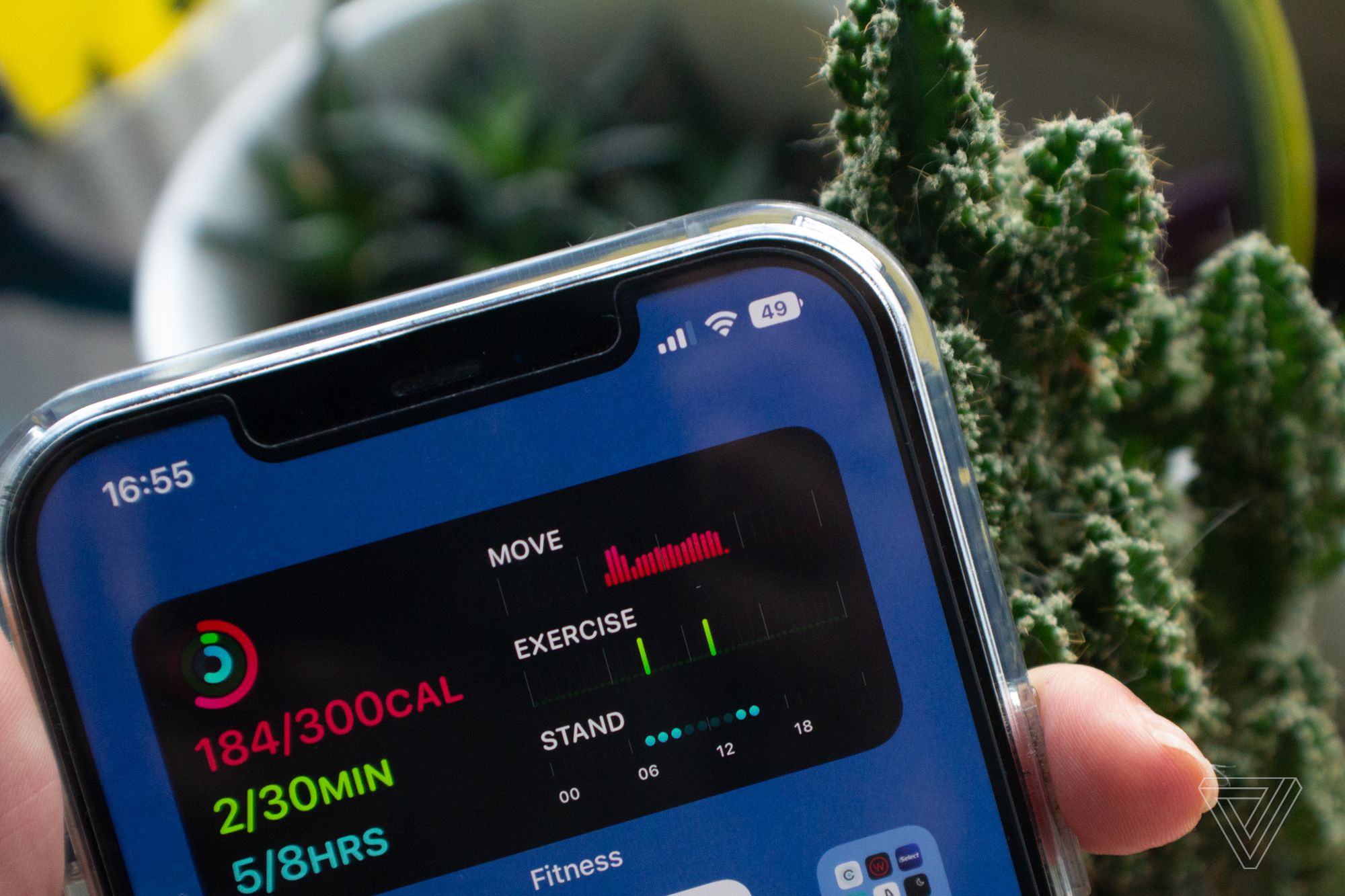
Are you a proud owner of the sleek and compact iPhone 13 Mini? If so, you might have noticed that the battery icon on the top right corner of your device displays the remaining battery life. But what if you want more specific information? What if you want to know the exact percentage of battery power left? Luckily, you’re in the right place! In this article, we will guide you through the steps to display the battery percentage on your iPhone 13 Mini. By knowing the exact battery percentage, you can effectively manage your device’s power and ensure that you never run out of juice at an inconvenient time. So, let’s dive in and learn how to easily access the battery percentage on your iPhone 13 Mini!
Inside This Article
- Enabling Battery Percentage in Settings
- Using the Control Center
- Displaying Battery Percentage in the Status Bar
- Using Third-Party Battery Monitoring Apps
- Conclusion
- FAQs
Enabling Battery Percentage in Settings
One of the most straightforward ways to display the battery percentage on your iPhone 13 Mini is through the settings. By following these simple steps, you’ll be able to keep a constant eye on your device’s battery level:
1. Access the “Settings” app on your iPhone 13 Mini. You can find it on your home screen or by swiping down on the top right corner and typing “Settings” in the search bar.
2. Scroll down and tap on “Battery.” It’s usually located in the second section of the settings menu.
3. Inside the “Battery” menu, toggle on the option that says “Battery Percentage.” Once enabled, you’ll see the battery percentage indicator next to the battery icon at the top right corner of your iPhone’s screen.
That’s it! You have successfully enabled the battery percentage on your iPhone 13 Mini. Now, you can easily keep track of your device’s remaining battery life.
Using the Control Center
The Control Center on your iPhone 13 Mini allows for quick access to various settings and features, including the ability to view your battery percentage. Here’s how to do it:
1. Start by unlocking your iPhone and navigating to the home screen.
2. Swipe down from the top-right corner of the screen to open the Control Center. This can be done by placing your finger at the top-right corner and dragging it downwards.
3. In the Control Center, you’ll see an array of icons and controls. Look for the battery icon, which looks like a battery with a lightning bolt in it.
4. The battery icon will display the current percentage of your iPhone’s battery. You can find it next to the icon, usually in large font for easy visibility.
5. To exit the Control Center, simply swipe up from the bottom of the screen or tap anywhere outside the Control Center area.
Using the Control Center to view your battery percentage is a convenient way to keep track of your iPhone 13 Mini’s battery life without going into the settings menu. It provides a quick and easily accessible option to monitor how much charge you have left.
Now that you know how to use the Control Center to view your battery percentage, you can keep an eye on your iPhone’s battery level more efficiently.
Displaying Battery Percentage in the Status Bar
If you prefer a quick and convenient way to keep an eye on your iPhone 13 Mini’s battery level, displaying the battery percentage in the status bar is the perfect solution. With this feature enabled, you can easily see the exact percentage of battery remaining without having to pull down the Control Center or add a widget to your home screen.
To display the battery percentage in the status bar, follow these simple steps:
- Open the “Settings” app on your iPhone 13 Mini.
- Scroll down and tap on “Battery” to access the battery settings.
- Toggle the switch next to “Battery Percentage” to enable it.
Once you have enabled the battery percentage, the status bar at the top of your iPhone’s screen will now display the battery percentage along with the battery icon.
This feature allows you to easily monitor your battery level at a glance, ensuring that you never run out of power unexpectedly. Whether you’re busy navigating through apps, taking photos, or browsing the web, having the battery percentage displayed in the status bar provides you with peace of mind knowing exactly how much battery life you have left.
Keep in mind that displaying the battery percentage in the status bar will slightly reduce the available space in the status bar, as it takes up additional characters. However, the benefit of having a clear indication of your battery level outweighs the minimal loss of space.
Take advantage of this convenient feature on your iPhone 13 Mini and make sure you’re always aware of how much battery life you have left.
Using Third-Party Battery Monitoring Apps
If you’re someone who wants more detailed information about your iPhone 13 Mini’s battery performance, you may consider using a third-party battery monitoring app. These apps can provide you with additional insights and features beyond what is available in the native settings of your device.
There are several popular third-party battery monitoring apps available on the App Store, such as Battery Life, CoconutBattery, and Battery HD. These apps not only display the battery percentage but also provide information on battery health, estimated usage time, and detailed usage statistics.
To get started, you can search for these apps on the App Store and choose the one that best suits your needs. Once downloaded and installed, open the app and grant any necessary permissions for it to access battery information.
Most third-party battery monitoring apps provide a user-friendly interface where you can easily view the battery percentage in a prominent location on your screen. Some apps may even offer customizable widgets that can be placed on your home screen for quick access to battery information.
Additionally, these apps can provide more in-depth insights into your battery usage patterns. You can view a breakdown of which apps and processes are consuming the most battery power, allowing you to optimize your device’s settings and usage habits for better battery life.
It’s worth noting that while third-party battery monitoring apps can enhance your understanding of your iPhone 13 Mini’s battery performance, they may require additional battery usage themselves. Therefore, it’s essential to strike a balance between using these apps and preserving your device’s battery life.
Conclusion
In conclusion, knowing how to display the battery percentage on your iPhone 13 Mini can be a small but helpful feature that enhances your overall user experience. By following the simple steps outlined in this article, you can easily enable the battery percentage display and keep track of your device’s power level more accurately.
Having the battery percentage visible on your iPhone 13 Mini can provide you with a better understanding of your device’s remaining power, allowing you to manage your usage and ensure that you never run out of battery unexpectedly. This feature becomes particularly useful during trips, long days of use, or situations where access to power sources might be limited.
Remember, interacting with your iPhone should be effortless and intuitive, and customizing settings to match your personal preferences is one way to achieve that. With the ability to show the battery percentage prominently on your iPhone 13 Mini’s screen, you can easily take control of your device’s power management and enjoy a more seamless and convenient mobile experience.
FAQs
1. Can I display the battery percentage on my iPhone 13 Mini?
Definitely! The iPhone 13 Mini allows you to easily display the battery percentage on your device. You can customize the settings to always show the battery percentage on the status bar.
2. How can I enable the battery percentage display?
To enable the battery percentage display on your iPhone 13 Mini, follow these steps:
- Go to the Settings app on your device.
- Scroll down and tap on “Battery”.
- Toggle on the “Battery Percentage” option.
Once enabled, you will see the battery percentage next to the battery icon in the status bar at the top right corner of your screen.
3. Is it possible to disable the battery percentage display?
Yes, if you prefer not to see the battery percentage on your iPhone 13 Mini, you can easily disable it by following these steps:
- Open the Settings app on your device.
- Scroll down and tap on “Battery”.
- Toggle off the “Battery Percentage” option.
Once disabled, the battery percentage will no longer be displayed on your device’s status bar.
4. Can I check the battery percentage in the Control Center?
Absolutely! The Control Center on your iPhone 13 Mini provides quick access to various settings and features, including the battery percentage. To check the battery percentage in the Control Center:
- Swipe down from the top right corner of your screen to open the Control Center.
- Look for the battery icon at the top right corner of the Control Center.
- The battery percentage will be displayed next to the battery icon.
This allows you to conveniently monitor your device’s battery level without needing to go to the Home screen or lock screen.
5. Is there a way to conserve battery life on my iPhone 13 Mini?
Definitely! If you want to maximize your iPhone 13 Mini’s battery life, here are some tips to consider:
- Reduce screen brightness or enable auto-brightness.
- Disable unnecessary push notifications.
- Turn on Low Power Mode when your battery is running low.
- Close background apps that are not in use.
- Use Wi-Fi instead of cellular data whenever possible.
- Disable location services for unused apps.
By implementing these practices, you can significantly extend your device’s battery life and make the most out of your iPhone 13 Mini.
