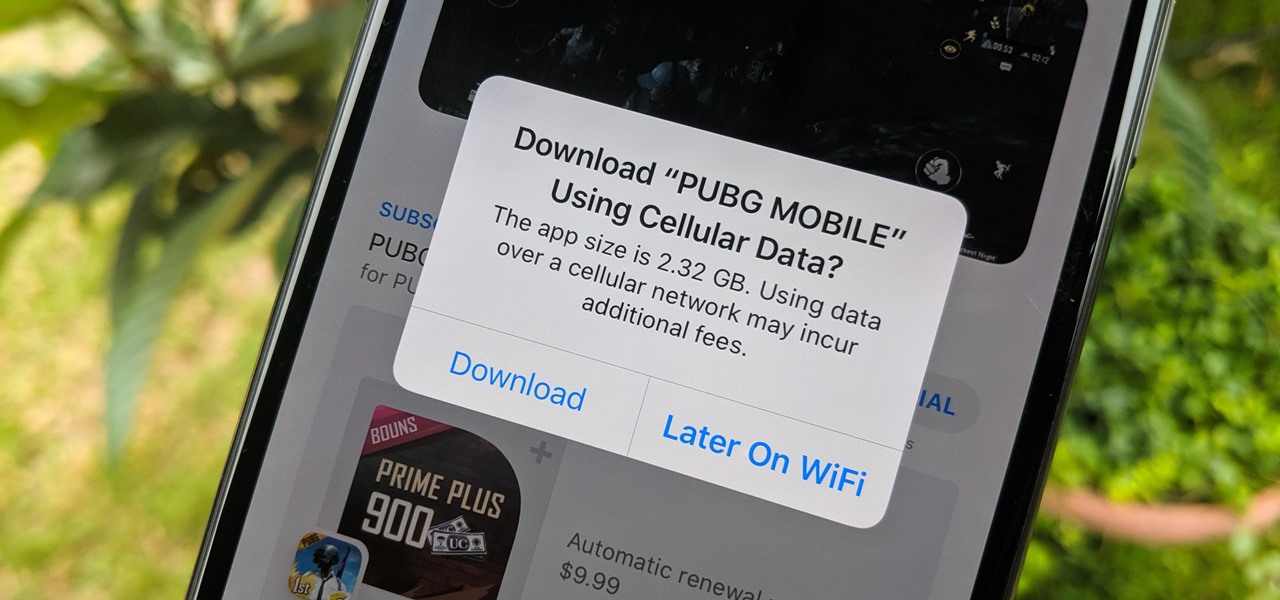
Welcome to the world of iPhone 13! If you’re a proud owner of this amazing device, you might be wondering how to download apps and enhance your phone’s functionality. Look no further, as we’re here to guide you through the simple and straightforward process of downloading apps on your iPhone 13. Whether you’re a tech-savvy individual or new to the iPhone ecosystem, this article will provide you with all the necessary steps and tips to get the apps you need. From the App Store to utilizing your Apple ID, we’ll cover it all. So, grab your iPhone 13 and let’s get started on the exciting journey of expanding your device’s capabilities through app downloads!
Inside This Article
- Finding the App Store on iPhone 13
- Browsing and Searching for Apps
- Downloading Free Apps
- Purchasing and Installing Paid Apps
- Conclusion
- FAQs
Finding the App Store on iPhone 13
If you’re a proud owner of the new iPhone 13, you might be wondering how to access the App Store. Thankfully, Apple has made it easy for users to find and download apps on their devices. In this section, we will guide you through the process of locating the App Store on your iPhone 13.
To begin, you can find the App Store icon on your home screen. Look for the blue icon with a white ‘A’ inside a white circle. This is the official symbol for the App Store. Once you spot it, simply tap on the icon to launch the App Store.
If you can’t find the App Store icon on your home screen, don’t worry. Swipe down on your home screen to activate the Spotlight Search feature. Next, type ‘App Store’ in the search bar at the top of the screen. The search results will show the App Store icon. Tap on it to open the App Store.
Alternatively, you can also use Siri to open the App Store. Simply activate Siri by saying “Hey Siri” or pressing the side button (on iPhone with Face ID) or home button (on iPhone with Touch ID). Once Siri is active, say “Open the App Store,” and Siri will launch the App Store for you.
Once you’ve successfully opened the App Store, you will be greeted with a world of apps waiting to be explored. From here, you can browse through various featured apps, top charts, categories, or use the search function to find specific apps.
Now that you know how to find and access the App Store on your iPhone 13, you can start exploring the vast array of apps available to enhance your device’s functionality and entertainment experience. Happy app hunting!
Browsing and Searching for Apps
When it comes to downloading apps on your iPhone 13, one of the first steps is to browse and search for the apps you want. Apple’s App Store offers an extensive catalog of apps, ranging from games to productivity tools. Here are some tips on how to browse and search for apps effectively:
1. Explore different app categories: The App Store organizes apps into various categories such as Games, Productivity, Health and Fitness, and more. By browsing through these categories, you can discover new and popular apps that align with your interests and needs. Simply tap on the “Categories” tab in the App Store and explore the different options.
2. Utilize the search option: If you have a specific app in mind or want to search for apps based on keywords, make use of the search bar at the top of the App Store. Type in the name of the app or relevant keywords, and the search results will display relevant apps. This is particularly useful if you already know the name of the app you want.
3. Check out the app ratings and reviews: Before downloading an app, it’s a good idea to check the app ratings and read reviews from other users. This will give you an idea of the app’s quality, reliability, and user experience. Simply tap on the app’s listing to view the overall rating and read reviews from other users.
4. Explore the “Featured” and “Top Charts” sections: The App Store highlights featured apps and top charts to showcase popular and noteworthy apps. The “Featured” section displays curated collections of apps, while the “Top Charts” section ranks apps based on their popularity. These sections can help you discover trending apps and hidden gems that you might otherwise miss.
5. Consider app recommendations and personalized suggestions: The App Store uses algorithms to recommend apps based on your previous downloads and preferences. Pay attention to the “For You” tab, where you can find personalized app recommendations tailored to your interests. These recommendations can be a great way to discover apps that you might find useful or entertaining.
With these tips in mind, you can effectively browse and search for apps on your iPhone 13 and find the perfect apps to enhance your smartphone experience.
Downloading Free Apps
One of the best features of the iPhone 13 is its ability to download and install a wide variety of apps from the App Store. Whether you’re looking for productivity tools, social media platforms, or entertainment apps, the App Store has got you covered. Here, we will guide you through the process of downloading free apps on your iPhone 13.
There are several ways to download apps from the App Store. The most common method is by using the search option. To do this, simply open the App Store and tap on the search icon at the bottom of the screen. Type in the name of the app you want to download, and a list of matching results will appear. Tap on the app you want, and then tap the “Get” or “Download” button. You may be prompted to enter your Apple ID password or use Face ID/Touch ID for authentication.
Another way to discover and download apps is by exploring the featured or top charts sections. These sections highlight popular and recommended apps across various categories. To access them, open the App Store and scroll down until you see the “Featured” or “Top Charts” tab. Browse through the curated lists of apps and tap on the ones that catch your interest. Once you find an app you want, tap the “Get” or “Download” button and follow the prompts to install it on your iPhone 13.
If you have previously purchased apps through your Apple ID, you can easily download them again without having to pay for them. To do this, open the App Store and tap on your profile picture at the top right corner of the screen. Tap on “Purchased,” and you will see a list of all the apps you have purchased using your Apple ID. Scroll through the list and tap the download button next to the app you want to install.
Keep in mind that downloading free apps on your iPhone 13 requires an internet connection, either Wi-Fi or cellular data. It’s also essential to keep your device updated with the latest software version to ensure compatibility and optimal performance.
Now that you know the different ways to download free apps on your iPhone 13, you can explore the vast selection of apps available in the App Store. From productivity tools to gaming apps, there’s something for everyone to enjoy. So go ahead, unleash the full potential of your iPhone 13 by downloading the apps that suit your needs and interests.
Purchasing and Installing Paid Apps
One of the great advantages of an iPhone 13 is the ability to access a vast library of apps from the App Store. While many apps are free, there are also a multitude of paid apps that offer premium features and enhanced user experiences. If you’re interested in purchasing and installing paid apps on your iPhone 13, this guide will walk you through the process step by step.
Step 1: Open the App Store on your iPhone 13 by tapping on the blue icon with a white “A” inside. If you can’t find it, swipe down on your home screen and use the search feature to locate it.
Step 2: Once you’re in the App Store, explore the various categories or use the search bar at the top to find the specific paid app you’re looking for.
Step 3: When you’ve found the app you want to purchase, tap on it to open its product page. Here, you’ll find detailed information about the app, including its price, screenshots, and user reviews.
Step 4: If you’re satisfied with the app and want to proceed with the purchase, tap on the “Buy” or “Get” button, depending on the app’s pricing structure. Note that some apps may offer in-app purchases, so be mindful of any additional costs associated with the app.
Step 5: If prompted, authenticate your purchase using your Apple ID password, Face ID, or Touch ID. This step ensures that only authorized individuals can make purchases on your device.
Step 6: Once your purchase is confirmed, the app will begin downloading and installing onto your iPhone 13. The app icon will appear on your home screen and in your App Library, ready for you to access and enjoy.
Step 7: To rearrange or organize your newly installed paid apps, tap and hold on the app icon until it starts to jiggle. Then, you can drag and drop it to a different location on your home screen or into a folder.
It’s essential to note that once you’ve purchased a paid app, it’s tied to your Apple ID, allowing you to download it on any compatible device without an additional charge. Furthermore, most paid apps offer regular updates, ensuring that you have access to the latest features, bug fixes, and security enhancements.
By following these simple steps, you can easily purchase and install paid apps on your iPhone 13, enhancing your device’s functionality and personalizing it to suit your needs and interests.
Conclusion
Downloading apps on your iPhone 13 is a simple and straightforward process that allows you to access a vast array of features and functionalities. With the App Store at your fingertips, you can explore a wide range of categories, from social networking to productivity, gaming to fitness, and everything in between.
By following the steps outlined in this article, you can easily search for and install apps on your iPhone 13, customize your home screen, and keep your device updated with the latest and greatest apps that suit your needs.
Remember to protect your privacy and security by downloading apps from trusted sources, reading reviews, and checking permissions before granting access to your personal information.
So, go ahead and start exploring the App Store to discover new apps that can enhance your daily life, entertain you during your downtime, or boost your productivity. The possibilities are endless!
FAQs
1. How do I download apps on iPhone 13?
To download apps on your iPhone 13, follow these steps:
- Open the App Store on your iPhone 13.
- Tap on the Search tab at the bottom of the screen.
- Type the name of the app you want to download in the search bar.
- Tap on the app from the search results.
- Tap on the Get or Install button next to the app.
- Authenticate with Face ID, Touch ID, or your passcode.
- Wait for the app to download and install on your iPhone 13.
2. Can I download apps over cellular data on iPhone 13?
Yes, you can download apps over cellular data on your iPhone 13. However, keep in mind that downloading apps using cellular data can consume a significant amount of data and may incur additional charges from your mobile carrier. To enable app downloads over cellular data, go to Settings > App Store > Cellular Data and toggle on the Allow App Downloads option.
3. How do I manage my downloaded apps on iPhone 13?
To manage your downloaded apps on iPhone 13, follow these steps:
- Go to the Home screen of your iPhone 13.
- Long-press on any app icon until the apps start jiggling.
- You can now rearrange your apps by dragging them to different positions on the screen.
- To delete an app, tap on the ‘x’ icon on the app icon and confirm the deletion.
- To create app folders, drag one app on top of another and release your finger.
4. How do I update my downloaded apps on iPhone 13?
To update your downloaded apps on iPhone 13, follow these steps:
- Open the App Store on your iPhone 13.
- Tap on your profile picture in the top right corner.
- Scroll down to the Available Updates section.
- If there are any updates available for your installed apps, you will see an Update button next to each app.
- Tap on the Update button next to the app you want to update, or tap on the Update All button to update all apps at once.
- Authenticate with Face ID, Touch ID, or your passcode if prompted.
- Wait for the app updates to download and install on your iPhone 13.
5. Can I reinstall an app I previously deleted on iPhone 13?
Yes, you can reinstall an app you previously deleted on iPhone 13, as long as the app is available on the App Store. Follow these steps to reinstall a deleted app:
- Open the App Store on your iPhone 13.
- Tap on your profile picture in the top right corner.
- Go to the Purchased or My Purchases section.
- Scroll through the list of apps and locate the app you want to reinstall.
- Tap on the download button (cloud icon) next to the app to reinstall it.
- Wait for the app to download and install on your iPhone 13.
