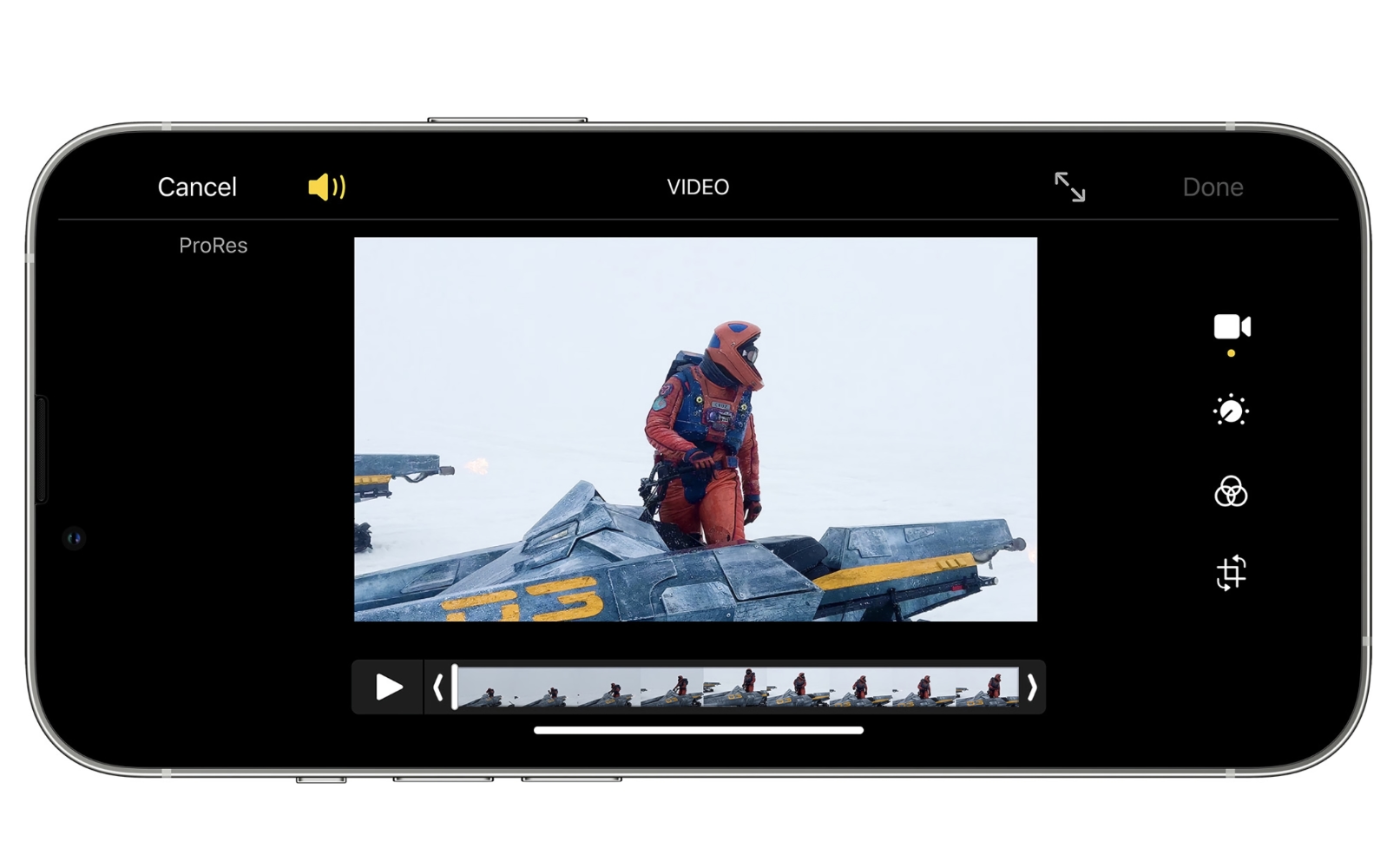
Are you eager to elevate your video editing skills using your iPhone 10? Look no further! In this comprehensive guide, we will explore the various methods and tools available to edit videos seamlessly on your iPhone 10. Whether you're a budding content creator or simply want to enhance your personal videos, this article will provide you with valuable insights and practical tips to make the most of your iPhone 10's video editing capabilities. From basic editing techniques to advanced features, you'll discover how to unleash the full potential of your device and create captivating videos with ease. Let's embark on this exciting journey to master the art of video editing on your iPhone 10!
Inside This Article
**
Choosing the Right App
**
When it comes to editing videos on your iPhone 10, choosing the right app is crucial. There are numerous video editing apps available on the App Store, each offering its own set of features and capabilities. It’s essential to consider your specific editing needs and skill level when selecting an app.
For beginners or those looking for a user-friendly interface, apps like iMovie or Splice are excellent choices. These apps provide intuitive controls and a range of basic editing tools, making them ideal for users who are new to video editing.
On the other hand, if you’re an experienced editor seeking advanced features and professional-level capabilities, apps like LumaFusion or Adobe Premiere Rush might be more suitable. These apps offer a wide array of editing tools, including multi-track editing, color correction, and advanced audio controls.
Consider the type of videos you plan to edit and the level of control you require over the editing process. Whether you’re creating vlogs, short films, or promotional content, there’s an app tailored to your specific editing needs.
Importing and Organizing Clips
Once you’ve selected the right app for video editing on your iPhone 10, the next step is to import and organize the video clips you’ll be working with. This process is crucial for maintaining a streamlined workflow and ensuring that you have quick access to the footage you need.
Most video editing apps allow you to import clips directly from your iPhone’s camera roll or from other sources such as cloud storage or social media platforms. This flexibility enables you to gather all the necessary footage in one place, ready for editing.
Organizing your clips is equally important. By creating folders or bins within the app, you can categorize your footage based on different scenes, takes, or themes. This makes it easier to locate specific clips during the editing process, saving you valuable time and effort.
Moreover, some apps offer tagging and labeling features, allowing you to add keywords or descriptions to your clips. This can be immensely helpful when working with a large volume of footage, as it provides a quick way to identify and retrieve specific clips based on their content or relevance to the project.
By importing and organizing your clips effectively, you set the stage for a more efficient and productive video editing experience on your iPhone 10.
Trimming and Cutting Footage
Once you have imported and organized your video clips, the next step is to trim and cut the footage to create a cohesive and engaging final product. This process allows you to remove any unnecessary or unwanted sections, ensuring that your video flows smoothly and keeps your audience captivated.
On the iPhone 10, you can easily trim and cut footage using the built-in editing tools within the Photos app. Simply open the video you want to edit, tap “Edit,” and then use the handles on the timeline to adjust the start and end points of the clip. This intuitive interface makes it simple to precisely trim your footage to the desired length.
Additionally, you can utilize the split tool to divide a single clip into multiple segments, enabling you to remove or rearrange specific sections of the video. This feature is particularly useful for refining the pacing and structure of your content, ensuring that every moment contributes to the overall narrative.
By mastering the art of trimming and cutting footage on your iPhone 10, you can elevate the quality of your videos and deliver a polished viewing experience for your audience. Whether you are creating content for personal enjoyment or professional purposes, these editing capabilities empower you to unleash your creativity and produce captivating visual stories.
Conclusion
Editing videos on the iPhone 10 is a seamless and enjoyable experience, thanks to the powerful features and user-friendly interface. With the plethora of editing apps available on the App Store, you can unleash your creativity and produce stunning videos right from your iPhone 10. Whether you’re a novice or a seasoned videographer, the iPhone 10 offers a myriad of tools and capabilities to bring your vision to life. From trimming and adding transitions to incorporating music and applying filters, the possibilities are endless. Embrace the convenience and versatility of editing videos on your iPhone 10, and let your imagination run wild as you craft captivating visual stories with just a few taps and swipes.
FAQs
Q: Can I edit videos on my iPhone 10?
A: Yes, the iPhone 10 comes with built-in video editing capabilities, allowing you to trim, crop, add filters, and apply various effects to your videos directly from the Photos app.
Q: What video editing apps are available for the iPhone 10?
A: There are several popular video editing apps available for the iPhone 10, including iMovie, Adobe Premiere Rush, and Filmmaker Pro. These apps offer advanced editing features and creative tools for enhancing your videos.
Q: Can I add music to my videos on the iPhone 10?
A: Absolutely! With the built-in iMovie app or third-party video editing apps, you can easily add background music, sound effects, and audio tracks to your videos on the iPhone 10.
Q: Is it possible to edit 4K videos on the iPhone 10?
A: Yes, the iPhone 10 supports 4K video editing, allowing you to edit high-resolution videos with precision and clarity using the available editing tools and apps.
Q: Can I export my edited videos in different formats on the iPhone 10?
A: Certainly! Whether you’re using iMovie or third-party video editing apps, you can export your edited videos in various formats, including standard resolutions, high definition, and even 4K, to suit your specific needs.
