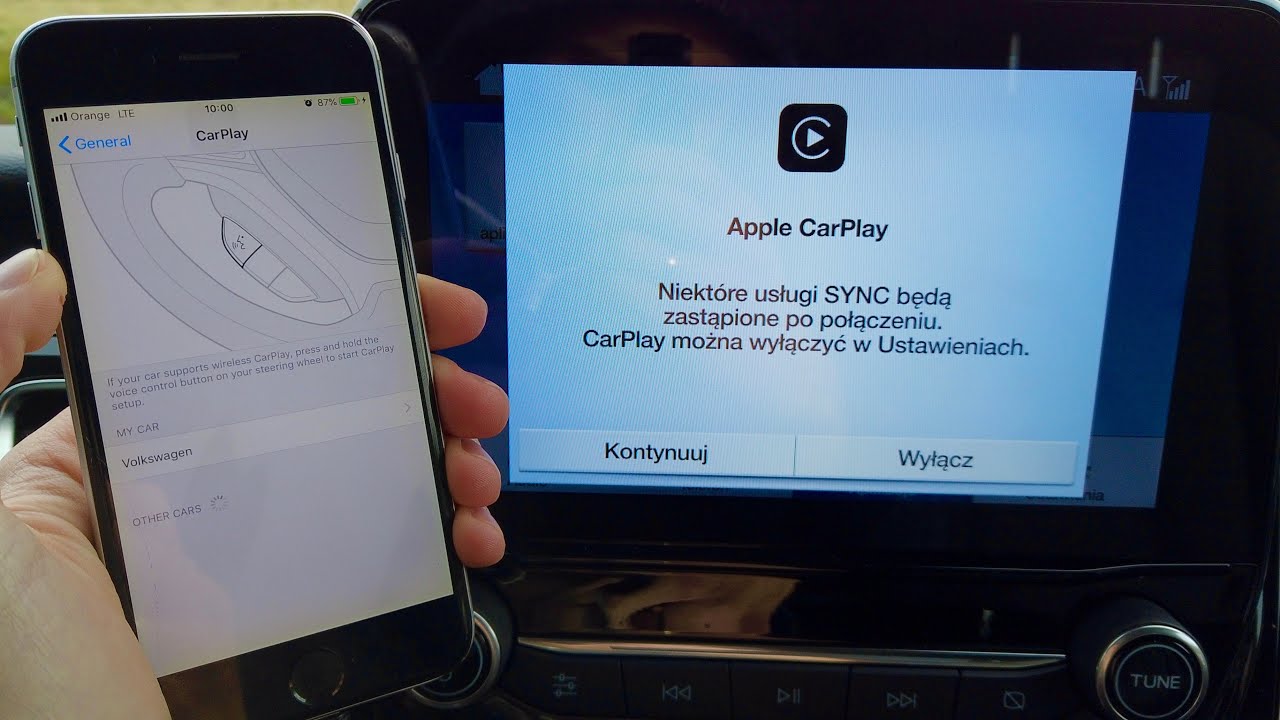
So, you've got your hands on the latest iPhone 11 and you're eager to unlock its full potential by enabling CarPlay. Whether you're a tech enthusiast, a road trip lover, or simply someone who values seamless connectivity, CarPlay can revolutionize your driving experience. With CarPlay, you can effortlessly access your favorite apps, make calls, send messages, and navigate with ease, all while keeping your focus on the road. In this article, we'll delve into the step-by-step process of enabling CarPlay on your iPhone 11, ensuring that you can make the most of this innovative feature. Let's embark on this journey to integrate your iPhone 11 with your car's infotainment system and elevate your driving experience to a whole new level.
Inside This Article
- Step 1: Check CarPlay Compatibility
- Step 2: Update iPhone Software
- Step 3: Connect iPhone to CarPlay
- Step 4: Set Up CarPlay on Your Car Display
- Conclusion
- FAQs
**
Step 1: Check CarPlay Compatibility
**
Before you can start using CarPlay on your iPhone 11, it’s crucial to ensure that your vehicle is compatible with this feature. CarPlay is designed to work with specific car models, so it’s essential to verify compatibility to avoid any disappointments. Here’s how you can check if your car supports CarPlay:
1. Consult your vehicle’s manual or contact the manufacturer to confirm if your car model is equipped with CarPlay. This can save you time and effort, preventing the frustration of attempting to set up a feature that your car doesn’t support.
2. If you’re unable to find the information in the manual or through the manufacturer, you can check the official CarPlay website for a comprehensive list of car models that support this feature. This resource provides up-to-date information, ensuring that you have the most accurate details about CarPlay compatibility.
**
Step 2: Update iPhone Software
**
Ensuring your iPhone has the latest software is crucial to enable CarPlay seamlessly. Apple frequently releases updates to enhance performance, fix bugs, and introduce new features, including CarPlay improvements.
To update your iPhone’s software, follow these steps:
1. Connect to Wi-Fi: Ensure your iPhone is connected to a stable Wi-Fi network. Software updates are large and may consume a significant amount of data, so using Wi-Fi is advisable to avoid excessive cellular data usage.
2. Access Settings: Navigate to the “Settings” app on your iPhone. Scroll down and tap on “General.”
3. Select Software Update: In the “General” settings, tap on “Software Update.” Your iPhone will check for available updates. If an update is available, tap “Download and Install.
4. Install the Update: Once the update is downloaded, tap “Install.” Your iPhone will restart to complete the installation process.
By keeping your iPhone’s software up to date, you not only ensure a smooth CarPlay experience but also benefit from the latest security enhancements and features offered by Apple.
Step 3: Connect iPhone to CarPlay
Once you’ve checked your iPhone’s compatibility and updated its software, it’s time to connect it to CarPlay. Connecting your iPhone to CarPlay is a seamless process that allows you to access your favorite apps and features while on the road.
To begin, use a USB cable to connect your iPhone to the USB port in your car that supports CarPlay. This connection will enable your iPhone to communicate with your car’s infotainment system and display CarPlay on the car’s screen.
Upon connecting your iPhone to CarPlay, you may be prompted to allow CarPlay to access your iPhone while it’s locked. This permission is essential for a seamless and secure connection between your iPhone and CarPlay.
Once the connection is established, your car’s display will showcase the CarPlay interface, providing access to apps such as Maps, Messages, Music, and more. You can interact with CarPlay using your car’s touchscreen, dials, or voice commands, ensuring a convenient and hands-free experience while driving.
Step 4: Set Up CarPlay on Your Car Display
Once your iPhone is connected to your car via USB, wireless, or Bluetooth, and your car supports CarPlay, it’s time to set up CarPlay on your car’s display.
1. Look for the CarPlay logo on your car’s infotainment system. It’s usually a smartphone or a car icon with the word “CarPlay” beneath it.
2. Tap the CarPlay icon on your car’s display to launch the CarPlay interface.
3. You’ll now see the familiar CarPlay interface on your car’s display, mirroring the apps and functions available on your iPhone.
4. Navigate through the CarPlay interface using the touch screen, rotary dial, or touchpad controller in your car, depending on the model and make of your vehicle.
5. You can access various apps such as Phone, Messages, Maps, Music, and more directly from your car’s display, making it easier and safer to use your iPhone while driving.
6. To exit CarPlay mode, simply press the car’s home button or navigate to the car’s native infotainment system using the on-screen controls.
Setting up CarPlay on your car’s display is a seamless process that enhances your driving experience by integrating your iPhone’s functionality into your vehicle’s infotainment system.
Conclusion
Enabling CarPlay on your iPhone 11 can significantly enhance your driving experience by seamlessly integrating your device with your car’s infotainment system. With CarPlay, you can access your favorite apps, make hands-free calls, send messages, and navigate with ease, all while keeping your focus on the road. The simple process of enabling CarPlay involves connecting your iPhone to your car via USB or Bluetooth and following a few straightforward steps on your phone. Once activated, you’ll have a powerful and intuitive driving companion at your fingertips. By taking advantage of CarPlay, you can stay connected, entertained, and informed while prioritizing safety on the road.
FAQs
1. What is CarPlay and how does it work with iPhone 11?
CarPlay is a feature that allows you to integrate your iPhone 11 with your car's infotainment system, providing a safer and more convenient way to use your iPhone while driving. It enables you to access certain iPhone functions and apps through your car's display, including navigation, music, messages, and more.
2. Can I enable CarPlay on my iPhone 11?
Yes, you can enable CarPlay on your iPhone 11 by connecting it to a compatible CarPlay-enabled vehicle or aftermarket CarPlay receiver using a Lightning to USB cable.
3. What are the requirements for using CarPlay with iPhone 11?
To use CarPlay with your iPhone 11, you need a vehicle or aftermarket receiver that supports CarPlay, a Lightning to USB cable, and an iPhone 5 or later running iOS 7.1 or higher.
4. Which car manufacturers support CarPlay with iPhone 11?
Many car manufacturers support CarPlay, including but not limited to, Audi, BMW, Ford, Honda, Mercedes-Benz, Toyota, and Volkswagen. It's always best to check with the manufacturer or your car dealer to confirm CarPlay compatibility.
5. Can I use wireless CarPlay with iPhone 11?
Yes, iPhone 11 supports wireless CarPlay, allowing you to connect to a compatible wireless CarPlay system without the need for a physical cable.
