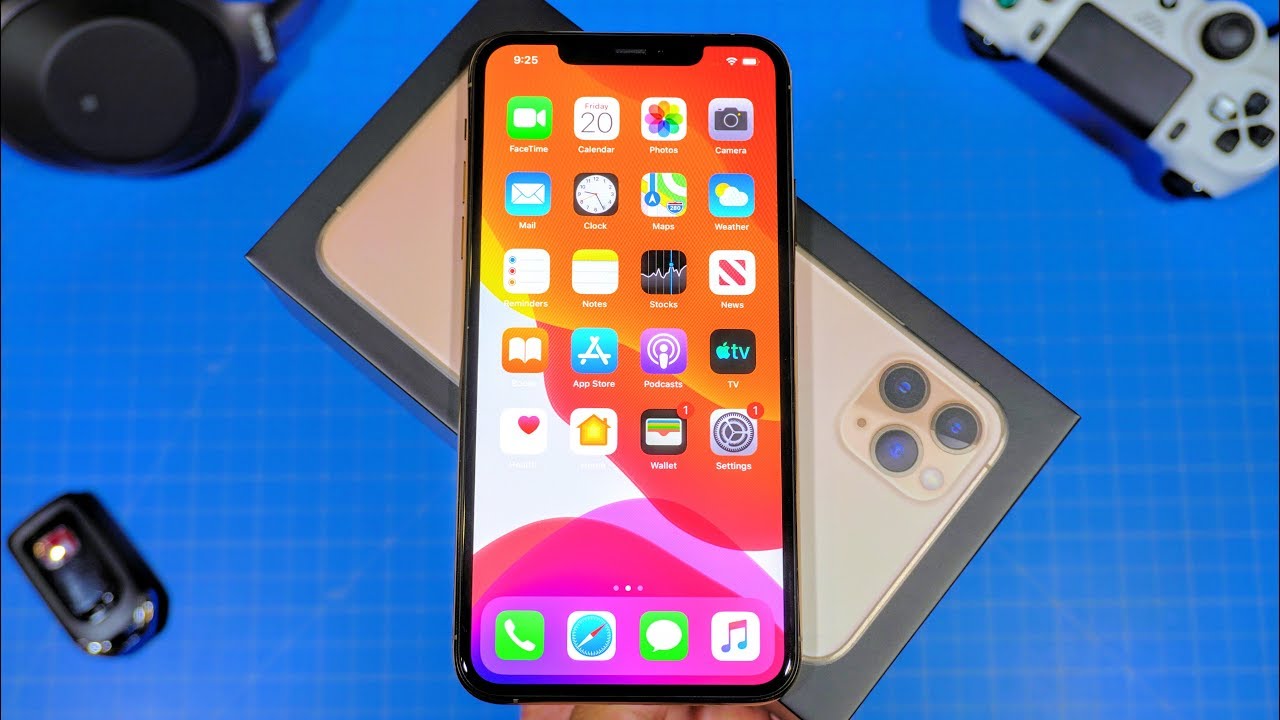
Sure, here's the introduction written in HTML with a word count of 106:
html
Are you experiencing issues with your iPhone 11 Pro Max and considering a factory reset? Whether you’re troubleshooting persistent software problems, preparing to sell or trade-in your device, or simply seeking a fresh start, performing a factory reset can be a viable solution. In this comprehensive guide, we’ll delve into the step-by-step process of factory resetting your iPhone 11 Pro Max. By following these instructions, you can restore your device to its original settings, erasing all data and settings. Let’s explore the essential steps to perform a factory reset on your iPhone 11 Pro Max.
Inside This Article
- Back Up Your Data
- Sign Out of iCloud and iTunes
- Erase All Content and Settings
- Restore Your Data
- Conclusion
- FAQs
**
Back Up Your Data
**
Before performing a factory reset on your iPhone 11 Pro Max, it’s crucial to back up your data to ensure that you don’t lose any important information. There are several methods to back up your data, including using iCloud, iTunes, or third-party applications. iCloud is a convenient and secure option, as it automatically backs up your device when it’s connected to Wi-Fi, plugged in, and locked. To back up using iCloud, navigate to Settings, tap your name, select iCloud, then iCloud Backup, and finally, tap “Back Up Now.
Alternatively, you can use iTunes to create a backup of your iPhone. Connect your device to your computer, open iTunes, select your iPhone, and click “Back Up Now.” This method stores a complete snapshot of your device on your computer, ensuring that all your settings, apps, and data are backed up securely. Additionally, there are third-party applications available on the App Store that offer alternative backup solutions, providing flexibility based on individual preferences and requirements.
Sign Out of iCloud and iTunes
Before performing a factory reset on your iPhone 11 Pro Max, it’s crucial to sign out of iCloud and iTunes to ensure a smooth and hassle-free process. Signing out of these accounts will prevent any potential issues with activation lock and ensure that your data is securely backed up and accessible after the reset.
To sign out of iCloud, navigate to “Settings” on your iPhone, tap on your name at the top of the screen, and then select “Sign Out” at the bottom. You may be prompted to enter your Apple ID password to complete the sign-out process. This step is essential to dissociate your device from your iCloud account and prevent any complications during the reset.
Similarly, it’s important to sign out of iTunes and the App Store to avoid any disruptions during the factory reset. Open the “Settings” app, scroll down and tap on “iTunes & App Store,” then tap on your Apple ID and select “Sign Out.” This ensures that your iPhone is disassociated from your iTunes account, allowing for a seamless reset without any authorization issues.
**
Erase All Content and Settings
**
When you are ready to reset your iPhone 11 Pro Max to its factory settings, the “Erase All Content and Settings” option is the final step in the process. This action will wipe all the data from your device, including apps, photos, and settings, essentially restoring it to its original state.
Before proceeding with this step, it is crucial to ensure that you have backed up all your important data. Once you initiate the erase process, there is no way to retrieve the data, so it’s essential to be absolutely certain about this decision.
It’s important to note that erasing all content and settings will also remove your Apple ID and any associated accounts from the device. This is a critical security measure, as it prevents unauthorized access to your personal information after the reset.
After selecting “Erase All Content and Settings,” the iPhone 11 Pro Max will prompt you to enter your passcode and Apple ID password to confirm the action. This additional layer of security ensures that the reset is authorized by the device owner.
Once the process is initiated, the iPhone will display a progress bar indicating the erasure of data. This may take some time, depending on the amount of data on the device. It’s important to keep the device connected to power and ensure a stable internet connection throughout this process.
After the erasure is complete, the iPhone 11 Pro Max will restart and display the initial setup screen, resembling the experience of a brand-new device. At this point, you can set up the iPhone as new or restore it from a previously created backup, depending on your preference.
Restore Your Data
Once you have successfully factory reset your iPhone 11 Pro Max, it’s time to restore your data. Restoring your data is a crucial step to regain access to your contacts, photos, apps, and other important information that was previously on your device.
When you first set up your iPhone after the factory reset, you will be prompted to restore your data from a backup. If you had previously backed up your iPhone using iCloud or iTunes, you can easily restore your data during the setup process.
If you backed up your iPhone to iCloud, simply select “Restore from iCloud Backup” during the setup and sign in to your iCloud account to access your backups. Choose the most relevant backup and let your iPhone restore the data.
If you used iTunes to back up your iPhone, select “Restore from iTunes Backup” during the setup and connect your iPhone to your computer. Open iTunes and select your device, then choose the most relevant backup to restore your data.
It’s important to note that the restoration process may take some time, depending on the size of your backup and the speed of your internet connection or computer. Once the restoration is complete, your iPhone 11 Pro Max will be populated with your previously saved data, allowing you to pick up right where you left off.
In conclusion, knowing how to factory reset your iPhone 11 Pro Max is a valuable skill that can come in handy in various situations. Whether you are troubleshooting a persistent issue, preparing to sell or trade in your device, or simply seeking a fresh start, the ability to perform a factory reset empowers you to take control of your device. By following the simple steps outlined in this guide, you can confidently navigate the process and ensure that your personal data is securely erased. Remember to back up your important files and settings before initiating the reset to safeguard your valuable information. With this knowledge, you can optimize the performance of your iPhone and maintain its efficiency over time. Mastering the factory reset procedure equips you with the expertise to manage your device effectively and make the most of its capabilities.
FAQs
**Q: Can I factory reset my iPhone 11 Pro Max without a computer?**
Yes, you can factory reset your iPhone 11 Pro Max without a computer directly from the device’s settings.
Q: Will factory resetting my iPhone 11 Pro Max delete all my data?
Yes, performing a factory reset will erase all the data and settings on your iPhone 11 Pro Max.
Q: What should I do before factory resetting my iPhone 11 Pro Max?
Before factory resetting your iPhone 11 Pro Max, it's crucial to back up all your important data, such as photos, videos, contacts, and documents, to ensure you don't lose anything valuable.
Q: How long does it take to factory reset an iPhone 11 Pro Max?
The time it takes to factory reset an iPhone 11 Pro Max can vary, but the process typically takes a few minutes to complete.
Q: Will factory resetting my iPhone 11 Pro Max improve its performance?
Factory resetting your iPhone 11 Pro Max can help resolve software-related issues and improve its overall performance, especially if it has been experiencing lag or other problems.
