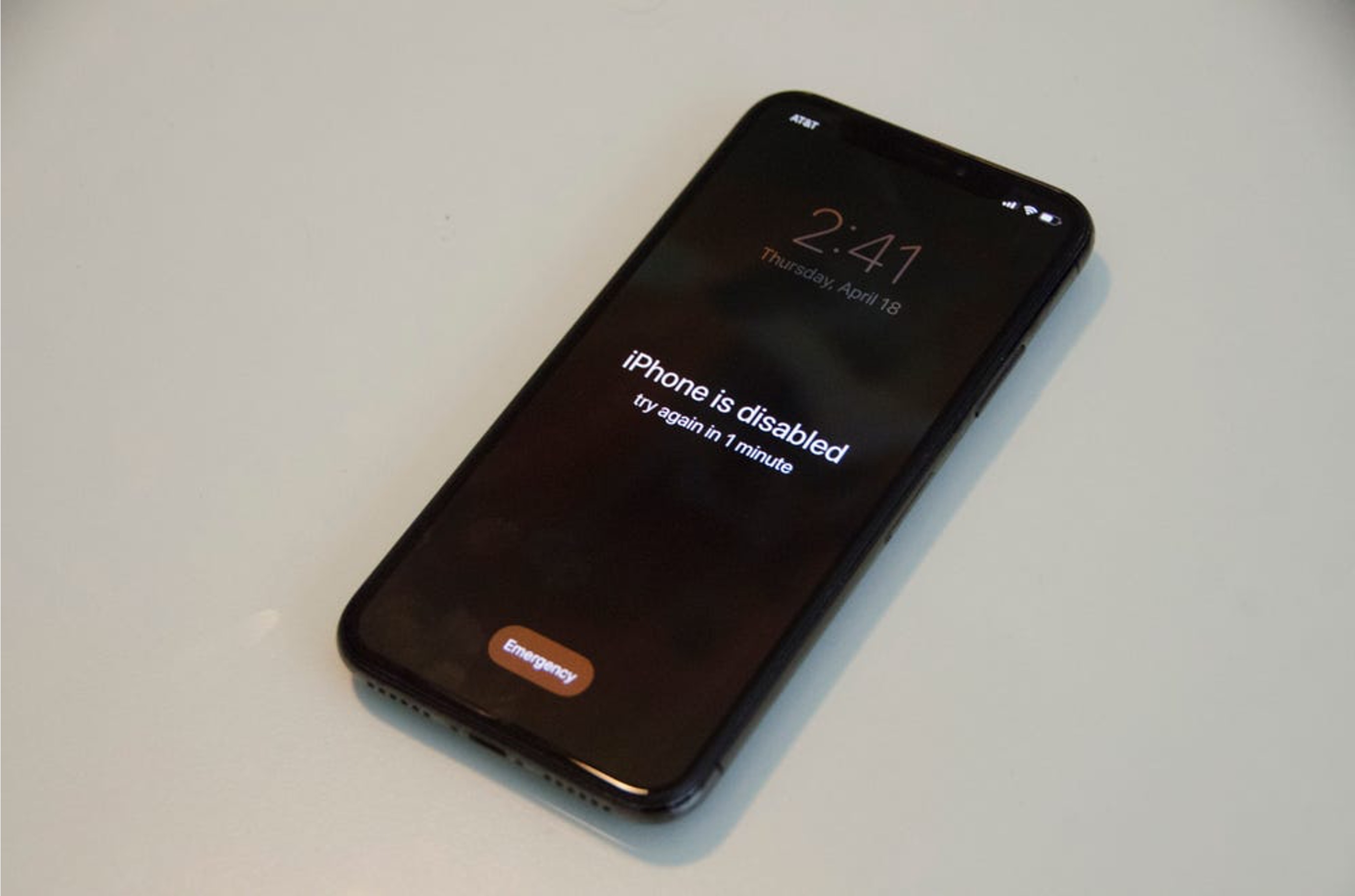
**
Have you ever encountered the frustrating situation of having your iPhone 11 disabled? Whether it's due to forgotten passcodes or other issues, a disabled iPhone can be a major inconvenience. However, fear not! In this comprehensive guide, we'll explore the various methods to fix a disabled iPhone 11, enabling you to regain access to your device and its valuable data. From utilizing iTunes to employing the iCloud website, we'll cover the step-by-step processes to restore functionality to your disabled iPhone 11. So, if you're currently facing this dilemma, keep reading to discover the solutions and get your iPhone 11 back up and running in no time.
**
Inside This Article
- How To Fix A Disabled iPhone 11
- Check If The iPhone Is Truly Disabled- Using iTunes to check the status- Using iCloud to verify the status
- Restore The iPhone Using iTunes- Connecting the iPhone to a computer- Putting the iPhone into recovery mode- Restoring the iPhone using iTunes
- Use Recovery Mode- Initiating recovery mode on iPhone 11- Restoring the iPhone using recovery mode
- Contact Apple Support- Reaching out to Apple Support for assistance- Seeking professional help from an Apple technician
- Conclusion
- FAQs
How To Fix A Disabled iPhone 11
If your iPhone 11 is disabled, it can be a frustrating experience. Whether it’s due to entering the wrong passcode multiple times or encountering a software glitch, resolving this issue is essential to regain access to your device and its data. In this article, we’ll explore various methods to fix a disabled iPhone 11 and get it back up and running.
Check If The iPhone Is Truly Disabled
Before proceeding with any troubleshooting steps, it’s important to confirm whether your iPhone 11 is indeed disabled. You can do this by connecting the device to a computer and using iTunes to check its status. Alternatively, you can use iCloud to verify the disabled status of your iPhone.
Restore The iPhone Using iTunes
If your iPhone 11 is disabled, restoring it using iTunes can often resolve the issue. Start by connecting the iPhone to a computer that has the latest version of iTunes installed. Next, put the device into recovery mode, which allows iTunes to restore it to its factory settings. Once in recovery mode, you can proceed to restore the iPhone using iTunes.
Use Recovery Mode
In some cases, using recovery mode directly on the iPhone 11 can help resolve the disabled state. Initiating recovery mode involves specific button combinations that prompt the device to enter recovery mode. Once in this mode, you can proceed with the necessary steps to restore the iPhone and potentially resolve the disabled status.
Contact Apple Support
If you’ve attempted the aforementioned methods without success, it may be time to reach out to Apple Support for further assistance. The knowledgeable support team can provide guidance and troubleshooting steps to address the disabled state of your iPhone 11. Additionally, seeking professional help from an Apple technician may be necessary to diagnose and resolve the issue.
By following these steps, you can address a disabled iPhone 11 and potentially restore it to full functionality. Remember to back up your device regularly to prevent data loss in the event of unexpected issues like this.
**
Check If The iPhone Is Truly Disabled- Using iTunes to check the status- Using iCloud to verify the status
**
When your iPhone 11 is disabled, it can be a frustrating experience. However, before taking any steps to fix it, it’s essential to confirm whether the device is genuinely disabled. Two primary methods can help you determine the status of your disabled iPhone: using iTunes or iCloud.
Using iTunes to check the status: Connect your iPhone 11 to a computer with the latest version of iTunes installed. If iTunes recognizes the device and allows you to perform a backup or restore, the iPhone may not be completely disabled. This indicates that the issue might not be related to a disabled state but could be due to another problem.
Using iCloud to verify the status: If you have previously set up “Find My iPhone” on your device and it’s still connected to the internet, you can use iCloud to check the status. Log in to iCloud.com and navigate to the “Find iPhone” section. If your iPhone 11 appears on the map, it may not be entirely disabled. However, if the device is not found or shown as offline, it’s likely that the iPhone is genuinely disabled and requires further action to resolve the issue.
Restore The iPhone Using iTunes- Connecting the iPhone to a computer- Putting the iPhone into recovery mode- Restoring the iPhone using iTunes
When your iPhone 11 becomes disabled, using iTunes to restore it can be a viable solution. To begin, you’ll need to connect your iPhone to a computer that has the latest version of iTunes installed. This can be done using a USB cable, ensuring a stable and secure connection between the two devices.
Next, you’ll need to put your iPhone 11 into recovery mode. This can be achieved by pressing and quickly releasing the Volume Up button, followed by the Volume Down button. Then, press and hold the Side button until the recovery mode screen appears. This step is crucial for initiating the restoration process.
Once your iPhone 11 is in recovery mode, iTunes will detect it and prompt you to either update or restore the device. To fix the disabled iPhone, you should choose the “Restore” option. This will erase all the data on the device and install the latest version of iOS. It’s important to note that restoring your iPhone using iTunes will wipe all existing data, so it’s essential to have a backup if possible.
Use Recovery Mode- Initiating recovery mode on iPhone 11- Restoring the iPhone using recovery mode
If your iPhone 11 is disabled and you’re unable to restore it using iTunes, you can attempt to fix it using recovery mode. This mode allows you to reinstall the operating system on your device, potentially resolving the issue causing it to be disabled.
To initiate recovery mode on your iPhone 11, begin by connecting it to your computer using a USB cable. Then, launch iTunes if it doesn’t open automatically. Next, force restart your iPhone 11 by quickly pressing and releasing the volume up button, followed by the volume down button, and then holding the side button until the recovery mode screen appears.
Once the recovery mode screen is displayed, you will see the option to either update or restore your iPhone. Select the “Restore” option to initiate the restoration process. Keep in mind that this action will erase all data on your iPhone, so it’s crucial to have a backup if possible.
Contact Apple Support- Reaching out to Apple Support for assistance- Seeking professional help from an Apple technician
When all else fails in attempting to fix a disabled iPhone 11, it might be time to reach out to Apple Support for professional assistance. The dedicated and knowledgeable team at Apple Support is equipped to provide guidance and solutions for a wide range of iPhone issues, including a disabled device.
By contacting Apple Support, users can access expert advice tailored to their specific situation. Whether the iPhone 11 is disabled due to a software glitch, a forgotten passcode, or a more complex underlying issue, Apple Support can offer valuable insights and recommendations for resolving the problem.
Apple Support can also facilitate the process of scheduling an appointment with an Apple technician. This ensures that the disabled iPhone 11 receives the attention of a qualified professional who can diagnose the issue and implement the necessary measures to restore functionality.
Furthermore, Apple Support is known for its responsive and customer-centric approach, striving to address user concerns promptly and effectively. By seeking assistance from Apple Support, individuals can gain peace of mind knowing that their disabled iPhone 11 is in the hands of experts who are committed to delivering comprehensive support.
Dealing with a disabled iPhone 11 can be frustrating, but with the right knowledge and tools, you can resolve the issue and restore your device to full functionality. Whether it’s a software glitch, forgotten passcode, or hardware problem, there are several effective solutions available. By following the troubleshooting steps outlined in this guide, you can successfully address the problem and regain access to your valuable device. Remember to stay patient and methodical while troubleshooting, and don’t hesitate to seek professional assistance if needed. With the tips and techniques provided, you can confidently tackle a disabled iPhone 11 and get it back up and running in no time.
FAQs
Q: What does it mean when an iPhone is disabled?
A: When an iPhone is disabled, it means that the device has been locked due to entering an incorrect passcode multiple times, resulting in the device being disabled for a specific duration or until it’s unlocked using the correct passcode or via other methods.
Q: How can I fix a disabled iPhone 11 without losing data?
A: To fix a disabled iPhone 11 without losing data, you can use iTunes or Finder to restore the device from a backup, provided that you have a recent backup available. Another option is to use iCloud to erase the device remotely and then restore it from an iCloud backup.
Q: Can a disabled iPhone 11 be unlocked without a computer?
A: Yes, a disabled iPhone 11 can be unlocked without a computer by using iCloud’s “Find My” feature to erase the device remotely and then restore it from an iCloud backup. However, this method requires the device to be connected to a Wi-Fi network.
Q: What should I do if my iPhone 11 is disabled and won’t connect to iTunes?
A: If your iPhone 11 is disabled and won’t connect to iTunes, you can try using the “Find My” feature on iCloud to erase the device remotely and then restore it from an iCloud backup. Alternatively, you can seek assistance from an authorized Apple service provider for further support.
Q: Can a disabled iPhone 11 be fixed without restoring it?
A: In some cases, a disabled iPhone 11 can be fixed without restoring it by waiting for the disabled duration to expire, especially if the device was disabled due to entering the wrong passcode multiple times. Additionally, if you have access to the correct passcode, you can simply enter it to unlock the device.
