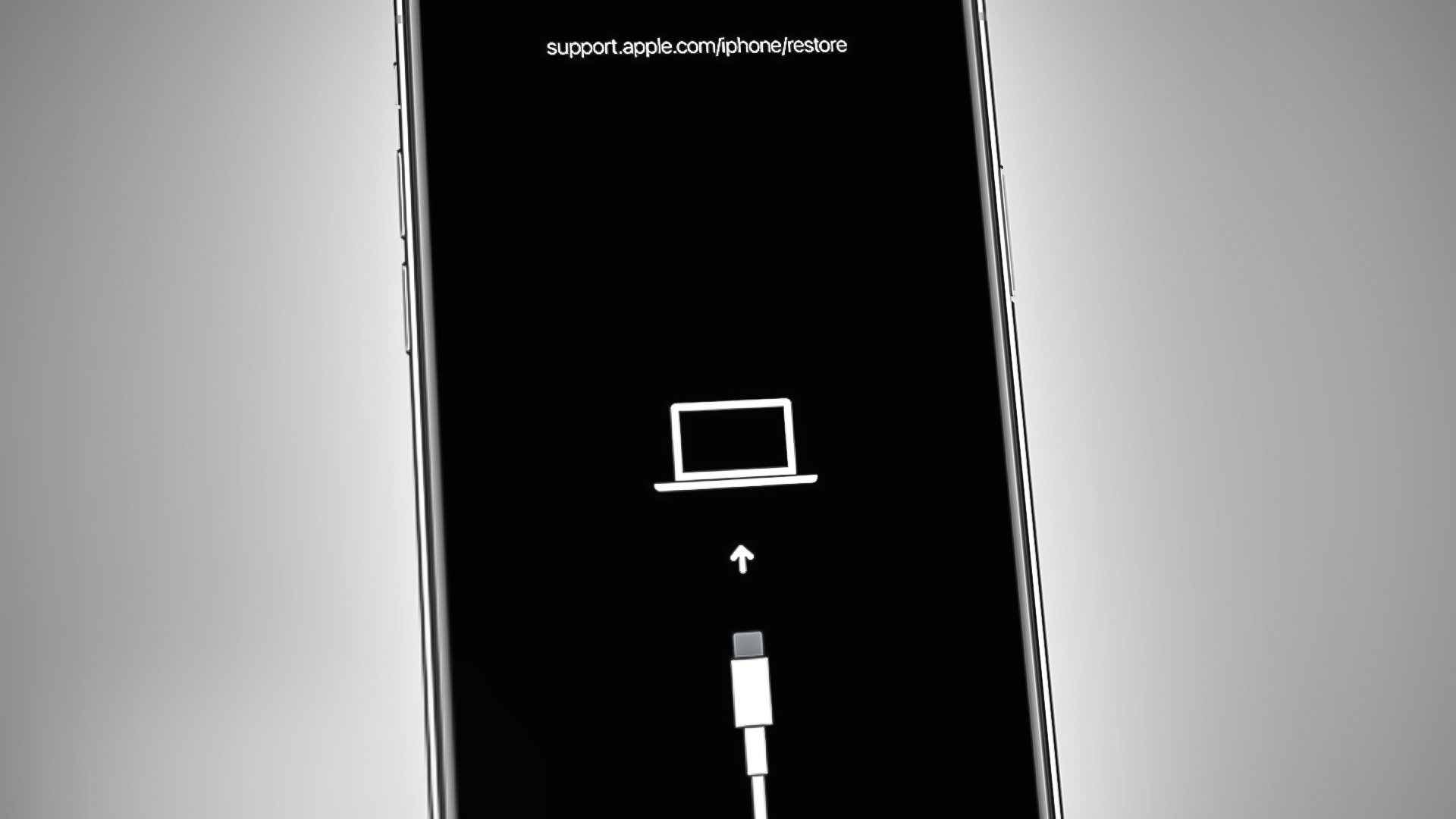
**
**So, you've encountered an issue with your iPhone 10 and need to access recovery mode to troubleshoot and resolve the problem. Whether it's a software glitch, a frozen screen, or an update gone awry, putting your device into recovery mode can often provide the solution. This comprehensive guide will walk you through the steps to enter recovery mode on your iPhone 10, empowering you to take control and effectively address any issues that may arise. By following these simple yet crucial steps, you'll be equipped to navigate the recovery mode process with confidence and ease. Let's dive in and explore the essential techniques for accessing recovery mode on your iPhone 10.
Inside This Article
- Enabling Recovery Mode on iPhone 10
- Using Recovery Mode to Restore iPhone 10
- Exiting Recovery Mode on iPhone 10
- Troubleshooting Common Issues in Recovery Mode
- Conclusion
- FAQs
Enabling Recovery Mode on iPhone 10
Enabling Recovery Mode on your iPhone 10 can be a crucial step in troubleshooting various issues, such as a frozen screen or a malfunctioning update. This mode allows you to restore your device to its factory settings or reinstall the iOS without losing your data.
To enable Recovery Mode on your iPhone 10, first, ensure that you have the latest version of iTunes installed on your computer. Then, connect your iPhone 10 to your computer using a USB cable. Next, launch iTunes if it doesn’t open automatically.
Now, simultaneously press and release the Volume Up button, followed by the Volume Down button. After that, press and hold the Side button until the recovery mode screen appears. You will see the iTunes logo and a cable graphic on your iPhone 10’s display.
Once the recovery mode screen appears, iTunes will prompt you to either update or restore your iPhone 10. You can then follow the on-screen instructions in iTunes to proceed with the necessary actions, such as updating the iOS or restoring the device to its factory settings.
Using Recovery Mode to Restore iPhone 10
When your iPhone 10 is experiencing persistent issues that cannot be resolved through regular troubleshooting methods, using recovery mode to restore the device to its factory settings can be a game-changer. This process can help to address software glitches, unresponsive screens, or even a forgotten passcode.
To initiate the restoration process, begin by connecting your iPhone 10 to a computer with the latest version of iTunes installed. Once connected, press and release the volume up button, followed by the volume down button. Then, press and hold the side button until the recovery mode screen appears.
At this point, a prompt will appear on your computer screen, giving you the option to either update or restore your iPhone 10. Select the “Restore” option to initiate the restoration process. Keep in mind that this action will erase all data on your device, so it’s crucial to have a recent backup to restore your data afterward.
After confirming the restoration, iTunes will proceed to download the latest iOS firmware for your iPhone 10. Once the download is complete, the software will automatically restore your device to its factory settings. This process may take some time, so it’s essential to ensure that your computer remains connected throughout the entire operation.
Upon successful completion, your iPhone 10 will restart, displaying the “Hello” screen. At this point, you can either set up your device as new or restore it from a recent backup, depending on your preferences. This marks the successful restoration of your iPhone 10 using recovery mode, allowing you to address persistent issues and start afresh with a clean slate.
Exiting Recovery Mode on iPhone 10
Exiting recovery mode on your iPhone 10 is a straightforward process. Once you’ve successfully restored or updated your device using recovery mode, it’s essential to exit this mode to resume normal operations. Here’s how to exit recovery mode on your iPhone 10:
1. Disconnect the iPhone: Unplug your iPhone 10 from the computer or power source to initiate the exit from recovery mode. Ensure that the device is no longer connected via USB to any external devices.
2. Force Restart: To exit recovery mode, perform a force restart on your iPhone 10. Press and quickly release the Volume Up button, followed by the Volume Down button. Next, press and hold the Side button until the Apple logo appears on the screen. This action will prompt the device to exit recovery mode and boot up normally.
3. Wait for Normal Boot: After initiating the force restart, allow your iPhone 10 to complete the boot process. Once the Apple logo is displayed, the device will exit recovery mode and return to its standard operating state.
Exiting recovery mode on your iPhone 10 is a simple procedure that enables you to transition from the recovery environment back to the familiar iOS interface.
Troubleshooting Common Issues in Recovery Mode
Recovery Mode is a powerful tool for troubleshooting and resolving issues with your iPhone 10. However, there are times when users encounter problems while in Recovery Mode. Here are some common issues that may arise and how to troubleshoot them effectively.
1. iPhone Stuck in Recovery Mode: If your iPhone 10 becomes unresponsive and gets stuck in Recovery Mode, you can try forcing a restart by pressing and quickly releasing the Volume Up button, followed by the Volume Down button. Then, press and hold the Side button until the Apple logo appears. If the issue persists, connect your iPhone to a computer and use iTunes to update or restore the device.
2. Error Messages During Restore: Occasionally, users may encounter error messages, such as “Error 4013” or “Error 9,” when attempting to restore their iPhone 10 in Recovery Mode. To troubleshoot these errors, ensure that you are using the latest version of iTunes. Additionally, try using a different USB cable or port to connect your iPhone to the computer. If the issue persists, seek assistance from Apple Support or visit an authorized service center.
3. Inability to Exit Recovery Mode: If you find yourself unable to exit Recovery Mode after completing the necessary actions, such as restoring or updating your iPhone 10, you can attempt to force a restart by following the steps mentioned earlier. If the device remains in Recovery Mode, connect it to a computer and use iTunes to restore the device to its normal state.
4. Data Loss During Restore: While restoring your iPhone 10 in Recovery Mode, you may be concerned about potential data loss. To mitigate this risk, ensure that you have a recent backup of your device stored either in iCloud or on your computer. This will allow you to restore your data and settings after completing the recovery process.
5. Unresponsive Touchscreen or Buttons: In some cases, users may experience unresponsive touchscreen or buttons while in Recovery Mode. If this occurs, ensure that your iPhone is adequately charged and attempt the troubleshooting steps using a different USB cable or computer. If the issue persists, contact Apple Support for further assistance.
By understanding these common issues and their respective troubleshooting methods, you can navigate through Recovery Mode with confidence and effectively resolve any challenges that may arise during the process.
Mastering the process of getting into recovery mode on your iPhone 10 can be a valuable skill, especially in troubleshooting and restoring your device. With the right steps and understanding, you can navigate through any potential issues that may arise. Whether it’s for updating to the latest iOS version or addressing software glitches, having the knowledge of entering recovery mode empowers you to take control of your device’s functionality. Remember, while in recovery mode, it’s crucial to follow the recommended procedures to avoid any potential data loss or damage to your iPhone 10. By staying informed and prepared, you can confidently address any software-related concerns, ensuring that your iPhone 10 continues to operate smoothly and efficiently.
Sure, I can help with that. Here's the FAQ section with 5 questions:
html
FAQs
Q: What is recovery mode on iPhone 10?
A: Recovery mode is a troubleshooting state in which your iPhone 10 can be restored or updated with the latest software without needing the passcode. It’s useful for troubleshooting issues that prevent normal operation of the device.
Q: How do I put my iPhone 10 into recovery mode?
A: To put your iPhone 10 into recovery mode, you can follow these steps:
- Connect your iPhone 10 to a computer using a USB cable.
- Open iTunes or Finder on your computer.
- Press and release the Volume Up button, then press and release the Volume Down button, and finally press and hold the Side button until the recovery mode screen appears on your iPhone 10.
Q: What should I do if my iPhone 10 is stuck in recovery mode?
A: If your iPhone 10 is stuck in recovery mode, you can try restarting the device by pressing and holding the Side button until the Apple logo appears. If that doesn’t work, you may need to use iTunes or Finder to restore your iPhone 10 to its factory settings.
Q: Will putting my iPhone 10 in recovery mode delete all my data?
A: Putting your iPhone 10 in recovery mode itself does not delete any data. However, if you choose to restore your iPhone 10 while in recovery mode, it will erase all the content and settings on the device.
Q: Can I exit recovery mode on my iPhone 10 without restoring it?
A: Yes, you can exit recovery mode on your iPhone 10 without restoring it by pressing and holding the Side button until the device restarts. This should exit recovery mode and boot your iPhone 10 normally.
