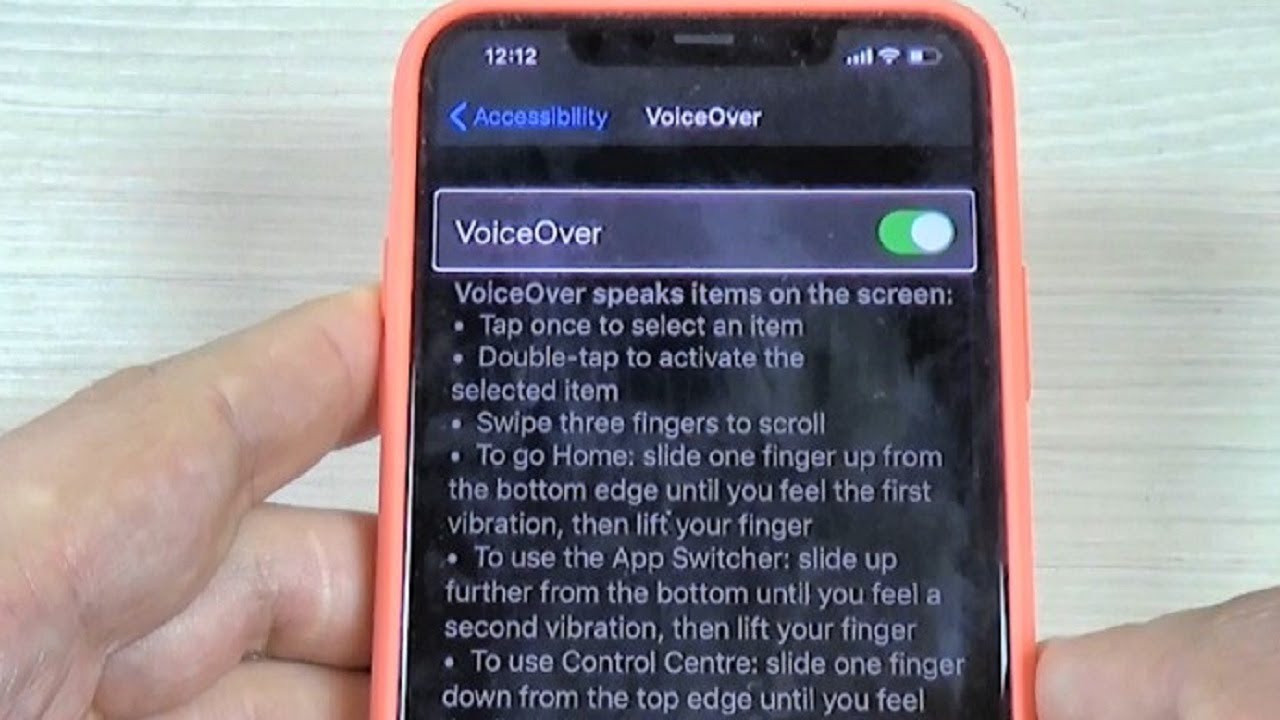
If you're frustrated by the intrusive voice control feature on your iPhone 11, you're not alone. Voice control can be activated accidentally, causing disruptions and inconveniences during your phone usage. Fortunately, there are effective methods to disable this feature and regain control of your device. In this article, we'll explore simple yet comprehensive steps to help you get rid of voice control on your iPhone 11. Whether you're a tech-savvy individual or someone who's new to iPhone functionalities, these solutions are designed to be accessible and easy to implement. Let's dive into the process of eliminating voice control from your iPhone 11, so you can enjoy a seamless and hassle-free mobile experience.
Inside This Article
- Disabling Voice Control
- Adjusting Siri Settings
- Resetting iPhone Settings
- Contacting Apple Support
- Conclusion
- FAQs
Disabling Voice Control
Disabling Voice Control on your iPhone 11 is essential to ensure a seamless and hassle-free user experience. Voice Control can be inadvertently triggered, causing interruptions and frustrations. Fortunately, there are several methods to disable this feature and regain control of your device.
One of the most straightforward ways to disable Voice Control is by accessing the “Accessibility” settings on your iPhone 11. From the home screen, navigate to “Settings,” then tap on “Accessibility.” Scroll down to “Voice Control” and toggle the switch to turn it off. This simple action can prevent Voice Control from activating unexpectedly, allowing you to use your device without disruptions.
Another effective method to disable Voice Control involves utilizing the side button settings. By accessing “Settings,” followed by “Accessibility,” and then “Side Button,” you can customize the side button behavior. Select “Siri & Search” instead of “Voice Control” to prevent accidental triggering of this feature when pressing the side button.
Disabling Voice Control not only enhances the usability of your iPhone 11 but also minimizes the risk of unintended actions. By implementing these straightforward steps, you can effectively mitigate the inconvenience caused by Voice Control and optimize your overall user experience.
Adjusting Siri Settings
Adjusting Siri settings on your iPhone 11 can help improve the overall user experience and prevent accidental activation of Voice Control. Here’s how to adjust Siri settings to mitigate Voice Control issues:
1. Open the “Settings” app on your iPhone 11 and scroll down to find “Siri & Search.
2. Tap on “Siri & Search” to access the Siri settings. Here, you can customize how Siri interacts with your device and adjust the settings to align with your preferences.
3. To prevent accidental Voice Control activation, consider disabling the “Listen for ‘Hey Siri'” feature. This will ensure that Siri only responds when activated intentionally, reducing the likelihood of Voice Control interference.
4. Additionally, you can disable the “Press Side Button for Siri” option to minimize the chances of Voice Control being triggered inadvertently. By customizing these settings, you can effectively manage Siri’s responsiveness and minimize Voice Control disruptions.
Resetting iPhone Settings
Resetting your iPhone settings can be an effective way to troubleshoot issues related to Voice Control. When you reset your iPhone settings, it doesn’t affect your data, but it will reset all settings to their defaults. This means that any customized settings, including those related to Voice Control, will be reverted to the original configuration.
To reset your iPhone settings, go to “Settings” and then tap on “General.” Next, scroll down and tap on “Reset.” Here, you will find the option to “Reset All Settings.” When you select this option, your iPhone will prompt you to confirm the action. Once confirmed, your iPhone will restart, and the settings will be reset to their default values.
After resetting the settings, you may need to reconfigure certain preferences, such as Wi-Fi passwords, wallpaper, and notification settings. However, this process can help eliminate any software-related issues that may be causing Voice Control to behave unexpectedly.
**
Contacting Apple Support
**
If you’ve tried all the troubleshooting steps and still find yourself grappling with Voice Control issues on your iPhone 11, it may be time to seek assistance from Apple Support. The dedicated and knowledgeable team at Apple Support can provide personalized guidance and solutions tailored to your specific situation.
When reaching out to Apple Support, be prepared to provide detailed information about the Voice Control problem you’re experiencing. This may include the specific behaviors or errors you encounter, the frequency of the issue, and any relevant circumstances surrounding its occurrence. The more comprehensive your description, the better equipped the support team will be to assist you effectively.
Apple offers various support channels, including phone support, live chat, and appointments at Apple Stores or authorized service providers. Depending on your preference and the urgency of the issue, you can choose the most suitable support option to address your Voice Control concerns promptly.
Engaging with Apple Support not only offers the potential for resolving the Voice Control issue but also provides an opportunity to gain valuable insights into optimizing your iPhone 11’s performance and functionality. The support team can offer tips, recommendations, and additional resources to enhance your overall user experience.
By contacting Apple Support, you can harness the expertise of professionals who are dedicated to ensuring that you derive maximum satisfaction from your iPhone 11. Whether it’s troubleshooting Voice Control or exploring advanced features, Apple Support is committed to empowering you to make the most of your device.
Conclusion
Dealing with unexpected issues like the voice control feature on your iPhone 11 can be frustrating, but with the right knowledge and steps, you can easily disable it. By following the methods outlined in this article, you can regain control of your device and enjoy a seamless user experience. Remember, staying informed about your device’s features and settings is key to effectively managing any unexpected situations that may arise. With the tips provided here, you can confidently navigate your iPhone 11 without the interference of voice control. Don’t hesitate to explore further solutions and stay updated with the latest iPhone tips and tricks to make the most of your device.
FAQs
Q: How do I disable Voice Control on my iPhone 11?
A: To disable Voice Control on your iPhone 11, you can go to Settings, tap on Accessibility, then select Voice Control, and turn it off.
Q: Can Voice Control be turned off temporarily?
A: Yes, you can turn off Voice Control temporarily by pressing the side button three times quickly. This action will disable Voice Control until you enable it again.
Q: What are the potential issues with Voice Control on iPhone 11?
A: Some users may experience accidental triggering of Voice Control, which can disrupt their usage experience. Additionally, Voice Control may misinterpret commands, leading to unintended actions on the device.
Q: Is it possible to customize Voice Control settings on iPhone 11?
A: Yes, you can customize Voice Control settings to better suit your preferences. This includes adjusting the sensitivity of Voice Control and enabling or disabling certain features.
Q: Are there alternative voice command options available on iPhone 11?
A: Yes, Siri, Apple's virtual assistant, provides a more advanced and user-friendly voice command experience compared to Voice Control. You can access Siri by using voice prompts or by pressing and holding the side button.
