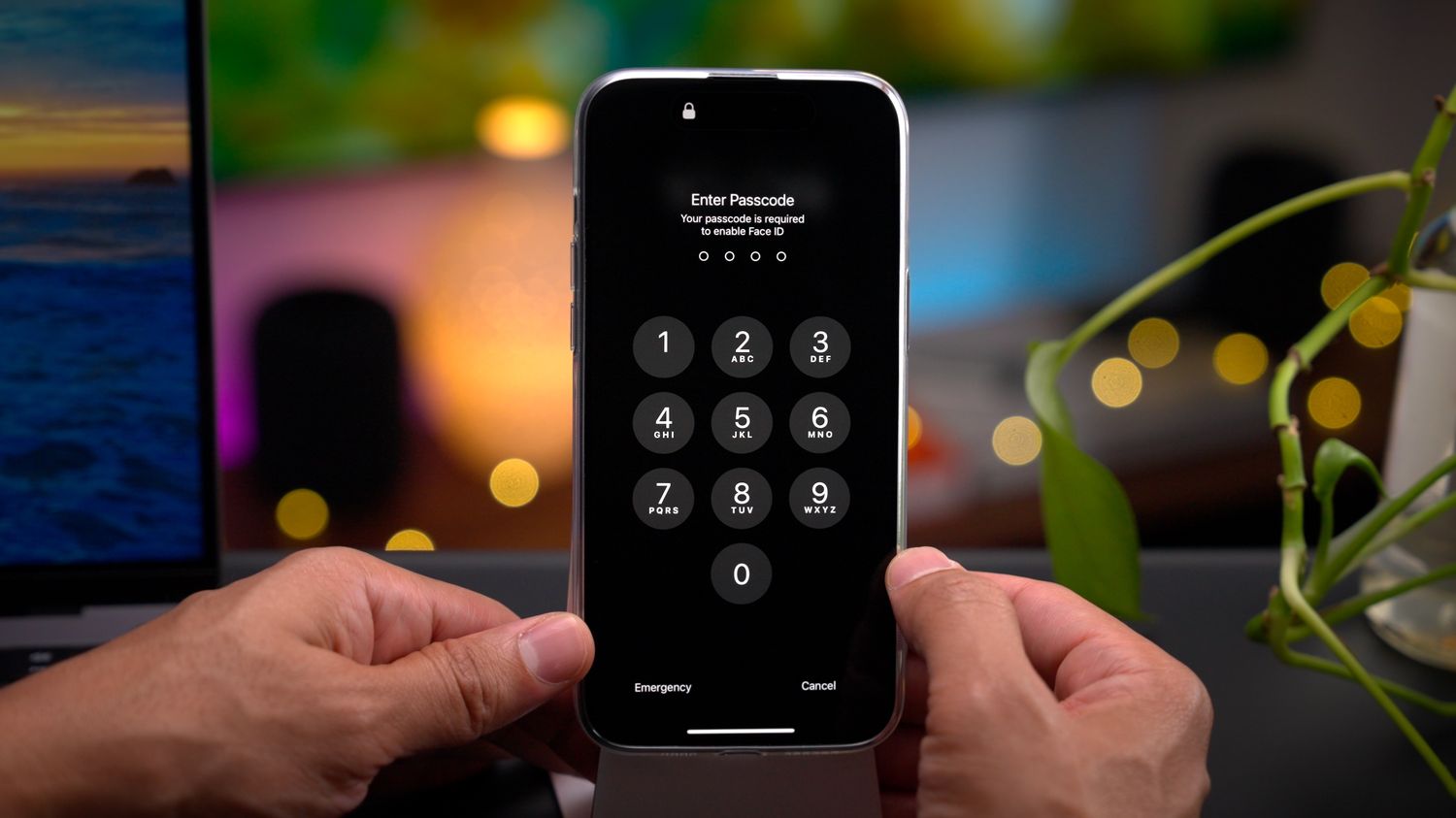
So, you find yourself in a situation where you need to perform a hard reset on your iPhone 14, but you can’t remember the passcode. Don’t worry, you’re not alone. Forgetting a passcode can be frustrating, but luckily there is a solution. In this article, we will guide you through the process of performing a hard reset on your iPhone 14 without needing the passcode. Whether you want to reset your device to fix a software issue or prepare it for resale, we’ve got you covered. Read on to find out how to easily and safely hard reset your iPhone 14 without the need for a passcode.
Inside This Article
- What is a Hard Reset?
- Why Would You Need to Hard Reset iPhone 14?
- Method 1: Hard Reset iPhone 14 Using Buttons
- Method 2: Hard Reset iPhone 14 Using iTunes
- Method 3: Hard Reset iPhone 14 Using Find My iPhone
- Conclusion
- FAQs
What is a Hard Reset?
A hard reset is a process of forcibly restarting a device, such as an iPhone, to resolve any software issues or glitches. When you perform a hard reset, the device is forced to reboot, which can often help to fix unresponsive or frozen devices. It should be noted that a hard reset is different from a factory reset, as it does not erase all the data and settings on the device. Instead, it clears the temporary memory and refreshes the system, allowing the device to start afresh.
Hard resetting your iPhone 14 can be useful in various situations. It can help if your device becomes unresponsive, crashes frequently, or experiences slow performance. It can also be helpful when your iPhone gets stuck on the Apple logo, a black screen, or if you forget the passcode and are locked out of your device. Performing a hard reset can often resolve these issues and bring your device back to normal functioning.
However, it is important to note that a hard reset should be used as a last resort. Before performing a hard reset, it is recommended to try other troubleshooting methods, such as force quitting apps, clearing the cache, or performing a soft reset.
Now that you understand what a hard reset is and when it is necessary, let’s explore the different methods you can use to perform a hard reset on your iPhone 14 without a passcode.
Why Would You Need to Hard Reset iPhone 14?
There are several reasons why you might need to perform a hard reset on your iPhone 14. Here are some common scenarios where a hard reset can be helpful:
1. Frozen or Unresponsive Screen: If your iPhone 14 suddenly becomes unresponsive, meaning the screen doesn’t respond to your touch or gestures, a hard reset can help resolve the issue.
2. App or System Crashes: Sometimes, certain apps or even the iOS system itself can crash, causing your iPhone 14 to malfunction. A hard reset can help restart everything from scratch and potentially fix the problem.
3. Forgotten Passcode: If you’ve forgotten your iPhone 14 passcode and are unable to access your device, a hard reset can help remove the passcode and allow you to set up your iPhone as new.
4. Battery Drainage: In some cases, excessive battery drainage can cause your iPhone 14 to slow down or act erratically. Performing a hard reset can help refresh the system and potentially improve battery performance.
5. Network or Connectivity Issues: If you’re experiencing connectivity problems such as Wi-Fi or Bluetooth not working properly, a hard reset can be a troubleshooting step to resolve these issues.
6. Software Update Problems: Occasionally, when updating your iPhone 14 to the latest software version, you may encounter issues that can be resolved by performing a hard reset.
Remember that a hard reset should be considered as a last resort and should only be done after trying other troubleshooting steps. It is important to note that performing a hard reset will erase all data on your iPhone 14, so it’s crucial to have a recent backup before proceeding.
Method 1: Hard Reset iPhone 14 Using Buttons
One of the simplest ways to hard reset your iPhone 14 without a passcode is by using the device’s buttons. This method is useful when your iPhone becomes unresponsive or freezes. Here’s how you can do it:
1. Hold down the Volume Up button located on the left side of your iPhone 14.
2. Quickly release the Volume Up button.
3. Hold down the Volume Down button located on the left side of your iPhone 14.
4. Quickly release the Volume Down button.
5. Finally, press and hold the Side button (also known as the Power button) until the Apple logo appears on the screen.
By following these steps, your iPhone 14 will perform a hard reset and hopefully resolve any crashing or freezing issues. This method does not require a passcode, making it a convenient option in emergency situations.
It’s important to note that performing a hard reset may cause your iPhone 14 to lose any unsaved data. Therefore, it’s always a good idea to regularly back up your device to avoid data loss.
Method 2: Hard Reset iPhone 14 Using iTunes
If you find yourself unable to access your iPhone 14 or you’ve forgotten your passcode, performing a hard reset using iTunes can help you regain control of your device. This method is ideal if you have previously synced your iPhone 14 with your computer and have iTunes installed. Here’s how you can do it:
Step 1: Connect your iPhone 14 to your computer using a USB cable and launch the latest version of iTunes.
Step 2: Make sure you trust the computer by unlocking your iPhone and tapping “Trust” when prompted.
Step 3: When your iPhone 14 is detected by iTunes, click on the device icon located in the upper-left corner of the iTunes window.
Step 4: In the device summary page, click on the “Restore iPhone” button.
Step 5: A window will pop up asking if you want to back up your iPhone before restoring it. It is recommended to create a backup to avoid losing any important data. Choose the appropriate option.
Step 6: iTunes will then proceed to download the latest software for your iPhone 14. This process may take some time, so ensure that your computer is connected to the internet and sufficiently charged.
Step 7: Once the software download is complete, iTunes will restore your iPhone 14 to its factory settings, erasing all data and settings.
Step 8: After the restore process is finished, you will have the option to set up your iPhone 14 as new or restore it from a backup. Choose the desired option based on your preference.
It’s important to note that performing a hard reset using iTunes will erase all data on your iPhone 14 and restore it to its original state. Therefore, it is essential to have a backup of your device to avoid losing any valuable information.
By following these steps, you can successfully perform a hard reset on your iPhone 14 using iTunes, allowing you to regain access and control of your device.
Method 3: Hard Reset iPhone 14 Using Find My iPhone
One of the most effective methods to hard reset your iPhone 14 without a passcode is by using the Find My iPhone feature. This method allows you to erase all the data on your device remotely, ensuring that your personal information remains secure. Here’s how you can do it:
- Firstly, you need to open a web browser on your computer or another device.
- Next, go to the iCloud website (https://www.icloud.com) and sign in with your Apple ID and password.
- Once you’re logged in, click on “Find iPhone” to access the Find My iPhone feature.
- In the Find My iPhone interface, you’ll see a map displaying the location of your devices. Select your iPhone 14 from the list of devices.
- Once you’ve selected your iPhone 14, a few options will appear on the screen. Click on “Erase iPhone” to initiate the hard reset process.
- A confirmation prompt will appear, asking if you’re sure you want to erase your iPhone. Confirm your decision by clicking on “Erase” again.
- Your iPhone 14 will now begin the process of erasing all the data and settings. This may take some time, so be patient.
- Once the erasing process is complete, your iPhone 14 will restart, and you’ll be greeted with the initial setup screen.
It’s important to note that using the Find My iPhone method to hard reset your iPhone 14 will delete all the data on your device. Therefore, it’s crucial to have a backup of your important files and documents before proceeding with this method.
This method is extremely useful if you’ve forgotten your passcode or if your iPhone 14 has been lost or stolen. By remotely erasing your device, you can ensure that your personal information remains protected.
So, if you find yourself in a situation where you need to hard reset your iPhone 14 without a passcode, using Find My iPhone is an excellent option. Just remember to back up your data before initiating the process, and you’ll be able to start fresh with your device.
In conclusion, knowing how to hard reset your iPhone 14 without a passcode can be a useful skill when encountering certain issues with your device. It allows you to regain access to your phone and resolve any software-related problems effectively.
By following the steps outlined in this article, you can confidently perform a hard reset on your iPhone 14 and restore it to its original factory settings. Remember to backup your data before initiating a hard reset to avoid permanent data loss.
Whether you’re experiencing a frozen screen, unresponsive apps, or simply want to start fresh with your device, a hard reset can help resolve these issues. It’s recommended to explore other troubleshooting methods before resorting to a hard reset, but if all else fails, this simple process can be a lifesaver.
Keep in mind that a hard reset should be approached with caution, as it will erase all of your data. If you’re uncertain or need further assistance, don’t hesitate to reach out to Apple Support or consult with a professional.
FAQs
1. Can I hard reset my iPhone 14 without a passcode?
Yes, you can perform a hard reset on your iPhone 14 even if you don’t know the passcode. However, please note that a hard reset will erase all the data on your device, and it should only be used as a last resort if you are unable to access your iPhone through normal means.
2. How do I hard reset my iPhone 14 without a passcode?
To hard reset your iPhone 14 without a passcode, follow these steps:
- Press and hold the power button and one of the volume buttons simultaneously.
- Continue holding the buttons until the Power Off slider appears on the screen.
- Release the buttons and swipe the Power Off slider to turn off your iPhone.
- Once your iPhone is powered off, press and hold the power button again until the Apple logo appears.
- Your iPhone will now start the hard reset process.
3. Will a hard reset delete all my data?
Yes, performing a hard reset on your iPhone 14 will erase all the data on your device. It is crucial to regularly back up your data to iCloud or iTunes to avoid permanent data loss.
4. Can I hard reset my iPhone 14 to fix software issues?
Yes, a hard reset can help resolve various software issues on your iPhone 14. It is often recommended as a troubleshooting step when your device is experiencing glitches, freezing, or unresponsiveness. However, if the problem persists after a hard reset, you may need to consider other solutions, such as restoring your iPhone or seeking assistance from Apple Support.
5. Will a hard reset remove the passcode from my iPhone 14?
No, a hard reset will not remove the passcode from your iPhone 14. It will only erase all the data on your device. If you have forgotten your passcode, you will need to use other methods, such as restoring your iPhone or using the Find My app, to unlock your device.
