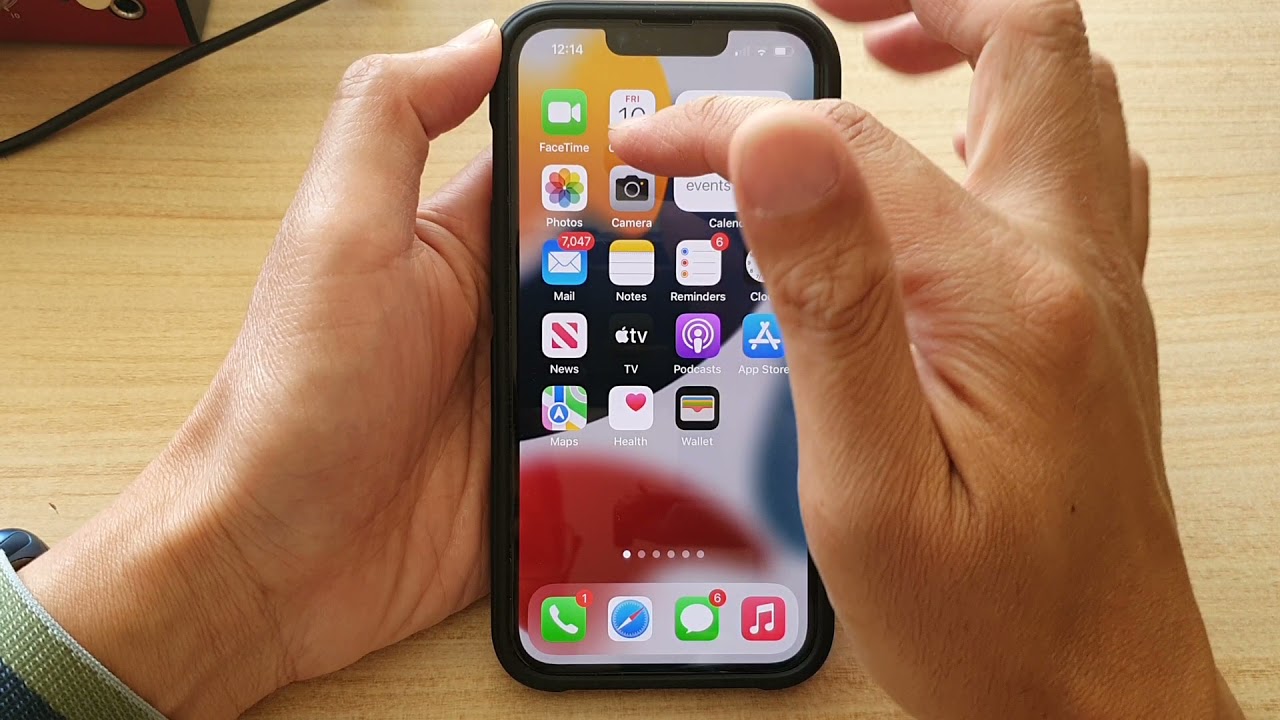
**
**So, you've taken a photo on your shiny new iPhone 13, but now you want to keep it private. Whether it's a personal snapshot, a confidential document, or a surprise gift, there are moments when you need to hide certain photos from prying eyes. Fortunately, your iPhone 13 offers a simple and effective solution for this. In this article, we'll delve into the various methods to hide photos on your iPhone 13, ensuring that your private moments remain just that – private. From using the built-in features to exploring third-party apps, we'll guide you through the process of concealing your photos with ease and finesse. Let's embark on this journey to safeguard your precious memories and sensitive images on your iPhone 13.
Inside This Article
- Using the Hidden Album Feature
- Hiding Photos in the Notes App- Creating a New Note- Adding Photos to a Note- Locking the Note
- Utilizing Third-Party Apps
- Using the Private Photo Vault Feature- Accessing the Private Photo Vault- Importing Photos into the Vault- Setting Up Additional Security Measures
- Conclusion
- FAQs
Using the Hidden Album Feature
One of the convenient ways to hide photos on your iPhone 13 is by utilizing the Hidden Album feature. This feature allows you to store selected photos in a hidden location, providing an extra layer of privacy and security.
To access the Hidden Album, open the Photos app on your iPhone 13 and navigate to the Albums tab. Scroll down until you find the “Hidden” album. Tapping on this album will reveal all the photos you’ve previously hidden.
Adding photos to the Hidden Album is a straightforward process. Simply select the photo or photos you want to hide, tap the share icon, and choose “Hide” from the action menu. This will move the selected photos to the Hidden Album, keeping them out of sight from the main photo library.
If you decide to unhide a photo from the Hidden Album, navigate to the album, select the photo, tap the share icon, and choose “Unhide” from the action menu. This will return the photo to its original location within your photo library.
Hiding Photos in the Notes App- Creating a New Note- Adding Photos to a Note- Locking the Note
Did you know that you can hide photos on your iPhone 13 using the Notes app? This discreet method allows you to keep your private photos away from prying eyes. Here’s how you can do it:
To begin, open the Notes app on your iPhone 13 and tap the “New Note” button to create a new note. Once the note is created, tap on the body of the note to bring up the keyboard.
Next, tap on the camera icon within the note. You can then choose to either take a new photo or select existing photos from your camera roll. After selecting the photos, they will be added to the note.
Once your photos are added, you can lock the note to ensure that it remains private. To do this, tap the share button at the top of the note and select “Lock Note.” You can then set a password or use Face ID/Touch ID to secure the note.
Utilizing Third-Party Apps
When it comes to hiding photos on your iPhone 13, utilizing third-party apps can provide additional features and options beyond the built-in capabilities. These apps are designed to offer enhanced privacy and security for your hidden photos, giving you more control over how they are protected.
Exploring Photo-Hiding Apps
Before diving into the world of third-party apps, it’s essential to explore the various photo-hiding apps available on the App Store. These apps come with a range of features, such as password protection, decoy modes, and cloud backup options, catering to different privacy needs and preferences.
Installing and Setting Up a Third-Party App
Once you’ve chosen a photo-hiding app that aligns with your requirements, installing and setting it up on your iPhone 13 is a straightforward process. Simply download the app from the App Store, follow the on-screen instructions for setup, and customize the app’s settings to suit your privacy preferences.
Hiding Photos within the App
After the app is installed and configured, you can begin hiding photos within the app’s secure interface. This typically involves selecting the photos you want to hide and moving them into the app’s protected storage, which may be password-protected or secured by biometric authentication, such as Face ID or Touch ID.
Using the Private Photo Vault Feature- Accessing the Private Photo Vault- Importing Photos into the Vault- Setting Up Additional Security Measures
When it comes to safeguarding your sensitive photos on your iPhone 13, the Private Photo Vault feature offers an additional layer of security. To access this feature, you can simply open the Private Photo Vault app on your device. This app provides a secure space where you can store your photos without them appearing in your regular photo library.
Importing photos into the vault is a straightforward process. Once you’re in the Private Photo Vault app, you can select the option to import photos from your device’s camera roll or other albums. This allows you to transfer the photos you want to protect into the vault with ease, ensuring that they remain private and secure.
Setting up additional security measures within the Private Photo Vault app is essential for further protecting your hidden photos. You can implement features such as password protection, fingerprint or Face ID authentication, and even decoy passwords to enhance the security of your private vault. These measures provide peace of mind, knowing that your sensitive photos are well-protected.
**
Conclusion
**
With the advanced features and security options available on the iPhone 13, hiding photos has never been easier. Whether you want to keep personal memories private or safeguard sensitive information, the built-in tools and third-party apps offer a range of options to ensure your peace of mind. By utilizing the methods outlined in this guide, you can take full control of your photo privacy and enjoy a seamless user experience on your iPhone 13. Remember, staying informed about the latest updates and features will empower you to make the most of your device’s capabilities while keeping your data secure.
FAQs
Q: Can I hide photos on my iPhone 13 without using a third-party app?
Yes, you can hide photos on your iPhone 13 without using a third-party app. The iPhone 13 has a built-in feature that allows you to hide photos within the Photos app.
Q: Are the hidden photos on iPhone 13 completely secure?
The hidden photos on iPhone 13 are not entirely secure. They can still be accessed through the "Hidden" album in the Photos app. If you require more robust security, consider using third-party apps or encryption methods.
Q: Can hidden photos be accessed through iCloud or other devices?
Yes, hidden photos can be accessed through iCloud and other devices if they are synced with the same Apple ID. Keep this in mind if you are looking for a more comprehensive privacy solution.
Q: Can I recover photos that were mistakenly hidden on my iPhone 13?
Yes, you can recover photos that were mistakenly hidden on your iPhone 13. They can be easily restored to the main photo library from the "Hidden" album within the Photos app.
Q: Is it possible to hide photos in a way that they are not visible even in the "Hidden" album?
As of now, the iPhone 13 does not offer a native feature to hide photos in a way that they are not visible even in the "Hidden" album. However, there are third-party apps and workarounds that provide more comprehensive privacy options.
