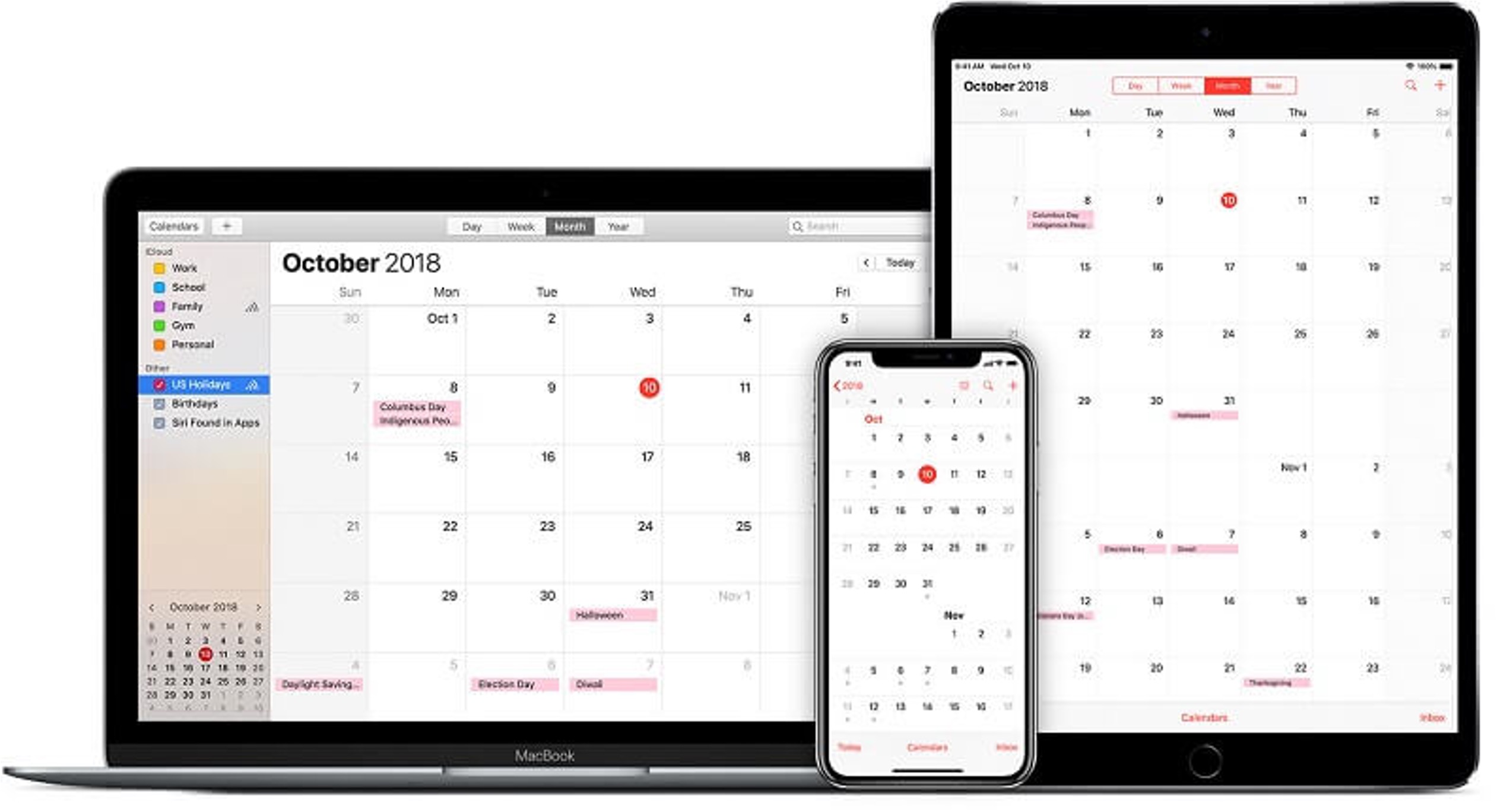
Are you looking to print your calendar from your iPhone 12 but don't know where to start? Don't worry, you're in the right place! With the increasing reliance on digital calendars, it's common to want a physical copy for quick reference or as a backup. Fortunately, the iPhone 12 offers seamless ways to achieve this. In this article, we'll explore the step-by-step process of printing your calendar from your iPhone 12. Whether it's for personal use, sharing with family members, or organizing your schedule, having a hard copy of your calendar can be incredibly helpful. Let's dive into the details and learn how to make it happen.
Inside This Article
- Setting Up Your Calendar
- Printing from the Calendar App
- Using Third-Party Apps
- Troubleshooting and Tips
- Conclusion
- FAQs
Setting Up Your Calendar
Setting up your calendar on your iPhone 12 is a breeze and can greatly enhance your productivity. The default Calendar app syncs seamlessly with your other Apple devices, making it easy to access your schedule from anywhere. To get started, open the Calendar app and tap “Calendars” at the bottom center of the screen. Here, you can choose which calendars to display, such as your personal calendar, work schedule, or shared family events.
Next, consider enabling iCloud synchronization to ensure that your calendar events are backed up and accessible across all your Apple devices. Simply navigate to “Settings,” tap your name at the top, select “iCloud,” and toggle on “Calendars.” This ensures that any changes or additions you make to your calendar on one device will be reflected on all your other Apple devices.
Furthermore, take advantage of the ability to add and sync third-party calendars, such as Google Calendar or Outlook, to your iPhone 12. This allows you to consolidate all your events and appointments into a single, unified view, streamlining your scheduling process and reducing the risk of double-booking.
Printing from the Calendar App
Printing your calendar directly from your iPhone 12 can be a convenient way to have a physical copy of your schedule. While the native iOS Calendar app doesn’t have a built-in print feature, you can use a workaround to achieve this. Here’s how you can do it:
The first step is to open the Calendar app on your iPhone 12. Once you have the app open, navigate to the month, week, or day view that you want to print. This will ensure that the information you need is displayed on the screen for printing.
Next, take a screenshot of the calendar view by pressing the side button and the volume up button simultaneously. This will capture the current screen and save it as an image in your Photos app. You can then access this screenshot from your Photos app for printing.
After taking the screenshot, open the Photos app and locate the screenshot of your calendar. Tap on the screenshot to view it, and then tap the “Share” button. From the options that appear, select “Print” to proceed with printing the calendar image.
When the print options screen appears, ensure that your printer is connected to your iPhone 12 and select the printer from the available options. You can then customize the print settings, such as the number of copies and the paper size, before initiating the printing process.
Once you have configured the print settings, tap the “Print” button to start printing the calendar image. Your iPhone 12 will send the image to the selected printer, and you’ll soon have a physical copy of your calendar in your hands.
Using Third-Party Apps
While the native Calendar app on the iPhone 12 offers basic printing options, some users may prefer more advanced features and customization. This is where third-party apps come into play, providing additional functionalities for printing calendars directly from your iPhone.
There are several third-party apps available on the App Store that cater to specific printing needs. These apps often offer enhanced customization options, such as different calendar layouts, color schemes, and the ability to include additional information alongside the events. Some apps also provide seamless integration with popular cloud storage services, allowing users to sync and print their calendars with ease.
Before choosing a third-party app for printing your iPhone 12 calendar, it’s essential to read user reviews and explore the features offered by each app. Look for apps that have a user-friendly interface, good customer support, and positive feedback regarding their printing capabilities. Additionally, consider the app’s compatibility with your specific printer model to ensure a smooth printing experience.
Once you’ve selected a third-party app, simply download and install it from the App Store. Follow the app’s setup instructions and grant the necessary permissions to access your calendar data. After configuring the app to your preferences, you can begin printing your iPhone 12 calendar with the added features and flexibility provided by the third-party app.
Troubleshooting and Tips
While printing from your iPhone 12’s calendar app is usually straightforward, you may encounter some issues along the way. Here are some troubleshooting tips to help you navigate potential obstacles.
If you’re having trouble connecting to your printer, ensure that both your iPhone and the printer are connected to the same Wi-Fi network. Additionally, check that your printer supports AirPrint, as this feature is necessary for wireless printing from your iPhone.
Should you encounter formatting issues when printing, such as cropped text or distorted layout, consider adjusting the print settings within the calendar app. Experiment with different paper sizes and orientations to find the optimal configuration for your printouts.
If your printer fails to respond when attempting to print from the calendar app, try restarting both your iPhone and the printer. This simple step can often resolve connectivity issues and restore seamless printing functionality.
When using third-party printing apps, ensure that they are compatible with your specific printer model. Some apps may have limited support for certain printers, leading to compatibility issues that hinder the printing process.
For optimal results, keep your iPhone 12 and printer updated with the latest software versions. Manufacturers frequently release updates to improve compatibility and address any existing issues related to wireless printing and app functionality.
Remember to consult your printer’s user manual or the manufacturer’s website for specific troubleshooting steps tailored to your printer model. These resources often provide valuable insights and solutions for common printing challenges.
Printing your calendar from your iPhone 12 can be a convenient way to have a physical copy of your schedule at your fingertips. Whether it’s for personal use or to share with others, the process of printing your iPhone 12 calendar is straightforward and can be done with just a few taps. By utilizing the built-in features of the iPhone 12, such as AirPrint or third-party apps, you can easily transform your digital calendar into a hard copy. With this capability, you can stay organized and on top of your commitments without having to rely solely on your phone. Embracing the seamless integration of technology and traditional methods, printing your iPhone 12 calendar is a simple yet valuable tool in managing your time and staying productive.
FAQs
**Q: Can I print my iPhone 12 calendar directly from the device?**
A: Yes, you can print your iPhone 12 calendar directly from the device using various methods and apps available in the App Store.
Q: What are the options for printing the iPhone 12 calendar?
A: You can print the iPhone 12 calendar using AirPrint-compatible printers, third-party printing apps, or by exporting the calendar to a compatible format and then printing it from a computer.
Q: Can I customize the print format of my iPhone 12 calendar?
A: Yes, you can customize the print format of your iPhone 12 calendar using certain apps or by exporting the calendar to a compatible format and adjusting the layout before printing.
Q: Are there any specific apps recommended for printing the iPhone 12 calendar?
A: Yes, there are several apps available in the App Store that are designed specifically for printing iPhone calendars, offering customization options and seamless printing functionalities.
Q: Is it possible to print the iPhone 12 calendar without using a computer?
A: Yes, it is possible to print the iPhone 12 calendar without using a computer by utilizing AirPrint-compatible printers or third-party printing apps directly from the device.
