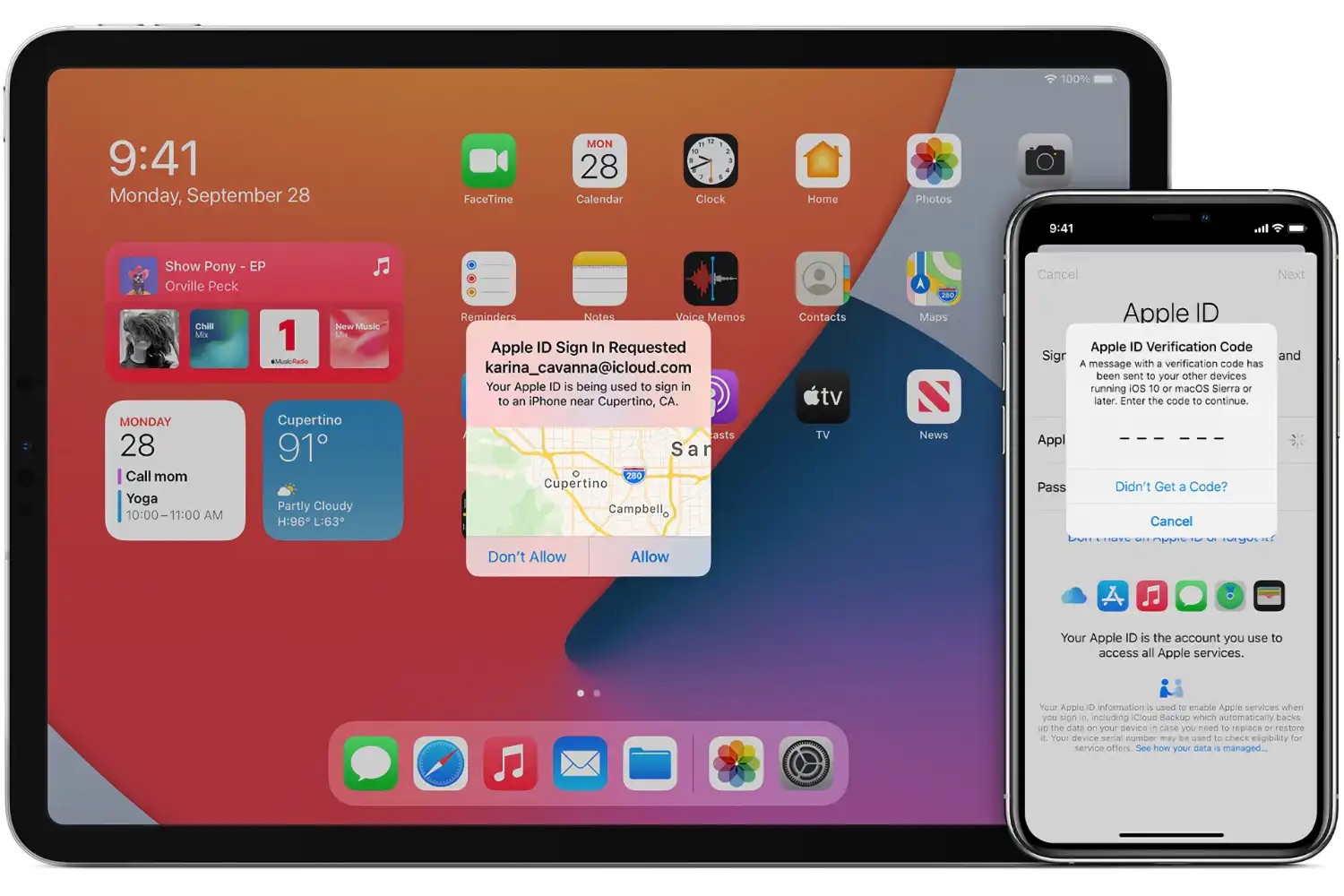
Are you looking to remove your Apple ID from your iPhone 12? Whether you're selling your device, giving it to a friend, or troubleshooting issues related to your Apple ID, it's essential to know the proper steps to disassociate your Apple ID from the phone. The process involves several crucial steps to ensure that your personal data and accounts are securely removed from the device. In this comprehensive guide, we'll walk you through the process of removing your Apple ID from your iPhone 12, providing you with the necessary insights and steps to accomplish this task seamlessly. Let's dive in and explore the essential steps to remove your Apple ID from your iPhone 12.
Inside This Article
- Backup Your Data
- Sign Out of iCloud
- Remove Apple ID from App Store
- Deactivate Find My iPhone
- Conclusion
- FAQs
**
Backup Your Data
**
Before removing your Apple ID from your iPhone 12, it’s crucial to back up your data to prevent any potential loss. By doing so, you ensure that your photos, videos, contacts, and other important information are safely stored and easily retrievable.
Begin by connecting your iPhone 12 to a stable Wi-Fi network. Then, navigate to “Settings” and tap on your name at the top of the screen. Next, select “iCloud” and then “iCloud Backup.” Ensure that the “iCloud Backup” option is toggled on, and then tap “Back Up Now.” This process may take some time, depending on the amount of data on your device and the speed of your internet connection.
Another option is to back up your iPhone 12 using iTunes on your computer. Simply connect your device to your computer, open iTunes, select your iPhone 12, and choose “Back Up Now.” This method provides an additional layer of security for your data by storing it on your computer’s hard drive.
**
Sign Out of iCloud
**
Signing out of iCloud is an essential step when removing an Apple ID from an iPhone 12. This process ensures that your device is no longer associated with the iCloud account, allowing for a seamless transition to a new user or a different Apple ID.
To sign out of iCloud on your iPhone 12, start by opening the “Settings” app and tapping on your name at the top of the screen. Next, scroll down and select “Sign Out” at the bottom of the page. You will be prompted to enter your Apple ID password to confirm the sign-out process. Once completed, your iPhone 12 will no longer be linked to the iCloud account.
It’s important to note that signing out of iCloud will disable certain features, such as iCloud Backup, iCloud Drive, and iCloud Photos, on your iPhone 12. Additionally, any data that hasn’t been synced to iCloud will be removed from the device. Therefore, it’s advisable to back up your important data before proceeding with the sign-out process.
**
Remove Apple ID from App Store
**
Removing your Apple ID from the App Store is an essential step in ensuring that your personal information is no longer associated with the device. This process is crucial if you plan to sell or give away your iPhone 12, as it prevents the new user from encountering any issues related to your Apple ID.
To remove your Apple ID from the App Store on your iPhone 12, start by opening the “Settings” app and scrolling down to find the “iTunes & App Store” option. Tap on it to open the settings, and then click on your Apple ID at the top of the screen. A pop-up will appear, prompting you to “Sign Out.” Tap on this option, and you will be signed out of the App Store with your Apple ID successfully removed.
Once you have successfully removed your Apple ID from the App Store, it’s important to ensure that you are also signed out of any other associated services, such as iCloud and Find My iPhone, to complete the disassociation process and protect your privacy.
Deactivate Find My iPhone
Deactivating Find My iPhone is a crucial step in removing your Apple ID from an iPhone 12. This feature is designed to prevent unauthorized access to your device and ensure the security of your personal information. By deactivating Find My iPhone, you will be able to proceed with the Apple ID removal process smoothly.
To begin, navigate to the “Settings” app on your iPhone 12 and tap on your name at the top of the screen to access the Apple ID settings. Next, select “iCloud” and then tap on “Find My iPhone.” You will be prompted to enter your Apple ID password to proceed with the deactivation process.
Once you have entered your Apple ID password, toggle off the “Find My iPhone” option. You may be required to enter your Apple ID password again to confirm the deactivation. After completing this step, Find My iPhone will be deactivated, allowing you to proceed with the removal of your Apple ID from your iPhone 12.
**
Conclusion
**
Removing an Apple ID from an iPhone 12 is a crucial process, especially when preparing to sell or give away the device. It ensures that the new owner can fully enjoy the iPhone without any hindrances. By following the steps outlined in this guide, you can successfully dissociate the Apple ID from the device, safeguarding your privacy and personal information. It’s important to remember that this process requires careful consideration, as it can have far-reaching implications. Always ensure that you have a backup of your data and understand the potential consequences before proceeding. With the right knowledge and precautions, you can seamlessly remove an Apple ID from an iPhone 12, allowing for a smooth transition to a new user.
FAQs
Q: Can I remove Apple ID from iPhone 12 without the password?
A: Unfortunately, you cannot remove an Apple ID from an iPhone 12 without the password. The Apple ID and password are essential for security purposes, and without them, the device cannot be fully accessed or modified.
Q: Will removing Apple ID from my iPhone 12 delete all my data?
A: Removing the Apple ID from your iPhone 12 does not automatically delete your data. However, it's important to back up your data before initiating this process to prevent any potential loss.
Q: Is it possible to bypass the activation lock when removing the Apple ID from an iPhone 12?
A: No, it's not possible to bypass the activation lock when removing the Apple ID from an iPhone 12. The activation lock is a security feature designed to prevent unauthorized access to the device, and it requires the Apple ID and password for validation.
Q: Can I use a third-party tool to remove the Apple ID from my iPhone 12?
A: It's advisable to use official methods provided by Apple to remove the Apple ID from your iPhone 12. Third-party tools may compromise the security of your device and are not recommended.
Q: Will removing the Apple ID from my iPhone 12 affect its resale value?
A: Removing the Apple ID from your iPhone 12 can potentially increase its resale value, as it allows the new owner to set up the device with their own Apple ID seamlessly.
