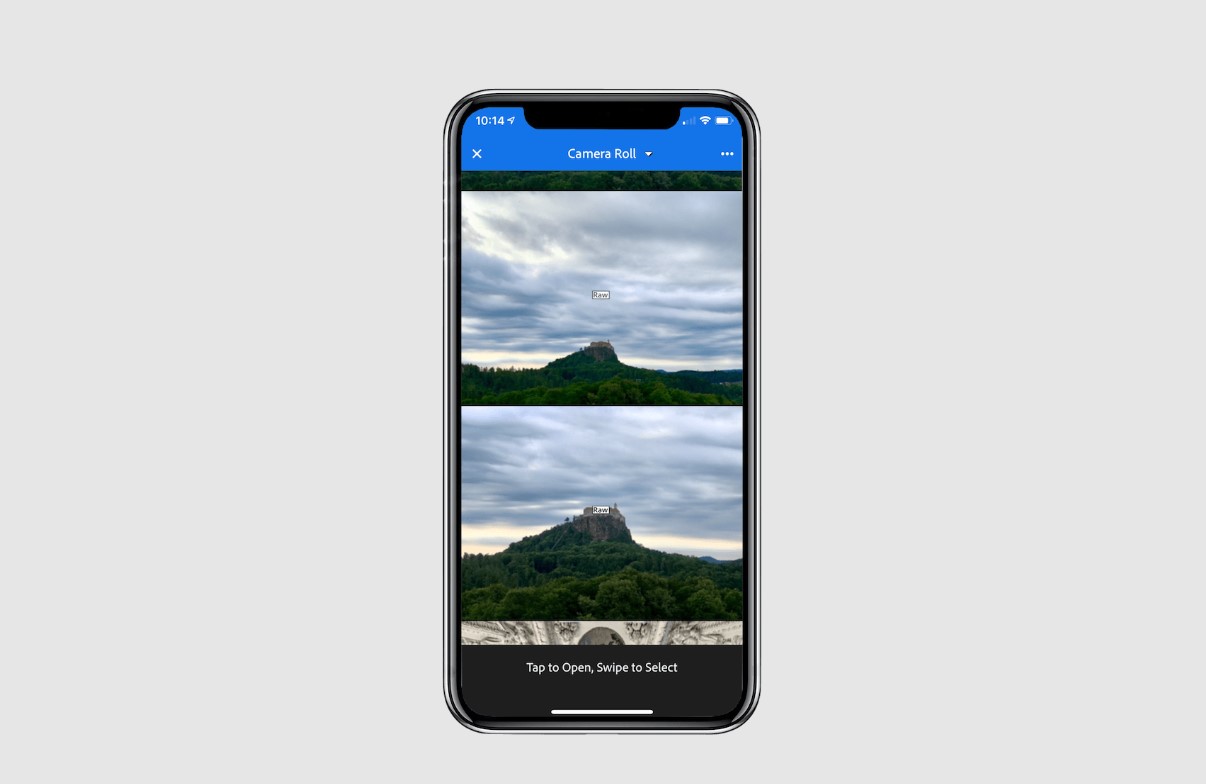
The iPhone 14 is an impressive device that continues to push the boundaries of smartphone photography. One of the most exciting features of the iPhone 14 is its ability to shoot in RAW format, allowing users to capture images with unparalleled detail and flexibility. For those who are unfamiliar, RAW captures the raw sensor data without any processing or compression, giving photographers more control over their images during post-processing.
In this article, we will delve into the world of shooting RAW on the iPhone 14 and explore how you can unleash the full potential of your photography skills. From understanding the benefits of shooting in RAW to mastering the editing process, we will guide you through every step of the way. So, grab your iPhone 14 and let’s dive into the amazing world of RAW photography!
Inside This Article
- Advantages of Shooting in RAW Format on iPhone 14
- How to Enable RAW Capture on iPhone 14
- Best Editing Apps for RAW Photos on iPhone 14
- Tips for Shooting RAW Photos on iPhone 14
- Conclusion
- FAQs
Advantages of Shooting in RAW Format on iPhone 14
When it comes to capturing stunning photos, the iPhone 14 is undeniably a powerhouse. With its advanced camera technology and impressive image processing capabilities, it enables users to take breathtaking shots right out of the box. However, if you truly want to unlock the full potential of your iPhone 14’s camera, shooting in RAW format is the way to go. Here are some compelling advantages of shooting in RAW format on the iPhone 14:
1. Retain Maximum Image Quality: RAW files contain uncompressed and unprocessed image data straight from the camera sensor. This means that no details or image quality are lost during the capture process. By shooting in RAW, you have a greater level of control over the final image and can extract every ounce of detail and clarity.
2. Flexible Post-Processing: RAW files provide immense flexibility in post-processing. When you shoot in RAW, you have complete control over aspects such as exposure, white balance, contrast, and more. This allows you to fine-tune your photos to perfection, ensuring they match your vision and artistic style.
3. Greater Dynamic Range: Shooting in RAW format gives you access to the full dynamic range captured by the iPhone 14’s sensor. This means you can retain details in both the highlights and shadows without sacrificing any image quality. With RAW files, you can bring out the maximum level of detail across the entire tonal range of your photos.
4. Enhanced Color Accuracy: The iPhone 14’s camera captures photos in RAW format with enhanced color accuracy. This allows you to achieve more accurate and vibrant colors in your final images. You can fine-tune the color temperature, adjust hue and saturation levels, and ensure that the colors in your photos reflect the scene as you experienced it.
5. Non-Destructive Editing: Perhaps one of the biggest advantages of shooting in RAW is the non-destructive editing workflow it allows. Unlike JPEG files, RAW files preserve all the original image data and any edits you make do not degrade the image quality. This means you can experiment and make adjustments without fear of compromising the integrity of your photos.
6. Future-Proof Your Photos: RAW files are like a digital negative of your photo. They retain all the information captured by the camera, allowing for future advancements in image editing software. By shooting in RAW, you future-proof your photos and ensure that you can take full advantage of new technologies and techniques as they emerge.
With these advantages in mind, it’s clear that shooting in RAW format on the iPhone 14 opens up a world of possibilities for photographers. So, why settle for good when you can capture greatness? Enable RAW capture on your iPhone 14 and unleash your creativity like never before.
How to Enable RAW Capture on iPhone 14
The iPhone 14 is equipped with an impressive camera system that allows you to capture stunning photos. One exciting feature is the ability to shoot in RAW format, which gives you greater control over the final image. Enabling RAW capture on your iPhone 14 is a straightforward process that can be done in just a few steps.
To start, open the Camera app on your iPhone 14. Ensure that you are in Photo mode by selecting the icon at the bottom of the screen. Once you are in Photo mode, locate the settings icon, which looks like a gear or a cogwheel, usually found at the top right corner of the screen. Tap on it to access the camera settings.
Within the camera settings menu, scroll down until you find the “Formats” section. Tap on it to open the available format options. Here, you’ll see two options: High Efficiency and Most Compatible.
High Efficiency is the default format for capturing photos on the iPhone 14, as it offers efficient file compression and better space utilization. However, this format does not support RAW capture. In order to enable RAW capture, you need to select the “Most Compatible” option.
Once you have chosen the “Most Compatible” option, you can exit the camera settings menu. Your iPhone 14 is now set to capture photos in RAW format. When you take a photo, both the RAW file and a JPEG version will be saved simultaneously. The RAW file will contain all the unprocessed data from the camera sensor, giving you more flexibility during the editing process.
It’s important to note that RAW files are larger in size compared to JPEG files. This means that you’ll need more storage space on your iPhone or an external storage device to accommodate the RAW files. You may want to manage your storage space or consider transferring the RAW files to a computer for editing and archiving.
Enabling RAW capture on your iPhone 14 allows you to unleash the full potential of its camera system. You’ll have more control over exposure, color grading, and other adjustments during the post-processing stage. Whether you’re a professional photographer or an avid iPhoneographer, shooting in RAW format will take your iPhone 14 photography to the next level.
Best Editing Apps for RAW Photos on iPhone 14
Once you’ve captured stunning RAW photos on your iPhone 14, the next step is to edit them to perfection. Fortunately, there are several excellent editing apps available that cater specifically to RAW photography. These apps provide advanced editing tools and features to bring out the full potential of your RAW images. Here are some of the best editing apps for RAW photos on iPhone 14:
1. Adobe Lightroom Mobile: Adobe Lightroom Mobile is a powerful editing app that offers a comprehensive set of tools for editing RAW photos. It allows you to make adjustments to exposure, contrast, highlights, shadows, and more. You can also apply presets and make selective edits using the brush and gradient tools.
2. Snapseed: Snapseed by Google is a free editing app that supports RAW file editing. It offers a wide range of tools and filters to enhance your RAW photos. You can adjust parameters such as brightness, saturation, sharpness, and apply selective edits using the brush tool.
3. Affinity Photo: Affinity Photo is a professional-grade editing app that lets you edit RAW photos with incredible precision. It provides advanced tools like curves, levels, and histograms for fine-tuning your images. You can also make complex edits such as frequency separation and inpainting.
4. VSCO: VSCO is a popular editing app known for its stunning presets and filters. It also supports RAW editing, allowing you to adjust exposure, temperature, tint, and apply creative effects. With VSCO, you can give your RAW photos a unique and artistic look.
5. ProCam 8: ProCam 8 is a feature-packed camera and editing app that supports RAW photography. It offers manual controls for adjusting settings like ISO, shutter speed, and white balance. The app also includes advanced editing tools like curves, color balance, and noise reduction.
6. Darkroom: Darkroom is a user-friendly editing app that supports RAW editing. It allows you to make adjustments to exposure, color balance, saturation, and more. The app also offers advanced features like selective edits, curves, and color grading.
7. Pixelmator Photo: Pixelmator Photo is a powerful editing app that offers a variety of tools for editing RAW photos. It includes advanced adjustments for exposure, color balance, and curves. You can also apply intelligent filters and make selective edits using the brush tool.
These editing apps provide an array of features and tools to enhance your RAW photos on iPhone 14. Whether you’re an amateur photographer or a professional, these apps offer the flexibility and control needed to take your editing skills to the next level.
Tips for Shooting RAW Photos on iPhone 14
Shooting in RAW format on your iPhone 14 allows you to capture images with the highest level of detail and flexibility in post-processing. Here are some valuable tips to get the best out of shooting RAW photos on your iPhone 14:
1. Experiment with different lighting conditions: RAW files retain more information, so don’t be afraid to shoot in challenging lighting situations. Get creative and experiment with low-light scenes, high-contrast environments, or backlit subjects.
2. Utilize manual controls: Take advantage of the manual controls available in third-party camera apps. Adjust the exposure, white balance, and focus manually to achieve your desired results. This level of control is especially beneficial when shooting in RAW format.
3. Focus on composition: RAW files allow you to make significant adjustments to exposure and color temperature during post-processing. Use this flexibility to focus on composition while shooting. Pay attention to framing, leading lines, and interesting subjects to create compelling images.
4. Avoid extreme overexposure or underexposure: RAW files offer more latitude in post-processing, but it’s still important to avoid extreme exposure errors. Be mindful of the highlights and shadows, ensuring that the image retains enough detail for later adjustments.
5. Capture in burst mode: When shooting fast-moving subjects or capturing a decisive moment, use burst mode to increase your chances of getting the perfect shot. Burst mode captures a series of images in quick succession, allowing you to select the best one later.
6. Use a tripod or stabilize your device: To ensure sharp and blur-free images, stabilize your iPhone 14 while shooting in RAW. Use a tripod or stabilize your device against a solid surface to minimize camera shake and capture the maximum amount of detail.
7. Experiment with different editing apps: The post-processing stage is crucial when working with RAW files. Explore various editing apps that offer advanced RAW processing capabilities. Some popular options include Lightroom Mobile, Snapseed, and Adobe Camera Raw.
8. Don’t be afraid to push the limits: RAW files provide ample room for adjustments, so don’t be afraid to experiment with exposure, shadows, highlights, and color grading during the editing process. Pushing the limits can lead to unique and striking results.
9. Back up your RAW files: RAW files tend to be larger in size compared to JPEGs. Make sure to regularly back up your files to prevent any loss of precious images. Utilize cloud storage services or external hard drives to keep your images safe.
10. Practice, practice, practice: Like any other skill, shooting in RAW format requires practice. Experiment with different settings, lighting conditions, and subjects to understand the capabilities of shooting RAW on your iPhone 14. The more you practice, the better you’ll become at capturing stunning RAW photos.
By following these tips, you’ll be able to make the most out of shooting RAW photos on your iPhone 14. Embrace the flexibility and creative possibilities that RAW format offers, and let your photographic skills shine!
Keep in mind that the iPhone 14 may introduce new features or enhancements regarding shooting RAW photos. Stay updated with the latest software updates and camera app improvements to fully leverage the RAW capabilities of your device.
In conclusion, shooting RAW on the iPhone 14 offers a significant advantage for photography enthusiasts and professionals looking to capture stunning, professional-grade images. The ability to capture and save images in RAW format provides greater control over the final result, allowing for more precise adjustments in post-processing. The expanded dynamic range and enhanced details preserved in RAW files enable photographers to bring out the best in their images, whether it’s fine-tuning exposure, adjusting white balance, or recovering highlights and shadows.
With the improved processing power and advanced camera capabilities of the iPhone 14, shooting RAW has never been easier or more accessible. The seamless integration of RAW capture into the iPhone’s native camera app eliminates the need for third-party apps, simplifying the workflow for photographers. Whether you’re a professional or an aspiring hobbyist, embracing RAW photography on the iPhone 14 will undoubtedly elevate your mobile photography game to new heights.
FAQs
1. Can I shoot in RAW format on my iPhone 14?
Yes, the iPhone 14 supports capturing images in RAW format, allowing you to have more control over post-processing and achieving better image quality.
2. How do I enable RAW capture on my iPhone 14?
To enable RAW capture, you need to use a third-party camera app that supports RAW photography. There are several apps available in the App Store that offer this functionality. Once you’ve installed the app, open it and navigate to the settings to enable RAW capture.
3. What are the benefits of shooting in RAW format?
Shooting in RAW format preserves more image data compared to shooting in JPEG. This means you have greater flexibility in post-processing, allowing you to adjust exposure, white balance, and other settings without losing image quality. RAW files also have a wider dynamic range, enabling you to recover more details from shadows and highlights.
4. What are the drawbacks of shooting in RAW format on the iPhone 14?
While shooting in RAW format offers more control and flexibility, it also results in larger file sizes compared to JPEG. This can quickly fill up your device’s storage. Additionally, RAW files require post-processing to bring out their full potential, which may take more time and effort compared to shooting in JPEG.
5. Are there any specific editing apps I should use for RAW images on the iPhone 14?
There are several great editing apps available for working with RAW images on the iPhone 14. Some popular options include Adobe Lightroom, Snapseed, and ProCamera. These apps offer powerful editing tools specifically designed for working with RAW files, allowing you to make precise adjustments to your photos.
