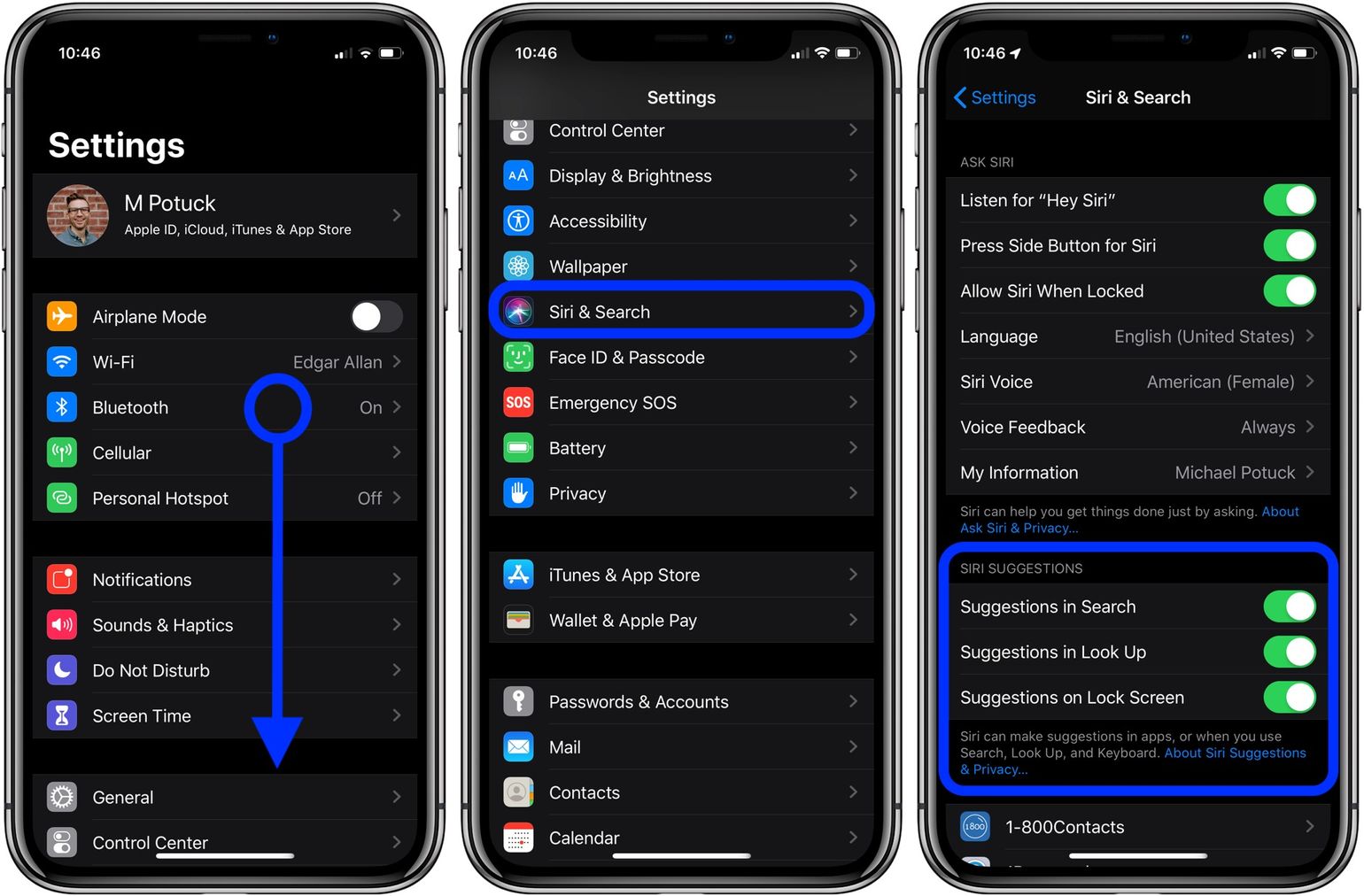
If you recently got your hands on the latest iPhone 13 and find yourself wanting to disable Siri, you’ve come to the right place. Siri, Apple’s virtual assistant, is a powerful feature that can assist you with tasks, answer questions, and provide useful information. However, there may be times when you want to turn off Siri temporarily or permanently. Whether it’s to preserve battery life, maintain privacy, or simply because you prefer not to use it, this guide will walk you through the steps to disable Siri on your iPhone 13. So, let’s dive in and discover how you can customize your iPhone experience by turning off Siri.
Inside This Article
Conclusion
Turning off Siri on your iPhone 13 can be a simple and effective way to preserve your privacy and prevent any accidental or unwanted interactions with the voice assistant. Whether you prefer to keep your conversations private or you simply don’t find Siri useful in your day-to-day life, disabling Siri is a straightforward process.
By following the steps outlined in this guide, you can easily turn off Siri on your iPhone 13 and regain control over your device’s voice assistant settings. Remember that you can always re-enable Siri in the future if you change your mind or find a need for its functionality. It’s all about personal preference and finding the features that enhance your iPhone experience.
With Siri turned off, you can enjoy a streamlined and customized iPhone experience, tailored to your preferences and privacy needs. Explore the various settings and features available on your iPhone 13 to make the most out of your device and create a truly personalized smartphone experience.
FAQs
1. How do I turn off Siri on my iPhone 13?
To turn off Siri on your iPhone 13, follow these steps:
- Open the Settings app on your iPhone 13.
- Scroll down and tap on “Siri & Search.”
- Toggle off the switch next to “Press Side Button for Siri.
- Confirm your choice by selecting “Turn Off Siri” in the pop-up window.
Once you have completed these steps, Siri will be disabled on your iPhone 13.
2. Can I still access Siri if I turn it off on my iPhone 13?
No, if you turn off Siri on your iPhone 13, you will not be able to access Siri by pressing the side button or using voice commands. However, you can enable Siri again by following the same steps mentioned above.
3. Will turning off Siri on my iPhone 13 affect other features or functions?
Turning off Siri on your iPhone 13 will only disable Siri-related features and functions. It will not affect other aspects of your iPhone’s performance or functionality.
4. Are there any alternatives to Siri on the iPhone 13?
Yes, there are alternative voice assistants available for the iPhone 13, such as Google Assistant or Amazon Alexa. These voice assistants can be downloaded from the App Store and offer similar capabilities to Siri.
5. Can I still use voice commands to perform tasks if Siri is turned off?
If you turn off Siri on your iPhone 13, you will lose the ability to use voice commands to interact with your device. However, you can still perform tasks manually using the touch screen and other available methods.
