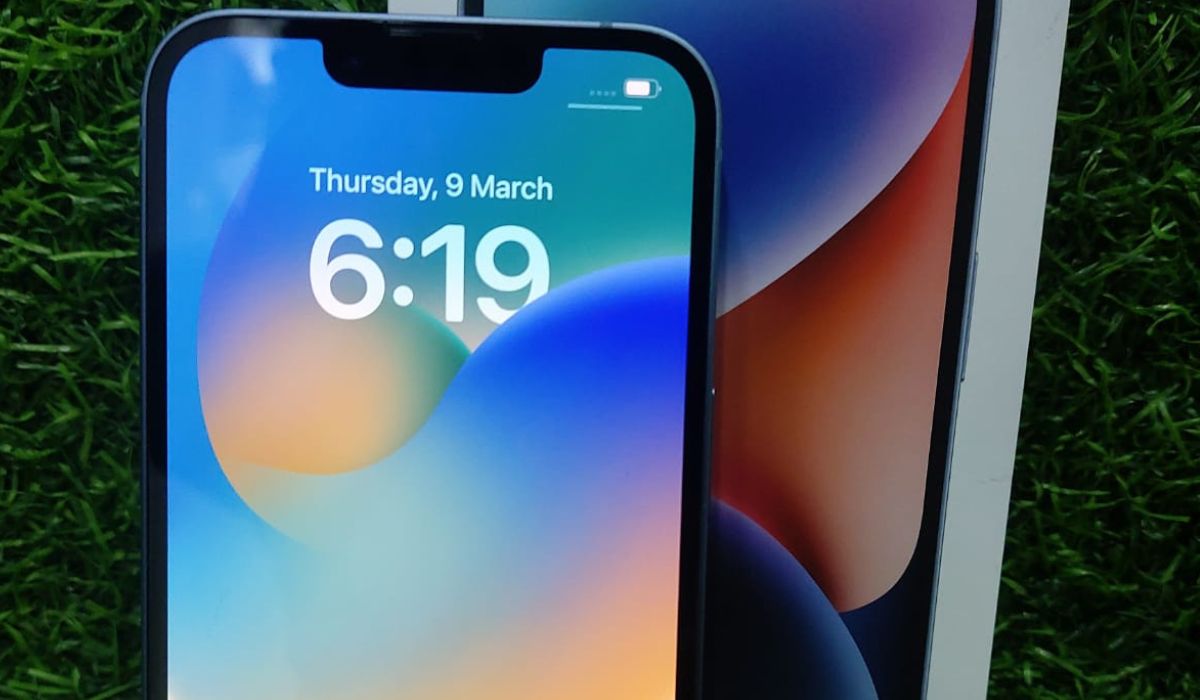
So, you've just gotten your hands on the latest iPhone 14, and you're eager to experience the lightning-fast speeds of 5G connectivity. Whether you're streaming high-definition content, engaging in seamless video calls, or downloading large files on the go, having 5G at your fingertips can revolutionize the way you use your iPhone. In this article, we'll walk you through the simple steps to turn on 5G on your iPhone 14, ensuring that you can harness the full power of this cutting-edge technology. Let's dive in and unlock the incredible potential of 5G on your new iPhone. Exciting, isn't it?
Inside This Article
- Overview of 5G Technology
- Checking 5G Coverage
- Activating 5G on iPhone 14
- Troubleshooting 5G Connectivity Issues
- Conclusion
- FAQs
Overview of 5G Technology
5G technology is the latest generation of cellular network technology, succeeding 4G LTE. It promises significantly faster data speeds, lower latency, and the ability to connect a massive number of devices simultaneously. With 5G, users can expect improved performance for applications such as video streaming, online gaming, and augmented reality.
One of the key features of 5G is its ability to support a wide range of frequencies, including higher frequency bands known as millimeter wave (mmWave). These higher frequencies enable faster data transmission but have shorter range and are more easily obstructed by obstacles, necessitating a denser network of antennas.
Furthermore, 5G technology offers the potential for transformative advancements in various industries, including healthcare, transportation, and manufacturing. Its low latency and high reliability can enable innovations such as remote surgery, autonomous vehicles, and smart factories, revolutionizing the way we live and work.
Checking 5G Coverage
Before diving into the world of 5G on your iPhone 14, it’s essential to ensure that 5G coverage is available in your area. While 5G networks are rapidly expanding, coverage can still be limited in some regions.
One way to check 5G coverage is to visit your carrier’s website and use their coverage map tool. This tool allows you to enter your location and view the availability of 5G in your area. Keep in mind that 5G coverage maps are continually being updated as carriers expand their networks.
Another method to check 5G coverage is by using your iPhone 14 itself. Navigate to the “Settings” app, select “Cellular,” and then “Cellular Data Options.” Here, you can enable 5G and choose “5G On” to allow your device to connect to 5G networks when available.
Additionally, you can reach out to your carrier’s customer service to inquire about 5G coverage in your area. They can provide detailed information about the availability of 5G and any upcoming network expansions.
Activating 5G on iPhone 14
Activating 5G on your iPhone 14 allows you to experience lightning-fast internet speeds and seamless connectivity. To enable this cutting-edge technology, follow these simple steps to ensure you’re making the most of your device’s capabilities.
First, ensure that your iPhone 14 is updated to the latest iOS version. This is crucial as 5G activation may require specific software updates to function optimally. To check for updates, navigate to Settings > General > Software Update, and download and install any available updates.
Once your device is updated, proceed to the “Settings” app and select “Cellular.” Here, you’ll find the “Cellular Data Options” menu, where you can enable 5G. Depending on your location and carrier, you may have the option to set 5G to “Auto” or “On.” Select the preferred option to activate 5G on your iPhone 14.
If you encounter any issues during the activation process, it’s advisable to restart your iPhone 14. Simply press and hold the power button until the “slide to power off” slider appears. After the device powers down, press and hold the power button again to restart it. This simple step can resolve many activation-related hiccups.
After restarting your iPhone 14, revisit the “Cellular Data Options” menu and ensure that 5G is enabled. If the issue persists, consider reaching out to your carrier for further assistance. They can provide valuable insights and troubleshoot any network-related problems that may be hindering the 5G activation process.
Troubleshooting 5G Connectivity Issues
If you’re experiencing connectivity issues with your 5G iPhone 14, there are several troubleshooting steps you can take to resolve the issue. Here are some common problems and their potential solutions:
1. Weak 5G Signal: If you’re in an area with weak 5G coverage, your iPhone may struggle to maintain a stable connection. Try moving to a different location to see if the signal strength improves. Additionally, consider contacting your service provider to inquire about the coverage in your area.
2. Network Settings: Resetting your network settings can often resolve connectivity issues. Navigate to Settings > General > Reset > Reset Network Settings. Keep in mind that this will remove all saved Wi-Fi passwords and Bluetooth connections, so you’ll need to re-enter this information.
3. Software Updates: Ensure that your iPhone 14 is running the latest version of iOS. Software updates often include bug fixes and improvements that can enhance 5G connectivity and performance. Go to Settings > General > Software Update to check for and install any available updates.
4. Airplane Mode: Toggle Airplane Mode on and off to reset your device’s network connections. This can help resolve temporary connectivity issues and re-establish a stable 5G connection.
5. Contact Your Service Provider: If you’ve tried the aforementioned steps and continue to experience 5G connectivity issues, reaching out to your service provider’s customer support can be beneficial. They can provide insights into potential network problems and offer additional troubleshooting assistance.
By following these troubleshooting steps, you can effectively address common 5G connectivity issues and ensure that your iPhone 14 leverages the full potential of 5G technology.
**
Conclusion
**
With the evolution of technology, the introduction of 5G has revolutionized the way we connect and communicate. The iPhone 14, equipped with 5G capabilities, offers users lightning-fast internet speeds and enhanced connectivity. By following the simple steps outlined in this guide, you can seamlessly activate 5G on your iPhone 14, unlocking a world of possibilities and redefining your mobile experience. As 5G continues to expand its reach, embracing this advanced technology ensures that you stay ahead in the digital age, enjoying the benefits of high-speed connectivity, low latency, and improved overall performance. Embrace the future of mobile connectivity with your 5G-enabled iPhone 14, and stay connected like never before.
FAQs
Q: How do I turn on 5G on my iPhone 14?
A: To enable 5G on your iPhone 14, go to Settings > Cellular > Cellular Data Options > Voice & Data, and select 5G On.
Q: Will using 5G drain my iPhone 14 battery faster?
A: While 5G can consume more power than 4G, the impact on your iPhone 14's battery life will depend on various factors such as network coverage, usage patterns, and applications running in the background.
Q: How can I check if my iPhone 14 is connected to a 5G network?
A: You can verify your iPhone 14's 5G connection by looking for the "5G" or "5G+" indicator in the status bar, typically located in the top-right corner of the screen.
Q: Does the iPhone 14 support all types of 5G networks?
A: Yes, the iPhone 14 is designed to work with both mmWave and sub-6GHz 5G networks, providing compatibility with various 5G deployments worldwide.
Q: Can I disable 5G on my iPhone 14 to conserve battery life?
A: Yes, you have the option to switch to 4G LTE or use "5G Auto" mode in areas with weak 5G signals, which can help optimize battery usage on your iPhone 14.
