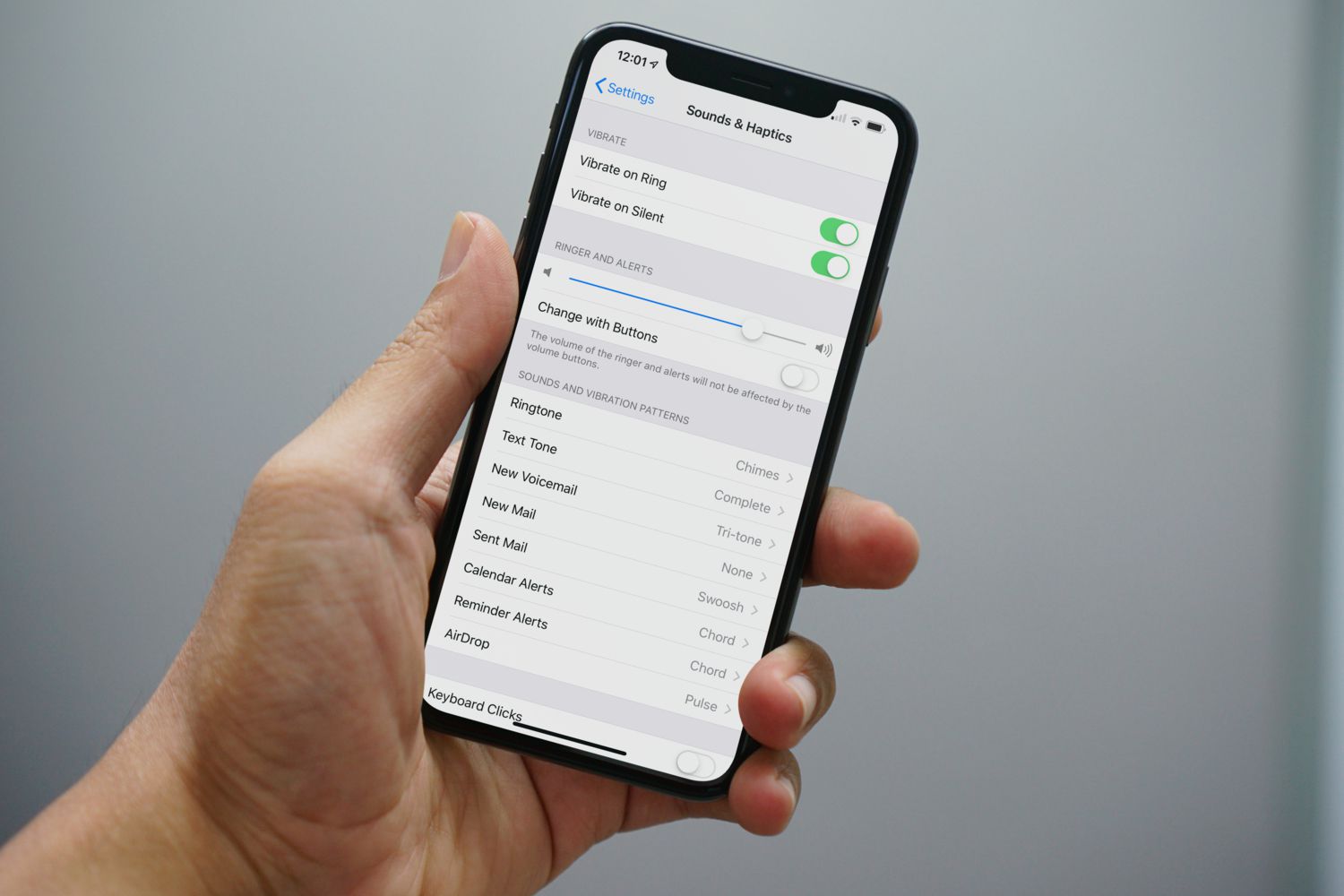
Are you struggling to turn on the ringer on your iPhone 11? Don't worry, we've got you covered. In this comprehensive guide, we'll walk you through the simple steps to ensure that your iPhone 11's ringer is turned on and ready to alert you to incoming calls and notifications. Whether you've accidentally silenced your device or are unsure how to adjust the ringer settings, we'll provide you with clear and easy-to-follow instructions to resolve the issue. By the end of this article, you'll have the knowledge and confidence to manage your iPhone 11's ringer settings effortlessly. So, let's dive in and ensure that you never miss an important call again!
Inside This Article
- Method 1: Using the Ring/Silent Switch
- Method 2: Using the Settings Menu- Accessing the Settings menu- Adjusting the ringer volume in the Settings menu
- Method 3: Using the Control Center- Accessing the Control Center- Adjusting the ringer volume in the Control Center
- Conclusion
- FAQs
Method 1: Using the Ring/Silent Switch
Understanding the Ring/Silent switch is essential for managing your iPhone’s ringer. Located on the left side of the device, this switch allows you to easily toggle between silent and ringer modes. When the switch is pushed towards the back of the phone, a small orange indicator will be visible, indicating that the phone is on silent mode. Conversely, when the switch is pushed towards the screen, the ringer is activated, and the phone will audibly ring for incoming calls and notifications.
To turn on the ringer using the Ring/Silent switch, simply push the switch towards the screen, ensuring that the orange indicator is no longer visible. Once the switch is in this position, the ringer is activated, allowing you to receive audible alerts for incoming calls, messages, and other notifications. This straightforward method provides a quick and convenient way to control the ringer status without navigating through menus or settings.
Method 2: Using the Settings Menu- Accessing the Settings menu- Adjusting the ringer volume in the Settings menu
When you need to adjust the ringer volume on your iPhone 11, you can do so through the Settings menu. Accessing the Settings menu is straightforward and allows for precise control over your device’s ringer volume.
To access the Settings menu, simply locate and tap the “Settings” app on your iPhone’s home screen. The app icon features a gear symbol and is typically found on the first page of apps. Once you tap on the “Settings” app, you will be directed to the main settings interface, where various options for customizing your iPhone’s features are available.
After accessing the Settings menu, you can proceed to adjust the ringer volume to your preferred level. Within the Settings menu, select the “Sounds & Haptics” option. This will open a submenu where you can fine-tune the ringer and alert volume using the slider provided. Simply drag the slider to the left to decrease the volume or to the right to increase it, based on your personal preference.
Method 3: Using the Control Center- Accessing the Control Center- Adjusting the ringer volume in the Control Center
Another convenient way to adjust the ringer volume on your iPhone 11 is by using the Control Center. The Control Center is a quick-access menu that allows you to toggle various settings and functions with just a few taps.
To access the Control Center, simply swipe down from the top-right corner of the screen. This action will reveal the Control Center, where you can find shortcuts to commonly used features such as the flashlight, camera, and, of course, the ringer volume control.
Once the Control Center is displayed, you can easily adjust the ringer volume by tapping on the volume slider located in the top-left corner of the Control Center. Sliding the volume control up will increase the ringer volume, while sliding it down will decrease the volume. As you adjust the volume, a corresponding pop-up indicator will show the current volume level, allowing you to set it to your preferred level.
Ensuring that your iPhone 11’s ringer is turned on is essential for staying connected and not missing important calls or notifications. By following the simple steps outlined in this guide, you can easily manage your ringer settings and customize them to suit your preferences. Whether you prefer the traditional ringer sound or a more discreet vibration, your iPhone 11 offers versatile options to accommodate your needs. Remember that keeping your ringer on can enhance your accessibility and responsiveness, especially in urgent situations. With a clear understanding of how to turn the ringer on and off, you can optimize your iPhone 11’s functionality and stay connected with ease.
Sure, I can help with that. Here's the FAQ section formatted in HTML:
html
FAQs
Q: How do I turn on the ringer on my iPhone 11?
A: To turn on the ringer on your iPhone 11, simply locate the Ring/Silent switch on the left side of the device and push it towards the screen.
Q: Why is my iPhone 11 not ringing?
A: If your iPhone 11 is not ringing, it could be due to the Ring/Silent switch being in the silent position, or the device being in Do Not Disturb mode. Check these settings and adjust them as needed.
Q: Can I customize the ringer settings on my iPhone 11?
A: Yes, you can customize the ringer settings on your iPhone 11 by going to Settings > Sounds & Haptics. From there, you can adjust the ringer and alert volumes, choose different ringtones, and more.
Q: Is there a way to make the ringer louder on my iPhone 11?
A: You can make the ringer louder on your iPhone 11 by going to Settings > Sounds & Haptics and adjusting the Ringer and Alerts slider to increase the volume.
Q: What should I do if the ringer on my iPhone 11 is not working?
A: If the ringer on your iPhone 11 is not working, try restarting the device, checking the Ring/Silent switch, and ensuring that Do Not Disturb mode is turned off. If the issue persists, you may need to troubleshoot further or seek assistance from Apple Support.
Let me know if you need any further assistance!
