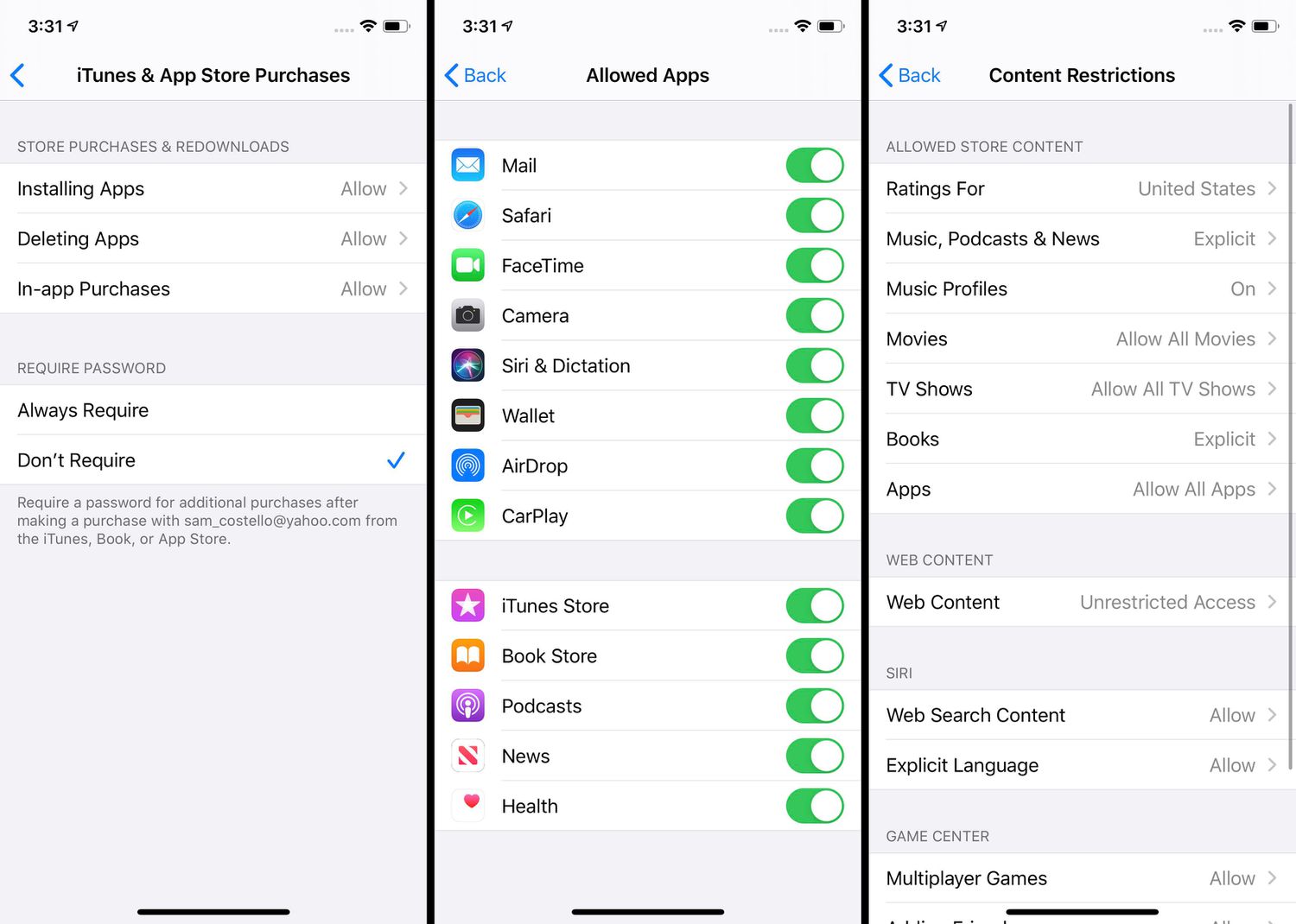
Are you feeling restricted with your iPhone? Do you wish to have more control and flexibility over your device? If so, you’ve come to the right place. In this article, we will walk you through the process of taking restrictions off your iPhone, empowering you to customize your device and maximize its potential.
Many users find the default settings on their iPhones limiting, as they may want to install third-party apps, make changes to system settings, or unlock certain features. By removing these restrictions, you can unlock a whole new world of possibilities and truly make your iPhone your own.
Whether you’re an avid gamer, a productivity enthusiast, or simply looking for ways to enhance your iPhone experience, read on to find out how you can take restrictions off your iPhone in a few simple steps. So grab your iPhone and get ready to unlock its true potential!
Inside This Article
- Overview
- Method 1: Disable Restrictions from Settings
- Method 2: Remove Restrictions via iTunes
- Method 3: Reset iPhone to Remove Restrictions
- Conclusion
- FAQs
Overview
Are you tired of the limitations imposed on your iPhone? Do you want to unleash its full potential? Well, you’ve come to the right place! In this article, we’ll guide you through different methods to remove restrictions from your iPhone, allowing you to fully customize and personalize your device.
Apple’s iPhone comes with a feature called “Restrictions,” which allows users to impose limitations on various aspects of the device, such as app installations, content access, and privacy settings. While these restrictions may have their benefits, they can also be frustrating for users who want more freedom and control over their iPhone.
Fortunately, there are multiple methods to remove these restrictions and enjoy a more unlocked iPhone experience. Whether you want to disable restrictions directly from the settings, remove restrictions through iTunes, or even perform a complete reset on your iPhone, we’ve got you covered.
Now, let’s dive into these methods and learn how to take the restrictions off your iPhone. Keep in mind that removing restrictions can have consequences, so proceed with caution and make sure you understand the implications before proceeding.
Method 1: Disable Restrictions from Settings
One of the simplest ways to remove restrictions on your iPhone is by using the settings menu. Follow these steps to disable restrictions:
- Open the “Settings” app on your iPhone’s home screen. It is represented by a gear icon.
- Scroll down and tap on “Screen Time”.
- Tap on “Content & Privacy Restrictions”.
- When prompted, enter your passcode. This is required to access the restrictions settings.
- Toggle off the switch next to “Content & Privacy Restrictions” to disable the restrictions.
Once the switch is turned off, all restrictions will be lifted and you will have full access to all features and apps on your device.
It’s important to note that by disabling restrictions, you are granting unrestricted access to your device. This means that anyone with access to your iPhone will be able to use all apps and features without any limitations. Make sure to consider the implications and only disable restrictions if you trust the people who have access to your device.
Method 2: Remove Restrictions via iTunes
If you have set up restrictions on your iPhone and want to remove them, you can do so using iTunes. Follow the steps below to remove restrictions via iTunes:
- Connect your iPhone to your computer using a USB cable.
- Launch iTunes on your computer and ensure it is up to date.
- Select your iPhone from the list of devices in iTunes.
- Click on the “Summary” tab located in the left-hand sidebar.
- In the Summary tab, scroll down to the “Options” section.
- Under the “Options” section, locate and click on the “Restore iPhone” button.
- A pop-up window will appear asking if you want to back up your iPhone. Choose whether to back up your iPhone before proceeding.
- Click on the “Restore” button to initiate the restoration process.
- If prompted, enter your iPhone’s passcode and confirm your selection.
- Wait for iTunes to restore your iPhone to its factory settings.
- Once the restore process is complete, your iPhone will reboot.
After your iPhone restarts, the restrictions you had set up will be removed. This means all previously restricted features, such as certain apps, websites, or content types, will now be accessible.
Keep in mind that restoring your iPhone will also erase all data and settings on the device. Therefore, it is essential to back up your iPhone before proceeding with this method to avoid data loss.
Using iTunes to remove restrictions is an effective method, especially if you have forgotten the passcode or parental control settings that you previously enabled on your iPhone.
Now that you know how to remove restrictions via iTunes, you can regain access to all the features and functions of your iPhone without any limitations.
Method 3: Reset iPhone to Remove Restrictions
If you have tried the previous methods and still can’t remove the restrictions on your iPhone, you may need to resort to resetting your device. Resetting your iPhone will remove all the settings and content, including the restrictions. Here’s how you can do it:
- Before proceeding with the reset, it is important to back up your iPhone to ensure that you don’t lose any important data or files. Connect your iPhone to a computer and use iTunes or iCloud to create a backup.
- Once the backup is complete, go to “Settings” on your iPhone and tap on “General”.
- Scroll down and tap on “Reset”.
- Choose “Erase All Content and Settings”. Please note that this will erase everything on your iPhone, so make sure you have a backup before proceeding.
- If prompted, you may need to enter your passcode or Apple ID password to confirm the reset.
- Wait for the reset process to complete. Your iPhone will restart and all the restrictions will be removed.
After the reset, you can set up your iPhone as new or restore it from the backup you created earlier. Keep in mind that resetting your iPhone will not only remove the restrictions but also delete all of your data, so make sure you have everything backed up before proceeding.
It’s important to note that resetting your iPhone should be considered as a last resort. If you’re unable to remove the restrictions through other methods or if you’re experiencing other issues with your device, it’s always recommended to seek assistance from Apple Support or a professional technician.
Conclusion
Removing restrictions from your iPhone can unlock a world of possibilities and enhance your overall user experience. Whether you want to install third-party apps, customize your device, or explore advanced features, lifting these limitations can give you the freedom to fully utilize your iPhone.
By following the methods outlined in this article, you can successfully remove restrictions on your iPhone and enjoy a more personalized and flexible device. Remember to back up your data and proceed with caution while making any modifications to your device.
Embrace the power and versatility of an unrestricted iPhone and make the most out of your device’s capabilities. Explore new apps, settings, and features, and take control of your iPhone like never before.
Enjoy the journey of unlocking the full potential of your iPhone and discover a whole new realm of possibilities that await you. Happy exploring!
FAQs
Q: Can I remove restrictions from my iPhone?
Yes, you can remove restrictions from your iPhone by following a few simple steps. In this article, we will guide you on how to take restrictions off your iPhone and enjoy a more personalized and unrestricted experience.
Q: Why would I want to remove restrictions from my iPhone?
There are several reasons why you might want to remove restrictions from your iPhone. By doing so, you gain more control over your device and can customize various settings to suit your preferences. Removing restrictions also allows you to access certain features and content that might be restricted by default.
Q: How do I know if my iPhone has restrictions enabled?
If your iPhone has restrictions enabled, you will notice certain limitations in terms of changing settings, installing apps, accessing specific websites, and more. To check if restrictions are enabled on your iPhone, go to the Settings app, tap on “Screen Time,” and then select “Content & Privacy Restrictions.” If you see the restrictions option turned on, it means that you have restrictions enabled.
Q: How can I disable restrictions on my iPhone?
To disable restrictions on your iPhone, go to the Settings app, tap on “Screen Time,” and then select “Content & Privacy Restrictions.” You will be prompted to enter the passcode that you set when enabling restrictions. Once you have entered the passcode, you can toggle off the restrictions option. Keep in mind that removing restrictions will allow unrestricted access to settings and features on your iPhone.
Q: Will removing restrictions on my iPhone affect its security?
Removing restrictions on your iPhone does not directly impact its security. However, it is important to exercise caution and use common sense when customizing settings and downloading apps from external sources. Be mindful of potential risks and only install trusted apps to ensure the security of your device and personal data.
