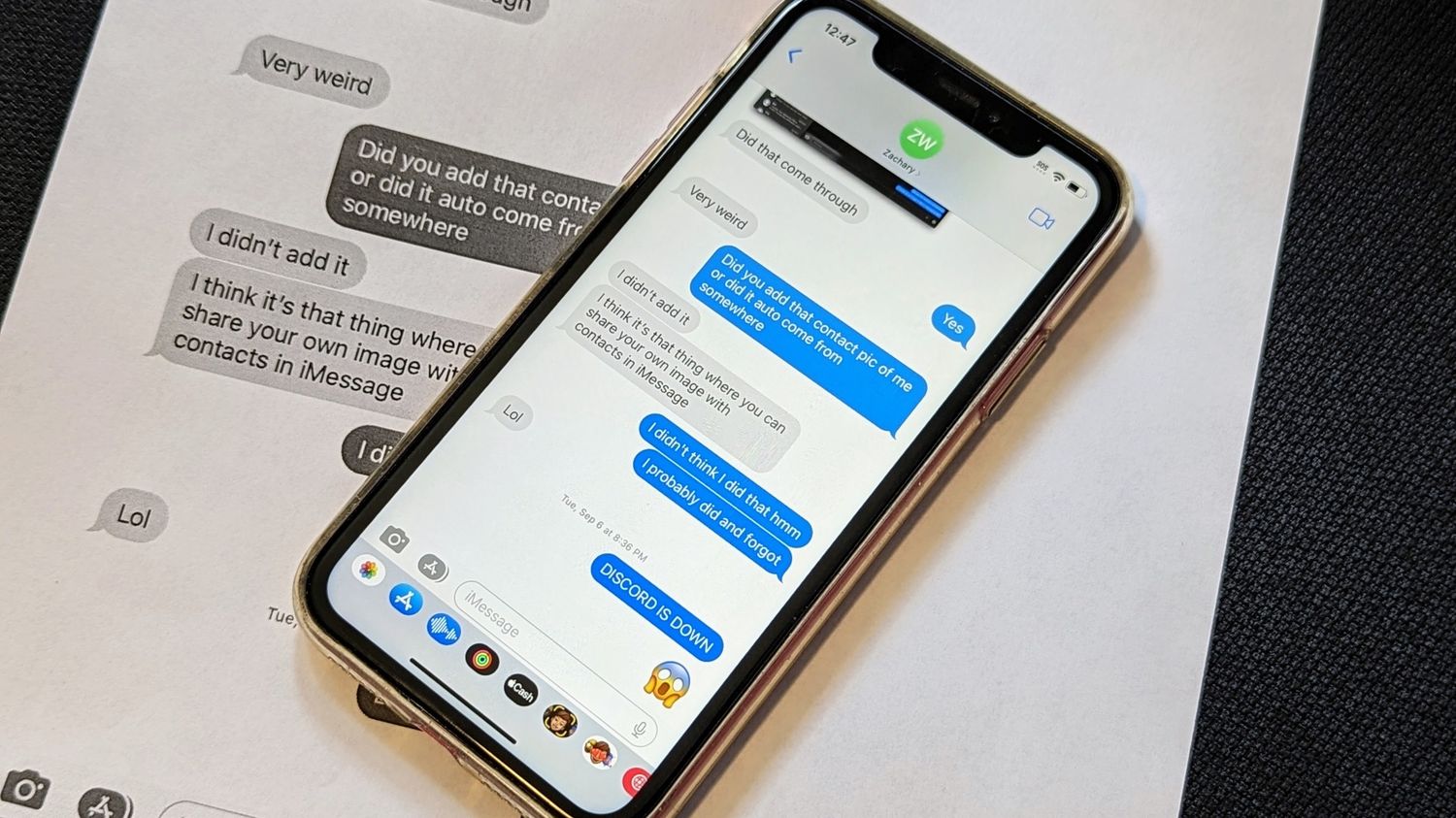
Are you wondering how to save a text thread conversation on your iPhone 10? Whether it's for sentimental reasons, legal documentation, or simply to free up space on your device, knowing how to preserve these conversations can be invaluable. In this article, we'll explore the various methods you can use to save your text threads on your iPhone 10, ensuring that your important conversations are safely stored and easily accessible whenever you need them. From utilizing built-in features to third-party apps, we'll cover everything you need to know to safeguard your cherished conversations. So, let's dive in and discover the best ways to preserve your text thread conversations on your iPhone 10.
Inside This Article
- Understanding Text Thread Conversations
- Backing Up Messages on iPhone 10
- Using Third-Party Apps to Save Text Conversations
- Emailing Text Conversations from iPhone 10
- Conclusion
- FAQs
Understanding Text Thread Conversations
Text thread conversations on your iPhone 10 are a valuable record of your interactions with friends, family, and colleagues. These conversations often contain important information, cherished memories, and meaningful exchanges. Understanding how to manage and preserve these text threads is essential for maintaining a digital archive of your communication history.
Text thread conversations, also known as SMS or iMessage threads, are chronological records of your text messages with individual contacts or groups. Each thread displays a series of messages exchanged between you and the recipient(s), providing a comprehensive overview of your communication history. These threads can include text, images, videos, and other multimedia content, serving as a dynamic repository of your interactions.
As you navigate through your iPhone 10’s messaging app, you’ll encounter various threads representing different conversations. Each thread is distinct, capturing the unique exchange of messages with a specific contact or group. Understanding how to navigate, organize, and preserve these threads is crucial for managing your digital communication effectively.
Backing Up Messages on iPhone 10
Backing up your text messages on your iPhone 10 is essential for preserving important conversations and memories. Fortunately, Apple provides a seamless method for achieving this. By utilizing iCloud, you can effortlessly back up your messages and ensure that they are secure and accessible whenever you need them.
To enable iCloud backup for your messages, go to “Settings” on your iPhone 10, tap on your name at the top, select “iCloud,” then “iCloud Backup.” Ensure that the “iCloud Backup” option is toggled on. Your device will then automatically back up your messages, including text threads, to iCloud whenever it’s connected to Wi-Fi, locked, and charging.
It’s important to note that iCloud provides 5 GB of free storage, which may not be sufficient for backing up extensive message threads, especially if you use your iPhone 10 for multimedia communication. In such cases, consider upgrading your iCloud storage plan to accommodate your message backup needs.
Using Third-Party Apps to Save Text Conversations
While the built-in features of the iPhone 10 provide some options for saving text conversations, there are third-party apps available that offer additional functionality and flexibility for this purpose.
One popular third-party app for saving text conversations is “iMazing.” This app allows users to export and print their text messages, providing a convenient way to preserve important conversations. With iMazing, you can save your text conversations in various formats, such as PDF or text files, making it easy to access and share them as needed.
Another option is “PhoneView,” which enables users to archive and access their text messages from a computer. This can be particularly useful for those who prefer to manage and store their text conversations on a larger screen or who want to create backups for future reference.
Additionally, “TouchCopy” is a versatile app that not only allows users to save text conversations but also facilitates the transfer of other data, such as photos, music, and contacts, between an iPhone 10 and a computer. This comprehensive functionality makes it a valuable tool for managing and preserving various types of content.
It’s important to note that while third-party apps can offer enhanced features for saving text conversations, users should exercise caution and ensure that they choose reputable apps from trusted sources to protect their data and privacy.
Emailing Text Conversations from iPhone 10
When it comes to preserving important text conversations from your iPhone 10, emailing them to yourself is a simple and effective method. By sending the conversation to your email, you create a backup that can be accessed from any device with internet access.
Begin by opening the Messages app on your iPhone 10 and navigating to the specific message thread you want to save. Once you’re in the conversation, tap and hold on any message within the thread. This will prompt a menu to appear with the option to “More…” – select this option to continue.
After selecting “More…”, you’ll see a list of checkboxes next to each message in the thread. Tap the checkboxes next to the messages you want to include in the email, then tap the “Forward” button in the lower right corner of the screen.
Next, a new message composition window will open with the selected messages included as quoted text. Enter your own email address in the “To” field, add a subject if desired, and tap the “Send” button to email the conversation to yourself.
Upon sending the email, you’ll have a copy of the text conversation in your email inbox, providing a secure and easily accessible backup of the messages. This method ensures that you can retrieve and review the conversation at any time, offering peace of mind and convenience.
**
Conclusion
**
Knowing how to save a text thread conversation on your iPhone 10 can be incredibly useful, whether you’re preserving meaningful conversations, important information, or cherished memories. By utilizing the methods outlined in this article, you can effortlessly safeguard your text threads and access them whenever needed. Whether you opt for the built-in screenshot feature, third-party apps, or iCloud backup, it’s essential to choose a method that aligns with your specific needs and preferences. With these strategies at your disposal, you can ensure that your valuable text conversations remain secure and easily retrievable, providing peace of mind and convenience in equal measure.
FAQs
Q: Can I save a text thread conversation on my iPhone 10?
Yes, you can save a text thread conversation on your iPhone 10 using a few simple methods.
Q: Will saving a text thread conversation on my iPhone 10 take up a lot of storage space?
Saving a text thread conversation on your iPhone 10 typically doesn’t consume a significant amount of storage space, as the text messages are generally small in size.
Q: Can I access the saved text thread conversation on other devices?
The saved text thread conversation on your iPhone 10 is usually accessible only on the device itself, unless you use third-party software or cloud services to sync or transfer the conversation to other devices.
Q: Are there any third-party apps specifically designed for saving and managing text thread conversations on iPhone 10?
Yes, there are several third-party apps available on the App Store that offer features for saving and managing text thread conversations on iPhone 10. These apps often provide additional functionalities beyond the native capabilities of the iPhone’s messaging app.
Q: Can I print a saved text thread conversation from my iPhone 10?
Yes, you can print a saved text thread conversation from your iPhone 10 using the built-in printing functionality or by transferring the conversation to a computer and printing it from there.
