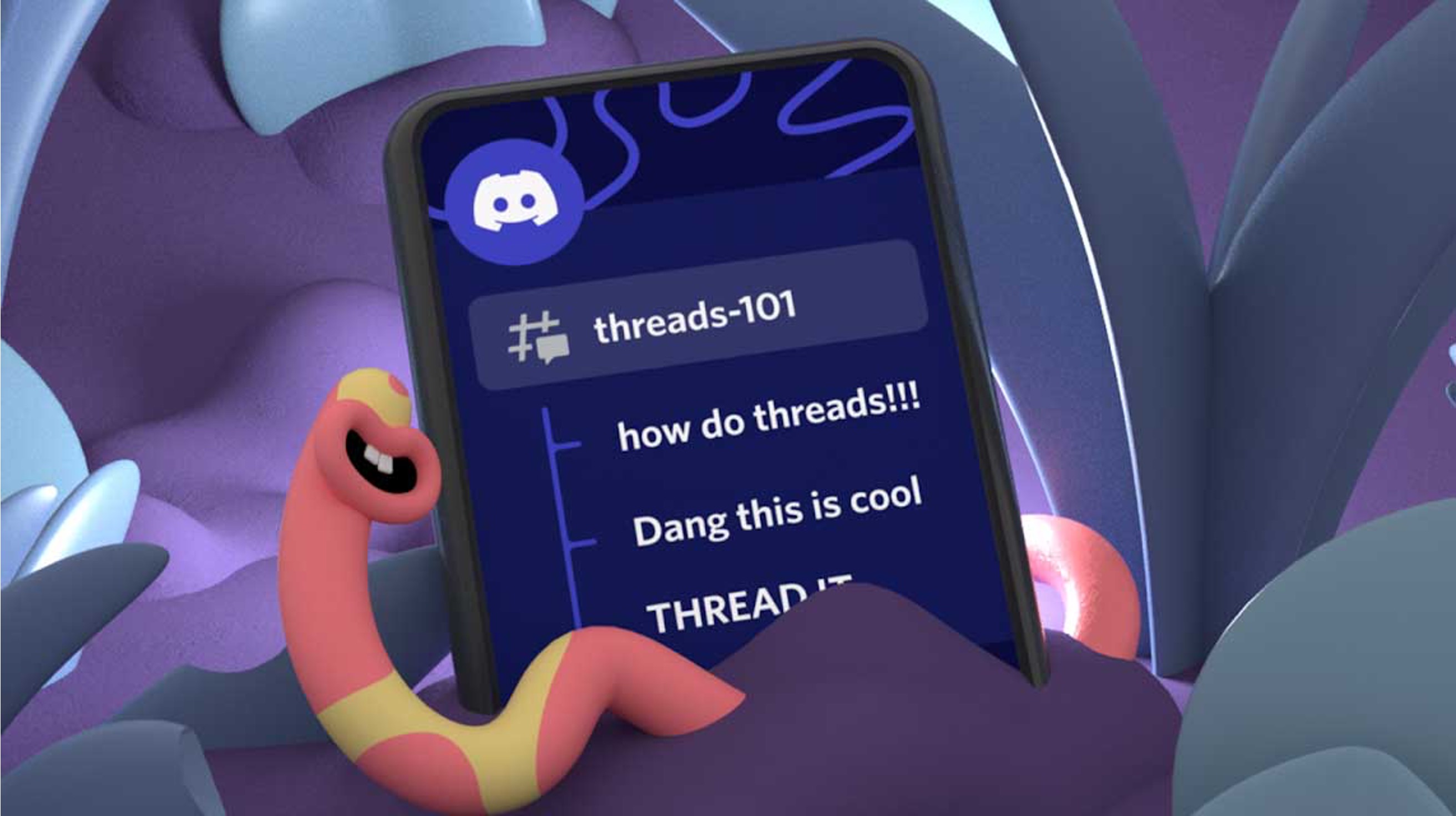
Moving channels on Discord using a mobile device is a convenient feature that allows users to organize their server layout and streamline communication. Whether you're an avid gamer coordinating strategies or a community leader managing discussions, knowing how to move channels on the go can greatly enhance your Discord experience. In this article, we'll explore the step-by-step process for moving channels on the Discord mobile app. From creating new categories to rearranging existing channels, we'll cover everything you need to know to effectively manage your server layout from the palm of your hand. So, grab your mobile device, open up Discord, and let's dive into the world of channel organization on the go!
Inside This Article
- Step 1: Open the Discord app
- Step 2: Navigate to the server
- Step 3: Tap and hold the channel
- Step 4: Drag the channel to the desired position
- Step 5: Release to move the channel
- Conclusion
- FAQs
Step 1: Open the Discord app
Discord has become a popular platform for communication and collaboration, offering a seamless experience for users to connect with friends, communities, and colleagues. If you're looking to rearrange your channels on the mobile version of Discord, the first step is to open the Discord app on your mobile device.
To begin, simply locate the Discord app icon on your home screen or in your app drawer. Once you've found the distinctive blue and white Discord logo, tap on it to launch the app. As the app loads, you'll be greeted by the familiar Discord interface, complete with your server list, chat channels, and voice channels.
Upon opening the Discord app, you'll be prompted to log in if you haven't done so already. If you're a returning user, the app may remember your credentials, allowing for a swift and convenient login process. Once logged in, you'll find yourself immersed in the vibrant and dynamic world of Discord, where communities thrive and conversations unfold in real time.
As you navigate through the app, you'll notice the intuitive layout designed to provide easy access to your favorite servers and channels. The sleek and user-friendly interface ensures that you can swiftly locate the server where you wish to rearrange channels. Whether you're a member of multiple servers or deeply engaged in a specific community, Discord's mobile app offers seamless navigation to enhance your overall experience.
By opening the Discord app, you're taking the first step toward organizing your channels and optimizing your communication flow. The app's mobile version is thoughtfully crafted to deliver the full Discord experience on the go, empowering users to stay connected and engaged from anywhere.
With the Discord app now open on your mobile device, you're ready to embark on the journey of channel rearrangement, bringing a new level of efficiency and organization to your Discord experience. So, let's dive into the next step and navigate to the server where you intend to move channels, unlocking the full potential of Discord's mobile functionality.
Step 2: Navigate to the server
Once you have successfully opened the Discord app on your mobile device, the next step is to navigate to the server where you intend to rearrange channels. Discord's mobile interface is designed to provide a seamless and intuitive navigation experience, ensuring that you can effortlessly locate and access your desired servers.
Upon launching the Discord app, you will find yourself on the home screen, where a list of your servers is prominently displayed. Each server is represented by a distinct icon or logo, making it easy to identify and select the server you wish to manage. Whether you're a member of gaming communities, study groups, professional networks, or social circles, Discord's mobile app accommodates diverse interests and affiliations, allowing you to seamlessly switch between servers with a few taps.
To navigate to the server of your choice, simply scroll through the list of servers displayed on the home screen. As you browse through the server icons, you may notice familiar names, profile pictures, or server themes that help you identify and differentiate between the communities you're a part of. Once you've located the server where you want to rearrange channels, tap on the corresponding server icon to access its contents.
Upon selecting a server, you will be directed to the server's main interface, where you can explore its channels, engage in conversations, and participate in various activities. Discord's mobile app offers a seamless transition from the home screen to the selected server, ensuring that you can swiftly immerse yourself in the unique dynamics and interactions of each community.
As you delve into the server's interface, you'll encounter a diverse range of channels, each serving a specific purpose and catering to various topics, discussions, and activities. Whether it's a text channel for casual conversations, a voice channel for real-time communication, or a dedicated channel for sharing media and resources, Discord's mobile interface presents these channels in an organized and accessible manner.
By navigating to the server of your choice, you're one step closer to optimizing your channel arrangement and enhancing your Discord experience. The mobile app's seamless navigation empowers you to effortlessly access and manage your servers, fostering a sense of connectivity and engagement regardless of your location.
With the server successfully accessed, you're now poised to delve into the process of rearranging channels, a task that can bring newfound efficiency and organization to your Discord interactions. As you prepare to initiate the channel rearrangement process, the next step involves tapping and holding the channel you wish to move, setting the stage for a seamless and personalized channel arrangement experience on Discord's mobile platform.
Step 3: Tap and hold the channel
As you navigate through the server's interface on the Discord mobile app, the process of rearranging channels unfolds with seamless precision. The next pivotal step involves tapping and holding the channel you intend to move, initiating a user-friendly and intuitive method of channel management.
Upon identifying the channel you wish to relocate, simply tap and hold the channel's name or icon. This action triggers a responsive and visually engaging feedback, indicating that the channel is ready to be repositioned. The mobile interface's responsiveness to touch gestures ensures that you can effortlessly interact with the channels, fostering a sense of control and personalization within your Discord experience.
As you tap and hold the channel, you may notice a subtle visual cue, such as a highlighted border or a draggable icon, signaling that the channel is firmly under your command. This tactile and visual feedback enhances the overall user experience, providing reassurance and clarity as you prepare to reposition the channel within the server's hierarchy.
The act of tapping and holding the channel encapsulates Discord's commitment to user-centric design, empowering individuals to tailor their communication environment with ease and precision. Whether you're streamlining the organization of text channels, optimizing the accessibility of voice channels, or refining the layout of community-specific channels, the tap-and-hold gesture serves as a gateway to personalized channel management on the mobile platform.
Furthermore, the fluidity of the tap-and-hold action reflects Discord's dedication to delivering a dynamic and responsive mobile experience, where users can actively shape their digital spaces to align with their evolving needs and preferences. This tactile interaction fosters a sense of ownership and agency, allowing you to curate your server's channel layout with a sense of empowerment and creativity.
As you engage in the tap-and-hold process, you're invited to explore the versatility and adaptability of Discord's mobile interface, where channel management transcends traditional paradigms and embraces a fluid, touch-driven approach. This tactile interaction serves as a testament to Discord's commitment to empowering users with intuitive and accessible tools for channel customization, reinforcing the platform's position as a trailblazer in mobile communication and community engagement.
With the channel securely held in your grasp, you're poised to embark on the next phase of the channel rearrangement process, where the fluidity of touch gestures converges with the freedom to sculpt your server's environment to perfection. As you prepare to transition the channel to its new placement, the tap-and-hold action sets the stage for a seamless and personalized channel arrangement experience on Discord's mobile platform.
Step 4: Drag the channel to the desired position
With the channel securely held in your grasp, the next pivotal step in the channel rearrangement process on the Discord mobile app involves the fluid and intuitive action of dragging the channel to its desired position within the server's hierarchy. This transformative gesture empowers you to sculpt the layout of your server's channels with precision and creativity, fostering a sense of ownership and personalization within your Discord experience.
As you initiate the drag action, the channel responds to your touch with seamless fluidity, gliding across the interface in a visually engaging manner. The mobile interface's responsiveness to touch gestures ensures that you can effortlessly reposition the channel, allowing for real-time adjustments as you navigate through the server's diverse range of channels.
The act of dragging the channel to the desired position encapsulates Discord's commitment to delivering a dynamic and user-centric channel management experience on the mobile platform. Whether you're reordering text channels to streamline communication, optimizing the accessibility of voice channels for seamless interaction, or refining the layout of community-specific channels, the drag action serves as a conduit for personalized channel arrangement, tailored to your unique preferences and organizational needs.
As you navigate through the server's interface, the channel follows your touch with precision, seamlessly slotting into its new position within the server's channel list. This visual feedback provides a sense of immediacy and control, allowing you to fine-tune the server's layout with effortless finesse. Whether you're repositioning channels for enhanced visibility, thematic grouping, or functional coherence, the drag action empowers you to curate a channel hierarchy that aligns with the dynamics and activities of your community.
Furthermore, the fluidity of the drag action reflects Discord's dedication to providing a seamless and visually captivating mobile experience, where users can actively shape their digital spaces with tactile precision. This tactile interaction fosters a sense of agency and creativity, allowing you to craft a server environment that resonates with the unique identity and ethos of your community.
As you engage in the drag action, you're invited to explore the versatility and adaptability of Discord's mobile interface, where channel management transcends traditional paradigms and embraces a touch-driven approach. This transformative gesture serves as a testament to Discord's commitment to empowering users with intuitive and accessible tools for channel customization, reinforcing the platform's position as a trailblazer in mobile communication and community engagement.
With the channel seamlessly gliding to its new position, you're poised to witness the tangible impact of your channel rearrangement efforts, where the fluidity of touch gestures converges with the freedom to sculpt your server's environment to perfection. As you release the channel to finalize its placement, the drag action sets the stage for a seamless and personalized channel arrangement experience on Discord's mobile platform, elevating your community interactions to new heights of organization and engagement.
Step 5: Release to move the channel
As you meticulously position the channel within the server's hierarchy, the final step in the channel rearrangement process on the Discord mobile app involves the decisive action of releasing the channel to solidify its new placement. This pivotal moment marks the culmination of your efforts to optimize the organization and accessibility of your server's channels, ushering in a new era of streamlined communication and community engagement.
Upon releasing the channel, you'll witness the seamless integration of your personalized channel arrangement into the fabric of the server's interface. The moment of release is accompanied by a subtle yet impactful visual transition, as the channel elegantly settles into its designated position, aligning with your vision for an intuitively structured and visually cohesive channel layout.
The act of releasing the channel encapsulates the essence of empowerment and creativity inherent in Discord's mobile channel management experience. It signifies the transformation of your conceptualized channel arrangement into a tangible and functional reality, where each channel's placement reflects your strategic considerations and community-centric approach. Whether you've repositioned channels to enhance thematic coherence, optimize accessibility, or prioritize key communication hubs, the release action serves as the definitive seal of approval for your channel rearrangement endeavors.
Furthermore, the release action symbolizes Discord's commitment to providing users with a sense of agency and ownership over their digital spaces. By empowering you to sculpt the server's channel hierarchy with precision and intention, Discord's mobile interface fosters a culture of dynamic and user-driven channel management, where each release signifies a step towards a more tailored and engaging community experience.
As the channel seamlessly integrates into its new position, you'll experience a sense of fulfillment and accomplishment, knowing that your channel rearrangement efforts have contributed to a more organized and accessible server environment. The visual cohesion and functional harmony resulting from your strategic channel placements reinforce the significance of the release action, affirming your role as a curator of engaging and purposeful community spaces within the Discord ecosystem.
With the channel securely settled in its new placement, you'll witness the immediate impact of your channel rearrangement endeavors, as the server's interface reflects a heightened level of organization and accessibility. The release action culminates in a transformative shift, where your personalized channel arrangement becomes an integral part of the server's identity, enriching the community interactions and fostering a sense of belonging and connectivity.
In conclusion, mastering the art of moving channels on Discord's mobile app is a valuable skill for seamless communication and collaboration. By following the simple steps outlined in this guide, users can effortlessly navigate between channels, ensuring they stay connected with their desired communities. Understanding the nuances of mobile channel management empowers individuals to make the most of Discord's versatile platform, fostering meaningful interactions and enhancing productivity on the go. With these insights, users can confidently adapt their channel movements to suit their preferences, making the mobile Discord experience even more dynamic and engaging. Embracing these techniques opens up a world of possibilities for staying connected and engaged while on the move.
FAQs
-
Can I Move Channels on Discord Using the Mobile App?
- Yes, you can easily move channels on Discord using the mobile app. The process is intuitive and allows you to manage your channels efficiently while on the go.
-
Are There Any Limitations to Moving Channels on the Mobile App?
-
Do I Need Special Permissions to Move Channels on Discord Mobile?
- As a server member with the necessary permissions, you can move channels within the server using the mobile app. Ensure that you have the appropriate role and permissions to perform channel management tasks.
-
Can I Move Voice Channels on Discord Mobile?
- Yes, you can move voice channels on Discord using the mobile app. This feature enables you to reorganize voice channels based on your preferences and server requirements.
-
Will Moving Channels Affect User Access and Permissions?
- Moving channels within Discord on the mobile app does not impact user access or permissions. Users will retain their existing permissions and access rights within the moved channels, ensuring a seamless transition.
