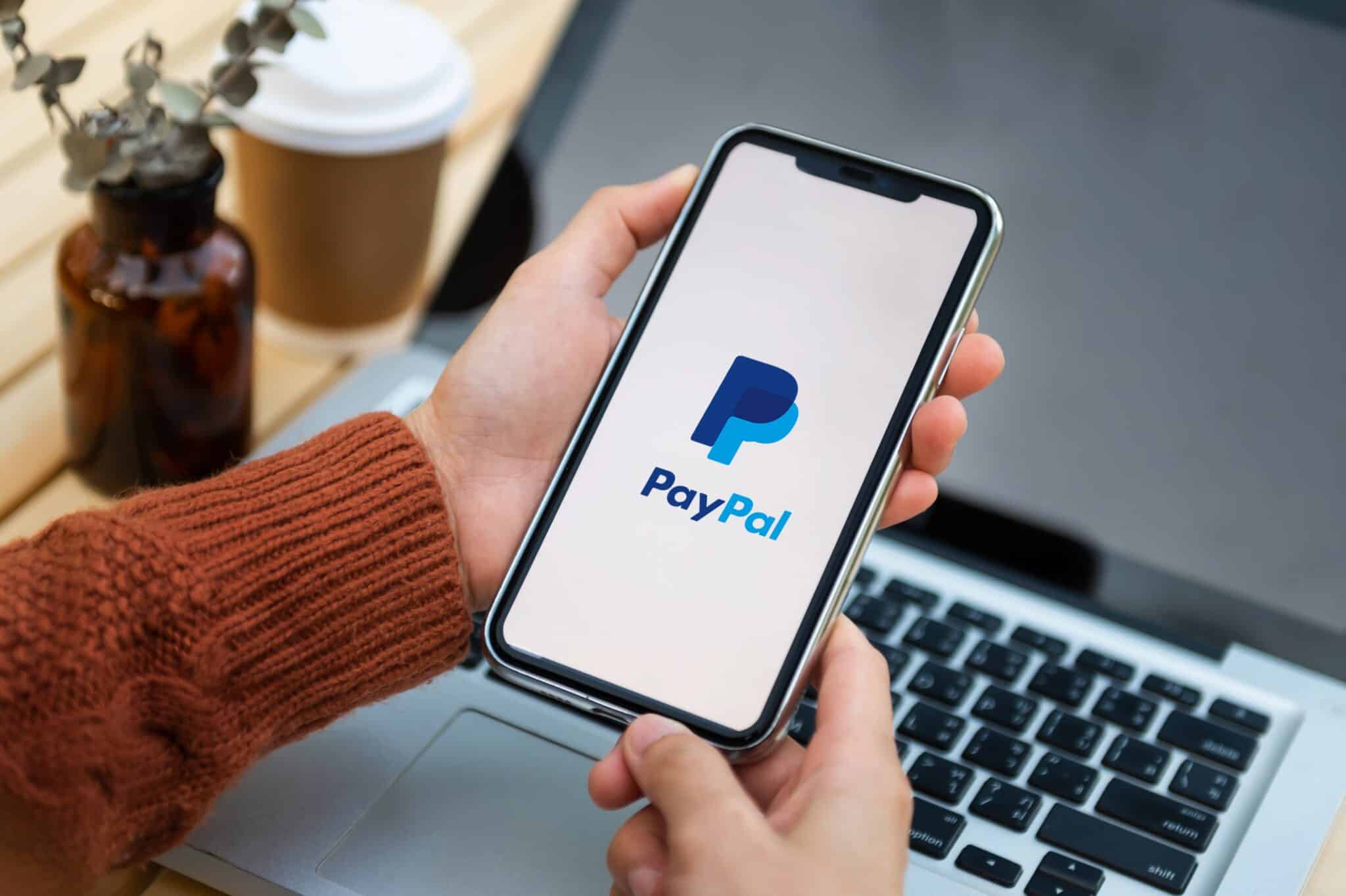
When it comes to managing your finances and making secure online transactions, having a verified mobile number on your PayPal account is crucial. This verification process adds an extra layer of security and enables you to receive important notifications and updates directly to your mobile device. Whether you're a seasoned PayPal user or just getting started with the platform, confirming your mobile number is a fundamental step in safeguarding your account and staying connected with essential account-related information.
In this comprehensive guide, we'll walk you through the simple yet essential process of confirming your mobile number on PayPal. From the initial steps of accessing your account settings to the final verification confirmation, you'll gain a clear understanding of the entire process. By the end of this article, you'll be equipped with the knowledge and confidence to ensure that your PayPal account is securely linked to your mobile number, providing you with peace of mind and seamless access to account updates on the go. Let's dive in and demystify the process of confirming your mobile on PayPal.
Inside This Article
- Setting up a PayPal account
- Verifying your mobile number
- Confirming your mobile on PayPal
- Troubleshooting common issues
- Conclusion
- FAQs
Setting up a PayPal account
Setting up a PayPal account is a straightforward process that allows you to securely send and receive payments online. Whether you're a business owner, freelancer, or an individual looking to make online transactions, having a PayPal account offers convenience and peace of mind. Here's a step-by-step guide to help you get started:
-
Visit the PayPal Website: Begin by navigating to the official PayPal website. You can do this by typing "PayPal" into your preferred search engine or by directly entering www.paypal.com into your web browser.
-
Choose Account Type: Once on the PayPal homepage, select the option that best suits your needs. PayPal offers both personal and business accounts, each tailored to specific requirements. If you're an individual looking to make personal transactions, a personal account is ideal. For businesses or freelancers, a business account provides additional features to manage payments and invoices effectively.
-
Sign Up: Click on the "Sign Up" button to initiate the account creation process. You will be prompted to enter basic details such as your name, email address, and a secure password. Ensure that the password you choose is strong and unique to protect your account from unauthorized access.
-
Provide Personal Information: After creating your account, you'll need to provide additional personal information, including your address and phone number. This information is crucial for verifying your identity and ensuring the security of your account.
-
Link a Payment Method: To fully activate your PayPal account, you'll need to link a payment method, such as a credit card, debit card, or bank account. This allows you to fund your PayPal transactions and receive payments seamlessly.
-
Confirm Email Address: Upon completing the initial setup, PayPal will send a confirmation email to the address you provided during registration. Click on the verification link within the email to confirm your email address and finalize the account setup process.
-
Set Security Measures: As an additional layer of security, consider enabling two-factor authentication and linking a mobile number to your account. These measures help safeguard your account from unauthorized access and provide peace of mind when conducting transactions.
By following these steps, you can successfully set up a PayPal account and gain access to a secure and convenient platform for managing online payments. Whether you're making purchases, receiving payments for your business, or sending money to friends and family, PayPal offers a reliable and user-friendly solution for all your financial transactions.
Verifying your mobile number
Verifying your mobile number on PayPal is an essential step in enhancing the security of your account and ensuring seamless communication for transaction alerts and account updates. By linking and verifying your mobile number, you can receive real-time notifications about your PayPal activity, including payment confirmations, account changes, and potential security alerts. Here's a detailed guide on how to verify your mobile number on PayPal:
Why Verify Your Mobile Number?
Verifying your mobile number serves as a crucial security measure, allowing PayPal to send you instant notifications and alerts regarding your account activity. This proactive approach helps you stay informed about any unauthorized or suspicious transactions, enabling you to take immediate action to secure your account. Additionally, a verified mobile number enables you to receive SMS codes for two-factor authentication, adding an extra layer of protection to your PayPal account.
Steps to Verify Your Mobile Number
-
Access Your PayPal Account Settings: Log in to your PayPal account and navigate to the settings or profile section. Look for the option to manage your mobile number or communication preferences.
-
Add Your Mobile Number: If you haven't already added your mobile number to your PayPal account, you can do so by entering your phone number in the designated field. Ensure that you provide the correct country code and mobile number to receive SMS notifications.
-
Request Verification Code: After adding your mobile number, PayPal will prompt you to request a verification code. This code is typically sent to your mobile device via SMS and is used to confirm the ownership of the provided number.
-
Enter Verification Code: Once you receive the verification code on your mobile device, enter it into the specified field on the PayPal website or app. This step confirms that you have access to the mobile number and validates its association with your PayPal account.
-
Confirmation and Settings: Upon successful verification, PayPal will acknowledge the confirmation of your mobile number. You can then review and customize your communication preferences, choosing the types of notifications you wish to receive via SMS.
Benefits of Verified Mobile Number
Having a verified mobile number linked to your PayPal account offers several advantages, including:
-
Real-Time Transaction Alerts: Receive instant notifications about incoming and outgoing payments, ensuring that you stay informed about your financial activity.
-
Enhanced Security: Enable two-factor authentication using your mobile number, adding an extra layer of security to your account and reducing the risk of unauthorized access.
-
Account Recovery: In the event of a forgotten password or account access issues, a verified mobile number can facilitate the recovery process by receiving account verification codes.
By verifying your mobile number on PayPal, you can proactively manage your account's security and stay informed about important account activities. This simple yet crucial step contributes to a safer and more secure PayPal experience, providing peace of mind as you engage in online transactions and financial management.
Confirming your mobile on PayPal
Confirming your mobile number on PayPal is a vital step in ensuring the security and functionality of your account. Once you have added and verified your mobile number, the next crucial action is to confirm its association with your PayPal account. This confirmation process solidifies the link between your mobile device and your PayPal account, enabling seamless communication and enhancing the overall security of your financial transactions. Here's a comprehensive guide on how to confirm your mobile number on PayPal:
Why Confirm Your Mobile Number?
Confirming your mobile number serves as a critical security measure, allowing PayPal to establish a direct and secure communication channel with you. By confirming your mobile number, you enable PayPal to send important account notifications, transaction alerts, and security updates directly to your mobile device via SMS. This real-time communication ensures that you stay informed about any account activities and can promptly address any unauthorized or suspicious transactions.
Steps to Confirm Your Mobile Number
-
Access Your PayPal Account Settings: Begin by logging in to your PayPal account and navigating to the settings or profile section. Look for the option to manage your mobile number or communication preferences.
-
Verify Mobile Number: If you haven't already verified your mobile number, PayPal may prompt you to do so before confirming its association with your account. Follow the verification process, which typically involves receiving a verification code via SMS and entering it on the PayPal website or app.
-
Navigate to Mobile Confirmation: Once your mobile number is verified, locate the specific option for confirming your mobile number within the account settings. This may be listed under security or communication preferences.
-
Initiate Confirmation Process: Select the option to confirm your mobile number. PayPal may send a confirmation code to your mobile device to validate the association between your account and the provided mobile number.
-
Enter Confirmation Code: Upon receiving the confirmation code, enter it into the designated field on the PayPal website or app to complete the confirmation process. This step solidifies the link between your mobile device and your PayPal account.
-
Confirmation Acknowledgment: After entering the confirmation code, PayPal will acknowledge the successful confirmation of your mobile number. You may receive a confirmation message indicating that your mobile number is now officially associated with your account.
Benefits of Confirmed Mobile Number
Having a confirmed mobile number linked to your PayPal account offers several benefits, including:
-
Real-Time Notifications: Receive instant SMS notifications about account activities, ensuring that you are promptly informed about incoming and outgoing payments, account changes, and security alerts.
-
Enhanced Security: The confirmation of your mobile number strengthens the security of your account, enabling PayPal to communicate directly with you for account verification and important updates.
-
Transaction Verification: In certain cases, PayPal may use your confirmed mobile number to verify specific transactions, adding an extra layer of security to your financial activities.
By confirming your mobile number on PayPal, you establish a direct and secure communication channel, enhancing the overall security and functionality of your account. This simple yet crucial step contributes to a safer and more reliable PayPal experience, providing peace of mind as you engage in online transactions and financial management.
Troubleshooting common issues
While using PayPal, you may encounter occasional challenges that can impact your user experience. Understanding how to troubleshoot common issues can help you navigate potential obstacles and ensure a smooth and seamless PayPal experience. Here are some common issues and troubleshooting steps to address them:
Payment Disputes or Unauthorized Transactions
If you notice unauthorized transactions or encounter payment disputes on your PayPal account, it's crucial to take immediate action. Start by reviewing your transaction history to identify any unauthorized or disputed payments. If you spot any irregularities, consider the following steps:
-
Contact PayPal Support: Reach out to PayPal's customer support to report unauthorized transactions or payment disputes. Provide detailed information about the specific transactions in question and follow the guidance provided by PayPal's support team.
-
Initiate a Dispute Resolution: If you've been charged for an unauthorized transaction or if a payment dispute arises, PayPal offers a resolution center where you can initiate a dispute and seek a resolution. Provide relevant evidence and documentation to support your claim.
Account Access and Login Issues
Difficulty accessing your PayPal account or encountering login-related issues can be frustrating. To troubleshoot these challenges, consider the following steps:
-
Reset Password: If you're unable to log in due to a forgotten password, utilize the "Forgot password" feature on the PayPal login page to reset your password. Follow the prompts to create a new password and regain access to your account.
-
Verify Account Information: Double-check that the information entered during the login process, such as your email address and password, is accurate. Typos or incorrect details can lead to login failures.
-
Clear Browser Cache and Cookies: Sometimes, browser-related issues can hinder the login process. Clearing your browser's cache and cookies can help resolve potential login obstacles.
Payment Processing Errors
Encountering errors during payment processing can disrupt your transaction flow. If you experience payment processing issues, consider the following troubleshooting steps:
-
Check Funding Sources: Ensure that the payment method linked to your PayPal account, such as a credit card or bank account, has sufficient funds or is not expired. Insufficient funds or expired payment methods can lead to payment processing errors.
-
Review Transaction Details: Double-check the accuracy of the recipient's information and the payment amount before proceeding with the transaction. Incorrect details can result in payment processing failures.
-
Contact Customer Support: If you continue to experience payment processing errors, reach out to PayPal's customer support for assistance. They can help diagnose the issue and provide guidance on resolving payment-related challenges.
By familiarizing yourself with these common issues and their respective troubleshooting steps, you can proactively address potential obstacles while using PayPal. Additionally, staying informed about PayPal's policies and best practices can contribute to a more secure and reliable payment experience.
In conclusion, verifying your mobile number on PayPal is a simple yet crucial step in securing your account and enabling seamless communication with the platform. By confirming your mobile number, you enhance the security of your account and gain access to important account notifications and updates. This process ensures that you can stay informed about account activities and take necessary actions promptly. With the added layer of security and convenience, verifying your mobile number on PayPal is a proactive measure that contributes to a safer and more efficient online payment experience.
FAQs
-
How do I confirm my mobile number on PayPal?
To confirm your mobile number on PayPal, log in to your PayPal account and navigate to the settings. Select "Phone" and then click on "Confirm." You will receive a verification code via SMS, which you will need to enter on the PayPal website to confirm your mobile number.
-
Why is it important to confirm my mobile number on PayPal?
Confirming your mobile number on PayPal adds an extra layer of security to your account. It allows PayPal to send you important notifications and alerts via SMS, such as account activity updates and security alerts.
-
Can I use a landline number to confirm my PayPal account?
No, PayPal requires a mobile number for verification purposes. A landline number cannot be used to confirm your PayPal account.
-
What should I do if I don't receive the verification code on my mobile?
If you don't receive the verification code on your mobile, ensure that your mobile number is entered correctly on your PayPal account. You can also request the code to be resent, or choose to receive the code via a phone call instead of SMS.
-
Is there a limit to the number of mobile numbers I can add to my PayPal account?
Yes, PayPal allows you to add up to eight mobile numbers to your account. This can be useful if you have multiple phone numbers or if you share the account with a family member or business partner.
