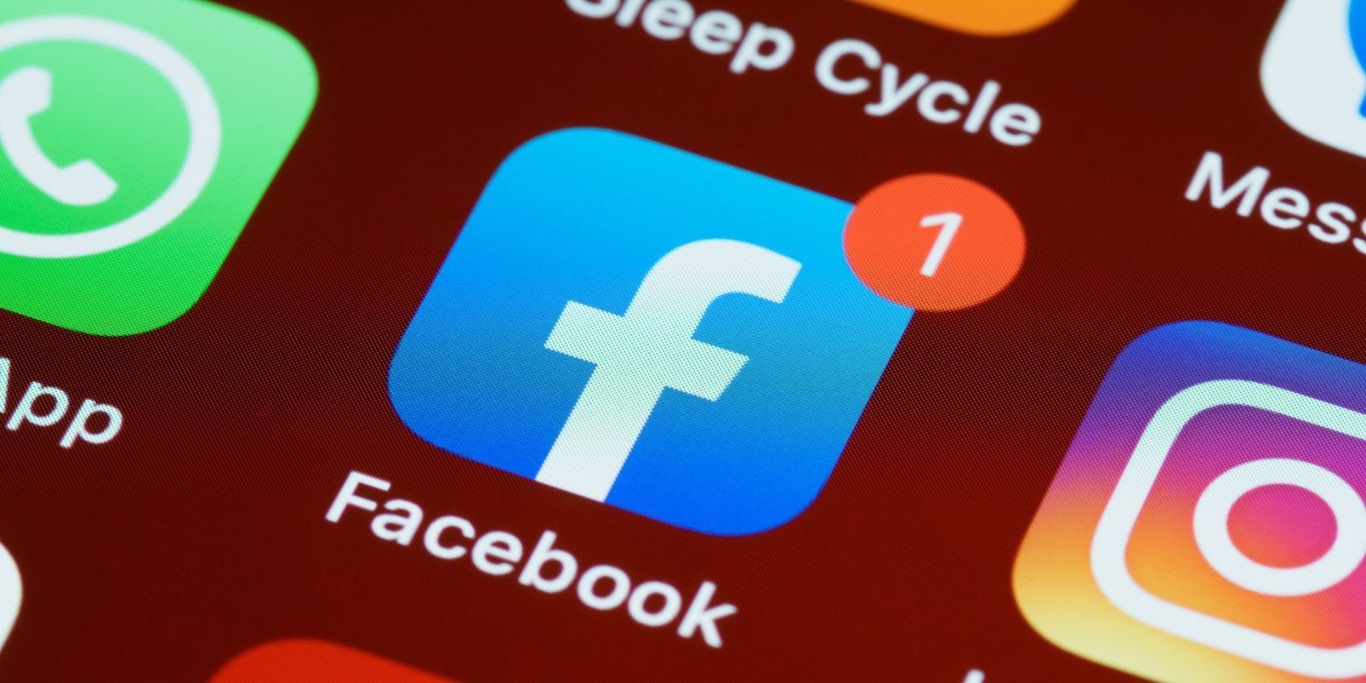
Are you struggling to keep track of all your Facebook notifications on your mobile device? With the increasing use of smartphones for social networking, it's essential to stay on top of your notifications to remain connected and engaged. In this comprehensive guide, we'll explore the best methods for accessing and managing all your Facebook notifications on mobile. Whether you're eager to respond to messages, stay updated on friend requests, or interact with post notifications, we've got you covered. By following the tips and techniques outlined in this article, you'll be equipped to streamline your Facebook mobile experience and ensure that no notification goes unnoticed. Let's dive into the world of Facebook mobile notifications and discover how to effortlessly stay in the loop with your social network.
Inside This Article
- Accessing Notifications on Facebook Mobile
- Managing Notifications on Facebook Mobile
- Customizing Notification Settings on Facebook Mobile
- Conclusion
- FAQs
Accessing Notifications on Facebook Mobile
Accessing notifications on Facebook mobile is essential for staying updated on the latest activities and interactions within your social network. Whether it's a friend request, a comment on your post, or a mention in a group, notifications keep you informed and engaged. Here's how you can effortlessly access and manage your notifications on the Facebook mobile app.
1. Opening the Facebook Mobile App
To begin, ensure that you have the Facebook mobile app installed on your device. Once installed, tap on the Facebook app icon to launch it. You will be directed to the News Feed, where you can view posts, stories, and updates from your friends and pages you follow.
2. Navigating to the Notifications Tab
At the bottom of the screen, you will notice several icons, including the News Feed, Friend Requests, Messenger, and Notifications. Tap on the Notifications icon, typically represented by a bell or a similar symbol. This action will lead you to the Notifications section, where you can view a chronological list of recent interactions and activities related to your Facebook account.
3. Exploring Different Notification Categories
Upon accessing the Notifications tab, you will encounter various categories of notifications, such as friend requests, likes, comments, shares, and event invitations. By scrolling through the list, you can stay informed about the specific actions and engagements that have occurred within your network.
4. Interacting with Notifications
When you receive a notification, tapping on it will redirect you to the relevant post, comment, or event, allowing you to engage with the content and respond accordingly. This seamless navigation enables you to stay connected and participate actively in the conversations and events that matter to you.
5. Utilizing Notification Settings
To further enhance your notification experience, you can customize your settings to prioritize certain types of notifications or adjust the frequency of alerts. This level of control ensures that you receive updates tailored to your preferences and interests.
By following these steps, you can effortlessly access and engage with your notifications on the Facebook mobile app, enabling you to stay connected and informed within your social circle.
Managing Notifications on Facebook Mobile
Managing notifications on the Facebook mobile app is crucial for maintaining a streamlined and personalized experience tailored to your preferences. With the diverse range of interactions and activities that occur within the platform, effective notification management allows you to stay informed without feeling overwhelmed. Here's how you can efficiently manage your notifications on Facebook mobile.
1. Reviewing Notification Preferences
Upon accessing the Notifications tab, you will encounter a wide array of notifications, including friend requests, likes, comments, shares, and event invitations. It's essential to review these notifications regularly to stay updated on the latest activities within your network. By scrolling through the list, you can gain insights into the specific interactions and engagements that have occurred, enabling you to respond promptly and engage with relevant content.
2. Clearing Unnecessary Notifications
As you navigate through your notifications, you may come across certain alerts that are no longer relevant or important to you. Facebook mobile provides the option to clear individual notifications or dismiss them in bulk, allowing you to declutter your notification feed and focus on the interactions that matter most to you. This streamlined approach ensures that your notification center remains organized and conducive to meaningful engagement.
3. Responding to Notifications
When you receive a notification, tapping on it will redirect you to the corresponding post, comment, or event, enabling you to interact with the content and engage with your network. Whether it's acknowledging a friend request, responding to a comment, or expressing interest in an event, managing notifications involves actively participating in the conversations and activities that resonate with you. This proactive approach fosters meaningful connections and enriches your overall Facebook experience.
4. Adjusting Notification Settings
Facebook mobile offers robust notification settings that empower you to customize your notification preferences according to your interests and priorities. You can choose to receive notifications for specific actions, such as tags, mentions, or group activities, and adjust the frequency of alerts to align with your preferred level of engagement. By fine-tuning these settings, you can ensure that you receive relevant updates while minimizing unnecessary distractions.
5. Utilizing Notification Filters
To further streamline your notification management, Facebook mobile provides filters that allow you to categorize notifications based on their nature, such as personal interactions, group activities, or page engagements. By leveraging these filters, you can navigate through your notifications more efficiently, focusing on the categories that are most relevant to your social interactions and interests.
By implementing these strategies, you can effectively manage your notifications on Facebook mobile, ensuring that you stay informed, engaged, and in control of your social networking experience. This proactive approach enables you to leverage the full potential of notifications while maintaining a personalized and meaningful interaction with your Facebook network.
Customizing Notification Settings on Facebook Mobile
Customizing notification settings on Facebook mobile empowers users to tailor their notification experience according to their preferences and priorities. By leveraging the diverse range of customization options offered by the platform, individuals can fine-tune their notification preferences to ensure that they receive relevant updates while minimizing unnecessary distractions. Here's a detailed exploration of the various aspects of customizing notification settings on Facebook mobile.
1. Accessing Notification Settings
To begin customizing notification settings on Facebook mobile, users can access the dedicated "Settings" section within the Facebook app. Typically located within the app's menu or accessible through the user's profile, the Settings section provides comprehensive control over various aspects of the Facebook experience, including notification preferences.
2. Tailoring Notification Preferences
Within the Notification Settings, users can tailor their preferences for different types of notifications, such as likes, comments, friend requests, event invitations, and more. This level of granularity allows individuals to prioritize specific actions and interactions that are most relevant to their social networking experience.
3. Adjusting Notification Frequency
Facebook mobile offers the flexibility to adjust the frequency of notifications, enabling users to choose between receiving real-time alerts, daily summaries, or customized schedules based on their availability and engagement preferences. This feature ensures that users stay informed without being inundated with constant notifications.
4. Customizing Group and Page Notifications
In addition to personal notifications, Facebook mobile allows users to customize notification settings for groups and pages they are affiliated with. This includes the ability to prioritize notifications from select groups or pages, ensuring that users stay updated on the activities and discussions that matter most to them.
5. Managing Tag and Mention Notifications
Users can also customize their notification settings to receive alerts for specific actions, such as being tagged in a post or mentioned in a comment. This level of customization ensures that individuals stay informed about their direct engagements within the platform.
6. Leveraging Advanced Notification Controls
Facebook mobile provides advanced notification controls that enable users to manage notifications based on factors such as location, time, and device-specific preferences. This granular level of customization ensures that notifications are tailored to the user's context and individual usage patterns.
By customizing notification settings on Facebook mobile, users can curate a personalized and focused notification experience that aligns with their social networking goals and preferences. This proactive approach empowers individuals to stay informed, engaged, and in control of their Facebook notification ecosystem, enhancing their overall interaction with the platform.
In conclusion, staying updated with notifications on Facebook mobile is essential for staying connected and informed. By utilizing the notification settings and features available on the platform, users can ensure they never miss important updates, messages, or interactions. Whether it's adjusting notification preferences, managing notification types, or customizing alerts, Facebook offers a range of options to cater to individual preferences. By following the steps outlined in this guide, users can optimize their Facebook mobile experience and make the most of the platform's notification system. With a well-managed notification setup, users can engage with their social network, respond promptly to messages, and stay informed about relevant activities, ultimately enhancing their overall Facebook mobile experience.
FAQs
- How can I view all notifications on Facebook mobile?
- Can I customize the types of notifications I receive on the Facebook mobile app?
- Is it possible to manage notification settings for specific Facebook groups on mobile?
- Are there any privacy considerations when accessing notifications on Facebook mobile?
- What should I do if I'm not receiving notifications on the Facebook mobile app?
