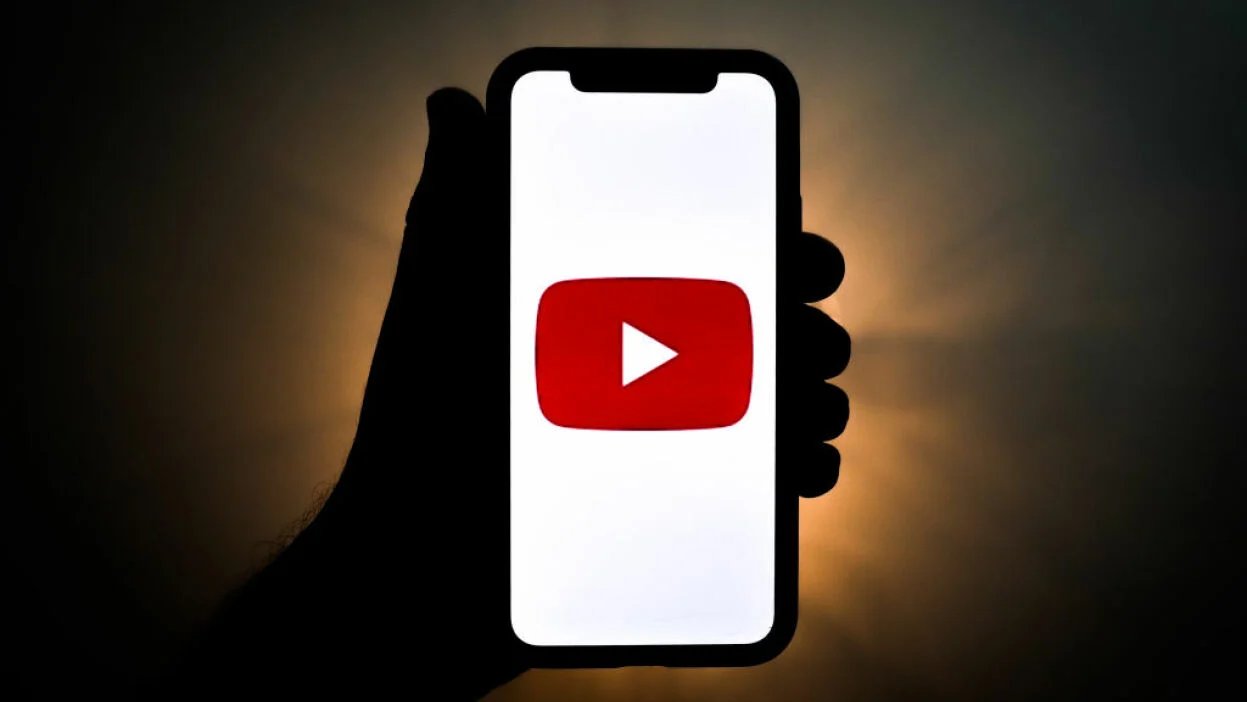
Are you ready to share your video content with the world? With the widespread use of smartphones, uploading videos to YouTube from a mobile device has become increasingly popular. Whether you're a vlogger, content creator, or simply want to share memorable moments, the process of uploading a video on YouTube via mobile is straightforward and convenient. In this comprehensive guide, we'll walk you through the step-by-step process of uploading a video to YouTube using your mobile device. From optimizing your video for mobile viewing to leveraging YouTube's features, you'll gain valuable insights to enhance your mobile uploading experience. Let's dive into the world of mobile video sharing and unlock the potential of reaching a global audience with just a few taps on your smartphone.
Inside This Article
- Step 1: Open the YouTube App
- Step 2: Tap on the Camera Icon
- Step 3: Select the Video to Upload
- Step 4: Add Title and Description
- Step 5: Choose Privacy Settings
- Step 6: Add Tags and Location (Optional)
- Step 7: Upload the Video
- Conclusion
- FAQs
Step 1: Open the YouTube App
To begin the process of uploading a video to YouTube from your mobile device, the first step is to open the YouTube app. The YouTube app is available for download on both Android and iOS devices, and it provides a convenient platform for users to share their videos with the world.
Upon opening the YouTube app, you will be greeted by the familiar red and white logo, signaling that you are ready to embark on your video uploading journey. The app's interface is designed to be user-friendly, with intuitive navigation that allows for seamless access to the video uploading feature.
Once the app is launched, you will find yourself on the home screen, where a plethora of video content awaits your exploration. From trending videos to personalized recommendations based on your viewing history, the YouTube app offers a diverse array of content to cater to every interest.
Navigating to the video uploading feature is straightforward. At the bottom of the screen, you will notice a "+" icon, typically located in the center or at the top right corner of the interface. This icon serves as the gateway to creating and uploading your own content to the platform.
Upon tapping the "+" icon, a menu will appear, presenting a range of options for content creation, including "Upload a video" or "Go live." Selecting "Upload a video" will initiate the process of adding your video to the platform, allowing you to share your creativity, knowledge, or experiences with a global audience.
By opening the YouTube app and accessing the video uploading feature, you are taking the first step towards sharing your content with the world. The app's accessibility and user-friendly interface make it easy for creators to showcase their videos, engage with viewers, and contribute to the diverse tapestry of content available on the platform.
Step 2: Tap on the Camera Icon
After opening the YouTube app, the next pivotal step in uploading a video from your mobile device is to tap on the camera icon. This action serves as the gateway to initiating the video upload process, allowing you to select the video you wish to share with the YouTube community.
Upon tapping the camera icon, you will be presented with a series of options to facilitate the video upload. These options are thoughtfully designed to streamline the process, ensuring that you can effortlessly navigate through the necessary steps to successfully share your content.
One of the primary options you will encounter is the ability to select the video from your device's gallery. By tapping on this option, you gain access to your device's media library, where you can browse through your videos and choose the one you intend to upload. This seamless integration with your device's gallery simplifies the process, enabling you to select the video with ease, whether it's a captivating travel vlog, an insightful tutorial, or a heartwarming personal moment captured on camera.
In addition to selecting a video from your device's gallery, tapping on the camera icon also allows you to leverage your device's camera to capture a new video in real-time. This option is ideal for creators who prefer to spontaneously record and share moments as they unfold, adding a dynamic and authentic touch to their content. Whether you're at a picturesque location, attending a memorable event, or simply inspired to share your thoughts, the ability to record a new video directly within the YouTube app empowers you to capture and upload content seamlessly.
Furthermore, tapping on the camera icon grants you access to essential features that enhance the video upload experience. These features may include the ability to apply filters, edit the video's title and description, and customize privacy settings to control who can view your content. By incorporating these features directly within the video upload process, YouTube empowers creators to personalize their content and engage with their audience in meaningful ways.
In essence, tapping on the camera icon within the YouTube app marks a pivotal moment in your journey as a content creator. It signifies the transition from being a viewer to becoming an active contributor to the platform's diverse and vibrant community. Whether you're sharing educational content, entertaining vlogs, or inspiring stories, this simple action sets the stage for your video to reach and resonate with audiences around the world.
Step 3: Select the Video to Upload
Once you have tapped on the camera icon within the YouTube app, the next crucial step in the video uploading process is selecting the video you intend to share with the world. This step is pivotal, as it sets the stage for your content to be showcased to a global audience, allowing you to express your creativity, share your knowledge, or capture memorable moments for others to enjoy.
Upon tapping the camera icon and accessing the video upload feature, you will be presented with the option to select the video from your device's gallery. This seamless integration with your device's media library ensures that you can easily browse through your collection of videos and choose the one that aligns with your content creation goals. Whether it's a thought-provoking documentary, an engaging how-to tutorial, or a heartwarming family video, the ability to select from your device's gallery provides you with the flexibility to share a diverse range of content with the YouTube community.
In addition to choosing a video from your device's gallery, the YouTube app also offers the option to capture a new video in real-time using your device's camera. This dynamic feature empowers creators to spontaneously record and share moments as they unfold, adding an authentic and immediate touch to their content. Whether you're exploring a breathtaking landscape, attending a lively event, or simply inspired to share your thoughts in the moment, the ability to capture a new video directly within the YouTube app enables you to share your experiences with a global audience in real time.
Furthermore, the process of selecting the video to upload is complemented by essential features that enhance the content creation experience. These features may include the ability to trim and edit the video, apply filters to enhance visual appeal, and customize the video's title and description to provide context and engage viewers. By incorporating these features seamlessly into the video selection process, YouTube empowers creators to personalize their content and connect with their audience in meaningful ways.
Ultimately, the act of selecting the video to upload represents a pivotal moment in your journey as a content creator. It signifies your role in contributing to the diverse tapestry of content available on the platform, allowing you to share your unique perspective, insights, and experiences with a global audience. Whether you're passionate about sharing educational content, entertaining vlogs, or inspiring stories, the process of selecting the video to upload sets the stage for your content to resonate with viewers and make a meaningful impact in the digital landscape.
Step 4: Add Title and Description
After selecting the video you intend to share with the YouTube community, the next crucial step in the video uploading process is to add a compelling title and a descriptive description. This step is pivotal as it not only captures the essence of your video but also plays a significant role in attracting viewers and conveying the purpose and content of your creation.
The title serves as the first point of contact between your video and potential viewers. It should be concise, engaging, and reflective of the content within the video. Whether you're sharing a tutorial, a travel vlog, a music cover, or a personal story, crafting a captivating title can pique the curiosity of viewers and entice them to explore your content further. Consider incorporating relevant keywords in the title to enhance discoverability and ensure that it accurately represents the core theme of your video.
In addition to the title, the description provides an opportunity to provide context, insights, and additional information about your video. It allows you to elaborate on the content, share behind-the-scenes details, and engage with your audience on a deeper level. When crafting the description, consider including relevant keywords, timestamps for key sections within the video, and any pertinent links or references that complement the content. This not only enhances the visibility of your video in search results but also enriches the viewing experience for your audience.
Furthermore, the description serves as a platform to connect with your viewers, encouraging them to engage with your content through likes, comments, and shares. By fostering a sense of community and interaction through your description, you can cultivate a loyal audience and spark meaningful conversations around your video content.
Moreover, YouTube's algorithm takes into account the title and description when recommending videos to users. Therefore, optimizing these elements with relevant keywords and compelling language can significantly impact the visibility and reach of your video within the platform's ecosystem.
In essence, adding a captivating title and a descriptive, engaging description is a pivotal step in the video uploading process. It not only shapes the initial impression of your video but also influences its discoverability, engagement, and long-term impact on the YouTube platform. By investing time and thought into crafting these elements, you can effectively position your video to resonate with a global audience and leave a lasting impression in the digital realm.
Step 5: Choose Privacy Settings
Once you have crafted a compelling title and description for your video, the next crucial step in the video uploading process is to choose the appropriate privacy settings. This pivotal decision determines who can view your content and plays a significant role in shaping the accessibility and reach of your video within the YouTube platform.
When selecting privacy settings for your video, YouTube offers several options to cater to diverse content sharing preferences. These options include:
-
Public: Choosing the public setting allows your video to be accessible to a global audience. It can appear in search results, recommendations, and on your channel, enabling maximum visibility and reach. This setting is ideal for content intended for widespread viewing, such as educational tutorials, entertainment, or public announcements.
-
Unlisted: Opting for the unlisted setting ensures that your video is not discoverable through YouTube's search function or on your channel. However, anyone with the video link can view it. This setting is suitable for content intended for a specific audience, such as private updates, internal communications, or exclusive previews for a select group of individuals.
-
Private: Selecting the private setting restricts access to the video to only those users you specifically invite. This setting is ideal for content intended for a limited audience, such as personal videos shared with family and friends, confidential discussions, or work-in-progress content meant for review by a select group.
By carefully considering the nature of your content and the intended audience, you can make an informed decision regarding the privacy settings for your video. This thoughtful approach ensures that your content is shared in a manner that aligns with your objectives and resonates with the intended viewers.
Moreover, YouTube's privacy settings provide creators with the flexibility to control the distribution and visibility of their content, empowering them to tailor their sharing preferences to suit the unique nature of their videos. Whether you seek to reach a broad audience, share content selectively, or maintain privacy for personal videos, the privacy settings offer a versatile framework to accommodate diverse content sharing needs.
In essence, choosing the appropriate privacy settings for your video is a pivotal step that influences the accessibility, audience, and impact of your content on the YouTube platform. By aligning the privacy settings with your content's purpose and intended audience, you can effectively shape the viewing experience and engagement surrounding your video, ultimately contributing to a meaningful and purposeful presence within the digital realm.
Step 6: Add Tags and Location (Optional)
After setting the privacy settings for your video, the next step in the video uploading process involves the optional but valuable addition of tags and location. While not mandatory, incorporating tags and location details can significantly enhance the discoverability, context, and engagement surrounding your video content on the YouTube platform.
Adding Tags:
Tags play a crucial role in optimizing the discoverability of your video within YouTube's vast ecosystem. By adding relevant tags, you can effectively categorize and label your content, making it easier for users to find and engage with your videos. When selecting tags, consider incorporating keywords and phrases that accurately represent the core themes, subjects, and elements featured in your video. This strategic use of tags not only aids in search engine optimization but also ensures that your content is surfaced in relevant recommendations and related video suggestions.
Furthermore, tags provide valuable context to YouTube's algorithm, enabling it to understand the content of your video and recommend it to users who are likely to find it relevant and engaging. By leveraging tags effectively, you can expand the reach of your video, attract a targeted audience, and foster meaningful connections with viewers who share an interest in the topics you cover.
Adding Location (Optional):
Incorporating location details to your video can add an enriching layer of context and relevance to your content. If your video is associated with a specific geographic location, such as a travel vlog, a local event, or a scenic destination, adding the relevant location can provide valuable information to viewers and contribute to the overall storytelling aspect of your content.
Additionally, including location details can enhance the visibility of your video in location-based searches and recommendations, making it more accessible to users who are interested in content related to specific regions or landmarks. This can be particularly beneficial for creators who produce location-specific content or wish to highlight the geographical significance of their videos.
By adding location details, you not only provide viewers with valuable context but also create opportunities for your content to be discovered by individuals seeking information, inspiration, or experiences related to the featured location.
Step 7: Upload the Video
After meticulously crafting the title, description, and setting the privacy preferences for your video, the final and pivotal step in the video uploading process is to initiate the actual upload. This step marks the culmination of your creative efforts, as your video transitions from a personal creation to a shared experience within the vast digital landscape of YouTube.
To upload your video, you will navigate through a seamless and intuitive process within the YouTube app. Upon selecting the video from your device's gallery or capturing a new video using the app's camera feature, you will be prompted to confirm the upload, signaling the commencement of the content sharing journey.
As the upload progresses, you may have the opportunity to monitor the upload status, ensuring that your video is successfully transferred to the YouTube platform. This real-time visibility provides reassurance and allows you to track the progress of your video's transition from a local file to a globally accessible piece of content.
During the upload process, you may also have the option to customize additional settings, such as enabling or disabling comments, selecting a custom thumbnail to represent your video, and managing other advanced features that contribute to the overall presentation and engagement surrounding your content.
Once the upload is complete, your video will undergo processing, during which YouTube optimizes the video for seamless playback across various devices and resolutions. This optimization ensures that your content is accessible to viewers worldwide, regardless of their preferred viewing platform or device specifications.
Upon successful processing, your video will be ready to be shared with the world. It will become accessible to your chosen audience based on the privacy settings you established earlier, and it will be discoverable by users who may find it relevant to their interests through search results, recommendations, and related video suggestions.
As your video goes live on the platform, it becomes a part of the diverse tapestry of content that defines YouTube's vibrant community. Whether you're sharing educational insights, entertaining narratives, or inspiring moments, your video contributes to the collective experiences and knowledge shared by creators and viewers alike.
The act of uploading your video signifies your role as a contributor to the digital realm, where your creativity, expertise, and perspectives have the potential to resonate with audiences around the globe. It marks the beginning of a journey where your content can inspire, inform, and connect with individuals from diverse backgrounds, fostering a sense of community and shared discovery within the boundless expanse of YouTube.
In conclusion, uploading a video on YouTube using a mobile device is a straightforward process that offers convenience and flexibility to content creators. By following the steps outlined in this guide, users can seamlessly share their videos with a global audience, harnessing the power of mobile technology to engage viewers and build their online presence. As mobile usage continues to surge, mastering the art of mobile video uploading is essential for staying relevant in the digital landscape. With the right approach and understanding of YouTube's mobile interface, creators can effectively showcase their content, connect with their audience, and contribute to the dynamic and ever-expanding world of online video content.
FAQs
-
Can I upload a video to YouTube from my mobile device?
- Yes, you can easily upload videos to YouTube directly from your mobile device using the YouTube app. The process is straightforward and allows you to share your content with the world on the go.
-
What are the recommended video settings for uploading to YouTube from a mobile device?
- YouTube recommends using the following video settings for optimal quality:
- Resolution: 1080p (1920 x 1080) or higher
- Frame rate: 30fps (frames per second) or higher
- Bitrate: Variable bitrate with a target of 8 Mbps
- YouTube recommends using the following video settings for optimal quality:
-
Can I edit my videos before uploading them to YouTube from my mobile device?
- Yes, you can edit your videos using various mobile video editing apps before uploading them to YouTube. These apps offer features such as trimming, adding music, applying filters, and more to enhance your videos.
-
Are there any restrictions on the length of videos I can upload from my mobile device to YouTube?
- YouTube allows mobile uploads of videos up to 15 minutes in length by default. However, users can verify their accounts to unlock the ability to upload longer videos.
-
How can I optimize my video titles and descriptions for better visibility on YouTube's mobile platform?
- To optimize your video titles and descriptions for mobile viewers, ensure they are concise, engaging, and include relevant keywords. This can improve the discoverability of your videos on YouTube's mobile app.
