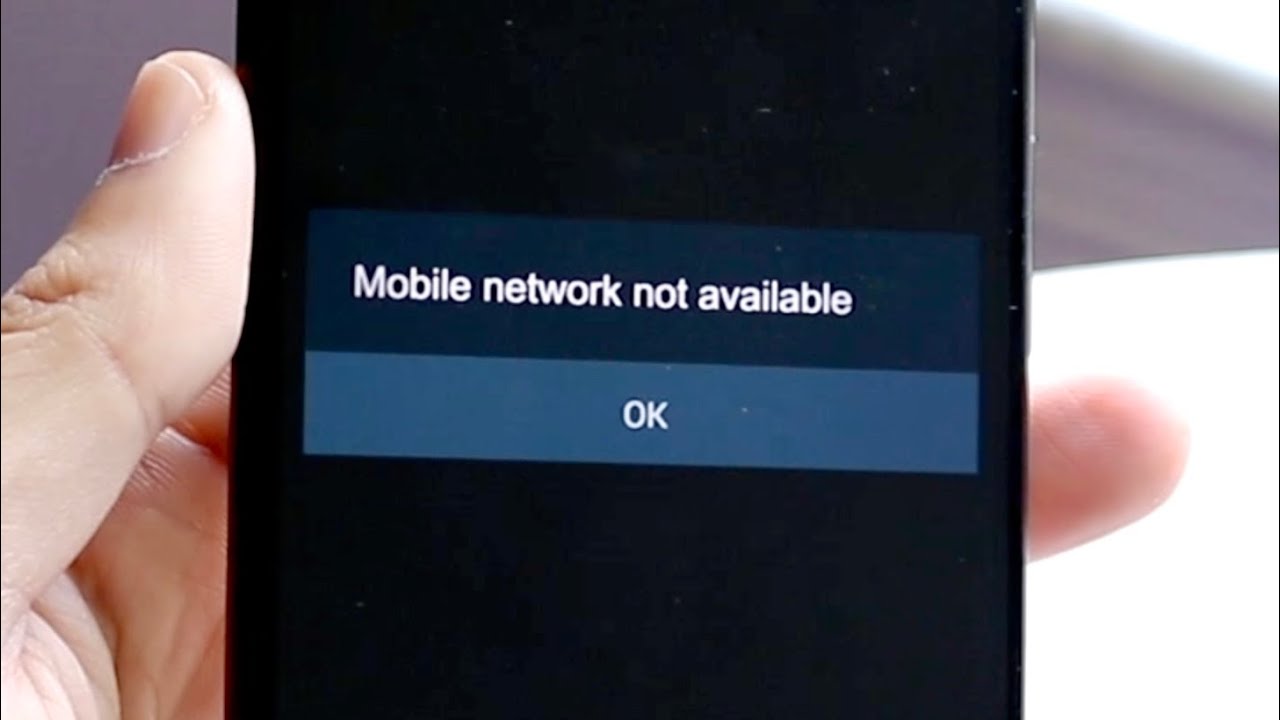
Is your mobile network acting up again? It's frustrating when you're trying to stay connected, and your mobile network decides to play hide and seek. Don't worry, you're not alone in this struggle. Many people encounter issues with their mobile network, and it can be caused by various factors. In this article, we'll delve into the common reasons why your mobile network might not be working as expected. From signal interference to network congestion, we'll explore the potential culprits behind your connectivity woes. So, grab your device and let's troubleshoot together. It's time to unravel the mysteries of mobile network disruptions and find solutions to get you back on track.
Inside This Article
- Check Your Signal Strength
- Restart Your Device
- Check for Network Outages
- Update Your Device Software
- Reset Network Settings
- Contact Your Network Provider
- Conclusion
- FAQs
Check Your Signal Strength
One of the most common reasons for mobile network issues is poor signal strength. When your signal is weak, it can lead to dropped calls, slow internet speeds, and overall frustration. Checking your signal strength is a crucial first step in troubleshooting your mobile network problems.
Here are some steps to check your signal strength and improve it if necessary:
-
Check Signal Bars: The signal bars on your phone's display provide a quick visual indicator of your signal strength. The more bars you have, the stronger your signal. If you notice that you have fewer bars than usual or no bars at all, it's a clear sign that your signal strength is compromised.
-
Move to a Different Location: Sometimes, simply changing your physical location can make a significant difference in your signal strength. If you're indoors, try moving closer to a window or going outside to see if your signal improves. Buildings, trees, and other obstructions can block or weaken your signal, so finding a clear line of sight to the nearest cell tower can help boost your signal.
-
Use a Signal Booster: If you consistently struggle with poor signal strength at home or in the office, consider investing in a signal booster. These devices are designed to amplify weak signals and improve coverage in specific areas. They can be particularly helpful in rural or remote locations where the nearest cell tower is far away.
-
Check Network Coverage Maps: Most mobile network providers offer coverage maps on their websites or through dedicated apps. These maps show the areas where their network signal is strongest and weakest. By consulting these maps, you can gain insights into the expected signal strength in your current location and plan your activities accordingly.
-
Switch to Airplane Mode: Toggling your phone into airplane mode and then back to normal mode can sometimes prompt it to reconnect to the nearest cell tower, potentially improving your signal strength.
By taking these steps to check and improve your signal strength, you can address one of the most common causes of mobile network issues. If you find that your signal strength remains consistently poor despite these efforts, it may be necessary to explore other potential causes of your mobile network problems.
Restart Your Device
Restarting your mobile device is a simple yet effective troubleshooting step that can resolve a wide range of mobile network issues. Just like a computer, smartphones and tablets can encounter temporary glitches or software hiccups that affect their ability to connect to the mobile network. A restart can clear these temporary issues and restore normal functionality to your device.
Here's why restarting your device can help address mobile network problems:
Clearing Temporary Software Glitches
When your device runs for an extended period without a restart, temporary software glitches can accumulate and impact its performance. These glitches may affect the device's ability to connect to the mobile network, resulting in issues such as slow data speeds, dropped calls, or difficulty sending text messages. Restarting your device clears the system's temporary memory and closes all running apps, effectively wiping the slate clean and giving your device a fresh start.
Reestablishing Network Connections
In some cases, a mobile device may lose its connection to the mobile network due to a software error or a momentary disruption in signal reception. By restarting the device, you prompt it to reestablish its network connections from scratch. This process can resolve connectivity issues and ensure that your device is properly linked to the mobile network, allowing you to make calls, send texts, and access mobile data without interruptions.
Applying Software Updates
When you restart your device, it may also check for and apply any pending software updates. These updates can include important fixes and optimizations that address known issues with the device's network connectivity. By ensuring that your device is running the latest software version, you can potentially resolve network-related bugs and improve its overall performance.
How to Restart Your Device
The process of restarting a mobile device varies depending on the make and model. In general, you can restart your device by holding down the power button until the shutdown menu appears, then selecting the option to restart. After the device powers down, wait a few seconds before turning it back on. Once the device has restarted, check to see if the mobile network issues have been resolved.
Check for Network Outages
When experiencing mobile network issues, it's essential to consider the possibility of network outages. Network outages occur when the infrastructure supporting your mobile service experiences disruptions, preventing your device from connecting to the network. These outages can be caused by various factors, including technical malfunctions, maintenance activities, severe weather conditions, or unexpected events. Checking for network outages is a crucial step in troubleshooting your mobile network problems and determining whether the issue is widespread or localized to your device.
Here's a detailed look at how to check for network outages and what steps to take if an outage is detected:
Understanding Network Outages
Network outages can affect voice calls, text messaging, and mobile data services. When an outage occurs, you may notice symptoms such as an inability to make or receive calls, delayed or failed text message delivery, and an inability to access the internet or use mobile apps that require a data connection. These issues can be frustrating, especially if you rely on your mobile device for essential communication and productivity.
Checking Official Sources
The first step in determining if a network outage is occurring is to consult official sources of information, such as your mobile network provider's website, social media channels, or customer service hotlines. Mobile network providers often maintain dedicated web pages or online portals where they provide real-time updates about network outages and service disruptions. These updates typically include details about the affected regions, the nature of the outage, and estimated restoration times.
Utilizing Mobile Apps
Many mobile network providers offer dedicated apps that allow customers to monitor network status and receive outage notifications. These apps can provide valuable insights into the current status of the network, including any ongoing outages and their impact on specific services. By installing and using these apps, you can stay informed about network conditions and receive alerts if an outage is detected in your area.
Collaborating with the Community
In the event of a network outage, community forums, social media groups, and online discussion platforms can be valuable resources for gathering information and sharing experiences with other users. Engaging with the community can help you determine if other individuals in your area are also experiencing similar network issues, providing additional confirmation of a widespread outage.
Reporting and Seeking Assistance
If you confirm that a network outage is affecting your mobile service, it's important to report the issue to your network provider and seek assistance. Most providers offer dedicated customer support channels, including phone hotlines, online chat services, and email support, where you can report outages and receive updates on the restoration progress. By reporting the outage, you contribute to the provider's awareness of the issue and help ensure that it receives prompt attention.
Mitigating the Impact
During a network outage, you can take steps to mitigate the impact on your communication and connectivity. If possible, consider using alternative communication methods, such as Wi-Fi calling, messaging apps that operate over Wi-Fi, or landline phones. Additionally, conserving your device's battery and data usage can help prolong its functionality until the network is restored.
By thoroughly checking for network outages and taking proactive steps to address them, you can navigate mobile network disruptions with greater confidence and minimize their impact on your daily activities. Remember that network outages are typically temporary, and providers work diligently to restore services as quickly as possible. Staying informed and collaborating with your provider and fellow users can contribute to a smoother resolution of network outage issues.
Update Your Device Software
Keeping your mobile device's software up to date is a crucial aspect of maintaining optimal performance and addressing potential network-related issues. Software updates, often released by device manufacturers and operating system providers, contain essential improvements, bug fixes, and security patches that can directly impact your device's ability to connect to and interact with the mobile network. By ensuring that your device is running the latest software version, you can proactively address underlying software-related factors that may be contributing to your mobile network problems.
Here's why updating your device software is essential for addressing mobile network issues:
Bug Fixes and Performance Enhancements
Software updates often include bug fixes and performance enhancements that directly impact the device's network connectivity. These fixes address known issues that may be causing network-related disruptions, such as intermittent signal loss, slow data speeds, or difficulty establishing stable connections to cellular towers. By applying the latest software updates, you can benefit from improved network stability and overall performance.
Security Patches and Network Protection
In addition to addressing performance-related issues, software updates often include critical security patches that safeguard your device against potential network vulnerabilities and threats. These patches help protect your device and its network communications from malicious activities, ensuring that your data transmissions and network interactions remain secure. By staying current with software updates, you contribute to a more secure and resilient network experience.
Compatibility with Network Technologies
Mobile network technologies and standards evolve over time, introducing new features and capabilities that require corresponding software support on mobile devices. By updating your device software, you ensure that it remains compatible with the latest network technologies, allowing you to take advantage of enhanced network features, improved coverage, and optimized connectivity. This compatibility is essential for leveraging the full potential of modern mobile networks.
How to Update Your Device Software
The process of updating your device software varies depending on the device's make and model, as well as the operating system it runs. In general, you can check for available software updates by accessing the device's settings menu and navigating to the software update or system update section. From there, you can initiate a manual check for updates and follow the on-screen instructions to download and install the latest software version.
Ensuring a Smooth Update Process
Before initiating a software update, it's advisable to ensure that your device is sufficiently charged or connected to a power source to prevent interruptions during the update process. Additionally, having a stable internet connection, preferably through Wi-Fi, is recommended to facilitate the download of the update files. It's important to follow the on-screen prompts and allow the update process to complete without interruption to ensure a successful update.
By prioritizing the regular updating of your device software, you can address underlying software-related factors that may be impacting your mobile network experience. This proactive approach not only enhances your device's performance and security but also contributes to a more reliable and seamless interaction with the mobile network. Remember that software updates are designed to optimize your device's functionality and address potential issues, making them a fundamental aspect of maintaining a positive mobile network experience.
Reset Network Settings
Resetting your device's network settings can serve as a powerful troubleshooting step to address persistent mobile network issues. This process effectively clears all network-related configurations and preferences on your device, allowing you to start afresh with default settings. While it may seem drastic, resetting network settings can resolve a wide range of connectivity issues and restore your device's ability to seamlessly connect to the mobile network.
Here's a detailed look at the significance of resetting network settings and the steps involved in performing this essential troubleshooting task:
Addressing Configuration Errors and Inconsistencies
Over time, your device's network settings may accumulate errors or inconsistencies that hinder its ability to establish and maintain connections with the mobile network. These issues can manifest as difficulty in making or receiving calls, intermittent data connectivity, or persistent signal fluctuations. By resetting the network settings, you effectively eliminate these potential configuration errors, providing a clean slate for your device to reconfigure its network parameters.
Clearing Cached Network Data
In addition to addressing configuration errors, resetting network settings clears any cached network data that may be contributing to connectivity issues. Cached data, including outdated network configurations and temporary connection logs, can sometimes interfere with the device's ability to establish stable network connections. By performing a network settings reset, you purge this cached data, allowing your device to establish new network connections based on the latest information.
Restoring Default Network Preferences
When you reset your device's network settings, you revert all network-related preferences and customizations to their default state. This can be particularly beneficial if you've made extensive changes to network settings in the past, as it eliminates the possibility of conflicting or outdated preferences impacting your device's network performance. By returning to default network preferences, you ensure that your device aligns with standard network configurations, potentially resolving underlying connectivity issues.
Performing a Network Settings Reset
The process of resetting network settings varies depending on the device's make and model, as well as the operating system it runs. In general, you can initiate a network settings reset by accessing the device's settings menu and navigating to the network or connectivity section. Within this section, you should find an option to reset network settings, often accompanied by a warning about the implications of this action. Upon confirming the reset, your device will clear all network-related configurations and restart to apply the changes.
Post-Reset Considerations
After performing a network settings reset, it's important to monitor your device's behavior and network connectivity to assess the impact of the reset. You may need to reconfigure certain network preferences, such as Wi-Fi passwords and Bluetooth pairings, as these settings are typically reset to their default state. Additionally, observe how your device interacts with the mobile network following the reset, paying attention to improvements in signal strength, call quality, and data connectivity.
By understanding the significance of resetting network settings and following the appropriate steps to perform this task, you can effectively troubleshoot persistent mobile network issues and restore your device's connectivity to an optimal state. Remember that a network settings reset is a powerful tool for addressing underlying configuration errors and inconsistencies, providing a fresh start for your device's network interactions.
Contact Your Network Provider
When all other troubleshooting steps have been exhausted and you are still experiencing persistent mobile network issues, reaching out to your network provider is a crucial next step. Your network provider's support team possesses the expertise and resources to address complex network-related challenges and provide personalized assistance to resolve your specific issues. By initiating contact with your network provider, you can access specialized support and guidance tailored to your unique circumstances.
Here's why contacting your network provider is essential and how to effectively engage with their support resources:
Accessing Specialized Expertise
Network providers employ dedicated support professionals who specialize in diagnosing and resolving mobile network issues. These experts possess in-depth knowledge of the provider's network infrastructure, technologies, and service offerings, allowing them to offer targeted solutions to address a wide range of connectivity and performance concerns. By engaging with these professionals, you can benefit from their specialized expertise and receive personalized recommendations to improve your mobile network experience.
Reporting Specific Symptoms
When contacting your network provider, it's important to provide detailed information about the specific symptoms and challenges you are encountering. Whether it's frequent dropped calls, slow data speeds, or an inability to connect to the network in certain locations, articulating these symptoms clearly can help the support team understand the nature of your issues. By accurately reporting your symptoms, you enable the support team to tailor their troubleshooting efforts and provide relevant solutions that directly address your concerns.
Seeking Network Coverage Insights
Your network provider can offer valuable insights into the coverage and performance of their network in your area. By inquiring about network coverage maps, signal strength expectations, and potential network enhancements, you can gain a better understanding of the factors influencing your mobile network experience. Additionally, the provider's support team can advise you on network optimization strategies, such as utilizing Wi-Fi calling or network extenders to improve coverage in specific locations.
Exploring Account-Specific Solutions
In many cases, network providers can offer account-specific solutions to address mobile network issues. This may include reviewing your account settings, network configurations, and service plan details to identify any factors that could be contributing to your challenges. By collaborating with the provider's support team, you can explore personalized solutions tailored to your account's unique characteristics, potentially resolving underlying issues more effectively.
Leveraging Multiple Support Channels
Network providers typically offer a variety of support channels to accommodate diverse customer preferences. These channels may include phone hotlines, online chat support, email communication, and self-service portals. When reaching out to your network provider, consider utilizing the support channel that best aligns with your communication preferences and urgency of the issue. This flexibility allows you to engage with the support team in a manner that suits your needs and availability.
Following Up on Resolutions
After engaging with your network provider's support team and implementing their recommendations, it's important to follow up on the effectiveness of the solutions provided. By monitoring your mobile network experience following the support interaction, you can assess whether the recommended actions have successfully addressed your issues. If further assistance is needed or if the issues persist, don't hesitate to reach out to your provider again for continued support and resolution.
By contacting your network provider and leveraging their specialized support resources, you can navigate complex mobile network challenges with confidence and access tailored solutions to enhance your connectivity and overall experience. Remember that your network provider is invested in delivering a reliable and satisfactory service, and their support team is dedicated to assisting you in achieving optimal mobile network performance.
In conclusion, understanding the common reasons behind mobile network issues can empower users to troubleshoot and resolve connectivity problems effectively. By recognizing factors such as signal interference, network congestion, device settings, and hardware issues, individuals can take proactive steps to improve their mobile network experience. Additionally, staying informed about advancements in mobile technology and seeking assistance from service providers when needed can contribute to a more reliable and seamless network connection. Ultimately, by addressing these challenges, users can enhance their overall mobile experience and stay connected in an increasingly digital world.
FAQs
-
Why is my mobile network not working?
- There could be various reasons for this issue, such as network congestion, signal interference, or a problem with your device or SIM card. It's advisable to check for any service outages in your area and ensure that your device's network settings are correctly configured.
-
What should I do if I have no signal on my mobile phone?
- If you're experiencing a lack of signal, try moving to a different location to see if the signal improves. Additionally, check if airplane mode is disabled, and consider restarting your device to refresh the network connection.
-
How can I troubleshoot slow mobile data speeds?
- Slow data speeds can be attributed to factors like network congestion, outdated software, or excessive background processes on your device. To address this, try restarting your device, updating your software, and minimizing the number of active applications running in the background.
-
Why does my mobile network fluctuate in different locations?
- Mobile network strength can vary based on factors such as distance from cell towers, physical obstructions, and local terrain. Moving to an area with a clearer line of sight to cell towers can often improve network stability.
-
What steps can I take to resolve frequent call drops on my mobile network?
- To mitigate call drops, ensure that your device's software is up to date and consider resetting your network settings. Additionally, if you're in a moving vehicle, try to minimize obstructions and maintain a steady line of sight to nearby cell towers.
