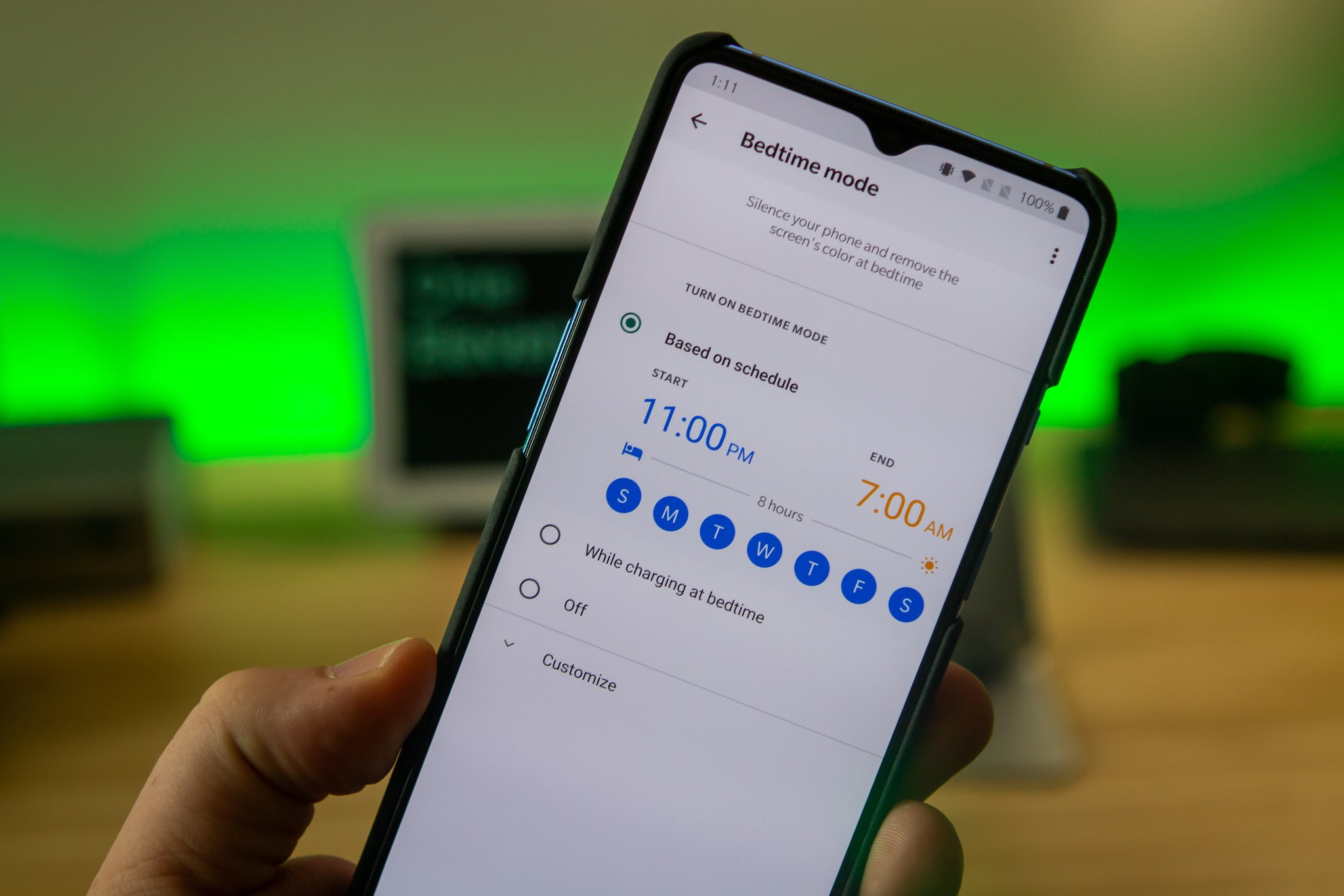
Smartphones have become an integral part of our daily lives, offering a myriad of features and functionalities that cater to our diverse needs. From staying connected with loved ones to accessing a wealth of information at our fingertips, these devices have revolutionized the way we interact with the world. However, as much as we rely on our smartphones, there are times when we need to disconnect and enjoy uninterrupted moments of peace, especially during the night. In this article, we will delve into the world of Google phones and explore how to effectively silence notifications at night. By understanding the various methods and settings available, you can ensure a restful night's sleep without missing out on important alerts. Whether you're a seasoned Google phone user or new to the platform, mastering the art of silencing notifications at night will undoubtedly enhance your overall smartphone experience. So, let's embark on this journey to discover the seamless ways to manage notifications on your Google phone and reclaim your tranquil nights.
Inside This Article
- Setting up Do Not Disturb mode on Google Phone
- Customizing notification settings for specific apps
- Using the "Bedtime mode" feature to automatically silence notifications at night
- Creating a schedule for Do Not Disturb mode
- Conclusion
- FAQs
Setting up Do Not Disturb mode on Google Phone
Do Not Disturb mode is a valuable feature on Google Phone that allows you to silence notifications and calls during specific times or events, ensuring uninterrupted moments of peace and focus. Setting up Do Not Disturb mode is a straightforward process that can be customized to suit your individual preferences.
To initiate the setup, open the Google Phone app on your smartphone and navigate to the "Settings" section. Within the settings menu, locate and select the "Sound" or "Sound & vibration" option. Here, you will find the "Do Not Disturb" setting, which serves as the gateway to configuring this beneficial feature.
Upon entering the "Do Not Disturb" settings, you will encounter a range of options designed to empower you with control over your notifications and calls. The first step involves activating the Do Not Disturb mode by toggling the switch to the "On" position. This action effectively silences incoming calls and notifications, granting you the freedom to engage in undisturbed activities.
Furthermore, Google Phone offers the flexibility to customize the behavior of Do Not Disturb mode. You can specify whether you want to allow calls from specific contacts or enable repeated calls to break through the silence in case of emergencies. This level of customization ensures that you remain accessible to important individuals while still benefiting from the tranquility that Do Not Disturb mode provides.
In addition to the manual activation of Do Not Disturb mode, Google Phone also presents the option to schedule its activation based on your routine. By defining specific time frames or recurring events, such as meetings or bedtime, you can automate the activation of Do Not Disturb mode, eliminating the need for manual intervention.
The ability to set exceptions for certain notifications or calls from favorite contacts further enhances the utility of Do Not Disturb mode. This ensures that you remain connected to those who matter most, even when the feature is active.
Customizing notification settings for specific apps
Customizing notification settings for specific apps on your Google Phone empowers you to tailor your digital experience to align with your preferences and priorities. This level of customization ensures that you stay informed about the aspects of your digital life that matter most while minimizing distractions from less critical sources.
To embark on this customization journey, begin by accessing the "Settings" menu within the Google Phone app. Once there, navigate to the "Apps & notifications" section, where you will find a list of installed applications. Select the desired app for which you wish to customize the notification settings. Upon entering the app's settings, locate and tap on the "Notifications" option.
Within the "Notifications" settings, you will encounter a plethora of options that allow you to fine-tune the app's notification behavior. These options typically include the ability to enable or disable notifications, adjust the sound, vibration, or LED settings, and determine the display behavior of notifications.
One of the key features within the notification settings is the ability to prioritize or categorize notifications from the selected app. This feature enables you to designate certain notifications as "urgent" or "high priority," ensuring that they are prominently displayed and can potentially override the Do Not Disturb mode. By doing so, you can ensure that critical updates or alerts from specific apps are never missed, even when your device is in a state of silence.
Moreover, Google Phone offers the capability to customize the visual presentation of notifications for individual apps. This includes the option to display or hide sensitive content on the lock screen, providing an additional layer of privacy and discretion. By tailoring the visibility of notifications based on the app, you can maintain a balance between staying informed and safeguarding your privacy.
Furthermore, the ability to adjust the notification sound and vibration pattern for each app allows for a personalized and intuitive experience. By assigning distinct sounds or vibrations to different apps, you can effortlessly discern the source of incoming notifications without needing to check your device, thereby streamlining your digital interactions.
In essence, customizing notification settings for specific apps on Google Phone empowers you to curate a personalized and efficient notification ecosystem. By leveraging these features, you can ensure that the notifications you receive align with your preferences and contribute to a seamless and harmonious digital experience.
Using the "Bedtime mode" feature to automatically silence notifications at night
The "Bedtime mode" feature on Google Phone serves as a valuable ally in promoting restful and uninterrupted sleep by automatically silencing notifications during designated bedtime hours. This innovative functionality is designed to align with your sleep schedule, ensuring that your evenings remain tranquil and free from digital disruptions.
To harness the benefits of the "Bedtime mode" feature, begin by accessing the Google Phone app and navigating to the "Settings" section. Within the settings menu, locate and select the "Bedtime mode" option, which is specifically crafted to cater to your nocturnal needs.
Upon entering the "Bedtime mode" settings, you will encounter a user-friendly interface that allows you to define your preferred bedtime schedule. This includes specifying the start and end times for your sleep routine, enabling the "Bedtime mode" to seamlessly activate and deactivate according to your personalized schedule.
Once your bedtime schedule is established, the "Bedtime mode" feature orchestrates a seamless transition into a serene and undisturbed environment during the designated hours. By automatically silencing notifications, calls, and visual interruptions, this feature fosters an ambiance conducive to relaxation and rejuvenation, essential for a restful night's sleep.
Furthermore, the "Bedtime mode" feature extends its functionality beyond mere silence, offering the capability to customize the display behavior of your device during bedtime hours. This includes dimming the screen brightness and activating a grayscale mode, which not only reduces visual stimulation but also promotes a gentle and soothing visual experience conducive to winding down before sleep.
In addition to its primary function of silencing notifications and optimizing visual settings, the "Bedtime mode" feature on Google Phone also facilitates the creation of a serene bedtime environment by enabling Do Not Disturb mode. This ensures that your sleep remains undisturbed by incoming calls and notifications, allowing you to embrace a tranquil and uninterrupted slumber.
By seamlessly integrating with your sleep schedule and orchestrating a harmonious transition into a peaceful bedtime environment, the "Bedtime mode" feature on Google Phone exemplifies the fusion of technology and well-being. Its ability to automatically silence notifications, optimize visual settings, and activate Do Not Disturb mode during bedtime hours underscores its commitment to nurturing a restful and rejuvenating sleep experience.
In essence, the "Bedtime mode" feature on Google Phone stands as a testament to the harmonious coexistence of technology and wellness, offering a seamless and intuitive solution to promote undisturbed sleep and elevate the quality of your nightly rest.
Creating a schedule for Do Not Disturb mode
Creating a schedule for Do Not Disturb mode on your Google Phone is a strategic approach to seamlessly integrate moments of tranquility into your daily routine. By establishing a customized schedule, you can effortlessly automate the activation of Do Not Disturb mode during specific times or recurring events, ensuring uninterrupted focus and peace of mind.
To embark on this journey of schedule creation, navigate to the Google Phone app and access the "Settings" section. Within the settings menu, locate and select the "Sound" or "Sound & vibration" option, where you will find the gateway to configuring the Do Not Disturb mode.
Upon entering the Do Not Disturb settings, you will encounter the option to create a schedule tailored to your unique lifestyle. This empowering feature allows you to define specific time frames during which Do Not Disturb mode will automatically activate, effectively silencing notifications and calls to grant you undisturbed moments.
The process of creating a schedule for Do Not Disturb mode involves setting the start and end times for its activation, aligning with your daily routine or recurring events. For instance, you can establish a schedule that activates Do Not Disturb mode during work hours, ensuring that you can focus on tasks without interruptions. Additionally, you can configure the schedule to align with your bedtime, fostering a serene environment conducive to restful sleep.
Moreover, Google Phone offers the flexibility to customize the behavior of Do Not Disturb mode within the scheduled time frames. This includes the option to allow calls from specific contacts or enable repeated calls to break through the silence in case of urgent matters, ensuring that you remain accessible to important individuals even during scheduled periods of silence.
By creating a schedule for Do Not Disturb mode, you seamlessly integrate moments of tranquility into your daily life, fostering an environment conducive to focus, relaxation, and rejuvenation. This strategic approach to managing notifications and calls aligns with your unique routine, ensuring that you can navigate through your day with uninterrupted peace of mind.
In essence, the ability to create a schedule for Do Not Disturb mode on Google Phone exemplifies the fusion of technology and personal well-being, offering a seamless and intuitive solution to integrate moments of tranquility into your daily routine.
In conclusion, managing smartphone notifications at night is essential for a peaceful and uninterrupted sleep. By utilizing the "Do Not Disturb" feature on Google phones, users can customize their notification settings to ensure that only important calls and messages can break through during designated quiet hours. This simple yet effective tool empowers individuals to take control of their digital boundaries and prioritize rest without sacrificing accessibility. With the ability to tailor these settings to personal preferences, Google phone users can enjoy a more harmonious balance between their digital lives and well-deserved moments of tranquility. Embracing these features can lead to improved sleep quality and overall well-being, making it a valuable addition to the array of functions offered by Google phones.
FAQs
-
How do I silence notifications on my Google phone at night?
- To silence notifications on your Google phone at night, you can enable the "Do Not Disturb" mode. Simply swipe down from the top of your screen to access the Quick Settings panel, then tap on the Do Not Disturb icon to activate it. You can also schedule the "Do Not Disturb" mode to automatically turn on during specific hours, ensuring a peaceful night's sleep.
-
Can I customize which notifications are silenced during the night on my Google phone?
- Yes, you can customize which notifications are silenced during the night on your Google phone. By accessing the "Do Not Disturb" settings, you can choose to allow certain notifications to come through, such as alarms or important calls, while muting others. This level of customization ensures that you stay connected to what matters most while minimizing disruptions during your rest.
-
Will enabling "Do Not Disturb" mode affect alarms on my Google phone?
- Enabling "Do Not Disturb" mode will not affect alarms on your Google phone. Alarms will still sound as scheduled, ensuring that you wake up on time even when notifications are silenced. This feature provides the convenience of uninterrupted sleep without compromising your morning routine.
-
Is there a way to quickly toggle the "Do Not Disturb" mode on my Google phone?
- Yes, there is a convenient way to quickly toggle the "Do Not Disturb" mode on your Google phone. You can add the "Do Not Disturb" toggle to the Quick Settings panel for easy access. This allows you to swiftly activate or deactivate the mode with a simple tap, providing flexibility in managing your notification preferences.
-
Can I set exceptions for specific contacts or apps while "Do Not Disturb" mode is active on my Google phone?
- Absolutely! You can set exceptions for specific contacts or apps while "Do Not Disturb" mode is active on your Google phone. This ensures that important calls or messages from designated contacts or essential apps can still reach you, even when notifications are silenced. This personalized approach allows you to stay connected to what matters most, even during quiet hours.
