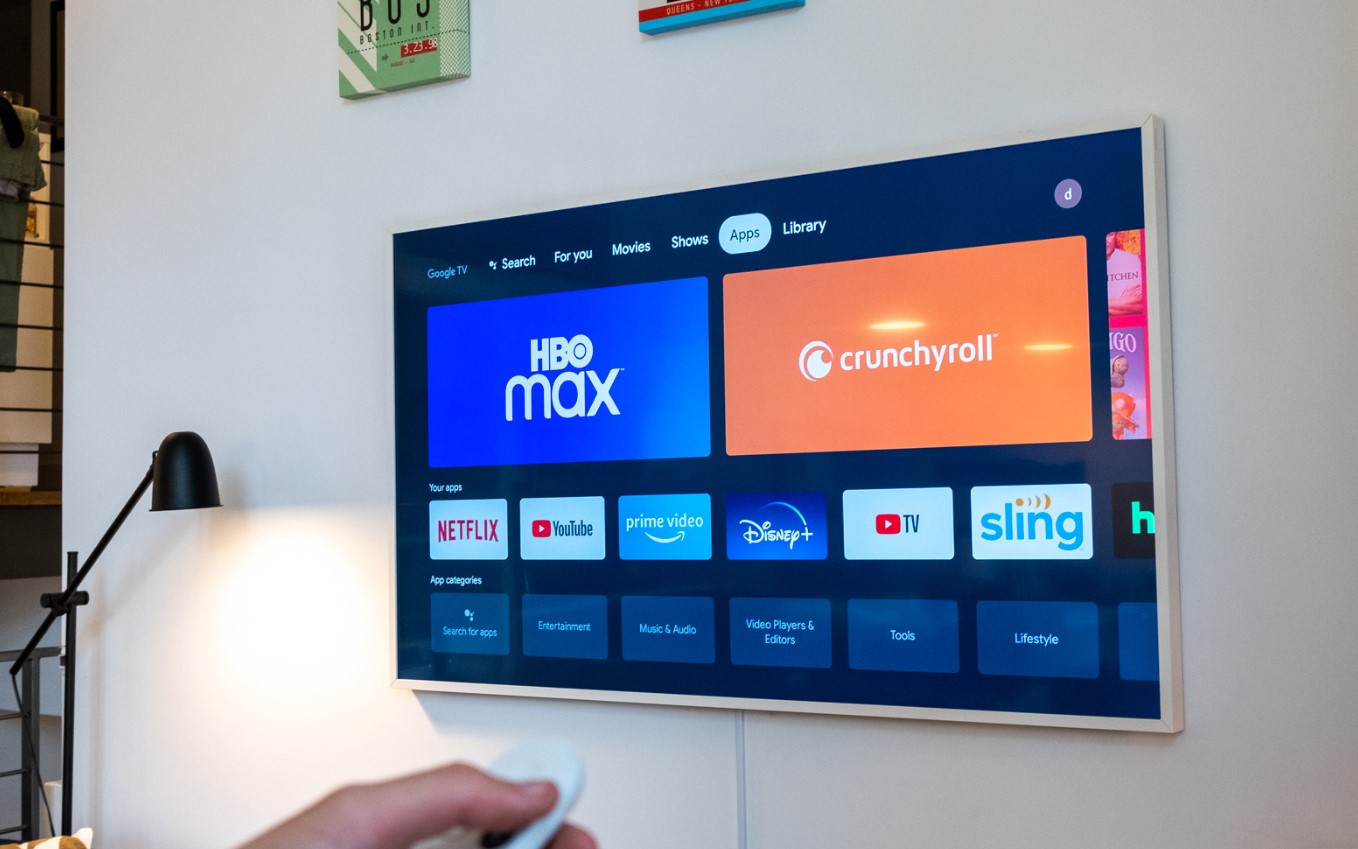
**
**In the age of advanced technology, connecting your Google phone to an HDMI TV opens up a world of possibilities, allowing you to enjoy your favorite content on a larger screen. Whether it's streaming movies, sharing photos and videos, or mirroring your phone's display for presentations, the process of connecting these devices can greatly enhance your entertainment and productivity experiences. By delving into the seamless integration of your Google phone with an HDMI TV, you'll discover the ease and convenience that this connectivity offers. Let's explore the simple yet impactful steps to connect your Google phone to an HDMI TV and unlock the full potential of your multimedia content.
Inside This Article
- Checking Compatibility
- Using a USB-C to HDMI Adapter
- Utilizing Chromecast
- Connecting via Screen Mirroring
- Conclusion
- FAQs
Checking Compatibility
Before attempting to connect your Google phone to your HDMI TV, it’s essential to ensure that your phone and TV are compatible for the connection. Most modern Android smartphones, including Google phones, support HDMI connectivity, but it’s always wise to verify this to avoid any potential issues.
Firstly, check if your Google phone has a USB-C port. This is crucial because HDMI connectivity typically requires a USB-C port for direct connection or for use with an adapter. If your phone doesn’t have a USB-C port, it may not support HDMI connectivity, and you may need to explore alternative methods for connecting it to your TV.
Additionally, ensure that your HDMI TV has an available HDMI input port. Most modern TVs are equipped with multiple HDMI ports, but it’s important to confirm that at least one port is available for use. This will be necessary for establishing the physical connection between your Google phone and the TV.
Using a USB-C to HDMI Adapter
When it comes to connecting your Google phone to an HDMI TV, using a USB-C to HDMI adapter is a reliable and straightforward method. This adapter allows you to bridge the gap between the USB-C port on your phone and the HDMI input on your TV, enabling seamless connectivity for both audio and video.
First, ensure that you have a USB-C to HDMI adapter that is compatible with your Google phone model. Once you have the adapter, simply plug one end into the USB-C port on your phone and the other end into the HDMI port on your TV. It’s a plug-and-play solution that requires minimal setup, making it an ideal choice for users seeking a hassle-free connection.
Once connected, your phone’s screen will be mirrored on the TV, allowing you to enjoy your favorite content on a larger display. Whether you want to stream videos, showcase photos, or play mobile games, the USB-C to HDMI adapter provides a convenient way to elevate your viewing experience.
Notably, using a USB-C to HDMI adapter offers versatility, as it allows you to connect your Google phone to various HDMI-enabled devices beyond just TVs. This means you can also utilize it to connect to computer monitors, projectors, and other display screens, providing flexibility for different usage scenarios.
Utilizing Chromecast
If you’re looking for a wireless way to connect your Google phone to an HDMI TV, Chromecast is a fantastic option. This nifty device allows you to stream content from your phone to your TV with just a few taps, offering a seamless and convenient viewing experience.
First, ensure that your Chromecast is properly set up and connected to the same Wi-Fi network as your Google phone and HDMI TV. Once everything is in place, simply open the app or content you wish to cast on your phone, tap the Cast icon, and select your Chromecast device from the list. Voilà! Your content will now appear on the big screen, ready to be enjoyed in all its glory.
Chromecast supports a wide range of apps and services, including popular streaming platforms, making it a versatile and user-friendly solution for wirelessly connecting your Google phone to your HDMI TV. Whether you’re in the mood for a movie night, a gaming session, or simply want to showcase your latest vacation photos, Chromecast has got you covered.
Connecting via Screen Mirroring
If you have a Google phone and want to connect it to your HDMI TV, another option is to use screen mirroring. Screen mirroring allows you to display your phone’s screen on your TV wirelessly, providing a convenient way to share content or enjoy your favorite apps on a larger display.
Many modern HDMI TVs and Google phones support screen mirroring, also known as casting. To initiate screen mirroring, ensure that your TV and phone are connected to the same Wi-Fi network. Then, access the screen mirroring feature on your phone, which is typically found in the “Settings” menu or as a quick setting toggle.
Once you’ve activated screen mirroring on your phone, select your TV from the list of available devices. After establishing the connection, your phone’s screen will be mirrored on the TV, allowing you to navigate through apps, play videos, or showcase photos with ease.
Screen mirroring is a versatile feature that offers a seamless way to enjoy your Google phone’s content on a larger screen. Whether you’re sharing a presentation, streaming a movie, or simply browsing the web, screen mirroring provides a convenient and wireless solution for connecting your Google phone to an HDMI TV.
Conclusion
Connecting your Google phone to an HDMI TV opens up a world of possibilities, allowing you to enjoy your favorite content on a larger screen with enhanced audio and video quality. Whether you’re streaming movies, sharing photos with friends and family, or giving a presentation, this connection provides seamless integration between your phone and TV. With the right adapter or cable, the process is straightforward and user-friendly, ensuring that you can easily harness the full potential of your Google phone. By following the steps outlined in this guide, you can effortlessly bridge the gap between your device and television, unlocking a rich multimedia experience that complements your on-the-go lifestyle.
FAQs
**Q: Can I connect my Google phone to an HDMI TV?**
A: Yes, you can connect your Google phone to an HDMI TV using a USB-C to HDMI adapter or a wireless casting device.
Q: What is the benefit of connecting my Google phone to an HDMI TV?
A: Connecting your Google phone to an HDMI TV allows you to enjoy your favorite content on a larger screen, including streaming videos, playing games, and sharing photos and videos with friends and family.
Q: Do I need any special cables or accessories to connect my Google phone to an HDMI TV?
A: Yes, you will need a USB-C to HDMI adapter if your phone does not support wireless casting. Alternatively, you can use a wireless casting device such as Chromecast for a cable-free connection.
Q: Can I mirror my Google phone screen to the HDMI TV?
A: Yes, most Google phones support screen mirroring, allowing you to display your phone's screen on the HDMI TV in real-time.
Q: Will connecting my Google phone to an HDMI TV affect the quality of the content?
A: When connected properly, the content from your Google phone should display in high definition on the HDMI TV, providing a crisp and clear viewing experience.
