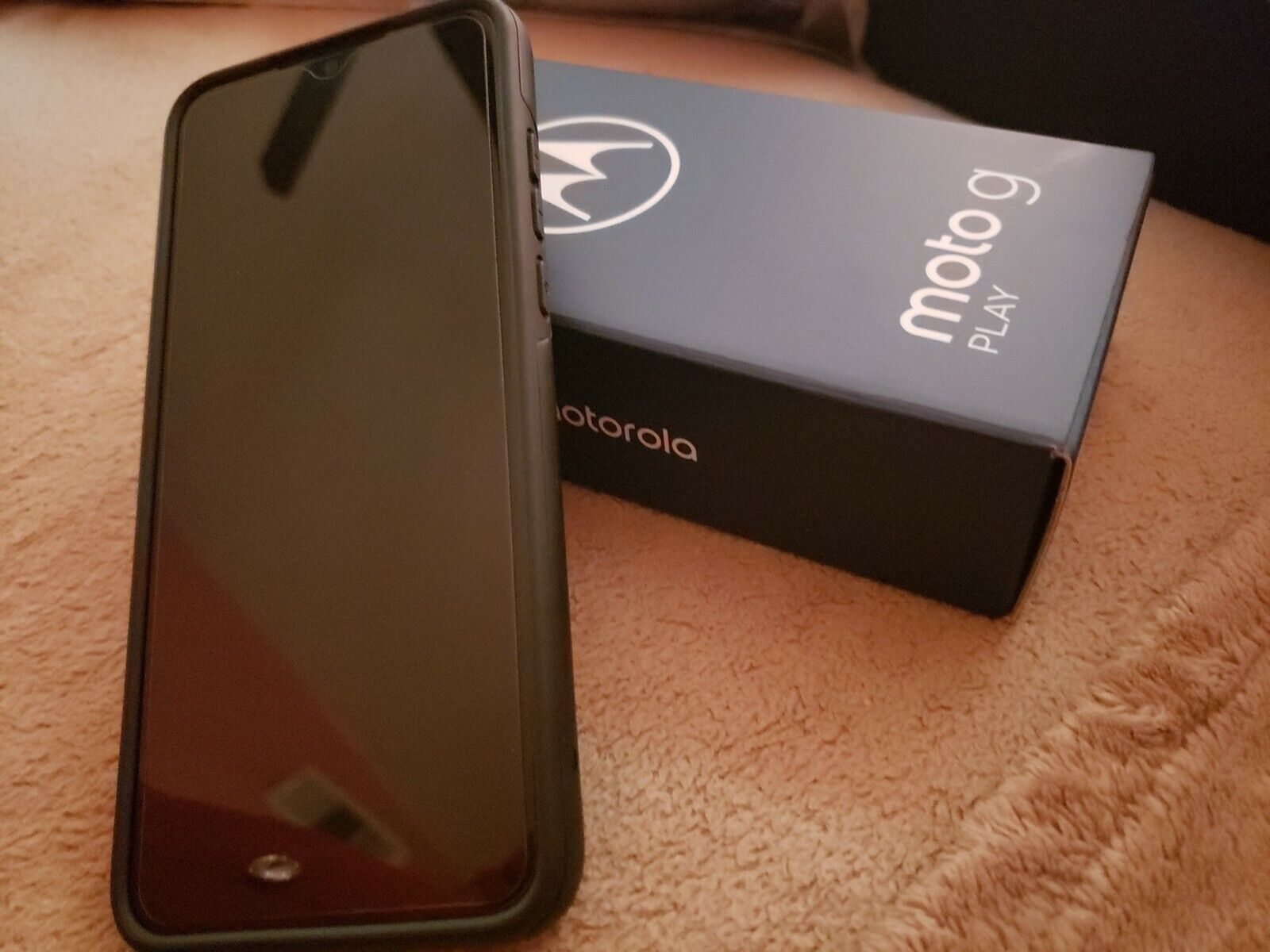
The Moto G Power is a popular and versatile smartphone that offers an exceptional user experience. However, accidents happen, and one of the most common issues faced by smartphone users is a cracked or damaged screen. If you find yourself in this predicament, don’t panic! Replacing the screen on your Moto G Power is easier than you might think. In this article, we will guide you through the step-by-step process of replacing the screen on your Moto G Power, ensuring that you can restore your device to its pristine condition. Whether you’re a tech-savvy individual or new to DIY smartphone repairs, we’ve got you covered. So, let’s dive in and get your Moto G Power looking brand new again!
Inside This Article
- Step 1: Gather the necessary tools
- Step 2: Power off your Moto G Power
- Step 3: Remove the back cover
- Step 4: Disconnect the battery connector
- Step 5: Remove the screws securing the screen
- Step 6: Carefully detach the broken screen
- Step 7: Install the new screen
- Step 8: Reconnect the battery connector
- Step 9: Place the back cover back on
- Step 10: Power on your Moto G Power
- Conclusion
- FAQs
Step 1: Gather the necessary tools
Before you begin replacing the screen on your Moto G Power, it is important to gather all the necessary tools. Having the right tools on hand will make the process much smoother and ensure that you can complete the task successfully. Here are the essential tools you will need:
- Replacement screen: Make sure you have a compatible replacement screen for your Moto G Power. You can purchase one online or from a reputable mobile repair shop.
- Small screwdriver set: A small screwdriver set is essential for removing the screws holding the screen in place. Make sure you have a variety of screwdriver sizes to fit different screw heads.
- Plastic opening tool: A plastic opening tool helps to gently pry open the back cover and the screen without damaging any delicate components.
- Tweezers: Tweezers are useful for handling small screws or connectors during the replacement process.
- Adhesive strips or adhesive glue: Depending on your replacement screen, you may need adhesive strips or adhesive glue to secure the new screen in place.
- Anti-static wrist strap (optional): An anti-static wrist strap is recommended to protect your Moto G Power from any electrostatic damage while working on it.
Having these tools ready before you begin the process will save you time and ensure that you can replace the screen smoothly. Make sure to work in a clean and well-lit area to avoid losing any small screws or damaging any components.
Step 2: Power off your Moto G Power
The second step in replacing the screen on your Moto G Power is to power off the device. This is an important precautionary measure to ensure your safety and prevent any damage to the phone during the replacement process.
To power off your Moto G Power, press and hold the power button located on the right side or the top of the phone, depending on your device model. A menu will appear on the screen. Select the ‘Power off’ option from the menu.
Once you have selected the ‘Power off’ option, a confirmation message will appear asking you to confirm whether you want to power off your device. Tap on ‘OK’ to proceed with the power off process.
After confirming the power off, your Moto G Power will shut down and the screen will turn black. It is essential to ensure that the device is completely powered off before proceeding with the screen replacement.
Make sure to wait a few seconds to ensure that the device has completely powered off. You can also press and hold the power button for a few seconds to ensure that there is no residual charge left in the phone.
By powering off your Moto G Power, you are now ready to move on to the next steps of the screen replacement process. It is essential to follow the steps carefully to ensure a successful screen replacement without any complications.
Step 3: Remove the back cover
Once you have gathered all the necessary tools, it’s time to move on to the next step: removing the back cover. This is a crucial part of the process as it will give you access to the internal components of your Moto G Power that you need to reach in order to replace the screen.
To remove the back cover, start by locating the small notch or groove on the lower part of the device. This is usually located near the charging port or at the bottom edge of the phone. Insert your fingernail or a pry tool into the groove, and gently lift upwards.
As you lift the back cover, you may feel some resistance due to the adhesive holding it in place. Apply a moderate amount of pressure and continue lifting until the back cover is completely detached from the device. Take your time and be careful not to damage the cover or any of the internal components.
Once the back cover is removed, you will be able to see the battery, motherboard, and other internal components of your Moto G Power. This will provide you with a clear view of the screen assembly that needs to be replaced.
Remember to set aside the back cover in a safe place to avoid any scratches or damage. You will need to reattach it later in the process once the new screen is installed.
With the back cover successfully removed, you are now ready to move on to the next step of the screen replacement process. Keep following along to learn how to disconnect the battery connector.
Step 4: Disconnect the battery connector
Disconnecting the battery connector is a crucial step to ensure your safety while replacing the screen on your Moto G Power. It’s important to disconnect the battery to avoid any potential electric shock or damage to the device. Follow these steps to disconnect the battery connector:
- Start by locating the battery connector on your Moto G Power. It is usually positioned near the bottom of the device, close to the charging port.
- Using a small Phillips screwdriver, gently remove the screws that secure the battery connector cover. Set the screws aside in a safe place.
- Once the cover is removed, you will find the battery connector underneath. It is a small white or black plastic connector with wires attached to it.
- Take care not to pull on the wires directly. Instead, grasp the connector itself and gently pull it straight out from its socket. Avoid using excessive force to prevent any damage.
By disconnecting the battery connector, you effectively cut off the power supply to your Moto G Power, ensuring a safe working environment for screen replacement. This step is crucial to protect both you and your device from any potential harm.
Note: If you encounter any resistance or difficulty in disconnecting the battery connector, double-check that you have removed all the necessary screws and gently wiggle the connector back and forth while pulling to loosen it.
Step 5: Remove the screws securing the screen
With the back cover removed and the battery connector safely disconnected, it’s time to move on to the next step: removing the screws that are securing the screen of your Moto G Power.
Using a small Phillips screwdriver, carefully locate and remove all the screws that are holding the screen in place. These screws are typically located around the edges of the device, near the corners, and may be covered by small rubber or plastic caps.
It’s important to keep track of these screws and store them in a safe place. You don’t want to lose any during the repair process. A simple trick is to place them on a magnetic mat or use a magnetic screw tray, which will help prevent them from rolling away or getting lost.
When removing the screws, make sure not to apply too much force, as this may damage the hardware or strip the screw threads. Gently unscrew each one and set them aside as you continue with the repair.
Once you have successfully removed all the screws securing the screen, you’ll be one step closer to replacing it with a new one. But before you proceed, double-check to ensure that you have removed every single screw, as leaving even one in place can make it difficult to detach the screen from the rest of the device.
Removing the screws securing the screen is a crucial part of the replacement process. Take your time, be patient, and handle the screws with care. This will help ensure that your Moto G Power remains in good working condition as you move forward with the repair.
Step 6: Carefully detach the broken screen
Now that you have removed the screws securing the screen, it’s time to carefully detach the broken screen from your Moto G Power. This step requires some precision and patience to ensure that you don’t cause any further damage to your device.
Start by gently prying the broken screen away from the frame using a plastic opening tool or your fingertips. Slowly work your way around the edges, loosening the adhesive that holds the screen in place. Be careful not to apply too much pressure, as this could crack or shatter the screen even further.
If you encounter any resistance while detaching the screen, stop and assess the situation. It’s possible that there are hidden clips or additional screws holding the screen in place. Take a moment to review the user manual or consult online guides for any specific instructions or warnings regarding your Moto G Power model.
As you detach the broken screen, be mindful of any cables or connectors that may still be attached. These can include the display ribbon cable or the digitizer flex cable. Use a plastic opening tool or tweezers to carefully disconnect any connectors before fully removing the broken screen.
Once you have successfully detached the broken screen, set it aside in a safe place. Take this opportunity to inspect the frame of your Moto G Power for any signs of damage or debris. Wipe away any dirt or dust using a microfiber cloth to ensure a clean surface for the installation of the new screen.
Remember, the screen is a fragile component of your smartphone, so handle it with care during this process. Avoid excessive bending or twisting, and keep it away from any liquids or sharp objects that could cause further damage.
With the broken screen safely removed, you are now ready to install the new screen. Proceed to the next step of this guide to complete the screen replacement process for your Moto G Power.
Step 7: Install the new screen
Now that you have removed the broken screen, it’s time to install the new screen on your Moto G Power. Follow these steps to ensure a smooth and successful installation:
- Prepare the new screen: Unbox the replacement screen and make sure it is in good condition. Remove any protective covers or films it may have. Inspect the connectors and cables to ensure they are intact.
- Align the screen: Carefully position the new screen onto the frame of your Moto G Power. Make sure it is aligned properly and matches the size and shape of the original screen. Take your time to ensure a precise fit.
- Connect the cables: Locate the connector cables on the replacement screen. Refer to the markings on the cables or the connectors themselves to ensure correct orientation. Gently connect the cables to their respective slots on the phone’s motherboard.
- Secure the screen: Once the cables are connected, secure the new screen in place. Use the screws you removed earlier to fasten the screen to the frame. Make sure the screws are snug but not overly tightened, as this could damage the screen.
- Test the screen: Before fully reassembling your Moto G Power, it’s essential to verify that the new screen functions properly. Connect the battery, power on the phone, and check if the screen is responsive, displaying colors correctly, and free from any abnormalities. If any issues arise, double-check the connections and consult the manufacturer or a professional technician for assistance.
Installing a new screen on your Moto G Power requires precision and caution. Take your time and follow each step carefully to ensure a successful replacement. Once you are confident that the screen is installed correctly and functioning well, you can proceed to the next step of reassembling your phone.
Step 8: Reconnect the battery connector
After successfully installing the new screen on your Moto G Power, it’s time to reconnect the battery connector. This step is crucial as it ensures that the screen receives power and functions properly. Follow the steps below to reconnect the battery connector:
1. Locate the cable from the new screen that connects to the battery connector. The connector is usually a small rectangular piece with metal pins or contacts.
2. Carefully align the cable with the battery connector on the motherboard of your Moto G Power. Make sure that the pins on the connector match the contacts on the motherboard.
3. Gently push the cable into the battery connector until it is securely seated. Ensure that the connector is fully inserted to provide a stable connection.
4. Once the cable is connected, you can gently press down on the connector to ensure it is locked in place. This will prevent any accidental disconnection in the future.
5. Take a moment to visually inspect the battery connector and surrounding area to make sure there are no loose cables or debris that could affect the screen’s performance.
6. Finally, you can proceed to the next step of reassembling your Moto G Power by carefully placing the back cover back on and securing it with the appropriate screws.
By following these steps, you have successfully reconnected the battery connector on your Moto G Power. This ensures that the new screen will function properly and you can now move on to the final step of reassembling the device and powering it on.
Step 9: Place the back cover back on
Now that you have successfully installed the new screen on your Moto G Power, it’s time to place the back cover back on. This step is crucial to ensure that all the internal components are protected and secured within the device. Follow the instructions below to complete the process:
1. Start by aligning the back cover over the back of the phone. Make sure that all the edges and corners of the cover match perfectly with the device.
2. Gently press down on the cover, starting from one corner and moving towards the opposite corner. Apply even pressure to ensure that the cover is properly seated and snaps into place.
3. Once you have pressed down on all corners, run your fingers along the edges of the device to ensure that the back cover is firmly attached and there are no gaps or loose areas.
4. Take a moment to inspect the device and ensure that the camera lens and other ports are perfectly aligned with the holes in the back cover. If needed, make any necessary adjustments by gently pushing or aligning the components.
5. Finally, give the back cover a gentle press all over to make sure that it is securely attached. You should not feel any movement or hear any clicking sounds when pressing on the cover.
Congratulations! You have successfully placed the back cover back on your Moto G Power. Now, you can proceed to the final step of powering on your device and enjoying your newly replaced screen.
Step 10: Power on your Moto G Power
After successfully replacing the screen on your Moto G Power, it’s time to power it on and ensure that everything is working as it should. Follow these steps to power on your device:
- Before turning your Moto G Power on, make sure it is still disconnected from any power source or charger.
- Take a moment to inspect the connections and make sure everything is securely fastened, including the battery connector and the screen ribbon cable.
- Once you are satisfied with the connections, press and hold the power button located on the side of your device.
- You will see the Moto logo appear on the screen, indicating that the device is powering on.
- Release the power button once the logo appears.
- Your Moto G Power should now boot up and display the home screen.
- Take a moment to check the touchscreen functionality and ensure that it is working properly.
- If everything looks good and the screen is responding as expected, congratulations! You have successfully replaced the screen on your Moto G Power.
- If, however, you notice any issues with the screen or any other component of your device, double-check the connections and retrace your steps to ensure the screen replacement was done correctly.
- If problems persist, it is recommended to seek professional assistance or contact Motorola support for further guidance.
Remember, always exercise caution and follow the instructions carefully when working with electronic devices. If you are unsure or uncomfortable performing the screen replacement yourself, it is best to consult a professional technician.
Conclusion
In conclusion, replacing the screen on your Moto G Power is a straightforward process that can save you time, money, and frustration. By following the steps outlined in this guide, you can confidently replace a cracked or damaged screen on your own. Remember to gather all the necessary tools and take your time during the process to ensure a successful repair.
Not only will replacing the screen restore the functionality and aesthetics of your Moto G Power, but it will also prolong the lifespan of your device. Additionally, by taking matters into your own hands, you can avoid the hassle of sending your phone to a repair center, saving both time and money.
By utilizing the comprehensive instructions provided in this article, you can enjoy the satisfaction of successfully replacing your Moto G Power screen, all while gaining valuable DIY repair skills. So, don’t let a cracked screen hold you back – take charge and get your Moto G Power back in working order today!
FAQs
1. How do I replace the screen on the Moto G Power?
Replacing the screen on the Moto G Power requires some technical expertise and the right tools. Here is a step-by-step guide to help you through the process:
- Start by powering off your Moto G Power and removing the SIM card tray.
- Use a heat gun or hairdryer to gently heat the edges of the phone to soften the adhesive.
- Insert a plastic pry tool between the screen and the frame and carefully separate the two.
- Once the screen is loose, disconnect the cables and remove the old screen.
- Place the new screen in position and reconnect the cables.
- Carefully apply pressure to secure the screen and reassemble the phone.
- Power on your Moto G Power and check if the new screen is working properly.
Remember, if you are not confident in your ability to do this, it is always best to seek professional help.
2. Can I do the screen replacement myself?
Yes, it is possible to replace the screen on your Moto G Power yourself. However, it requires technical skills and the right tools. If you have experience with smartphone repairs and feel confident in your abilities, you can give it a try. However, if you are not comfortable or have never done a phone repair before, it is recommended to seek professional help to avoid any further damage to your device.
3. Where can I purchase a replacement screen for my Moto G Power?
There are several online retailers and e-commerce platforms where you can purchase a replacement screen for your Moto G Power. Websites like Amazon, eBay, and specialized smartphone repair websites are good places to start your search. Make sure to check the compatibility of the screen with your specific Moto G Power model before making a purchase. It is also a good idea to read customer reviews and ratings to ensure you are getting a reliable product.
4. How much does it cost to replace the screen on the Moto G Power?
The cost of replacing the screen on the Moto G Power can vary depending on several factors. Generally, the price ranges from $50 to $100 for the replacement screen itself. However, if you choose to have it professionally repaired, there may be additional costs for labor and services. It is best to consult with local phone repair shops or check online for accurate pricing in your region.
5. Is there a warranty for the replacement screen?
The warranty for a replacement screen depends on where you purchase it from. Some online retailers or third-party sellers offer warranties on their products, while others may not. It is essential to read the product description and warranty information before making a purchase. Additionally, if you decide to have the screen replaced by a professional, they may offer their own warranty on the repair job. Be sure to inquire about warranty coverage before proceeding with the repair.
