If you lost or are about to sell your Apple Watch, you would want it to be out of reach for hackers or accessible to the new owner, respectively. The key to meeting the two goals is knowing how to enable and disable the passcode and activation lock for the Apple Watch.
We know you can add or remove your passcode if you already did the mandatory first setup for the wearable or when you forgot your Apple Watch passcode and changed it. This time, we will teach you how to toggle the activation lock for your Apple Watch.
Inside This Article
Why An Activation Lock is Needed or No Longer Needed

If you never used the activation lock for the Apple Watch, read on to find out what it does and why it might be imperative to add or remove the feature.
Why do you need it? Let’s face it, the chances your Apple Watch passcode can be breached is not zero. Even if the bypass attempt’s success is low, a second layer of protection must be set in place. You need the activation lock for your wearable, courtesy of Apple’s Find My service.
Think of the two security measures this way and you will understand that both are equally important: the passcode is like a gate that denies entry, while the activation lock for the Apple Watch is the remote control system that can freeze your wearable when the former fails. To elaborate on the latter, the activation lock will require whoever has your Apple Watch to unlink the said wearable from your Apple ID before usage. Given that the person does not have your Apple ID and cannot remove the activation lock easily, you’re safe. The lost Apple Watch cannot be reset and used anymore. What’s more, the feature can keep on working even if you cleared your wearable’s data via remote methods.
On the other hand, it is important to disable or remove the activation lock for the Apple Watch if you already decided on giving away or selling your wearable. Given how the feature works, it will be very difficult for the new wearer to revert the Apple Watch to its factory state for reconfigurations. Add to that the fact that the person needs to request your help or go through a third-party unlocking service’s high paywall to use the wearable, including all pre-installed or downloaded Apple Watch apps on it.
Add Activation Lock for Apple Watch via Official Method
Now that you get the gist of how the activation lock for the Apple Watch works, it is time for our walkthroughs. Here’s how to get the feature for your wearable and confirm that it is activated:
Activate Find My iPhone
1. Make sure the iPhone you will be using here is synced to your Apple Watch.
2. Head to your iPhone’s Settings pane via the app dashboard.
3. On Settings, click your profile name.
4. Tap iCloud afterward.
5. On the iCloud menu, hit “Find My iPhone”

6. Follow the on-screen prompts to activate the service using your Apple ID.
7. The synced Apple Watch will automatically have an activation lock enabled once done.
Also read: How to Turn Off Find My iPhone Feature on iOS Devices
Verify That Activation Lock for Apple Watch is Working
1. Access the Apple Watch app from the same iPhone you used previously.
2. Head to the section labeled My Watch.
3. Navigate to and press the All Watches option.
4. Find your Apple Watch’s name from the list, then tap the “i” icon.
5. On the interface that shows up, Find My Apple Watch should be there.
*If the option is visible and clickable, that confirms that the activation lock is enabled.
Remove Activation Lock for Apple Watch in 3 Ways
Activation lock no longer needed? Be that due to issues with the service or you transferring ownership of your wearable, we are here to provide you with easy guides. The first of the walkthroughs below, which need you to remove the Apple Watch from your iCloud account, is plausible even if your wearable is not with you or connected to the web. The rest require you to have your iPhone and/or Apple Watch. Here are all the possible procedures:
Via Browser
1. Search for and enter www.icloud.com/find using a browser.
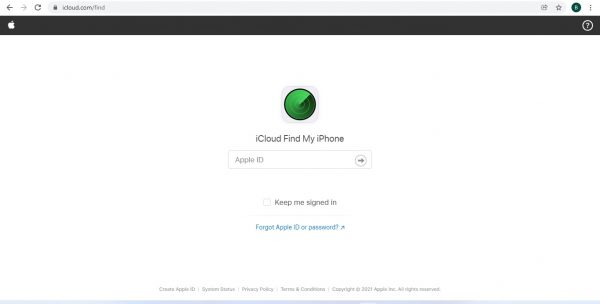
2. On the login page, enter your Apple ID credentials.
3. Select the All Devices option afterward.
4. Find and tap the name of the Apple Watch that you want to unlink from iCloud.
5. Hit the Remove from Account option and you’re good to go.
Via Apple Watch App
1. Have your iPhone and Apple Watch paired within range.
2. On the mobile phone, navigate to the Apple Watch app.
3. Go to the My Watch interface.
4. Press the “i” icon for the linked Apple Watch afterward.
5. Select the clickable Unpair Apple Watch option.
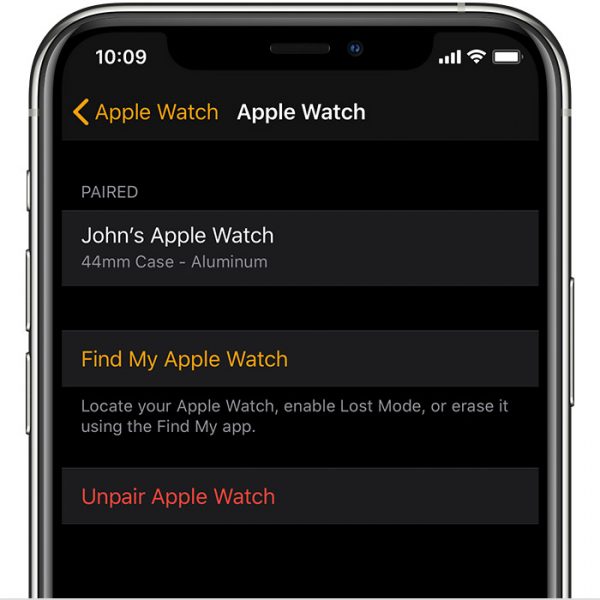
6. Confirm it is you who initiated the action by inputting your iCloud credentials.
Through Third-Party Service
1. Purchase the service first from the provider if required early on.
*For services not asking for payment before site access, you will most likely be charged a fee before you confirm you want to remove the activation lock.
2. Access the official website for the service.
3. Input the Apple Watch’s serial code or IMEI number and model name, say Apple Watch Series 5 or 6.
4. Find and select the option that lets you disable the activation lock for Apple Watch.
5. Wait for a confirmation on the website and/or your email address linked to the service.
*Still make sure to check the terms and conditions for the waiting time, although verification emails about that usually arrive within 24 to 72 hours.
6. Once activation lock removal is successful, the Apple Watch is ready to be synced with a new iPhone or used by a new wearer.
After any of the walkthroughs above, you can follow the previous section’s tutorial on verifying the status of the activation lock for the Apple Watch. If you no longer see Find My Apple Watch on your iPhone’s Apple Watch app, you have successfully disabled the security feature already.
What to Do If Activation Lock Can’t Be Enabled or Disabled?

Toggling the activation lock is a breeze if you have familiarized yourself with the processes already. However, a few Apple Watch users still experience technological hiccups when enabling or disabling the feature. If you are also having trouble, here are two things you can do:
1. Upgrade to the latest WatchOS. If possible, switch to WatchOS 8 or upcoming updates because those are more stable than previous OS iterations. Don’t use anything older than WatchOS 2; otherwise, the activation lock won’t work.
2. Let the Apple Watch and iPhone sync again. If you notice that the iPhone and wearable suddenly stop syncing while you are toggling the activation lock, pair them again to try to establish a stable connection.
Can Apple Remove the Activation Lock for an Apple Watch?
If you or the new Apple Watch owner cannot disable the activation lock, you might be wondering about something. Can you request that the Apple Support team unlock the wearable, you ask?
To answer your question, Apple is capable of removing the activation lock for an Apple Watch but that does not automatically mean it will grant your request. Of course, the company has to protect its customer’s privacy and safety concerning all its products and services. It would not accept your request for disabling the activation lock if the Apple Watch is not yours or bought without proof.
Wrap-Up
The activation lock for the Apple Watch is one of the best security measures you should add to your wearable. Why not? Your Apple Watch deserves the strictest protection standards because it contains all sorts of information about yourself, just like your iPhone or iPad.
Knowing how to enable the activation lock lets you safeguard yourself against hacking attempts when the wearable gets stolen and your passcode gets bypassed. Being familiar with how to disable the feature has advantages too when you are ready to upgrade to a newer Apple Watch and let go of your current wearable. We hope this guide made both tasks easier for you and solved any issues you might have encountered. Feel free to share with us your experience if it did!
