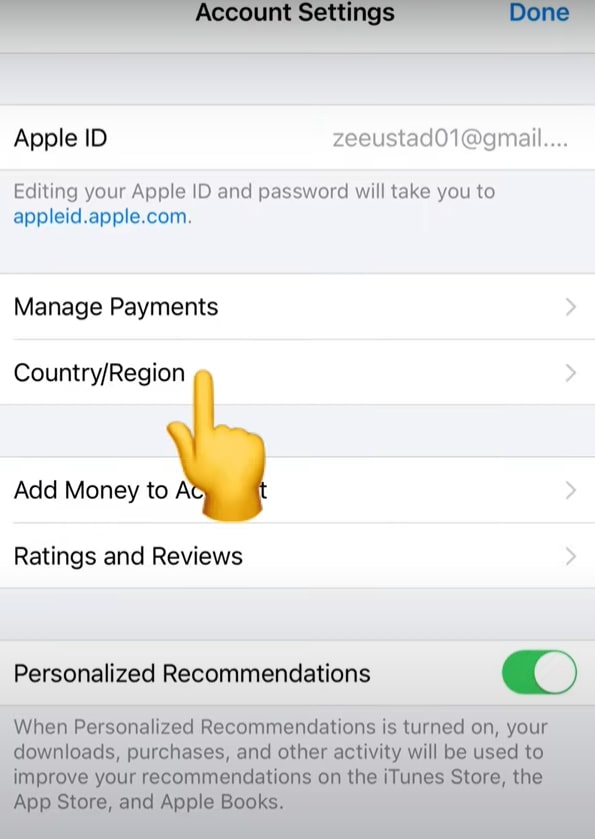
Are you looking to change the region on your iPhone? Whether you’ve moved to a new country, or you simply want to access apps and services that are not available in your current region, changing the region on your iPhone can be a useful solution.
By changing the region settings, you can gain access to localized apps, languages, and content that are specific to a particular region. However, it is worth noting that changing your iPhone’s region will impact various aspects, including the available App Store content, available payment methods, and even the layout of certain apps.
In this article, we will guide you through the process of changing the region on your iPhone, step by step. From exploring the Settings menu to managing your Apple ID country, we will provide you with all the necessary information to successfully change the region on your iPhone and make the most out of its features.
Inside This Article
- Introduction
- Reasons for changing the region on iPhone
- Precautions before changing the region on iPhone
- Step-by-step guide to change the region on iPhone
- Troubleshooting common issues
- Conclusion
- Conclusion
- FAQs
Introduction
Changing the region on your iPhone can unlock a world of possibilities. Whether you are traveling abroad and need to access region-specific apps or are simply looking to explore different content libraries, changing your iPhone’s region can make a significant difference in what you can access on your device.
By default, iPhones are set to a specific region, which determines the available apps, languages, and content libraries. However, with a few simple steps, you can easily change the region on your iPhone and open new doors to a variety of features and options.
In this article, we will guide you through the process of changing the region on your iPhone, highlighting the reasons why you might want to make this change and providing important precautions to consider before proceeding.
So, if you are ready to expand your iPhone’s horizons and discover what your device is truly capable of, let’s dive into the world of changing the region on your iPhone!
Reasons for changing the region on iPhone
Changing the region on your iPhone can offer several benefits and open up a world of possibilities. Here are some of the common reasons why individuals choose to change the region on their iPhones:
- Access to region-specific apps: One of the primary reasons to change the region on your iPhone is to gain access to apps and services that are not available in your current region. By altering your region, you can browse and download apps that are exclusively available in other countries. Whether it’s gaming apps, streaming platforms, or productivity tools, changing your region can unlock a whole new range of applications.
- Language preferences: Changing the region on your iPhone can also allow you to switch the language preferences. This can be useful if you want your iPhone’s operating system and pre-installed apps to appear in a different language. Whether you are learning a new language or simply prefer a different interface, changing the region can cater to your language needs.
- Access to localized content: By changing the region on your iPhone, you can gain access to localized content such as music, movies, TV shows, and books that are not available in your current region. This allows you to explore different cultures, expand your entertainment options, and enjoy a wider range of content.
- Availability of better deals: Different regions often have different pricing structures and promotional offers. By changing your region on the App Store, you may find better deals and discounts on apps, subscriptions, and in-app purchases. This can lead to significant savings and enhanced value for your iPhone experience.
- Testing and troubleshooting: As an app developer or tech enthusiast, changing the region on your iPhone can be useful for testing and troubleshooting purposes. By switching to different regions, you can check how your app performs in different markets and ensure compatibility across various geographic locations.
While changing the region on your iPhone can provide a variety of benefits, it is important to keep certain precautions in mind. Let’s explore these precautions in the next section.
Precautions before changing the region on iPhone
Before you proceed with changing the region on your iPhone, it is important to take certain precautions to ensure a smooth experience and to prevent any potential issues. Here are some precautions you should consider:
- Backup your data: Changing the region on your iPhone may lead to the loss of some settings and data. It is always recommended to create a backup of your device before making any changes. You can backup your iPhone using iCloud or iTunes to ensure that you have a copy of all your important data.
- Understand app compatibility: Changing the region may affect the availability and compatibility of certain apps on your iPhone. Some apps may be restricted to specific regions, and changing the region may prevent you from accessing or using them. Make sure to check the compatibility of your apps with the new region before proceeding.
- Awareness of local laws and regulations: Different regions may have different laws and regulations regarding the use of digital services, content, and payment methods. Before changing the region, it is important to familiarize yourself with the local laws to ensure that you comply with them.
- Consider language and currency differences: Changing the region may also change the language and currency settings on your iPhone. Make sure to understand and adapt to the new language and currency settings to avoid any confusion while using your device.
- Be aware of hardware limitations: Some features or services may be available only in specific regions due to hardware limitations. For example, certain cellular network bands may be region-specific, and changing the region may affect your device’s compatibility with local networks. It is important to research and understand the hardware limitations before making any changes to the region.
By considering these precautions, you can minimize the potential risks and issues that may arise when changing the region on your iPhone. It is always recommended to research and understand the implications of region change before proceeding to ensure a hassle-free experience.
Step-by-step guide to change the region on iPhone
If you want to change the region on your iPhone, follow these simple steps:
- Open the “Settings” app on your iPhone. It is represented by a gear icon and can usually be found on your home screen.
- Scroll down and tap on “General.” This will open the general settings menu.
- Next, tap on “Language & Region.” This option is usually located towards the bottom of the list.
- Under the “Region” section, tap on “Region.” A list of available regions will be displayed.
- Scroll through the list and select the region you want to change to. Keep in mind that choosing a different region may affect the availability of certain apps and services.
- After selecting the new region, you may be prompted to confirm your selection. Tap “Continue” or “OK” to proceed.
- Once you have confirmed the region change, your iPhone will apply the new settings. This may take a few moments.
- Once the process is complete, your iPhone will restart, and the region will be updated.
It is important to note that changing the region on your iPhone may have certain implications, such as:
- Availability of certain apps and services may change based on the region you select. Some apps may not be available or may have limited functionality in certain regions.
- If you use Apple Pay, changing the region may affect your ability to use this feature. Some regions have specific requirements for Apple Pay support.
- Changing the region may also affect the language settings on your iPhone. In some cases, it may automatically change the language to the one commonly used in the selected region.
- Some region-specific features, such as localized Siri functionality or specific date and time formats, may be enabled or disabled based on the region you choose.
Before proceeding with the region change, it is recommended to:
- Back up your iPhone. This ensures that you have a copy of your important data in case anything goes wrong during the region change process.
- Take note of any region-specific apps or services that you rely on. Ensure that those apps or services are available and fully functional in the new region you plan to switch to.
- Understand that certain services, such as Apple Music or iTunes, may have region-specific content libraries. Switching regions may affect your access to certain content.
- Consider any potential implications related to payment methods or currency exchange rates. Some regions may have different payment options or currencies, which could affect your ability to make purchases.
Troubleshooting common issues
While changing the region on your iPhone is a relatively straightforward process, there may be some common issues that you could encounter. Here are a few troubleshooting tips to help you overcome these problems:
- App Store region mismatch:
- Payment method mismatch:
- iCloud data compatibility:
- Localization issues:
- Resetting network settings:
If you’re experiencing issues with the App Store after changing your region, it’s possible that the apps you’re trying to download are not available in your new region. Try switching back to your original region or contact Apple support for further assistance.
If you’ve changed your region and are unable to use your existing payment method, you may need to add a new payment method that is compatible with your new region. Make sure to update your payment information accordingly.
Changing your region may have implications for your iCloud storage and data. Ensure that your iCloud backups are up to date and that you have successfully transferred any necessary data to your new region.
When changing regions, it’s important to consider potential language and localization issues. Some apps or services may not be fully localized or may have limited language support in certain regions. Be prepared to adapt to these changes and consider the compatibility of the apps you use.
In some cases, changing the region on your iPhone may cause network connectivity problems. If you experience any issues with cellular or Wi-Fi connections, try resetting your network settings by going to Settings > General > Reset > Reset Network Settings. Remember that this will remove saved Wi-Fi networks and Bluetooth connections, so make sure to reconnect to them afterward.
If you still encounter issues while changing the region on your iPhone, it’s always a good idea to reach out to Apple support or consult their online documentation for further troubleshooting steps specific to your device and region.
Conclusion
In conclusion, changing the region on your iPhone can be a useful option if you want to access content specific to a particular country or if you are traveling and want to make the most out of your device. However, it is important to proceed with caution and be aware of the potential risks and consequences.
Before changing the region on your iPhone, take the time to understand the reasons behind your decision and the implications it may have on your device’s functionality and access to certain services. Familiarize yourself with the precautions and guidelines provided by Apple to ensure a smooth and hassle-free experience.
Follow the step-by-step guide carefully, making sure to backup your device and double-check any settings or restrictions that may be affected by the region change. Pay attention to any error messages or issues that may arise during the process and refer to the troubleshooting section for possible solutions.
While changing the region on your iPhone can unlock new possibilities and enhance your user experience, it’s important to always use caution and prioritize the security and functionality of your device. If you encounter any persistent problems or concerns, do not hesitate to reach out to Apple support for assistance.
Remember, your iPhone is a powerful and versatile device, and understanding how to navigate its settings and features will allow you to personalize your experience and make the most of its capabilities.
So go ahead, explore new regions, access localized content, and enjoy the full potential of your iPhone.
Conclusion
Changing the region on your iPhone can unlock a whole new world of possibilities. Whether you are traveling to a different country or simply looking to access region-specific apps and content, knowing how to change your device’s region settings is essential.
By following the simple steps outlined in this guide, you can easily navigate through your iPhone’s settings menu to change the region to your desired location. Remember to consider the implications of changing your region, such as the availability of certain apps, language settings, and pricing differences.
Keep in mind that changing your region might require you to update your billing information and may affect certain features and services on your device. If you have any concerns or questions, it is always a good idea to reach out to Apple Support for further assistance.
With the ability to change your iPhone’s region settings at your fingertips, you can now explore a world of possibilities and make the most out of your device, no matter where you are. Enjoy the benefits of a global perspective, and embrace the endless opportunities your iPhone has to offer.
FAQs
1. Can I change the region on my iPhone?
Yes, you can change the region on your iPhone. By changing the region, you can adjust various settings such as language, date and time format, and currency. This can be useful if you have moved to a different country or want to access region-specific features or content.
2. How can I change the region on my iPhone?
To change the region on your iPhone, follow these steps:
- Open the Settings app on your iPhone.
- Scroll down and tap on “General”.
- Tap on “Language & Region”.
- Tap on “Region”.
- Select the region you want to change to.
- Tap on “Done” to save the changes.
3. Will changing the region on my iPhone affect my apps or data?
Changing the region on your iPhone will not affect the apps or data you have on your device. However, some apps or features might be impacted by the region change. For example, certain apps may not be available in certain regions or some features may be limited or unavailable. It’s always a good idea to check app compatibility and regional restrictions before changing the region.
4. Can I change the region on my iPhone without resetting it?
Yes, you can change the region on your iPhone without resetting it. You simply need to follow the steps mentioned in the previous FAQ to change the region in your iPhone’s settings. It’s a straightforward process and won’t require you to reset your device.
5. Are there any restrictions or limitations when changing the region on my iPhone?
While you can change the region on your iPhone, there are a few restrictions and limitations to keep in mind. First, some apps and features may not be available in certain regions. Additionally, changing the region may affect payment options and access to region-specific content. It’s important to be aware of these potential limitations and plan accordingly before changing the region on your iPhone.
