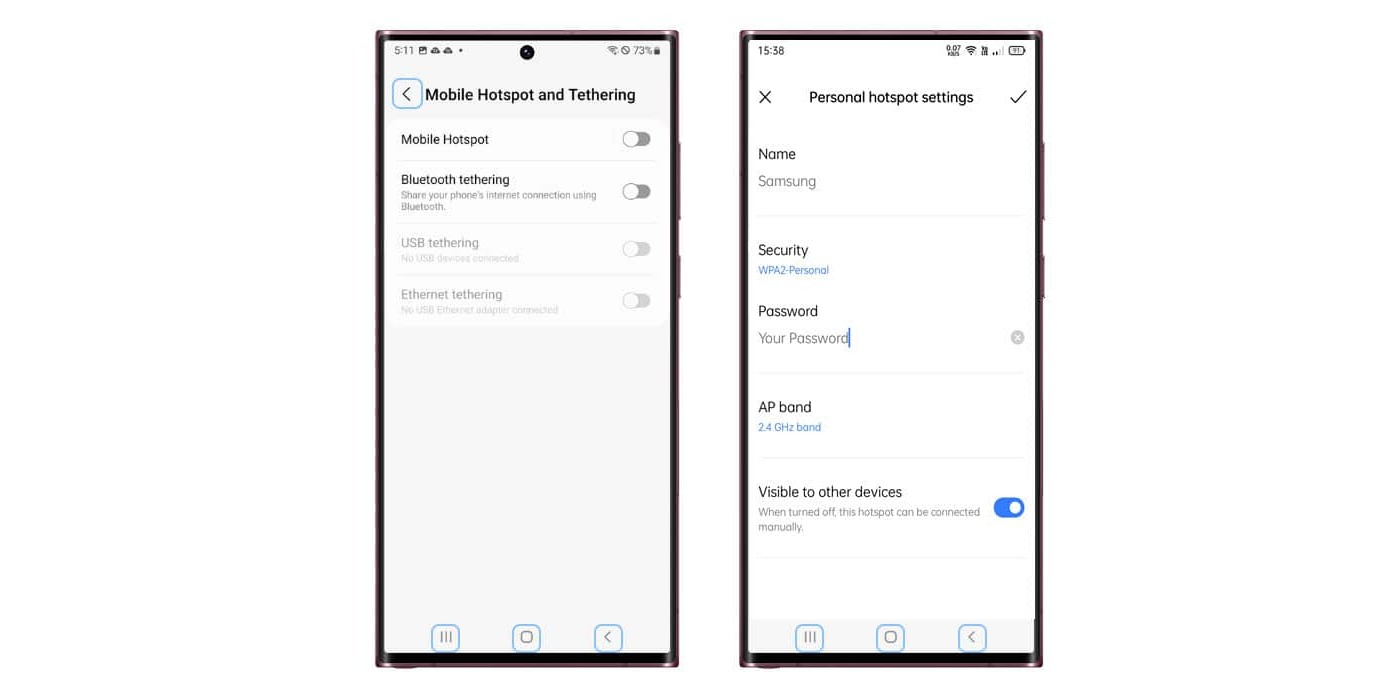
Are you having trouble finding the mobile hotspot password on your Samsung smartphone? Don’t worry; we’ve got you covered! The mobile hotspot feature on Samsung devices allows you to share your phone’s internet connection with other devices. However, accessing the hotspot password can be a bit tricky, especially if you’re not familiar with the device’s settings. In this article, we will guide you step-by-step on how to easily find the mobile hotspot password on your Samsung phone. Whether you want to connect your laptop, tablet, or another mobile device to your phone’s hotspot, knowing the password is essential. So, let’s dive in and discover how to get the hotspot password on your Samsung device.
Inside This Article
- How to Find Mobile Hotspot Password on Samsung
- Overview – Understanding the importance of finding the mobile hotspot password on your Samsung device.
- Method 1: Using the Settings Menu
- Method 2: Using the Samsung SmartThings App
- Method 3: Using the Mobile Hotspot Widget
- Conclusion
- FAQs
How to Find Mobile Hotspot Password on Samsung
Are you using a Samsung device and need to find the mobile hotspot password? Whether you want to connect your laptop or share your internet connection with others, knowing the password is essential. In this article, we will guide you through different methods to find the mobile hotspot password on your Samsung device.
Method 1: Using the Settings Menu
If you prefer accessing the mobile hotspot settings directly on your Samsung device, you can follow these steps:
- Open the Settings menu on your Samsung device.
- Navigate to the “Connections” or “Network & Internet” section.
- Locate and tap on the “Mobile Hotspot and Tethering” option.
- Select the “Mobile Hotspot” or “Wi-Fi Hotspot” option.
- Find and tap on the “Password” or “Configure hotspot” option.
- Here, you will be able to view or modify the current password for your Samsung mobile hotspot.
Method 2: Using the Samsung SmartThings App
If you have the Samsung SmartThings app installed on your device, you can also find the mobile hotspot password through the app:
- Download and install the Samsung SmartThings app from the Google Play Store.
- Open the SmartThings app and sign in with your Samsung account.
- Find and select the “Devices” tab at the bottom of the screen.
- Locate your Samsung device and tap on it to open the device settings.
- Look for the mobile hotspot or connectivity settings within the device settings.
- Access the mobile hotspot password settings to view or change the password.
Method 3: Using the Mobile Hotspot Widget
If you have added the Mobile Hotspot widget to your Samsung device’s home screen, you can find the password through the widget:
- Ensure that the Mobile Hotspot widget is added to your Samsung device’s home screen.
- Tap on the Mobile Hotspot widget to open the mobile hotspot settings.
- Look for the password section within the mobile hotspot settings.
- Here, you will be able to view or edit the current password for your Samsung mobile hotspot.
By following these methods, you will easily be able to find the mobile hotspot password on your Samsung device. Ensure that you keep your password secure and avoid sharing it with unauthorized individuals for the safety of your network.
Overview – Understanding the importance of finding the mobile hotspot password on your Samsung device.
In today’s digital age, staying connected to the internet is crucial, and having a mobile hotspot on your Samsung device allows you to do just that. A mobile hotspot turns your device into a portable Wi-Fi router, enabling you to share your internet connection with other devices.
However, it is essential to secure your mobile hotspot by setting a strong password. This ensures that only authorized users can connect to your hotspot and helps protect your data from potential intruders.
Understanding the importance of finding the mobile hotspot password on your Samsung device is essential for several reasons. Firstly, it safeguards your personal information and prevents unauthorized access to your mobile hotspot. With a secure password, you can control who can use your hotspot and reduce the risk of unauthorized usage.
Secondly, a strong mobile hotspot password prevents others from consuming your data without your knowledge or consent. By setting a password, you can regulate the amount of data usage and avoid any surprise charges on your mobile data plan.
Moreover, having a secure password for your mobile hotspot ensures the stability and performance of your connection. If too many unauthorized users connect to your hotspot, it can lead to a decrease in network speed and overall performance. By setting a password, you can maintain optimal connection quality for yourself and authorized users.
Lastly, finding the mobile hotspot password on your Samsung device allows you to easily share the password with trusted individuals. Whether you are at home, in the office, or on the go, being able to provide the password to friends, family, or colleagues ensures seamless connectivity for everyone.
Method 1: Using the Settings Menu
Step 1: To start, open the Settings menu on your Samsung device. You can usually find this app icon on your home screen or in the app drawer. Tap on it to access the settings.
Step 2: Once you’re in the Settings menu, navigate to either the “Connections” or “Network & Internet” section. The exact name of this section may vary depending on your Samsung device model and the version of Android it is running on.
Step 3: Look for the “Mobile Hotspot and Tethering” option and tap on it. This is where you’ll find all the settings related to your device’s mobile hotspot feature.
Step 4: Within the “Mobile Hotspot and Tethering” menu, you’ll see different options. Select the “Mobile Hotspot” or “Wi-Fi Hotspot” option, depending on how it is labeled on your Samsung device.
Step 5: After accessing the Mobile Hotspot settings, you need to find the “Password” or “Configure hotspot” option. Tap on it to proceed.
Step 6: In this final step, you can now view or modify the current password for your Samsung mobile hotspot. If you just want to see the password, it will usually be displayed on this screen. However, if you wish to change the password, you can do so by following the prompts provided.
By following these six simple steps, you can easily find and manage the mobile hotspot password on your Samsung device. It is important to note that the exact steps may vary slightly depending on the specific model of your Samsung device and the version of Android it is running on.
Method 2: Using the Samsung SmartThings App
Step 1: Download and install the Samsung SmartThings app from the Google Play Store. This app allows you to control and manage various aspects of your Samsung devices, including the mobile hotspot.
Step 2: Open the SmartThings app and sign in with your Samsung account. If you don’t have an account yet, you can easily create one within the app.
Step 3: Find and select the “Devices” tab at the bottom of the screen. This will give you access to all the devices connected to your Samsung account.
Step 4: Locate your Samsung device and tap on it to open the device settings. This will allow you to customize specific settings for your device, including the mobile hotspot settings.
Step 5: Look for the mobile hotspot or connectivity settings within the device settings. Depending on your device model and software version, the location of this setting may vary slightly.
Step 6: Access the mobile hotspot password settings to view or change the password. From the connectivity settings, you should be able to find an option to manage the mobile hotspot password. Simply tap on it to view or modify the current password.
Using the Samsung SmartThings app provides a convenient and user-friendly method to find and manage the mobile hotspot password on your Samsung device. Whether you want to check the current password or update it for security reasons, the SmartThings app has got you covered. Make sure to keep your password secure and avoid sharing it with unauthorized individuals.
Method 3: Using the Mobile Hotspot Widget
Step 1: Ensure that the Mobile Hotspot widget is added to your Samsung device’s home screen.
Step 2: Tap on the Mobile Hotspot widget to open the mobile hotspot settings.
Step 3: Look for the password section within the mobile hotspot settings.
Step 4: View or edit the current password for your Samsung mobile hotspot.
One of the easiest ways to find the mobile hotspot password on your Samsung device is by using the Mobile Hotspot Widget. This widget conveniently provides quick access to the mobile hotspot settings, including the ability to view or modify the password.
The first step is to ensure that the Mobile Hotspot widget is added to your Samsung device’s home screen. To do this, tap and hold on an empty area of the home screen until the screen options appear. Look for the Widgets option and select it.
Scroll through the available widgets until you find the Mobile Hotspot widget. Tap and hold the widget, then drag it to your desired location on the home screen. Release your finger to drop the widget onto the home screen.
Once the Mobile Hotspot widget is added, simply tap on it to open the mobile hotspot settings. This action will directly take you to the relevant section, saving you time and effort in navigating through the device settings.
Within the mobile hotspot settings, look for the password section. It is usually labeled as “Password” or “Security” and is prominently displayed to ensure easy access. Tap on this section to view or edit the current password for your Samsung mobile hotspot.
If you only need to view the password, it will be displayed on the screen. However, if you wish to change the password, you can do so by tapping on the “Edit” or “Change” button (the wording may vary depending on your Samsung device model) and following the on-screen instructions to set a new password.
Remember to choose a strong and secure password to protect your mobile hotspot from unauthorized access. Use a combination of letters, numbers, and special characters, and avoid using common or easily guessable passwords.
By using the Mobile Hotspot Widget on your Samsung device, you can quickly and effortlessly find and manage the mobile hotspot password, ensuring seamless and secure connectivity for your devices.
Conclusion
In conclusion, finding the mobile hotspot password on your Samsung device is a straightforward process that can be accomplished in just a few simple steps. Whether you need to share your internet connection with others or connect a new device to your mobile hotspot, knowing how to access the password is essential.
By following the methods outlined in this article, you can easily retrieve the mobile hotspot password on your Samsung phone or tablet. Additionally, you now have a better understanding of the terms and options related to mobile hotspots, allowing you to make the most out of this convenient feature.
Remember to always keep your mobile hotspot password secure and change it periodically to protect your privacy. With this knowledge in hand, you can confidently navigate the settings menu and stay connected wherever you go.
FAQs
1. How can I find the mobile hotspot password on my Samsung device?
To find the mobile hotspot password on your Samsung device, follow these steps:
- Go to the Settings menu on your Samsung device.
- Find and tap on the “Connections” option.
- Look for the “Mobile Hotspot and Tethering” menu.
- Select “Mobile Hotspot” and then tap on the “Wi-Fi hotspot” option.
- The password for your mobile hotspot will be displayed on the screen.
2. Can I change the mobile hotspot password on my Samsung device?
Yes, you can change the mobile hotspot password on your Samsung device. Simply follow these steps:
- Go to the Settings menu on your Samsung device.
- Find and tap on the “Connections” option.
- Look for the “Mobile Hotspot and Tethering” menu.
- Select “Mobile Hotspot” and then tap on the “Wi-Fi hotspot” option.
- Tap on the “Password” field and enter a new password of your choice.
- Save the changes, and your mobile hotspot password will be updated.
3. Why is it important to secure my mobile hotspot with a password?
Securing your mobile hotspot with a password is essential for several reasons:
- It helps prevent unauthorized access to your mobile data.
- It ensures that only authorized individuals can connect to your hotspot.
- It protects your personal and sensitive information from potential hackers.
- It helps maintain the performance and stability of your mobile hotspot by filtering out unnecessary connections.
4. Can I share my mobile hotspot password with others?
Yes, you can share your mobile hotspot password with others if you trust them and want them to connect to your hotspot. However, it is important to exercise caution and only share the password with individuals you know and trust to maintain the security of your mobile hotspot and personal data.
5. What should I do if I forget my mobile hotspot password on my Samsung device?
If you forget your mobile hotspot password on your Samsung device, you can reset the password by following these steps:
- Go to the Settings menu on your Samsung device.
- Find and tap on the “Connections” option.
- Look for the “Mobile Hotspot and Tethering” menu.
- Select “Mobile Hotspot” and then tap on the “Wi-Fi hotspot” option.
- Tap on the “Password” field and delete the existing password.
- Save the changes, and your mobile hotspot password will be reset to the default.
