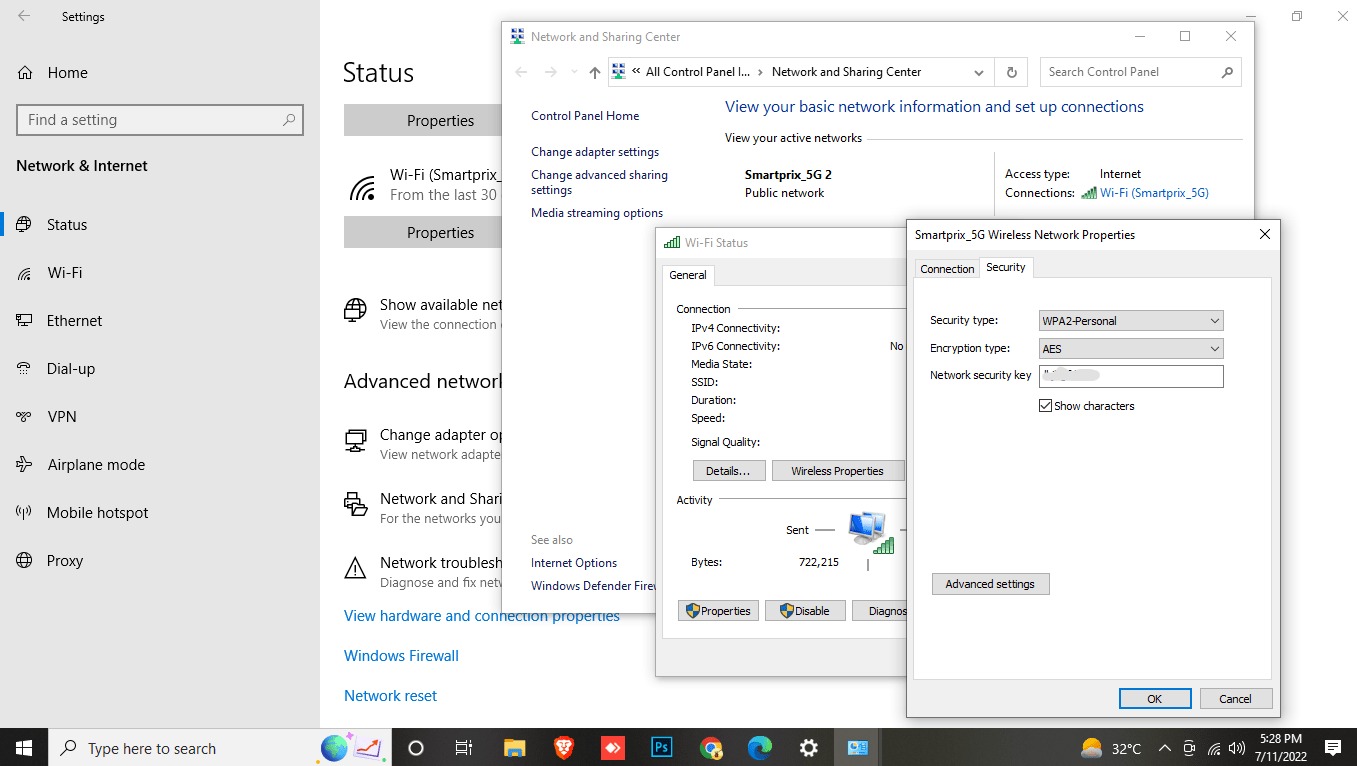
Are you struggling to find the network security key for your hotspot? Don’t worry, we’ve got you covered. The network security key, also known as the password or passphrase, is essential for connecting devices to your hotspot securely. Whether you’re using your smartphone as a hotspot or a dedicated mobile hotspot device, it’s important to protect your connection from unauthorized access.
In this comprehensive guide, we will walk you through the process of finding the network security key for your hotspot. We’ll cover different scenarios, including Android and iPhone devices, as well as dedicated hotspot devices. By the end of this article, you’ll have all the information you need to connect your devices safely and enjoy the convenience of mobile internet on the go.
Inside This Article
Understanding the Network Security Key
The network security key is a crucial element in safeguarding your hotspot and maintaining the confidentiality of your data. It serves as the password that restricts unauthorized access to your network. In simpler terms, it’s like a digital lock that prevents outsiders from using your Wi-Fi connection without permission.
The network security key acts as a barrier, ensuring that only those who have the key can connect to your hotspot. It encrypts the data being transmitted, making it difficult for hackers to intercept or decipher the information. This provides a secure and private environment for you to browse the internet or transfer data wirelessly.
When you set up a hotspot on your mobile device or router, you have the option to choose the network security key. It’s essential to select a strong and unique key that cannot be easily guessed or cracked. A strong network security key is typically a combination of uppercase and lowercase letters, numbers, and special characters.
It’s crucial to remember that the network security key is different from the Wi-Fi password. The network security key is used to secure the connection between devices, while the Wi-Fi password is used to authenticate devices to connect to the network. Therefore, it’s important to keep your network security key confidential and share it only with authorized users.
Understanding the importance of the network security key is fundamental to protecting your hotspot and maintaining the security of your data. By setting a strong key and keeping it confidential, you can ensure that only those with authorized access can connect to your network, keeping your personal information safe and secure.
Methods to Find the Network Security Key
Finding the network security key for your hotspot may seem like a daunting task, but fear not! There are several methods you can try to uncover this vital piece of information. Let’s explore some of these methods below:
1. Checking the Router: The first and easiest method is to check the router itself. Most routers have a sticker on the back or bottom that displays the network name (SSID) and the network security key. Look for a sequence of numbers and letters labeled as the “password” or “security key”. Keep in mind that the router may use a different term, such as “WPA key” or “WEP password”. Make a note of this key for future reference.
2. Accessing the Router Settings: If you can’t find the network security key on the router, you can access the router’s settings to retrieve the key. Open a web browser and enter the router’s IP address (commonly 192.168.1.1 or 192.168.0.1) into the address bar. You will be prompted to enter a username and password. Check the router’s manual for the default login credentials. Once logged in, navigate to the wireless settings section, where you should find the network security key listed.
3. Contacting Your Internet Service Provider (ISP): If neither of the above methods work, you can reach out to your ISP for assistance. Contact their customer support and explain that you need help finding the network security key for your hotspot. They should be able to provide you with the necessary information or guide you through the process of resetting the key.
4. Using Third-Party Network Scanners: If you’re still unable to find the network security key, you can turn to third-party network scanning tools. These tools can detect and display the network security key of nearby wireless networks. Simply download and install a reputable network scanner on your device, scan for available networks, and look for the network security key in the scan results. This method is especially helpful if you are trying to connect to a network other than your own.
5. Resetting the Router: As a last resort, you can reset the router to its factory settings. This will erase any personalized settings on the router, including the network security key. You can then access the router settings using the default login credentials and set up a new network security key. However, be aware that resetting the router will also disconnect all devices connected to the network.
By trying these methods, you should be able to find the network security key for your hotspot. Remember to keep the key in a safe place and avoid sharing it with unauthorized individuals to ensure the security of your network.
Conclusion
In conclusion, finding the network security key for your hotspot is essential to ensure a secure and private internet connection. By following the methods mentioned in this article, you can easily retrieve the network security key on your mobile device or wireless router settings. Remember to prioritize the security of your network by regularly updating your password and implementing strong encryption protocols.
Whether you’re using your hotspot for work, entertainment, or personal use, having a strong network security key is crucial in protecting your data and maintaining a safe online experience. With the information and steps provided in this article, you can confidently navigate through the process of finding and managing your network security key, ultimately providing peace of mind and security in your wireless connections.
So, take a few minutes to check your device or router settings and retrieve your network security key. By doing this, you can safeguard your personal information and enjoy a secure and uninterrupted internet connection. Stay protected, and happy surfing!
FAQs
1. What is a network security key?
A network security key, also known as a Wi-Fi password or passphrase, is a security measure used to protect a wireless network. It is a combination of letters, numbers, and symbols that must be entered correctly to gain access to the network.
2. How can I find the network security key for my hotspot?
To find the network security key for your hotspot, you can check the settings on your mobile device or the administrator settings of your hotspot device. On your mobile device, go to the hotspot settings and look for the network security key or password. If you are using a dedicated hotspot device, access its administration settings through a web browser and locate the network security key section.
3. Can I change the network security key for my hotspot?
Yes, you can change the network security key for your hotspot. By default, hotspots come with a pre-set network security key. To change it, go to the hotspot settings on your mobile device or the administration settings of your hotspot device. Look for the option to change the network security key or password. Make sure to choose a strong and unique key to enhance the security of your hotspot.
4. Why is the network security key important for my hotspot?
The network security key is important for your hotspot as it prevents unauthorized access to your network. By having a secure key, you ensure that only trusted individuals with the correct key can connect to your hotspot. This helps protect your personal data, internet connection, and devices from potential threats and intrusions.
5. What should I do if I forget the network security key for my hotspot?
If you forget the network security key for your hotspot, there are a few steps you can take to retrieve or reset it. Firstly, check the documentation or user manual of your hotspot device, as the default key might be listed there. Alternatively, you can contact the manufacturer’s customer support for assistance. If all else fails, you may need to perform a factory reset on your hotspot device, which will reset all settings, including the network security key, to their default values.
