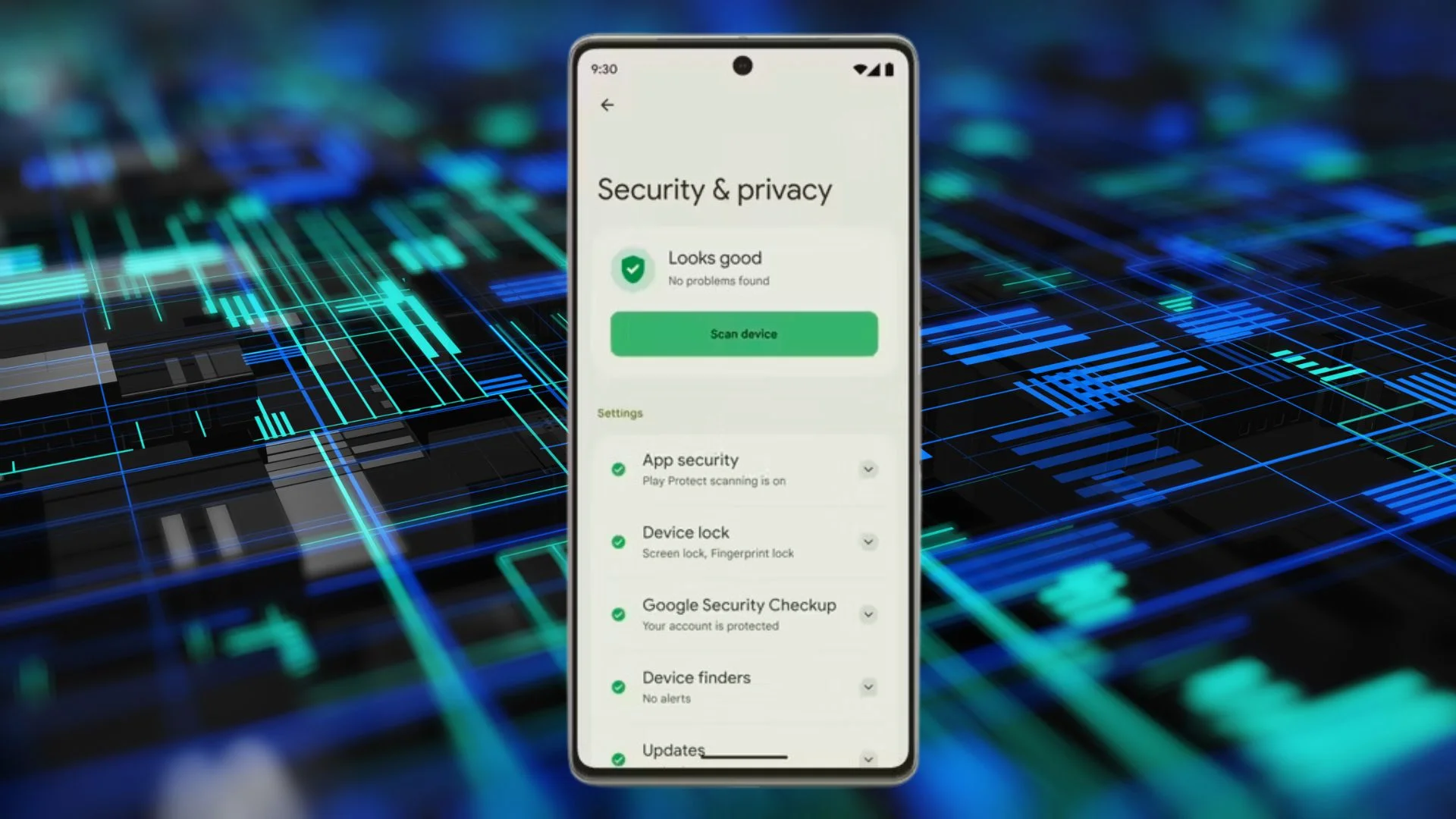
Are you concerned about your privacy while using your Android device? Worry no more! In this article, we will guide you on how to get a privacy screen on your Android phone. With the growing need for privacy protection, having a privacy screen on your device is essential to keep your personal information secure. Whether you want to protect your sensitive emails, private messages, or confidential documents, a privacy screen can prevent prying eyes from accessing your data. We will explore different options for getting a privacy screen on your Android phone, including screen protectors, apps, and settings tweaks. Keep reading to discover how you can enhance your privacy and maintain control over your personal information on your Android device.
Inside This Article
- Method 1: Using Built-in Privacy Screen Features
- Method 2: Installing Privacy Screen Apps
- Method 3: Using Screen Filter Apps
- Additional Tips for Privacy Protection
- Conclusion
- FAQs
Method 1: Using Built-in Privacy Screen Features
Android devices come with built-in privacy screen features that can help prevent others from viewing your screen. These features work by limiting the viewing angle, making it difficult for people around you to see what’s on your screen. Enabling this feature is a simple process that can be done in just a few steps.
To locate and enable the built-in privacy screen feature on your Android device, follow these steps:
- Go to the Settings menu on your Android device. You can usually access the Settings menu by swiping down from the top of the screen and tapping on the gear icon.
- Scroll down and find the “Display” or “Screen” option. This may vary depending on the Android device model and software version.
- Tap on the “Privacy” or “Privacy Screen” option. If you don’t see this option, look for “Screen timeout” or “Screen lock” settings.
- Enable the privacy screen feature by toggling the switch to the “On” position.
Once the privacy screen feature is enabled, it works by reducing the viewing angle, typically to around 30 degrees or less. This means that only users directly in front of the screen can see the content clearly, while those viewing from the sides will only see a darkened or blurred image.
This built-in feature is particularly useful when you’re in public places or when you want to maintain privacy while using your device. It prevents prying eyes from seeing sensitive information, such as personal messages, private emails, or confidential work documents.
It’s worth noting that the effectiveness of the built-in privacy screen feature may vary depending on the device model and screen technology. Some newer devices may offer enhanced privacy screen capabilities, so make sure to check your device specifications for more information.
Method 2: Installing Privacy Screen Apps
When it comes to protecting your privacy on your Android device, installing a privacy screen app can be an effective solution. The Google Play Store offers a wide variety of privacy screen apps that can help you safeguard your sensitive information from prying eyes. Let’s take a closer look at the different privacy screen apps available and learn how to download, install, and configure them on your Android device.
1. Start by opening the Google Play Store on your Android device. You can find the Google Play Store app in your app drawer or on your home screen.
2. Once the Google Play Store is open, tap on the search bar at the top of the screen and type in “privacy screen app” or a similar keyword. This will display a list of available privacy screen apps for you to choose from.
3. Browse through the list of privacy screen apps and read the descriptions and user reviews to find one that suits your needs. Some popular privacy screen apps include “Privacy Screen Guard,” “Privacy Screen Filter,” and “Privacy Screen Protector.
4. Once you have chosen a privacy screen app, tap on its name to open its app page. Here, you will find more information about the app, including its features, ratings, and screenshots.
5. To download the privacy screen app, tap on the “Install” button. The app will begin to download and install on your Android device.
6. After the app has finished installing, you can open it by tapping on the “Open” button on the app’s page in the Google Play Store, or by locating the app icon in your app drawer or on your home screen.
7. Once the privacy screen app is open, you will likely need to go through a setup process or configure its settings. This may include granting the app necessary permissions and adjusting options such as screen transparency, brightness, and orientation lock. Follow the on-screen instructions provided by the app to complete the setup process.
8. Once you have finished configuring the privacy screen app to your preferences, you can enable it by tapping on the app’s icon or by accessing it through your device’s settings menu. This will activate the privacy screen feature, which will make it difficult for others to view your screen from side angles.
By following these step-by-step instructions, you can easily download, install, and configure a privacy screen app on your Android device. Keep in mind that different privacy screen apps may have slightly different features and settings, so it’s important to familiarize yourself with the specific app you choose. Enjoy an added layer of privacy and peace of mind knowing that your sensitive information is protected.
Method 3: Using Screen Filter Apps
Screen filter apps are a great way to add an extra layer of privacy to your Android device. These apps allow you to customize the brightness and color settings of your screen, making it difficult for others to see what you’re doing, especially in crowded or public places.
There are several recommended screen filter apps available on the Google Play Store. One popular option is “Screen Filter” which allows you to adjust the screen brightness, color temperature, and opacity to create a personalized privacy filter. Another well-regarded app is “Twilight,” which not only provides privacy but also helps reduce eye strain by adjusting the screen’s color temperature throughout the day.
To get started with a screen filter app, follow these simple steps:
- Open the Google Play Store on your Android device.
- Search for the screen filter app you want to install.
- Select the app from the search results.
- Tap the “Install” button to download and install the app.
- Once the app is installed, open it from your app drawer or home screen.
- Adjust the settings according to your preferences. This may include options like brightness, opacity, and color temperature.
- Enable the screen filter to activate the privacy layer on your device.
It’s important to note that different screen filter apps may have slightly different settings and functionalities. Take some time to explore the app’s features and adjust them to your liking for optimal privacy.
Remember to keep the screen filter app updated regularly to ensure you have the latest security patches and bug fixes. It’s also a good idea to read reviews and check the app’s ratings before downloading to ensure it’s trustworthy and reliable.
Additional Tips for Privacy Protection
When it comes to protecting your privacy on your Android device, there are additional measures you can take to ensure your personal information and data stay secure. Here are some recommendations and advice to enhance your privacy safeguards:
- Control App Permissions: It’s essential to review and manage the permissions granted to the apps on your Android device. Be cautious about granting unnecessary permissions that could potentially compromise your privacy. Regularly check and modify app permissions to limit access to sensitive information.
- Use Secure Lock Screen Methods: Set up a secure lock screen method, such as a PIN, password, or biometric authentication (fingerprint or face recognition). Avoid using easily guessable patterns or PINs. These measures add an extra layer of protection in case your device falls into the wrong hands.
- Be Cautious with Public Wi-Fi Networks: Public Wi-Fi networks can pose a significant risk to your privacy. Avoid accessing sensitive information or performing financial transactions while connected to public Wi-Fi. If you must use public Wi-Fi, consider using a virtual private network (VPN) to encrypt your connection and protect your data.
- Keep Software and Apps Updated: Regularly update your Android operating system and installed apps. Updates often include security patches and bug fixes that address vulnerabilities. Keeping your software up to date ensures you have the latest security features and protection against potential threats.
- Use Two-Factor Authentication: Enable two-factor authentication (2FA) whenever possible. This adds an extra layer of security by requiring a second form of verification, such as a unique code sent to your registered email or a text message, when accessing your accounts or sensitive information.
- Read App Permissions and Privacy Policies: Before installing new apps, carefully read the permissions the app requests. Ensure the requested permissions align with the functionality of the app. Also, review the app’s privacy policy to understand how your data will be collected, stored, and used.
- Be Mindful of App Sources: Stick to trusted and reputable sources, such as the Google Play Store, to download and install apps. Avoid sideloading apps from unknown sources, as they may contain malware or other malicious software that can compromise your privacy.
- Regularly Delete Unnecessary Data: Clear out unused apps, cache, and unnecessary files from your Android device. Regularly review and delete any stored personal information, such as call logs, text messages, and browser history, that you no longer need. This minimizes the risk of unauthorized access to your data.
- Be Wary of Phishing Attempts: Be cautious of suspicious emails, text messages, or phone calls that ask for personal information or try to trick you into clicking on malicious links. Avoid providing sensitive information to unverified sources to protect yourself from phishing attempts.
- Encrypt Your Device: Enable device encryption to protect the data stored on your Android device. Encryption scrambles your data, making it unreadable without the encryption key. This ensures that even if your device is compromised, your data remains secure.
By implementing these additional privacy measures, you can significantly enhance the security of your Android device and protect your personal information from unauthorized access and potential threats.
Conclusion
In conclusion, achieving privacy screen on your Android device is essential for protecting your sensitive information and ensuring your privacy. With the wide range of privacy screen protectors available on the market, you have the opportunity to choose the one that best suits your needs and preferences.
By investing in a high-quality privacy screen protector, you can prevent prying eyes from glancing at your device and safeguard your personal and professional data. Whether you want to protect your text messages, emails, or social media profiles, a privacy screen can offer you the peace of mind you deserve.
Remember to consider factors such as visibility, ease of installation, and durability when selecting a privacy screen for your Android device. By taking these considerations into account, you can ensure that you have the best possible privacy screen that balances protection and functionality.
Upgrade your Android device with a privacy screen protector today and enjoy the benefits of added privacy and security.
FAQs
1. Can I get a privacy screen on my Android phone?
Yes, you can get a privacy screen for your Android phone. Privacy screens are specially designed filters that limit the viewing angles of your device’s screen. This prevents people from seeing your screen content from the side, ensuring your privacy.
2. Where can I find privacy screens for Android phones?
You can find privacy screens for Android phones at various electronic stores, mobile accessory shops, or online retailers. Popular online destinations like Amazon, Best Buy, and eBay offer a wide range of privacy screen protectors for Android devices.
3. How do I install a privacy screen on my Android phone?
Installing a privacy screen on your Android phone is quite simple. First, clean your phone’s screen to remove any dust or fingerprints. Then, carefully align the privacy screen protector with your phone’s screen, ensuring that it covers the entire display area. Gently apply pressure from the center towards the edges to remove any air bubbles. Finally, use a soft cloth to smooth out the screen protector and eliminate any remaining bubbles.
4. Can I still use touch features with a privacy screen on my Android phone?
Yes, a privacy screen does not interfere with the touch functionality of your Android phone. It is designed to only limit the viewing angles and prevent the content on your screen from being visible to others. You can continue to use all the touch features, such as swiping, tapping, and typing, without any issues.
5. Are there different types of privacy screens available for Android phones?
Yes, there are different types of privacy screens available for Android phones. The most common type is the adhesive privacy screen protector that sticks directly to the phone’s screen. There are also privacy filters that can be applied using a removable adhesive or held in place using a frame. Additionally, some privacy screen protectors offer additional features like anti-glare, blue-light blocking, and impact resistance.
