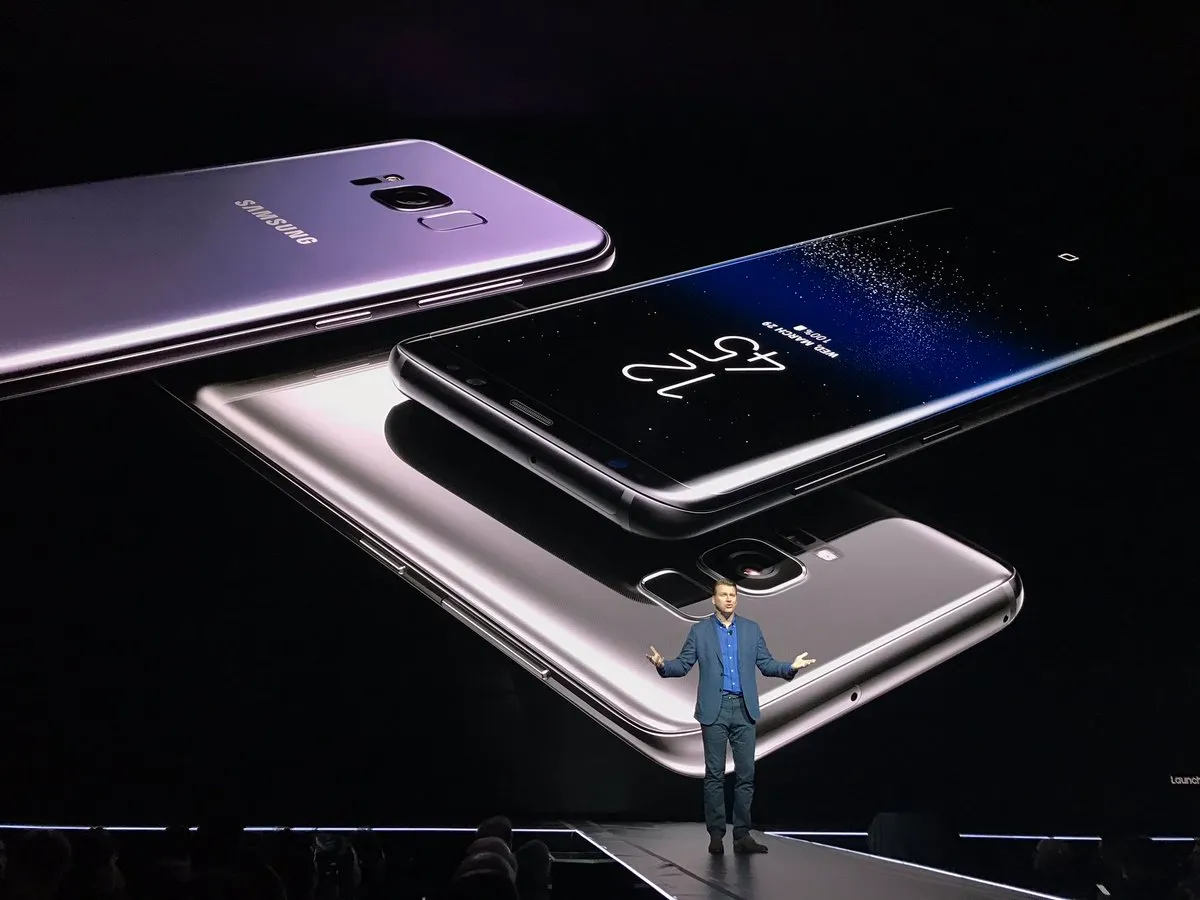
If you are a Samsung phone user, you may have come across the magnifier feature. While this feature can be useful for zooming in on details, it can also become a bit of a nuisance if accidentally activated. Many users find themselves struggling to turn off the magnifier on their Samsung devices. If you are experiencing this issue, you’ve come to the right place! In this article, we will guide you through the steps to turn off the magnifier on your Samsung phone. Whether you have a latest Samsung Galaxy model or an older version, we’ve got you covered. So, let’s dive in and discover how to disable the magnifier feature on your Samsung device.
Inside This Article
- Method 1: Using the Accessibility settings
- Method 2: Using the Quick Settings panel
- Method 3: Using the Volume keys
- Method 4: Using the Settings menu
- Conclusion
- FAQs
Method 1: Using the Accessibility settings
If you’ve accidentally turned on the magnifier feature on your Samsung device and want to turn it off, you can easily do so using the Accessibility settings. The magnifier, also known as the zoom feature, allows you to zoom in on the screen to make text and images appear larger for better visibility.
Here’s how you can turn off the magnifier using the Accessibility settings:
- Open the Settings app on your Samsung device. You can usually find it by swiping down from the top of the screen and tapping the gear icon in the top-right corner.
- Scroll down and tap on “Accessibility” to access the accessibility settings.
- In the Accessibility settings, look for “Vision” or “Display” options. The exact wording may vary depending on the Samsung device model and software version.
- Tap on “Magnifier” or “Zoom” to open the magnifier settings.
- Toggle the “Magnifier” or “Zoom” switch to the off position. This will disable the magnifier feature and return the screen to its regular view.
Once you’ve followed these steps, the magnifier feature will be turned off on your Samsung device, and the screen will no longer be zoomed in.
It’s worth mentioning that the Accessibility settings on your Samsung device offer a wide range of features and options to enhance the usability and accessibility of your device. It’s always a good idea to explore these settings to customize your device according to your needs and preferences.
Method 2: Using the Quick Settings panel
Another quick and convenient method to turn off the magnifier on your Samsung device is by using the Quick Settings panel. This feature allows you to access commonly used settings with just a swipe and a few taps. Here’s how you can do it:
1. Swipe down from the top of your screen to open the Notification panel.
2. Look for the Quick Settings icons, usually represented by small icons such as Wi-Fi, Bluetooth, and more.
3. Swipe left or right to navigate through the Quick Settings until you find the magnifier icon. It is usually represented by a magnifying glass.
4. Tap on the magnifier icon to toggle it off. The icon will change its color or state once it is turned off.
5. After turning off the magnifier, you can simply swipe up to close the Quick Settings panel and resume using your device without the magnifier function enabled.
Using the Quick Settings panel is a convenient way to quickly turn off the magnifier without having to dive into the settings menu. It is particularly useful when you need to disable the magnifier on the go or in a hurry.
Method 3: Using the Volume keys
If you’re struggling with how to turn off the magnifier on your Samsung device, another simple method you can try is using the volume keys. This method is quick and convenient, making it a popular choice for many users. Here’s how you can do it:
1. Start by pressing and holding both the Volume Up and Volume Down keys simultaneously for a few seconds.
2. As you hold down the volume keys, you should notice the magnifier window shrinking in size. Keep holding the keys until the magnifier disappears completely.
3. Once the magnifier is turned off, release the volume keys.
That’s it! By using the volume keys on your Samsung device, you can easily disable the magnifier function. This method is particularly useful when you need to quickly turn off the magnifier without navigating through multiple settings and menus.
Remember, if you want to use the magnifier again in the future, simply repeat the same steps by pressing and holding the volume keys together.
Now that you’ve learned how to turn off the magnifier on Samsung using the volume keys, you have another handy solution at your disposal. Feel free to choose the method that works best for you and enjoy a hassle-free smartphone experience.
Method 4: Using the Settings menu
If you prefer to turn off the magnifier on your Samsung device using the settings menu, follow these simple steps:
1. Open the Settings app on your Samsung device. You can typically find it in the app drawer or by swiping down from the top of the screen and tapping on the gear icon.
2. Scroll down and tap on the “Accessibility” option. This may be listed under a different category depending on your Samsung device model and software version.
3. In the Accessibility menu, look for the “Vision” or “Display” section and tap on it.
4. Look for the “Magnification” or “Magnifier” option and tap on it.
5. Toggle the switch to turn off the magnifier. It may be labeled as “Off” or you may need to slide the switch to the left to disable the magnifier feature.
6. That’s it! The magnifier on your Samsung device should now be turned off.
Remember that the settings menu may vary slightly depending on your device model and software version, but the general steps should remain fairly consistent.
If you ever want to turn the magnifier back on, simply follow the same steps and toggle the switch to the “On” position.
Now that you know how to disable the magnifier using the settings menu, you can easily customize your Samsung device to suit your needs and preferences.
After exploring various methods and techniques to turn off the magnifier on Samsung devices, we have reached the conclusion that it is a simple and straightforward process. Whether you are using a Samsung smartphone or tablet, you can easily disable the magnifier feature by following the steps provided in this article.
By disabling the magnifier, you can regain control over your device and ensure a smooth user experience without any unwanted zooming or magnification. This will allow you to navigate your device more comfortably and efficiently, whether you are browsing the internet, reading text, or using various applications.
Remember, if you ever need to enable the magnifier feature again, you can simply follow the steps in reverse to access and activate it. Now that you have this knowledge, you can confidently manage the magnifier settings on your Samsung device and customize it according to your preferences.
FAQs
1. How do I turn off the magnifier on my Samsung phone?
To disable the magnifier on your Samsung phone, follow these steps:
- Go to the “Settings” menu on your device.
- Scroll down and tap on “Accessibility.”
- Tap on “Vision.”
- Scroll down and tap on “Magnifier.”
- Toggle the switch to turn off the magnifier.
2. What is the magnifier feature on a Samsung phone?
The magnifier feature on a Samsung phone allows users to zoom in on the screen and make text and images appear larger. It is especially helpful for people with visual impairments or those who prefer a larger display.
3. Can I adjust the magnification level on my Samsung phone?
Yes, you can adjust the magnification level according to your preference on a Samsung phone. Once the magnifier is enabled, simply use two fingers to pinch and zoom on the screen to increase or decrease the magnification level. You can find the magnification level in the magnifier settings under the “Vision” section in your phone’s accessibility settings.
4. Is the magnifier feature available on all Samsung phone models?
Yes, the magnifier feature is available on most Samsung phone models running on the Android operating system. However, the exact steps to enable or disable it may vary slightly depending on the specific model and version of the operating system your phone is running on.
5. Can I use the magnifier feature on third-party apps?
The magnifier feature on a Samsung phone primarily works within the system interface and built-in apps. However, some third-party apps may also support the magnifier feature, while others may not. It’s advisable to check the accessibility settings within the individual app to see if a magnifier feature or similar functionality is available.
