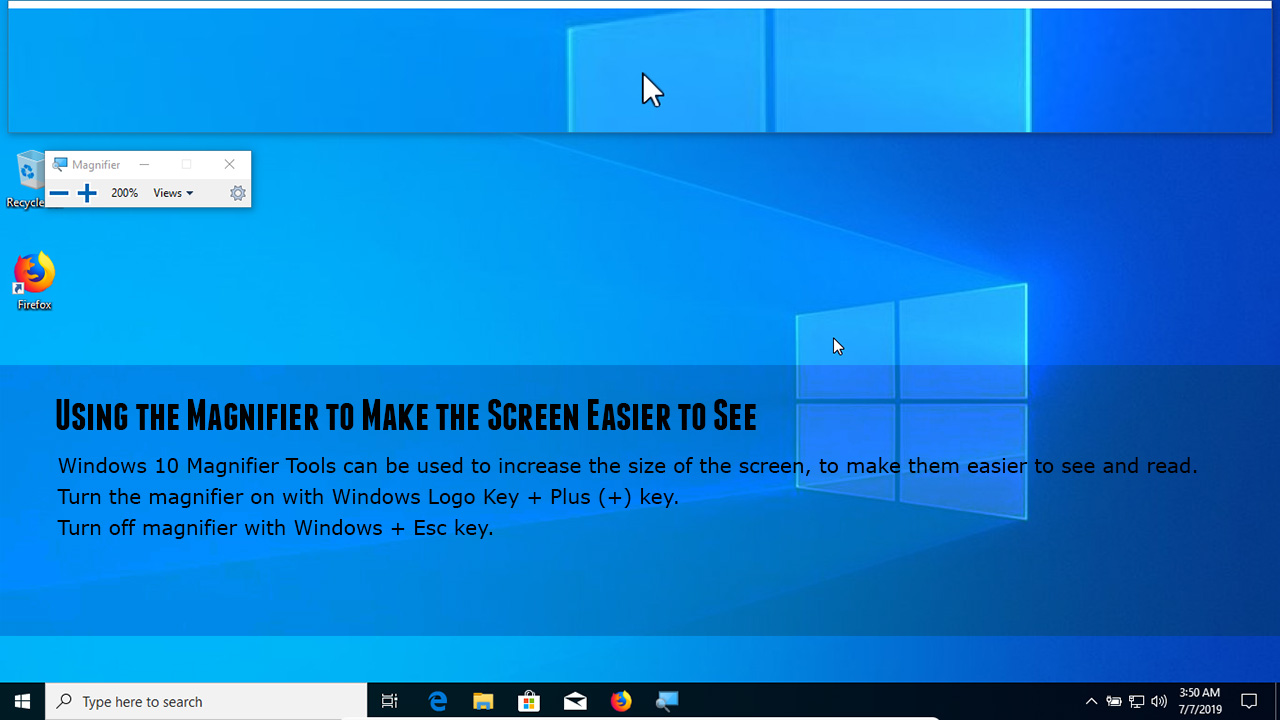
Are you struggling to turn off the magnifier feature on your Windows 10 computer? Don’t worry, you’re not alone. Many users find it challenging to disable the magnifier tool once it’s enabled. The magnifier, while useful for those with visual impairments or who need a closer look at their screen, can be frustrating for others who accidentally activate it or simply don’t need it at the moment. In this article, we will guide you through the step-by-step process of turning off the magnifier on Windows 10. Whether you’ve accidentally triggered it or just want to regain control of your screen display, we’ve got you covered. So, let’s jump right in and explore the various methods to disable the magnifier feature on your Windows 10 PC.
Inside This Article
Methods to Turn Off Magnifier on Windows 10
The Magnifier tool on Windows 10 is a built-in accessibility feature that enlarges the screen, making it easier for users with visual impairments to read text and view content. While the Magnifier can be a valuable tool for many, there may be instances when you need to turn it off. In this article, we will explore different methods to disable the Magnifier on Windows 10.
Using Shortcut Key
The quickest way to turn off the Magnifier on Windows 10 is by using a shortcut key combination. Simply press the Windows key and the plus (+) key at the same time to open the Magnifier. Once the Magnifier window is open, press the Windows key and the Esc key simultaneously to close it. This shortcut will instantly disable the Magnifier tool.
Using Settings App
Another method to disable the Magnifier on Windows 10 is through the Settings app. To access the Settings app, click on the Start menu and select the gear icon to open the Settings. In the Settings window, click on the “Ease of Access” category. On the left side menu, select the “Magnifier” option. Toggle the “Magnifier” switch to the off position to disable the Magnifier.
Using Control Panel
If you prefer to use the Control Panel to disable the Magnifier, follow these steps. Open the Control Panel by typing “Control Panel” in the Windows search bar and selecting the app from the search results. In the Control Panel window, click on the “Ease of Access” category. Then, select the “Ease of Access Center” option. Under the “Explore all settings” section, click on the “Make the computer easier to see” link. In the new window, uncheck the box next to “Turn on Magnifier” and click on the “Apply” button to disable the Magnifier.
Using Task Manager
If the above methods are not working for you, you can use the Task Manager to disable the Magnifier. Right-click on the taskbar and select “Task Manager” from the context menu. In the Task Manager window, click on the “Processes” tab. Look for a process named “Magnify.exe” or “Magnify” in the list of processes. Right-click on the process and select “End task” to disable the Magnifier.
By following any of these methods, you can quickly and easily turn off the Magnifier on Windows 10. Whether you prefer using shortcut keys, the Settings app, the Control Panel, or the Task Manager, you have various options to disable this accessibility feature. Experiment with these methods to find the one that is most convenient for you.
Remember, if you ever need to use the Magnifier again, you can easily enable it using the same methods mentioned in this article.
In conclusion, learning how to turn off the Magnifier function on Windows 10 is essential for a seamless and hassle-free user experience. By following the step-by-step instructions provided in this guide, you can easily disable the Magnifier and regain control over your computer’s display settings. Remember, the Magnifier tool is a helpful accessibility feature for users with visual impairments, but it may not be necessary for everyone. So if you find yourself accidentally activating the Magnifier or simply don’t need it, follow these instructions to turn it off.
FAQs
Here are some frequently asked questions about turning off the magnifier on Windows 10:
- How do I turn off the magnifier on Windows 10?
- Press the Windows key + Esc key together.
- Go to the Windows Ease of Access Center by pressing the Windows key + U and then navigate to the Magnifier section. Turn off the toggle switch to disable the magnifier.
- Can I configure the magnifier settings?
- Open the Windows Ease of Access Center by pressing the Windows key + U.
- Navigate to the Magnifier section.
- Click on the Options button to access the magnifier settings.
- Adjust the settings according to your preferences.
- Why is the magnifier automatically turning on?
- Is it possible to resize the magnifier window?
- Press the Windows key + Plus (+) to zoom in.
- Press the Windows key + Minus (-) to zoom out.
- Use the Ctrl + Alt + Arrow keys to pan around the screen.
- You can also click and drag the edges of the magnifier window to resize it.
- Can I completely uninstall the magnifier feature?
To turn off the magnifier on Windows 10, you can use either of the following methods:
Yes, you can configure the magnifier settings on Windows 10. To do this, follow these steps:
If the magnifier is automatically turning on, it is likely due to a keyboard shortcut being triggered. To prevent this from happening, check if any keys on your keyboard are stuck or if any program is interfering with the keyboard input. You can also disable the magnifier shortcut by going to the Windows Ease of Access Center and disabling the magnifier toggle switch.
Yes, you can resize the magnifier window on Windows 10. Here’s how:
The magnifier feature is a built-in component of Windows 10 and cannot be uninstalled. However, you can disable it by following the steps mentioned earlier.
