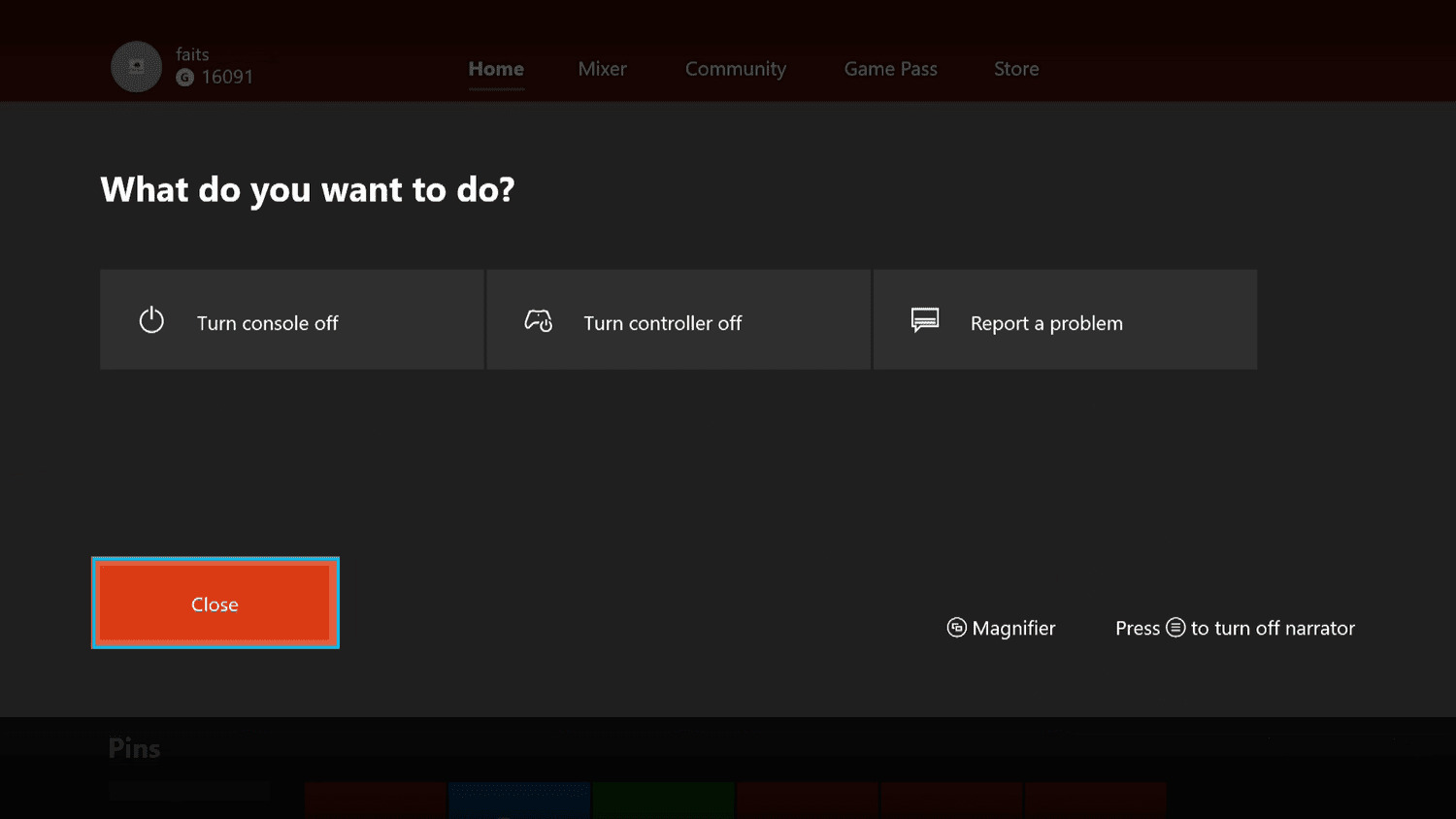
Are you tired of the magnifier feature on your Xbox? Do you want to know how to turn it off and enjoy your gaming experience without any distractions? Look no further, as we’ve got you covered! In this article, we will guide you through the steps to turn off the magnifier on your Xbox and get back to playing your favorite games with ease. Whether you accidentally activated the magnifier or simply find it unnecessary, we will provide you with a simple solution to disable it. Say goodbye to the magnifier and hello to uninterrupted gaming sessions. Let’s jump right in and learn how to turn off the magnifier on your Xbox!
Inside This Article
- Reasons to Turn Off Magnifier on Xbox
- Methods to Disable Magnifier on Xbox
- Troubleshooting Tips for Turning Off Magnifier on Xbox
- Conclusion
- FAQs
Reasons to Turn Off Magnifier on Xbox
Magnifier is a feature on Xbox that allows users to zoom in on their screen, making it easier to view small text or details. While this feature can be helpful for some, there are several reasons why you might want to turn off the Magnifier on your Xbox console.
1. Distorted Graphics: One of the primary reasons to disable Magnifier is when it causes distorted graphics. Sometimes, when the Magnifier is enabled, it can unintentionally affect the image quality, making the visuals appear blurry or pixelated. This can be particularly frustrating when playing games or watching videos on your Xbox.
2. Performance Issues: Another reason to turn off Magnifier is to improve overall performance. Enabling the Magnifier feature can put additional strain on your Xbox console’s resources. This can lead to slower load times, frame rate drops, and even system crashes. Disabling the Magnifier can help alleviate these performance issues and ensure smoother gameplay.
3. Screen Size Adjustments: Magnifier is typically used to zoom in on the screen to make text or details more readable. However, if you already have a large enough screen or prefer the default screen size, the Magnifier may not be necessary. Turning it off allows you to enjoy the content on your Xbox without any unnecessary zooming or distortion.
4. Personal Preference: Ultimately, whether or not to use the Magnifier feature on your Xbox is a matter of personal preference. Some users may find it useful, while others may not see any benefit from it. If you find that the Magnifier is causing more inconvenience than convenience, it’s perfectly fine to turn it off and customize your Xbox experience according to your preferences.
Remember, disabling the Magnifier is completely reversible, meaning you can always enable it again if you change your mind or find a need for it in the future. It’s all about finding the right balance and optimizing your Xbox experience to suit your needs.
Methods to Disable Magnifier on Xbox
If you’re tired of using the magnifier on your Xbox and want to disable it, you’re in the right place. In this article, we’ll guide you through the different methods you can use to turn off the magnifier on your Xbox console.
Here are some simple and effective methods to disable the magnifier on your Xbox:
Method 1: Using the Controller
The easiest way to disable the magnifier on your Xbox is by using the controller. Follow these steps:
- Press the Xbox button on your controller to open the guide.
- Navigate to the System tab and select “Settings”.
- In the Settings menu, choose “Ease of Access”.
- Scroll down and select “Magnifier”.
- In the Magnifier settings, toggle the switch to turn it off.
Method 2: Using the Xbox Settings
If you prefer using the Xbox settings directly, follow these steps:
- Press the Xbox button on your controller to open the guide.
- Navigate to the System tab and select “Settings”.
- Select “Ease of Access”.
- In the Ease of Access menu, choose “Magnifier”.
- Toggle the switch to turn off the magnifier.
Method 3: Using the Xbox App
If you have the Xbox app installed on your mobile device, you can also disable the magnifier remotely. Here’s how:
- Open the Xbox app on your mobile device and connect to your Xbox console.
- Tap on the three lines at the top-left corner to open the menu.
- Select “Console settings”.
- Choose “Ease of Access”.
- In the Ease of Access menu, select “Magnifier”.
- Toggle the switch to turn off the magnifier.
Method 4: Power Cycling your Xbox
If the above methods don’t work, you can try power cycling your Xbox console. This process can help resolve any minor software glitches. Here’s how:
- Turn off your Xbox console.
- Unplug the power cord from the back of the console.
- Wait for at least 10 seconds.
- Plug the power cord back in.
- Turn on your Xbox console and check if the magnifier is disabled.
By following these methods, you should be able to easily disable the magnifier on your Xbox. If you still encounter any issues, try troubleshooting with the tips mentioned in the next section.
Troubleshooting Tips for Turning Off Magnifier on Xbox
If you are experiencing issues with turning off the magnifier on your Xbox, worry not! We have compiled some troubleshooting tips to help you resolve the problem. Follow these steps to ensure a smooth process:
- Restart your Xbox: Sometimes, a simple restart can solve many software-related issues. Turn off your Xbox completely and unplug it from the power source. Wait for a few minutes, then plug it back in and power it on. Try disabling the magnifier again and see if it works.
- Update the Xbox system: Ensure that your Xbox system is up to date with the latest software version. Sometimes, outdated software can cause compatibility issues. To update your system, go to the settings menu, select “System”, and then choose “Updates”. Follow the on-screen instructions to install any available updates. Once the update is complete, try turning off the magnifier once again.
- Check controller settings: The magnifier on Xbox can be controlled using your controller. Make sure that the controller settings are properly configured. Go to the settings menu and select “Ease of Access”. From there, choose “Controller” and review the settings related to the magnifier. Ensure that the toggle or button assigned to the magnifier is set to “Off” or disabled.
- Disconnect external devices: Occasionally, external devices connected to your Xbox can interfere with the functioning of the magnifier. Disconnect any external devices such as headphones, controllers, or USB drives. Then, try turning off the magnifier to see if the issue persists. If the magnifier turns off without any problems, it may indicate a conflict with one of the connected devices. Connect them back one by one to identify the problematic device.
- Contact Xbox support: If none of the above troubleshooting steps work, it may be helpful to reach out to Xbox support for further assistance. They are equipped with the knowledge and resources to help you resolve the issue. You can contact Xbox support through their website, live chat, or by phone.
By following these troubleshooting tips, you should be able to successfully turn off the magnifier on your Xbox. Remember to always keep your Xbox system updated to avoid any compatibility issues in the future.
In conclusion, turning off the magnifier on your Xbox is a simple and straightforward process. By following the steps outlined in this article, you can easily disable the magnifier feature and regain control of your gaming experience. Whether you no longer need the magnifier or find it to be a hindrance in your gameplay, knowing how to disable it can save you from potential frustration. Remember to navigate to the Settings menu, select Accessibility options, and disable the magnifier. With this knowledge at your disposal, you can now enjoy uninterrupted gaming sessions on your Xbox without the magnifier getting in the way.
FAQs
1. How do I turn off the magnifier on Xbox?
To turn off the magnifier on Xbox, follow these steps:
- Press the Xbox button on your controller to open the guide.
- Go to the System tab and select “Settings”.
- In the Settings menu, choose “Ease of Access”.
- Scroll down and select “Magnifier”.
- Toggle the Magnifier option to “Off”.
That’s it! The magnifier will now be turned off on your Xbox.
2. Why is the magnifier feature enabled on my Xbox?
The magnifier feature on Xbox is a helpful tool for players who may have visual impairments or prefer to have a closer view of the screen. It allows users to magnify elements on the screen for better visibility. However, it can sometimes be accidentally enabled or activated by a controller shortcut. If you don’t need the magnifier feature, you can easily turn it off following the steps mentioned above.
3. Can I customize the magnifier settings on Xbox?
Yes, you can customize the magnifier settings on Xbox to suit your preferences. After opening the “Magnifier” menu in the “Ease of Access” section under “Settings”, you will find options to adjust the magnification level, choose the magnifier style, and even set shortcut keys to enable or disable the magnifier quickly. Feel free to explore these settings and personalize the magnifier feature to your liking.
4. Is there a shortcut to quickly turn off the magnifier on Xbox?
Yes, there is a shortcut to quickly turn off the magnifier on Xbox. Simply press and hold the Xbox button on your controller for a few seconds. This will bring up the power menu. From there, select the “Turn off Magnifier” option. This shortcut allows you to disable the magnifier without going through the settings menu.
5. Can I use the magnifier feature in games on Xbox?
The availability and functionality of the magnifier feature within games on Xbox may vary. While some games may support the use of the magnifier, others may not. It depends on the game developers and whether they have implemented features to interact with the magnifier. If you want to use the magnifier feature while playing a specific game, you can check the game’s settings or documentation to see if it supports the magnifier functionality.
