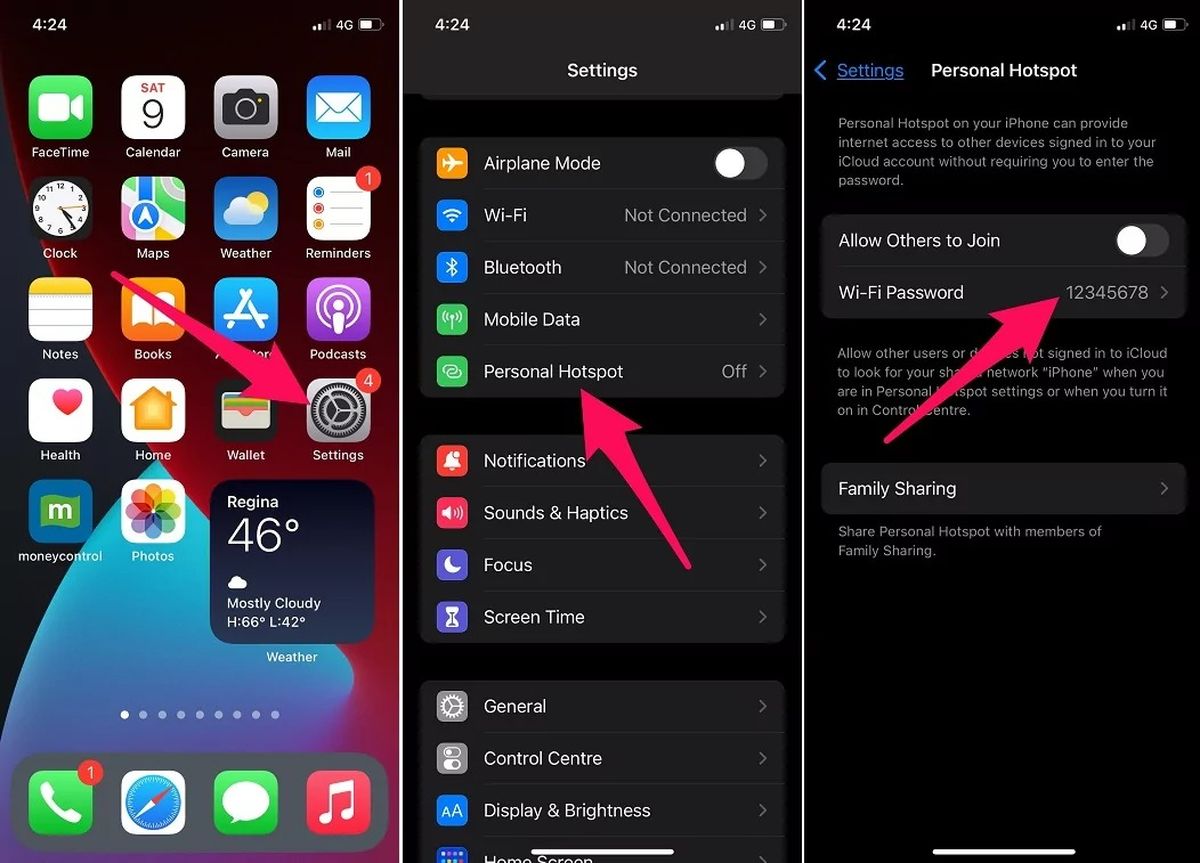
In today’s modern world, staying connected is essential, and mobile hotspots have become a popular solution for ensuring internet access on the go. However, one common question that arises for mobile hotspot users is: “Where can I find my mobile hotspot password?”
Having the password to your mobile hotspot is crucial, as it allows you to securely connect your devices and enjoy seamless internet connectivity. Whether you’re using your hotspot for work, travel, or simply staying connected with friends and family, knowing where to find your password is vital.
In this article, we will guide you through the various methods to locate your mobile hotspot password, whether you’re using an Android or iOS device. So, let’s dive in and discover the answer to the question that’s been bugging you – where can you find your mobile hotspot password?
Inside This Article
- Method 1: Check your device settings
- Method 2: Refer to the device user manual or online documentation
- Method 3: Contact your mobile service provider
- Method 4: Reset the mobile hotspot password
- Conclusion
- FAQs
Method 1: Check your device settings
If you’re wondering where to find your mobile hotspot password, the first place you should check is the settings of your device. Many mobile devices allow you to access the hotspot settings directly, making it easy to view or change the password. Follow these steps to find your mobile hotspot password:
- Go to the settings menu on your mobile device by tapping on the gear icon or swiping down from the top of the screen and selecting “Settings.”
- In the settings menu, look for an option related to “Network” or “Internet.”
- Tap on the “Network” or “Internet” option to access network settings.
- Within the network settings, you should see an option for “Hotspot” or “Mobile Hotspot.”
- Select the “Hotspot” or “Mobile Hotspot” option to view the settings specific to your mobile hotspot.
- Look for an option labeled “Password” or “Wi-Fi password.” This is where you can find the current password for your mobile hotspot.
Once you’ve found the password, you can write it down or copy it to easily share it with others who want to connect to your hotspot. If you wish to change the password, most devices will allow you to do so from this same settings menu.
Keep in mind that the steps may vary slightly depending on the make and model of your mobile device. If you can’t locate the hotspot settings in your device’s settings menu, don’t worry! There are other methods you can try to find your mobile hotspot password.
Method 2: Refer to the device user manual or online documentation
When it comes to finding your mobile hotspot password, one of the most reliable sources of information is the device’s user manual or online documentation. The user manual is typically included with the device when you purchase it, while the online documentation can be found on the manufacturer’s website.
The user manual is a handy resource that provides detailed instructions on how to set up and use your mobile hotspot. It often includes a dedicated section on network settings, where you can find information about your password. Look for headings such as “Wi-Fi settings,” “Network settings,” or “Hotspot settings.”
If you’ve misplaced the physical user manual or it’s not readily available, don’t worry. Many manufacturers provide digital copies of their manuals on their websites. Simply visit the manufacturer’s website and navigate to the support section. Look for your specific device model and download the user manual.
In addition to the user manual, you can also find helpful information in the online documentation provided by the manufacturer. This documentation might include FAQs, troubleshooting guides, and support articles. Use the search function on the manufacturer’s website and enter keywords such as “mobile hotspot password” or “network settings” to quickly locate relevant information.
Once you have accessed the user manual or online documentation, look for the section that pertains to password settings. It will typically provide instructions on how to view or change your mobile hotspot password. Follow the steps outlined in the manual or documentation to retrieve your password.
Remember to keep your device’s user manual or online documentation in a safe place or bookmark the manufacturer’s website for quick reference. The information contained within these resources can be valuable not only for finding your mobile hotspot password but also for troubleshooting and optimizing your device’s performance.
Method 3: Contact your mobile service provider
If you’ve tried the previous methods and still can’t find your mobile hotspot password, it’s time to reach out to your mobile service provider. They have access to your account and should be able to provide you with the necessary information.
To contact your mobile service provider, you can try one of the following options:
1. Customer support hotline: Most mobile service providers have a dedicated customer support hotline that you can call. Look for the contact information on their website or on your monthly bill. When you speak with a representative, explain that you need help retrieving your mobile hotspot password. They will guide you through the process and provide you with the necessary information.
2. Online chat support: Some mobile service providers offer online chat support on their website. This can be a convenient option as you can chat with a representative in real-time. Open the chat window and explain that you need assistance with your mobile hotspot password. They will ask for some account verification details before providing you with the password.
3. Visit a physical store: If you prefer a face-to-face interaction, you can visit a physical store of your mobile service provider. Explain your issue to the representative at the store, and they will assist you in retrieving your mobile hotspot password. Remember to bring along any identification or account verification documents that may be required.
It’s important to be patient and provide accurate information when contacting your mobile service provider. They are there to help you and should be able to resolve your issue efficiently.
Method 4: Reset the mobile hotspot password
If you’ve tried the previous methods and still can’t find your mobile hotspot password, don’t worry. There’s another option available – resetting the mobile hotspot password.
Resetting the password is a straightforward process, which will require you to access the settings of your mobile hotspot device. The exact steps may vary depending on the make and model of your device, but here are some general instructions to guide you:
- Locate the reset button or hole on your mobile hotspot device. It is usually located on the back or bottom of the device.
- Using a pin or a paperclip, press and hold the reset button for about 10 seconds. This will reset the device to its factory settings, including the password.
- Once the reset is complete, you can access the device settings again to set up a new password for your mobile hotspot.
It’s important to note that resetting the mobile hotspot password will also reset any other custom settings you may have made on the device. This means that you will need to reconfigure your mobile hotspot settings, such as the network name (SSID), security options, and any other preferences.
If you’re unsure about the specific steps for resetting your mobile hotspot device, it’s best to consult the user manual or contact the manufacturer for assistance. They will be able to provide you with detailed instructions tailored to your device.
Remember to choose a strong and secure password for your mobile hotspot to protect your connection from unauthorized access. Avoid using easily guessable passwords and consider using a combination of letters, numbers, and special characters.
By following these steps, you’ll be able to reset the mobile hotspot password and regain control over your device’s security settings.
Conclusion
In conclusion, knowing where to find your mobile hotspot password is essential for ensuring a seamless and secure internet connection. By following the steps outlined above, you can easily locate the password on various devices and mobile network providers. Whether you need to access the password on your smartphone, tablet, or wireless router, you now have the knowledge and tools to do so.
Remember to keep your mobile hotspot password secure and change it regularly to protect your personal data and prevent unauthorized access. Additionally, consider investing in mobile accessories such as portable power banks, signal boosters, or protective cases to enhance the functionality and longevity of your devices.
By taking advantage of the convenience and versatility of mobile hotspots, you can stay connected on the go, share internet access with others, and make the most of your mobile devices. So go ahead and explore the world of mobile hotspots with confidence, knowing that you have the necessary knowledge to connect and protect your digital world.
FAQs
1. Where can I find my mobile hotspot password?
The mobile hotspot password can be found in your device’s settings. The location may vary depending on the operating system you are using. For most Android devices, the password can be found under the “Tethering and Portable Hotspot” or “Hotspot and tethering” section in the settings menu. On iPhones, you can find the password under the “Personal Hotspot” option in the settings. If you are unsure about the specific steps, you can refer to your device’s user manual or perform a quick online search with the model of your phone for more detailed instructions.
2. Can I change my mobile hotspot password?
Yes, you can change your mobile hotspot password to something more memorable or secure. To do this, you will need to access the settings of your device’s mobile hotspot feature. Navigate to the appropriate section where you can modify the hotspot settings, and look for the option to change the password. Enter your new desired password and save the changes. Make sure to choose a strong password that includes a combination of letters, numbers, and special characters to enhance security.
3. Is it important to have a strong mobile hotspot password?
Yes, having a strong mobile hotspot password is crucial for maintaining the security and integrity of your personal data. A weak password can make it easier for unauthorized users to gain access to your mobile hotspot, potentially exposing your device and data to security risks. It is recommended to choose a password that is at least 12 characters long and includes a mix of uppercase and lowercase letters, numbers, and special characters. Avoid using common passwords or personal information that could be easily guessed or obtained.
4. What should I do if I forget my mobile hotspot password?
If you forget your mobile hotspot password, don’t worry. You can easily reset it by accessing the settings of your device’s mobile hotspot feature. Look for the option to reset or change the password. Keep in mind that resetting the password will disconnect any devices currently connected to your mobile hotspot, so you will need to reconnect them using the new password once it is changed. If you are still having trouble, you can consult the user manual for your device or contact the manufacturer’s support for further assistance.
5. Can I share my mobile hotspot password with others?
Yes, you can share your mobile hotspot password with others if you want to allow them to connect to your hotspot. However, it is important to exercise caution and only share the password with trusted individuals. Keep in mind that anyone who has your hotspot password can potentially access your device and its connected networks, so be mindful of who you share it with. Additionally, consider periodically changing your password to enhance security and revoke access from any unauthorized users.
