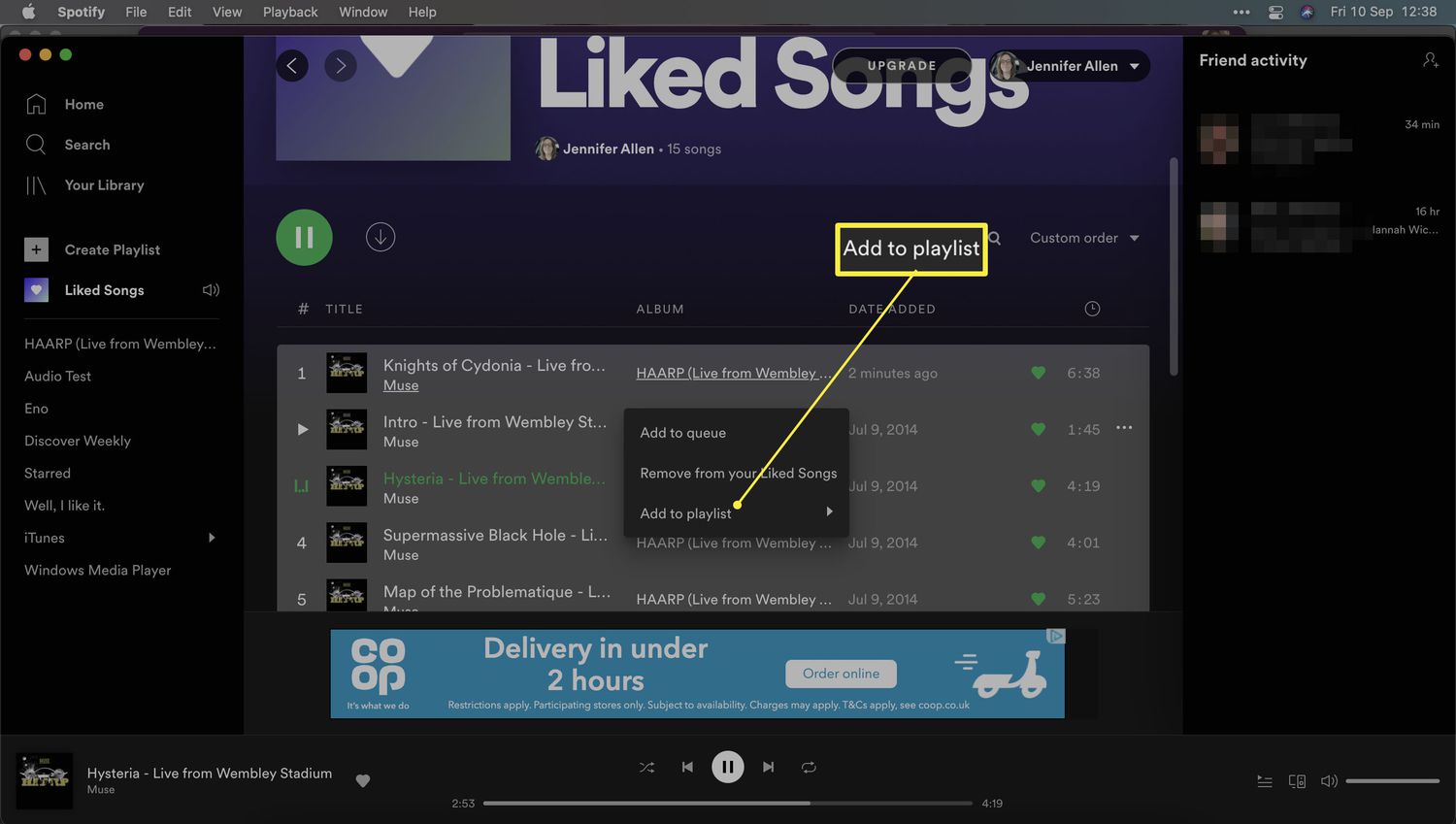
Spotify, the popular music streaming platform, allows users to create personalized playlists to curate their favorite songs. However, sometimes you may come across a song that you love, but it’s not in any of your playlists. The good news is that Spotify provides a simple and effective solution to move your liked songs to a playlist of your choice. In this article, we will guide you through the process of seamlessly transferring your liked songs to a playlist on Spotify. Whether you want to organize your music by genre, mood, or any other criteria, these tips will help you keep your favorite tracks in one place for easy access. Let’s dive in and discover the efficient ways to move your liked songs onto a playlist in Spotify.
Inside This Article
- Creating a Playlist on Spotify
- Moving Liked Songs Manually to a Playlist
- Using Third-Party Applications to Transfer Liked Songs
- Using Spotify’s “Add Liked Songs” Feature
- Conclusion
- FAQs
Creating a Playlist on Spotify
Spotify is a popular music streaming platform that allows users to create and customize playlists according to their preferences. Whether you want to curate a playlist for a workout session or gather your favorite tracks in one place, creating a playlist on Spotify is a straightforward process. Here’s how you can do it:
1. Open the Spotify app on your desktop or mobile device. If you don’t have the app, you can download it from the official Spotify website or your device’s app store.
2. Sign in to your Spotify account or create a new one if you don’t have an existing account. You can sign up using your Facebook account or enter your email address and create a password.
3. Once you are logged in, you will be taken to the Spotify home screen. Look for the “Your Library” option on the left-hand side of the screen and click on it. On the mobile app, you can find “Your Library” at the bottom of the screen.
4. In the “Your Library” section, click on the “Create Playlist” button. On the mobile app, tap on the “+ New Playlist” option at the top-right corner of the screen.
5. A pop-up window will appear where you can enter the name of your playlist. Be creative and choose a descriptive name that represents the theme or mood of the playlist.
6. After entering the playlist name, you can choose to add a playlist cover by clicking on the “Choose image” button. You can select an image from your device’s gallery or choose one from the suggested options provided by Spotify.
7. Once you have entered the playlist name and added a cover (if desired), click on the “Create” button. Congratulations, you have successfully created a playlist on Spotify!
8. Now, it’s time to add songs to your newly created playlist. You can search for songs by using the search bar at the top of the Spotify app or browse through various playlists, genres, or charts to discover music that you’d like to add. To add a song, simply click on the three dots next to the track and select “Add to Playlist”. Choose your newly created playlist from the list, and the song will be added to your playlist.
9. Continue adding songs to your playlist until you are satisfied with the tracklist. You can rearrange the songs by dragging and dropping them in the desired order. Don’t forget to save your playlist by clicking on the “Save” button.
10. Your playlist is now ready for you to enjoy or share with others. You can listen to your playlist by going back to the “Your Library” section and selecting the playlist from the list. To share your playlist, click on the three dots next to the playlist, and you’ll find options to share it via social media, email, or direct link.
Congratulations! You now have the knowledge and skills to create your own playlists on Spotify. Whether you’re creating a playlist for a road trip, a party, or simply to unwind, remember to have fun and explore the vast world of music available on Spotify.
Moving Liked Songs Manually to a Playlist
One of the ways you can organize your liked songs on Spotify is by manually moving them to a playlist. This allows you to create custom playlists tailored to your own musical preferences and moods. Follow the steps below to move your liked songs manually.
1. Open the Spotify app and navigate to the “Liked Songs” library. On the desktop app, you can find it in the left sidebar under the “Your Library” section. On the mobile app, it is usually located at the top of the “Your Library” tab.
2. Select the songs you want to move to a playlist. You can either hold down the Ctrl key (or Command key on Mac) and click on individual songs, or use the Ctrl+A (or Command+A on Mac) shortcut to select all songs at once.
3. Once you have selected the songs, right-click (or tap and hold on mobile) to open the context menu. From the menu, select the “Add to Playlist” option.
4. A pop-up window will appear, displaying your existing playlists. You can either choose an existing playlist to add the selected songs to, or create a new playlist by clicking on the “Create Playlist” button.
5. If you choose to create a new playlist, a dialog box will appear where you can enter a name for your playlist. Give it a descriptive and memorable name that reflects the theme or mood of the songs you are adding.
6. After selecting the desired playlist or creating a new one, click on the “Add” button. The selected songs will be moved to the chosen playlist.
7. You can now access and listen to your liked songs in the newly created playlist or the playlist you added them to. Simply go to the “Your Library” section and select the playlist from the list.
Moving your liked songs manually to a playlist is a great way to customize your music collection on Spotify. It allows you to curate playlists based on your personal taste, making it easier to find and enjoy your favorite songs whenever you want.
Using Third-Party Applications to Transfer Liked Songs
If you’re looking for an alternative method to move your liked songs to a playlist on Spotify, you can consider using third-party applications. These applications offer additional features and flexibility, allowing you to transfer your liked songs with ease. Here are a few popular third-party options to consider:
1. Soundiiz: Soundiiz is a handy tool that enables you to transfer your liked songs from Spotify to a playlist seamlessly. It supports multiple music streaming platforms, including Spotify, Apple Music, Deezer, and more. With Soundiiz, you can import your liked songs into a new or existing playlist hassle-free.
2. Tunemymusic: Tunemymusic is another excellent option for transferring your liked songs to a playlist on Spotify. This platform supports a wide range of music streaming services and allows you to connect your Spotify account easily. With Tunemymusic, you can choose to create a new playlist or add your liked songs to an existing one effortlessly.
3. Musconv: Musconv is a popular choice when it comes to transferring liked songs between different music platforms. It supports not only Spotify but also other streaming services like Apple Music, Tidal, Google Play Music, and more. With Musconv, you can move your liked songs to a Spotify playlist quickly and efficiently.
4. SongShift: SongShift offers a user-friendly interface that simplifies the process of transferring liked songs to a playlist. It supports a wide range of music streaming platforms, making it a versatile option. SongShift allows you to choose which songs you want to transfer and lets you create new playlists or add songs to existing ones on Spotify.
5. Stamp: Stamp is a reliable app that allows you to transfer your liked songs effortlessly. It supports multiple streaming platforms, including Spotify, Apple Music, Google Play Music, and more. With Stamp, you can easily move your liked songs to a Spotify playlist, saving you time and effort.
Using third-party applications to transfer liked songs to a playlist on Spotify can be a convenient option for users who want to streamline their music organization. These applications provide a range of features and flexibility, giving you more control over your music library. Before using any third-party application, make sure to read user reviews and ensure their compatibility with the platforms you use. With the right application, you can easily create your perfect Spotify playlist with all your liked songs at your fingertips.
Using Spotify’s “Add Liked Songs” Feature
If you’re a fan of the “Liked Songs” feature on Spotify, you’ll be delighted to know that you can easily move your favorite tracks to a playlist using the built-in “Add Liked Songs” feature. This feature is available on both the desktop and mobile versions of the Spotify app, making it convenient for users to organize their music effortlessly.
The process of moving your Liked Songs to a playlist is quite simple. Follow the steps below based on the device you are using:
- Using the Desktop App:
- Launch the Spotify desktop app and log in to your account.
- On the left-hand side of the screen, click on “Your Library” to access your saved tracks.
- Next, click on the “Liked Songs” option located under the “Playlists” section.
- Select the tracks that you want to move to a playlist by holding down the “Ctrl” key on your keyboard and clicking on each song.
- Right-click on any of the selected songs and choose the “Add to Playlist” option from the context menu.
- A pop-up window will appear, allowing you to select an existing playlist or create a new one. Choose the desired playlist and click “Add.”
- Using the Mobile App:
- Open the Spotify app on your mobile device and sign in to your account.
- Tap on the “Library” icon located at the bottom of the screen.
- Scroll down and select “Liked Songs” to see all your liked tracks.
- Below the album cover, you will find the “…” three-dot menu. Tap on it.
- From the menu that appears, select “Add to Playlist.”
- You will now have the option to choose an existing playlist or create a new one. Make your selection and tap “Add.”
By following these simple steps, you can transfer your Liked Songs to a playlist in no time. Whether you prefer using the desktop app or the mobile app, Spotify makes it effortless to curate your music and create playlists for any occasion.
Conclusion
In conclusion, moving liked songs to playlists on Spotify is a simple and effective way to customize your music listening experience. By creating playlists, you can curate collections of your favorite songs, tailor them to fit specific moods or occasions, and easily access them whenever you want. Whether you’re using the mobile app or the desktop version, the process is straightforward and user-friendly.
By following the steps outlined in this article, you’ll be able to transfer your liked songs to playlists in just a few clicks. Not only does this organization method help you stay organized, but it also allows you to discover new music and share your favorite tracks with others. So, start curating your playlists on Spotify today and enjoy a personalized music experience like never before!
FAQs
Q: Can I move liked songs to a playlist on Spotify?
A: Yes, you can! Spotify allows you to easily move liked songs to a playlist, allowing you to organize your favorite tracks into curated collections for easy access.
Q: How do I move liked songs to a playlist on Spotify?
A: To move liked songs to a playlist on Spotify, follow these simple steps:
- Open the Spotify app on your device.
- Go to your “Your Library” tab.
- Tap on “Liked Songs” to view your liked songs playlist.
- Select the tracks you want to move to a playlist by tapping the three dots next to each song.
- Choose “Add to Playlist” or “Add to Playlists <playlist name>” option.
- Choose the playlist you want to move the songs to, or create a new playlist.
- The selected songs will now be moved to the chosen playlist.
Q: Can I prioritize the order of the songs when moving them to a playlist?
A: Unfortunately, Spotify does not currently provide a feature to manually prioritize the order of songs when moving them to a playlist. However, you can rearrange the order of songs within a playlist by editing the playlist directly.
Q: Can I move liked songs to multiple playlists at once?
A: At this time, Spotify does not support moving liked songs to multiple playlists simultaneously. You can only move liked songs to one playlist at a time.
Q: Will moving liked songs to a playlist remove them from my “Liked Songs” list?
A: No, moving liked songs to a playlist will not remove them from your “Liked Songs” list. The songs will still remain in your liked songs collection as well as in the playlist you moved them to.
