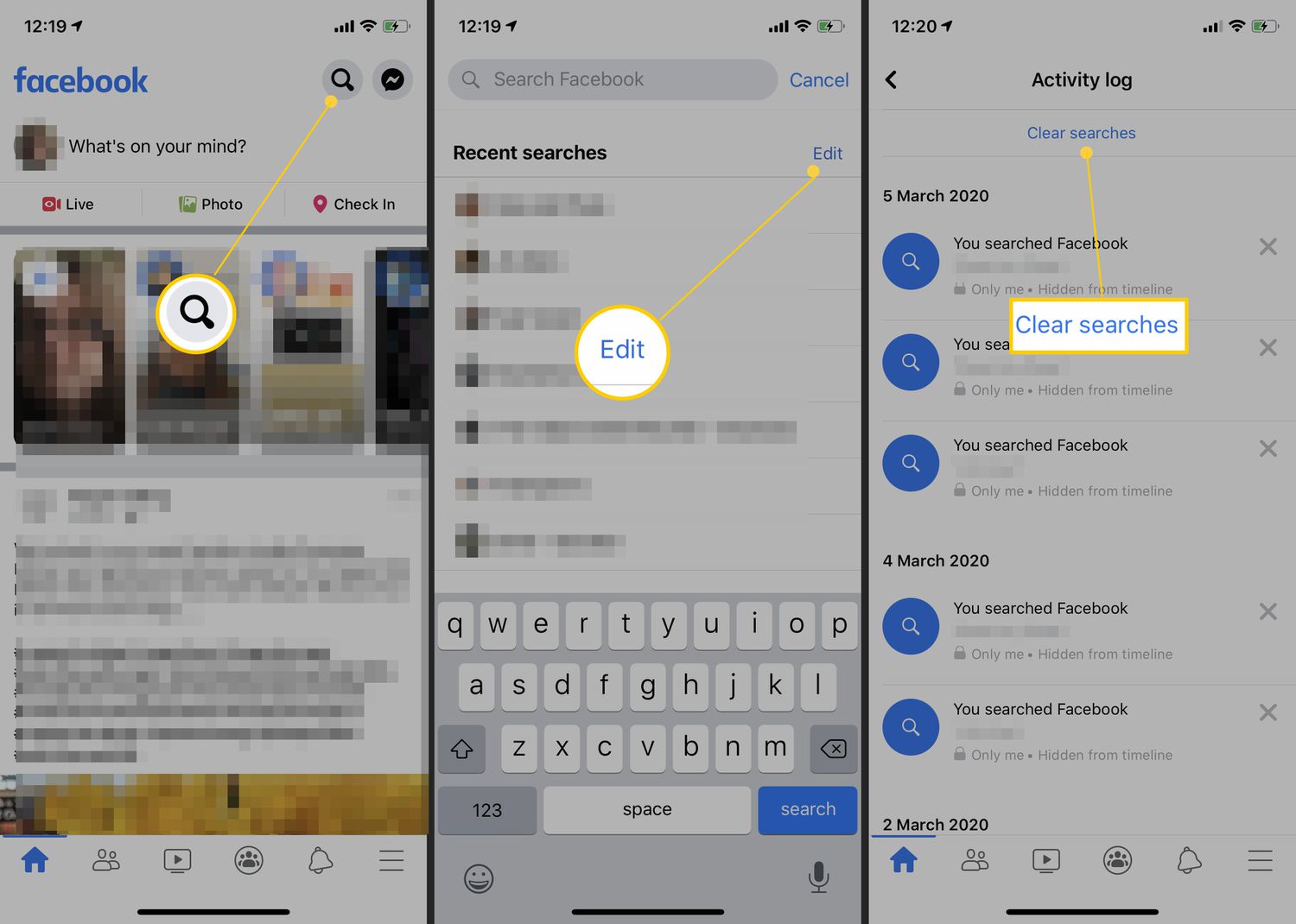
Are you wondering how to clear your Facebook search history on your iPhone? If so, you’re in the right place. As we all know, Facebook keeps a record of the searches you make on the platform, and it can become quite cluttered over time. Whether you want to protect your privacy, declutter your search history, or simply start fresh, clearing your Facebook search history is a straightforward process that can be done right from your iPhone. In this article, we will guide you through the step-by-step process of clearing your Facebook search history on your iPhone. So, grab your iPhone and let’s get started on tidying up your Facebook search history!
Inside This Article
- Steps to Clear Facebook Search History on iPhone
- Tips for Managing Facebook Search History on iPhone
- Conclusion
- FAQs
Steps to Clear Facebook Search History on iPhone
Are you looking for a way to clear your Facebook search history on your iPhone? Follow these simple steps to remove your search activity and maintain your privacy.
Step 1: Launch the Facebook App
To begin the process of clearing your Facebook search history, locate the Facebook app on your iPhone’s home screen, and tap on it to open it.
Step 2: Access the Settings Menu
Once you have launched the Facebook app, you need to access the settings menu. Look for the three horizontal lines in the bottom right corner of the screen, commonly referred to as the “hamburger menu.” Tap on it to open the menu.
Step 3: Locate and Tap on “Activity Log”
Within the settings menu, you will find various options. Look for the “Settings & Privacy” section and tap on it. Then, scroll down until you find the “Activity Log” option. Tap on it to proceed.
Step 4: Tap on “Filter”
Once you have accessed the activity log, you need to filter the content to focus specifically on your search history. Look for the “Filter” option, usually located at the top of the screen. Tap on it to refine the view.
Step 5: Select “Search History”
After tapping on the “Filter” option, a list of available filters will appear. Scroll down until you find the “Search History” option and select it. This will display only your search-related activities.
Step 6: Clearing Search History
Now that you have filtered your activity log to show your search history, it’s time to clear it. Tap on the three dots at the top-right corner of the screen and a menu will appear. Look for the “Clear Searches” option and tap on it.
Step 7: Confirm Action
A confirmation prompt will appear asking if you want to clear your search history. Read the prompt carefully and ensure you want to proceed with clearing your search activity. If you are certain, tap on “Clear Searches” to permanently remove your search history from Facebook.
By following these steps, you can easily clear your Facebook search history on your iPhone. Remember, clearing your search history helps protect your privacy and ensures that your past searches are not visible to others.
Keep in mind that after you clear your search history, the cleared searches will no longer appear in your activity log, and your search suggestions may be less personalized until you perform more searches.
Enjoy browsing Facebook with the confidence that your search history is cleared!
Tips for Managing Facebook Search History on iPhone
Tip 1: Regularly Clear Your Search History
One of the best ways to maintain your privacy on Facebook is by regularly clearing your search history. By doing so, you can ensure that any past searches will no longer be visible to others. Clearing your search history also helps to keep your browsing activity private, adding an extra layer of security to your Facebook account.
Tip 2: Utilize Private Browsing Mode
To prevent your search history from being saved in the first place, you can utilize the private browsing mode on your iPhone. When you enable private browsing, your browsing activity, including Facebook searches, will not be saved locally on your device. This means that once you exit private browsing mode, there will be no trace of your search history on your iPhone.
Tip 3: Review App Permissions
It’s important to regularly review and manage the app permissions on your Facebook app. By doing so, you can control the data that Facebook collects and retains about your search history. You can adjust the settings to only allow necessary permissions, reducing the chances of any unnecessary data collection or retention.
Tip 4: Be Mindful of Shared Devices
If you use Facebook on a shared device, such as a family iPad or a friend’s iPhone, it becomes even more important to clear your search history. By doing so, you can prevent others from accessing your search history and potentially compromising your privacy. Remember to always log out of your account and clear your search history after each use on shared devices.
Conclusion
Clearing your Facebook search history on your iPhone is a simple yet vital step in maintaining your privacy and ensuring a clean digital footprint. With the steps outlined in this guide, you can easily access and manage your search history within the Facebook app.
Regularly clearing your search history not only helps protect your privacy, but it also allows for a better browsing experience by preventing clutter and unwanted suggestions. Take advantage of the option to remove individual searches or clear your entire history, depending on your preferences.
Remember, staying mindful of your digital footprint is crucial in today’s interconnected world. By following these steps and periodically clearing your Facebook search history, you can have more control over your online presence and protect your personal information.
Take a proactive approach to safeguarding your privacy and maintain a clean and secure social media experience by clearing your Facebook search history on your iPhone today!
FAQs
1. Can I clear my Facebook search history on my iPhone?
Yes, you can clear your Facebook search history on your iPhone. Facebook provides an easy way to clear your search history directly from the app.
2. Will clearing my Facebook search history affect my account or my saved information?
Clearing your Facebook search history will only remove the records of the searches you have made on the platform. It will not affect your account settings, posts, or saved information.
3. How can I clear my Facebook search history on my iPhone?
To clear your Facebook search history on your iPhone, follow these steps:
– Open the Facebook app on your iPhone
– Tap on the three horizontal lines in the bottom right corner of the screen to open the menu
– Scroll down and tap on “Settings & Privacy”
– Tap on “Activity Log”
– Scroll down and tap on “Search History”
– Tap on “Clear Searches” at the top of the screen
– Confirm by tapping on “Clear Searches” again when prompted
4. Can I selectively remove specific searches from my Facebook search history?
Yes, you can selectively remove specific searches from your Facebook search history. To do this, follow the steps mentioned earlier to access your search history and then swipe left on the search you want to remove. Tap on “Delete” to remove that specific search.
5. Will clearing my Facebook search history improve my app’s performance?
Clearing your Facebook search history may not have a significant impact on your app’s performance. However, regularly clearing your search history can help keep your app running smoothly by removing unnecessary data.
