Taking photos is a person’s way of retaining a special memory. Photographs allow us to look back on the good and bad days we had in our journey. Some amazing photo editing apps let you embellish your photos. While photos are that sentimental, videos hit differently. Videos show the real-time situations and behind the scenes of every captured moment.
We get our phones and record anything under the sun. What comes with these videos is the art and beauty of editing them. In the present, creating and editing videos anywhere you go has become a fun activity. It is an essential avenue either for personal or professional purposes.
There are a lot of video-editing applications available for your mobile device. This way, you would not need an expensive personal computer to set up and edit your content. You just need your smartphone, your creative mind, and a bit of skill. All these are user-friendly so that you don’t have to read instruction manuals to learn how to do them.
Through this article, we’ll introduce to you one of the best options available. It’s the InShot Video Editor app.
What is InShot?
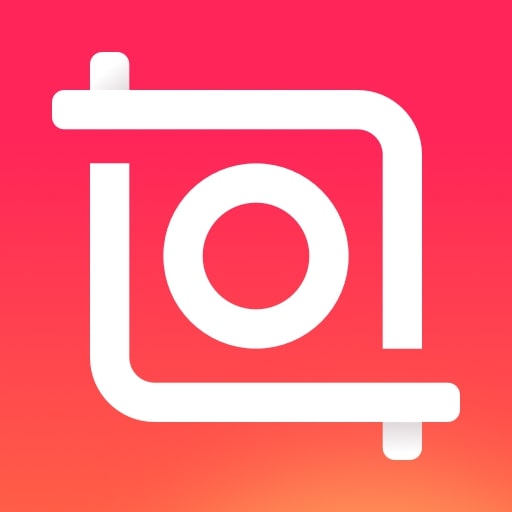
The InShot app is a video editing and a creating tool that is easy and convenient to use. It lets you crop, trim, speed up, or add filters to your videos. It is designed to improve the final touches of your uploads. InShot is the right video-editing app for those who are more on the simplicity of content. It has an intuitive interface and powerful editing tools. With these, InShot app is the ideal place to quickly start your journey to video editing.
Features
The most basic features the app has are the trimmer, cutter, merger, and splitter. It lets you split your videos into shorter clips, or combine these clips into a single project. These clips may be rotated, flipped, or put into a collage. Edit these clips with different video effects like slow or stop motion and glitches. You can also customize your video by adjusting its contrast, saturation, and brightness.
The InShot app provides a video cropper wherein you can crop the video’s ratio according to the size that will fit your social media account post.
Show your creative side by making the most out of the visual effects and filters. Add texts and captions and choose your desired font style and color. Add a customizable background with blur effects. You can add different visual effects: cinematic, black and white, and vintage looks. If you want to make it look more playful, there are GIFs, emojis, and around 1000 stickers to choose from.
These stickers have different themes that may fit the mood of the video you are editing. Moreover, there is a music library packed with songs, musical backgrounds, and noises. From these music effects, you can decide which sound best fits your video. If you do not like anything from the choices, you can record directly from your device. Also, you can control the audio for each visual portion of the final cut.
Upgrading to InShotPro
It is also highly-rated in iOS Appstore and Google Playstore. You can always upgrade to InShot Pro if you want to get rid of the advertisements and watermark. This also provides you with additional editing tools, stickers, and filter packages.
How To Use InShot Video Editor?
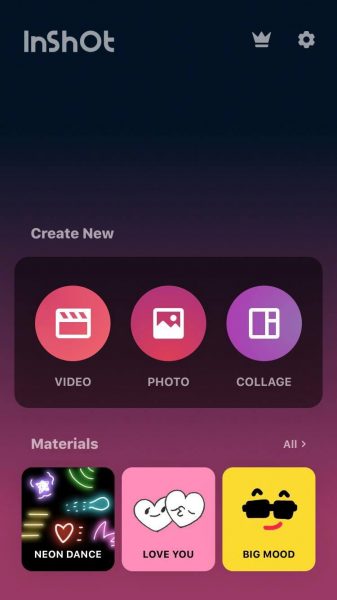
Star editing a video on InShot app by tapping “Video” to open your phone’s gallery folder. Choose a video you want to edit. Once your video has been imported into the InShot App, adjust the canvass. There are aspect ratios and sizes for your other social media accounts that suit the video. It can also either be in portrait or landscape modes.
Trimming Videos
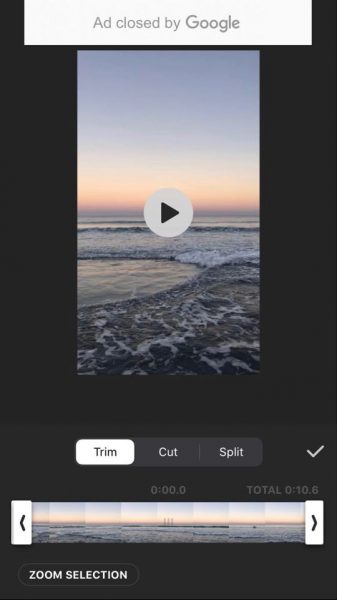
Imported multiple lengthy videos may be trimmed to shorter ones. Some editors just want to get a pinch or middle bit of an existing video and insert it as a part of an even bigger video. If there are multiple videos and you want to match the beginning and end of the video, trimming them is the best way. Aside from shortening the video’s duration, you can make sure that you get the best part of a particular shot.
- Select the “Trim” or the scissors icon.
- Adjust the sliders to pick the shot you want to focus on.
- Hit the checkmark on the right side of the screen to finish.
Splitting Videos
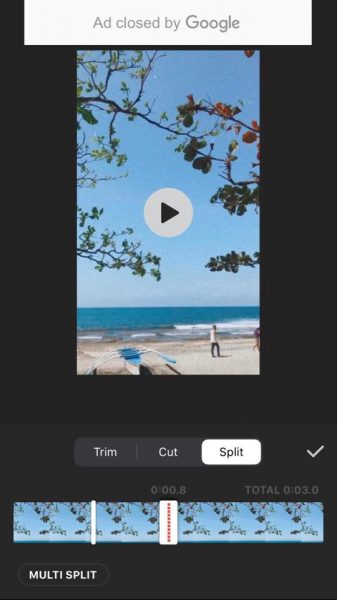
Aside from trimming and cutting a video, Splitting is also a way of editing the video length. This function allows users to split one video into two smaller video clips. The
white bar with red dots is an indicator of which part of the video you want to split.
- Select on a video you want to split. Tap “Trim” and select “Split”.
- Move the red-dotted white bar back and forth to the location where you want to split your clip.
- Tap the checkmark once you are done.
Merging Videos
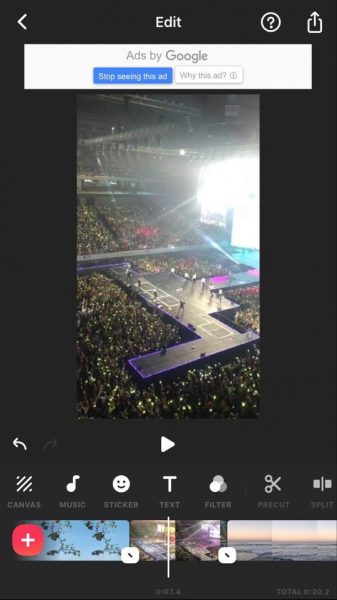
Add multiple clips to a single video or project by merging them. To do this, simply select the videos that you want to import. You can insert and merge additional videos by tapping on the “+” button at the lower left of the screen. The selected video will then be added to your project.
Adding Filters
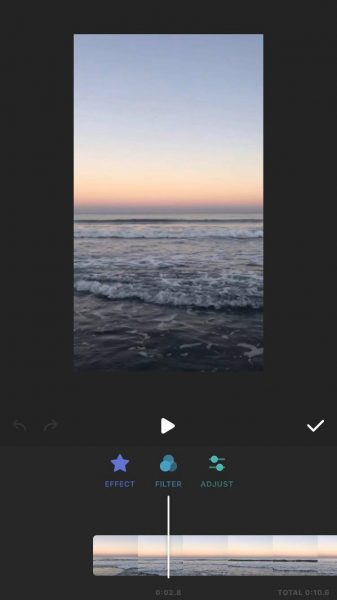
There are a lot of filters to choose from if you want to beautify your videos. Under “Filter”, there are three other classifications about editing: Effect, Filter, and Adjust. Effects vary from different types of glitch, beats, and video styles. The styling effects could either be blur, mosaic, comic, or tilt-shift. There is also a “Distort” option wherein you can flip, mirror, swirl, fisheye, or put a wave effect to a video. The “Celebrate” effect shows sparkly touches on your video. Some choices are snow, star, firework, ribbon, bubbles, etc.
The Filter option lets you select the kind of lighting you want to overlay on your video. There are different color options from bright, natural, to dark shades. Scroll back and forth to see other choices. Some of them are free but there are also available in-app purchases.
Lastly, the Adjust option provides all the general video-editing tools. It is where you can balance your video’s lightness, contrast, saturation, and warmth. Scroll sideways and you can see the rest of the options like shadows, highlights, curves, and more.
Adding Texts and Stickers
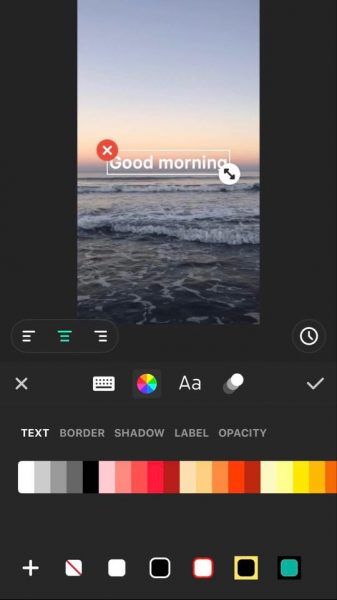
Texts and Stickers are also some other elements that may add impact to your videos. The text effects have a pretty decent amount of font styles that you can choose from. You can change the color and position of the font. Other text options include adding a border, putting a shadow, or playing with the text’s opacity.
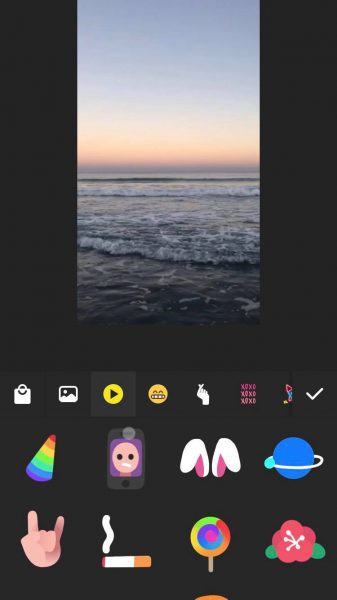
There are animated stickers, emojis, and GIFs of different themes that best suit your video. Some other stickers are inspirational quotes, labels, and speech bubbles. You can also put a social media icon, depending on which account you want to post them. Some of these stickers are free and some others may only be available once you purchase them. Tap on the shopping bag icon to buy more stickers.
Adding Music
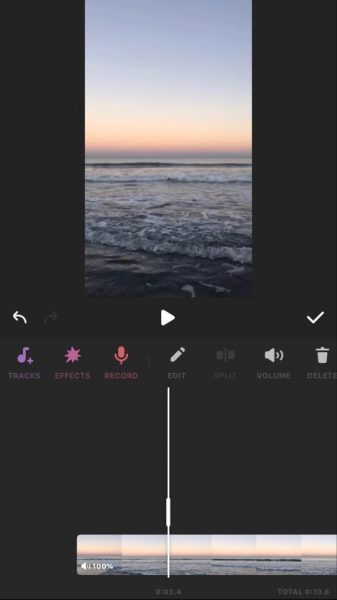
Tap on the note icon or the Music tab to add some background music to your videos. The InShop app has its music library. It has albums and different tracks that you can choose from. You can also choose music from your iTunes or your music folder. There are sound effects of different themes. Some are instrumental music like bells, weapons, and animal sounds. After choosing a track to overlay on your video, you can further edit it by duplicating, splitting, or adjusting its volume.
Saving InShot Video
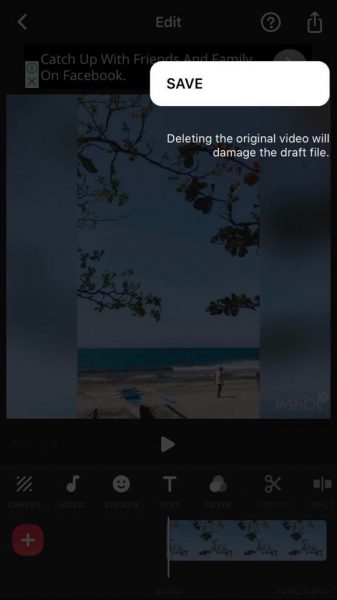
- Tap on the icon at the upper right of the screen. Tap “Save”.
- Aside from saving it on your device, you can export and share them with your other social media accounts.
InShot for PC
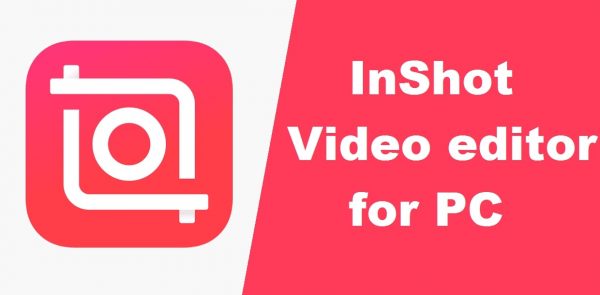
The only way for InShot to be available on PCs is through a third-party application or a mobile emulator. A mobile emulator is a software program that enables parallel testing and test automation. It is an application for a PC that creates a virtual machine version of a mobile phone. There are several emulators used to be able to install InShot for PCs. Check out this article to know the best iOS emulators and which one you should start using.
Benefits of Using InShot Video Editor
The InShot app serves as a 2-in-1 editing tool because you can edit not just videos but also photos. You do not have to use two separate apps for editing as InShot lets you manage your media content in one app. It has qualified features on cropping, filtering, adding texts, and more. Some of these filters include the social media stickers. These are beneficial if you think of posting it on one of your other accounts. Another commendable aspect of InShot is the quick response. The developer delivers updates whenever questions are raised.
What’s Bad About InShot?
One of the obvious negative factors of the InShot app is its simple and cartoonish effects. Most of the time, these are not useful for professional matters. The cute filters and stickers do not fit a formal theme if one needs it. Another feedback is about the watermark and advertisements. The watermark automatically appears on and edited video project. Thus, the safest way to remove it is to avail of a subscription and pay for it. Ads also appear and are always visible on editing screens. If you want to remove ads, you have to pay the premium.
What are other Free Video Editing Software?
Other than the InShot app, some video editing applications offer a similar amount of perks and services.
KineMaster
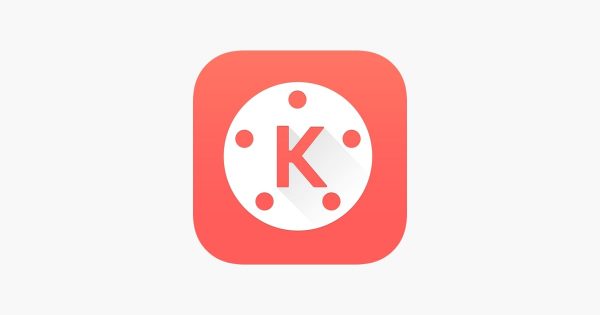
KineMaster is a video editing mobile software that is available on both iOS and Android. It caters to many editing options. Some of the available are for audios, images, videos, effects, and texts. With its editing tools, you can produce a professional-level quality of videos. Its famous features are the instant preview, multi-track audio, blending modes, pro audio features, and chroma key. It is free and accessible, but you may apply for a subscription.
VivaVideo
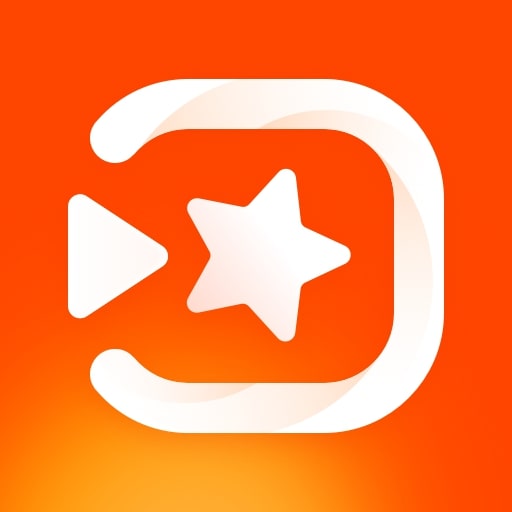
VivaVideo is known and most commendable for its videography solutions. You can alter smaller video clips and create a movie by putting them all together. And, it has an in-app camera so you can capture videos directly. There are at least 60 effects and themes to choose from. VivaVideo also lets users record videos and make montages through storyboarding features and highlights. This is also available on both iOS and Android.
iMovie
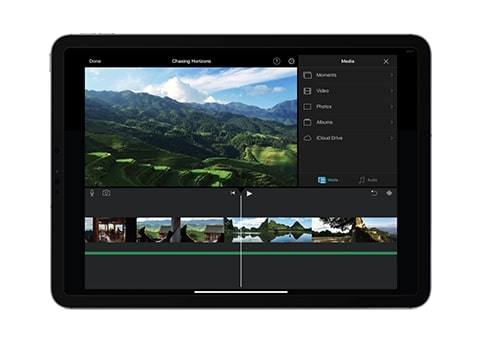
iMovie is a movie editing app that’s developed and published by Apple. It is exclusively available on iOS and macOS devices. Its basic interface consists of a media browser, a timeline, and a preview window. It has its music library and built-in editing tools. iMovie also has its gallery of themes, templates, and transitions that can be applied to a video.
InShot FAQs
Is Inshot Free?
Inshot is a free video maker and video editor. All you need to do is install the app on your mobile device and you can easily start making and editing your content. Its filters, stickers, and other effects can also be used for free. However, some of them are offered through paid subscriptions. You have the option to buy additional effects and filters by tapping the shopping bag icon.
How to remove InShot watermark?
An edited and saved video automatically has an inShot watermark. On the inShot app, you have two options. Either you “remove free” the watermark once, or remove the watermark permanently by paying. The rate for this depends on the region where you are located. However, there are 2 ways to remove an InShot watermark for both iOS and Android.
If you are using an android phone, install the app “happy mod”. It is a platform that lets you install modified APKs on your mobile. On the app, you have to download the inShot app. Once done, you can freely use the app without the watermark and also enjoy unlimited effects and filters. For iOS users, type and search “3apps.pro” on Safari and install “InShot Hack”. On the next screen, follow the instructions provided on how you can access InShot without the watermark.
Why InShot?
A lot of people are growing fond of the InShot app for some reason. It is an advantage if you can edit your videos and other related content on your phone. It is handy, user-friendly, and you can bring it anywhere and edit anytime you want. InShot also provides ready-made layouts. These are designed according to whatever social media accounts you have. It is a one-stop editing app that lets you trim and add filters, stickers, and effects to your videos. Although ads may appear, it does not interfere with the basic functions of the app. You can also remove watermarks if you are willing to pay for it.
If you want to know more, click here to read our guides on the best video editing apps and best Android video editor apps.
