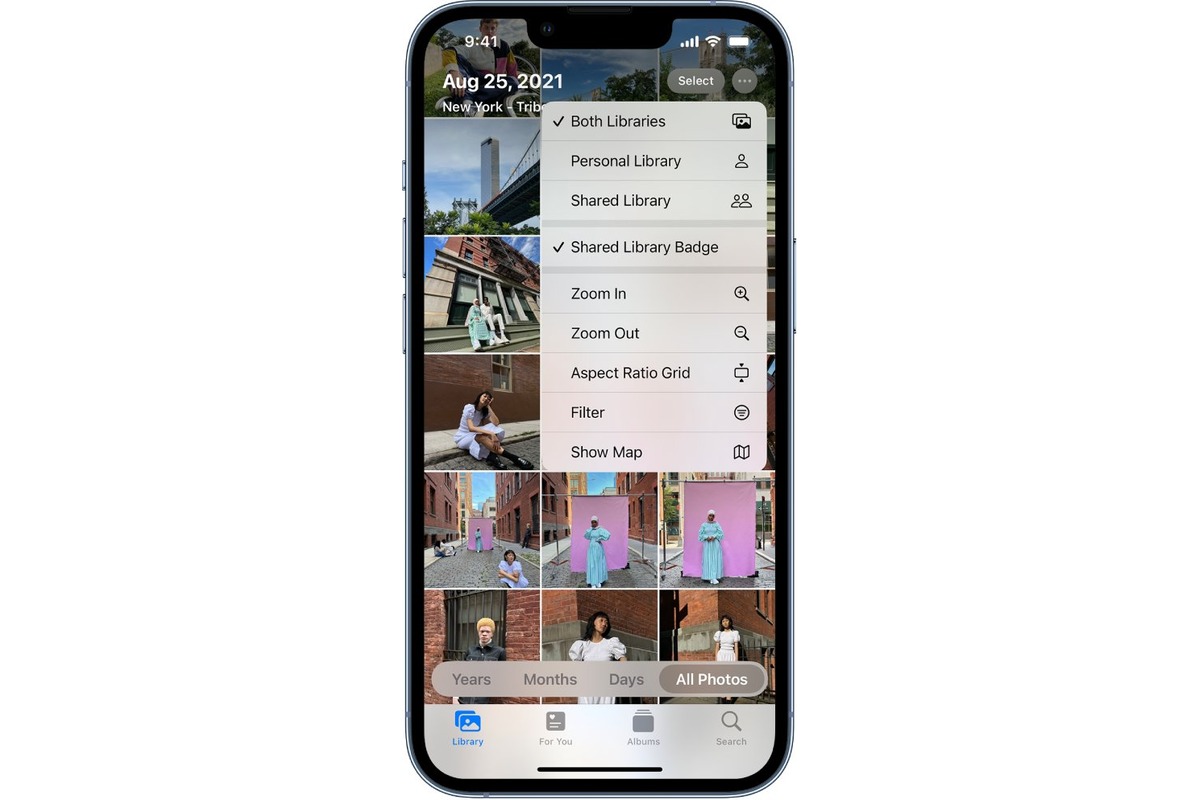
Are you wondering how to leave a shared photo library in iOS 16? If so, you’ve come to the right place. With the latest iOS update, Apple has introduced new features and functionalities to streamline the user experience. One of these features is the ability to share photo libraries with friends and family. While this can be a convenient way to exchange and view photos, there may come a time when you no longer wish to be a part of a shared library. Whether it’s a personal decision or you want to reclaim your storage space, leaving a shared photo library is simple and straightforward. In this article, we’ll guide you step-by-step on how to accomplish this in iOS 16 so that you can regain control over your photo albums.
Inside This Article
- Section 1: Understanding shared photo libraries
- Section 2: Steps to leave a shared photo library in iOS 16
- Section 3: Potential consequences of leaving a shared photo library
- Section 4: Alternatives to leaving a shared photo library
- Conclusion
- FAQs
Section 1: Understanding shared photo libraries
Shared photo libraries are a convenient feature in iOS 16 that allows users to create albums and share them with others. It enables users to collaborate and enjoy photos together in a single location. Whether you want to create a shared album for a family vacation or a project with your colleagues, iOS 16 makes it easy to collaborate and access photos with others.
When you create a shared photo library, you can invite family members, friends, or colleagues to join and contribute to the album. Everyone added to the shared library can view, like, and comment on the photos that are uploaded. It’s a fantastic way to stay connected and experience moments together, even when you’re physically apart.
Shared photo libraries also come with additional features to enhance the collaborative experience. You can easily manage permissions, control who can add photos and who can view them, and even control whether others can make changes to the album. This level of control ensures that you can tailor the shared library to suit your preferences and maintain privacy.
However, there may come a time when you no longer wish to be part of a shared photo library. This could be due to various reasons, such as the album no longer relevant to your interests or you simply want to declutter your device. In the next sections, I will guide you through the process of leaving a shared photo library in iOS 16.
Section 2: Steps to leave a shared photo library in iOS 16
Leaving a shared photo library in iOS 16 is a simple process that can be done with just a few steps. If you no longer wish to be a part of a shared album or want to remove yourself from it for any reason, follow these steps:
1. Open the “Photos” app on your iOS device. This app is represented by a multi-colored pinwheel and is usually located on your device’s home screen.
2. Navigate to the “Shared” tab at the bottom of the screen. This tab is represented by an icon with three people and is located between the “Photos” tab and the “Albums” tab.
3. Select the shared album that you want to leave from the list of shared albums. These albums are displayed with the names of the people who have shared them.
4. Once you have opened the shared album, tap on the “People” option at the bottom of the screen. This option is represented by an icon with two silhouettes and is located between the “Photos” tab and the “Comments” tab.
5. In the “People” section, you will see a list of participants who have access to the shared album. Scroll down until you find your own name or profile picture.
6. Tap on your name or profile picture, and a menu will appear with various options related to your participation in the shared album.
7. From the menu, select the option to “Leave Shared Album” or “Remove Yourself” from the album. The wording may vary slightly depending on your device and iOS version.
8. Confirm your decision to leave the shared album when prompted. Keep in mind that once you leave the shared album, you will no longer have access to its contents.
9. Congratulations! You have successfully left the shared photo library in iOS 16.
Leaving a shared photo library ensures that you no longer receive notifications or updates from that album. It allows you to have control over the content you want to be a part of and helps declutter your photo library.
Remember that leaving a shared album will not delete the album or its contents. The album will still be accessible to other participants. If you want to completely remove the shared album, please refer to the next section.
Section 3: Potential consequences of leaving a shared photo library
When you decide to leave a shared photo library in iOS 16, there are a few potential consequences to consider. It’s important to understand these implications before you make your decision, as they may affect how you manage your photos and interact with other users in the shared album. Let’s take a closer look at some of the possible outcomes:
1. Loss of access to photos: Leaving a shared photo library means that you will no longer have access to the photos that were shared with you. This is because the shared album is tied to the organizer’s account, and by leaving, you are essentially disconnecting yourself from that album. So, if there were any important or cherished photos in the shared library, make sure to save them to your own device before leaving.
2. No longer contributing to the album: By leaving a shared photo library, you will no longer be able to contribute or add new photos to that album. This is because your participation is tied to being a member of the shared album, and leaving means you are no longer part of it. If you enjoyed sharing your own photos or collaborating with others, leaving the shared album will put an end to that activity.
3. Limited collaboration with other users: Leaving a shared photo library may impact your ability to collaborate with other users. If you were actively commenting, liking, or engaging with other users’ photos in the shared album, leaving means you will no longer have that level of participation. You may miss out on conversations, discussions, and the general sense of community that comes with sharing and interacting in a shared album.
4. Potential disruption for other users: When you leave a shared photo library, it can disrupt the experience for other users who are still part of the album. For example, if you had added captions, organized albums, or made edits to the shared photos, those changes may be lost or no longer visible to others. It’s important to communicate your decision with the organizer and other users to ensure a smooth transition.
Before leaving a shared photo library, consider these potential consequences and evaluate if they align with your preferences and needs. If you still decide to leave, make sure to communicate your departure with the organizer and download any important photos beforehand to ensure you don’t lose access to cherished memories.
Section 4: Alternatives to leaving a shared photo library
While leaving a shared photo library may be the preferred option for some users, there are alternative solutions that can help you manage your shared albums in iOS 16. These alternatives allow you to maintain your connection and access to the shared photos while addressing any concerns or issues you may have.
1. Muting Notifications: If you find the constant notifications from a shared album to be distracting or overwhelming, you can choose to mute the notifications. By doing so, you will still have access to the shared album and its content, but you won’t receive notifications whenever new photos are added or comments are made.
2. Hiding the Shared Album: Another option is to hide the shared album from your main Photos app. This can be useful if you want to keep the shared album but don’t want it cluttering your photo library. By hiding the album, it will be moved to the “Hidden” folder in your Albums tab, allowing you to access it whenever needed but keeping it separate from your main collection.
3. Adjusting Permissions: If you have concerns about privacy or security within the shared album, you can adjust the permissions for individual photos or contributors. This means you can choose who can view, comment, or add photos to specific albums, giving you more control over the content that is shared within the group. You can easily modify permissions by accessing the shared album settings.
4. Creating a Separate Album: If you find that a shared album is becoming too crowded or overwhelming, you can create a separate album specifically for the photos you want to keep separate. This allows you to maintain your own curated collection while still having access to the shared album. You can easily move photos between albums and manage them as per your preference.
5. Communicating with Other Participants: If the issue with the shared album is related to specific participants or their actions, it may be helpful to communicate with them directly. Addressing your concerns or discussing any misunderstandings can help create a better understanding and resolve any conflicts or issues. Open and clear communication can often lead to a more harmonious shared photo library experience.
These alternatives to leaving a shared photo library provide you with various options to manage your shared albums in iOS 16. Whether you want to minimize distractions, maintain privacy, or create separate collections, these solutions allow you to tailor your shared photo experience to best suit your needs.
Conclusion
In conclusion, leaving a shared photo library in iOS 16 is a simple and straightforward process. Whether you no longer wish to share your photos or you want to regain control over your own library, iOS 16 provides you with the necessary tools to do so. By following the steps outlined in this article, you can easily remove yourself from a shared photo library and ensure your privacy and ownership of your personal photos.
With the advancements in technology and the continuous updates to the iOS operating system, managing your shared photo library has become more accessible than ever before. Don’t hesitate to take advantage of these features and control how your photos are shared and accessed.
Remember, while sharing photos can be a fun and convenient feature, it’s essential to have control over your own content. With iOS 16, you can decide who has access to your shared photo library and make changes whenever needed. So go ahead, explore the possibilities, and enjoy capturing and sharing moments with complete peace of mind on your iOS device.
FAQs
1. How do I leave a shared photo library in iOS 16?
To leave a shared photo library in iOS 16, follow these steps:
– Open the Photos app on your device
– Tap on the “Shared” tab at the bottom of the screen
– Select the shared photo library you want to leave
– Tap on the “People” tab
– Find your name under the “Participants” section
– Swipe left on your name and tap on “Remove”
– Confirm your choice by tapping on “Remove” again
You will no longer have access to the shared photo library after completing these steps.
2. Will leaving a shared photo library delete the photos from my device?
No, leaving a shared photo library in iOS 16 does not delete the photos from your device. It simply removes your access to the shared library. Any photos or videos that you have saved or downloaded to your device will still remain in your Photos app.
3. Can I rejoin a shared photo library that I left in iOS 16?
Yes, you can rejoin a shared photo library that you left in iOS 16. To do this, you will need an invitation from the person who originally shared the library with you. Once you receive the invitation, you can accept it and regain access to the shared library.
4. What happens to my comments and likes if I leave a shared photo library?
If you leave a shared photo library in iOS 16, your comments and likes on the shared photos will be removed. However, your comments and likes will still be visible to other participants of the shared library.
5. Can I leave a shared photo library without notifying the other participants?
No, when you leave a shared photo library in iOS 16, the other participants will be notified. They will receive a notification that you have chosen to leave the shared library. This notification ensures transparency and allows them to manage their shared libraries accordingly.
