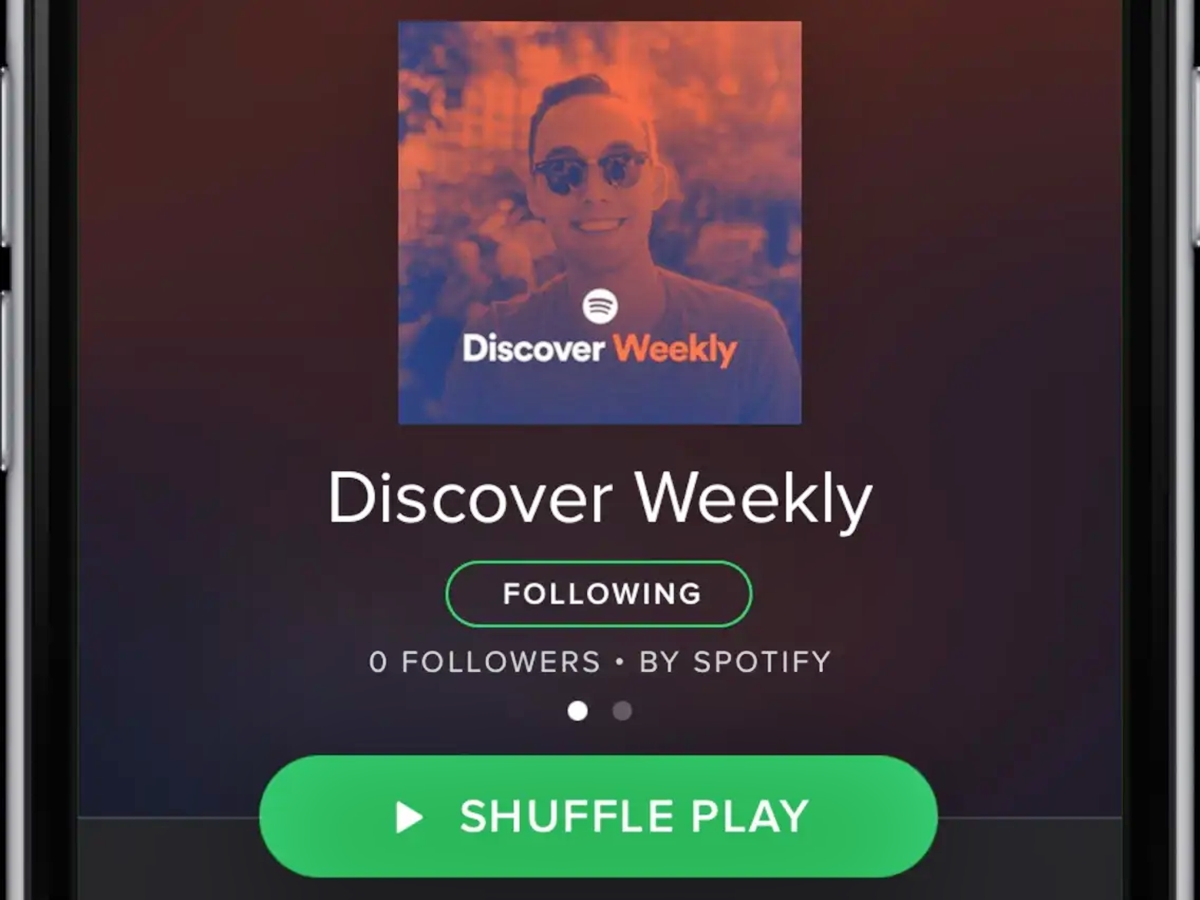
Spotify’s Discover Weekly playlist has become a beloved feature for music enthusiasts, delivering a personalized selection of songs each week based on individual listening habits. However, for iPhone users, the ability to save or download this curated playlist directly on their devices may not be immediately apparent. In this article, we will guide you through the process of saving or downloading your Spotify Discover Weekly playlist on your iPhone. Whether you want to listen to your favorite tracks offline or keep them for future listening, we’ve got you covered. Say goodbye to the frustration of losing access to a beloved playlist after the week is over and learn how to make your Discover Weekly playlist a permanent part of your music library on your iPhone.
Inside This Article
- Method 1: Using a Spotify Playlist Transfer Tool
- Method 2: Manually Saving and Downloading Songs
- Method 3: Creating a New Playlist to Save Discover Weekly
- Method 4: Using Third-Party Apps to Download Discover Weekly
- Conclusion
- FAQs
Method 1: Using a Spotify Playlist Transfer Tool
If you’re an avid Spotify user and want to save or download your Discover Weekly playlist on your iPhone, using a Spotify playlist transfer tool is a convenient option. These tools allow you to transfer your playlist from Spotify to another music streaming service or download it to your device for offline listening.
One of the popular playlist transfer tools is Soundiiz. With Soundiiz, you can easily transfer your Discover Weekly playlist to another streaming service like Apple Music, Deezer, or Tidal. Here’s how to do it:
- Visit the Soundiiz website on your iPhone.
- Create a free account if you don’t have one already.
- Once logged in, click on “Platform to Platform” from the left sidebar.
- Select “Spotify” as the source platform and connect your Spotify account.
- Choose the destination platform where you want to transfer your playlist.
- Follow the prompts to authenticate and connect your destination platform account.
- Select the playlist you want to transfer (in this case, your Discover Weekly playlist).
- Click on the “Transfer” button to start the transfer process.
- Wait for the transfer to complete, and you’ll have your Discover Weekly playlist on the new streaming service.
Using a playlist transfer tool like Soundiiz takes the hassle out of manually saving and recreating your Discover Weekly playlist on your iPhone. It allows you to seamlessly transfer your playlist to another streaming service or download it for offline listening, giving you more flexibility and convenience.
Method 2: Manually Saving and Downloading Songs
If you prefer a more hands-on approach to saving and downloading your Spotify Discover Weekly playlist on your iPhone, you can choose to manually save and download individual songs. While this method may require a bit more effort, it gives you full control over the selection process.
Here’s how you can manually save and download songs from your Spotify Discover Weekly playlist:
- Open the Spotify app on your iPhone and navigate to the Discover Weekly playlist.
- Scroll through the playlist and find a song that you want to save and download.
- Tap on the three dots (…) next to the song to open the options menu.
- In the options menu, select “Add to Playlist” and choose an existing playlist or create a new one.
- Once you have added the song to a playlist, go to the playlist and tap on the three dots (…) again.
- From the options menu, select “Download” to download the song to your iPhone for offline listening.
Repeat these steps for each song you want to save and download from your Discover Weekly playlist. By manually saving and downloading songs, you can create a personalized collection of your favorite tracks and listen to them even when you’re offline.
Remember to regularly update your Discover Weekly playlist to enjoy fresh music recommendations each week. You can do this by simply opening the playlist and tapping on the “Refresh” button at the top.
While this method takes more time compared to using automated tools or third-party apps, it allows you to curate your own collection of songs within your Spotify account. Plus, you can enjoy the convenience of offline listening, even when you don’t have an internet connection.
So, whether you’re commuting, traveling, or simply want to have your favorite tunes at your fingertips, manually saving and downloading songs from your Spotify Discover Weekly playlist on your iPhone is a great option to consider.
Method 3: Creating a New Playlist to Save Discover Weekly
Another way to save your Spotify Discover Weekly playlist on your iPhone is by creating a new playlist specifically for this purpose. This method allows you to keep your Discover Weekly songs separate from your other playlists, making it easier to access and save them.
To create a new playlist, follow these steps:
- Open the Spotify app on your iPhone and go to the “Library” tab located at the bottom of the screen.
- Tap on the “Playlists” section to view all your playlists.
- Scroll to the top and tap the “Create Playlist” button. Give your playlist a relevant name, such as “My Discover Weekly Archive” or anything that represents its purpose.
- Now, go back to the Discover Weekly playlist, which can be found under the “Made for You” section in the “Home” tab.
- Tap on the three-dot menu icon located next to the playlist title.
- From the options that appear, select “Add to Playlist.”
- Choose your newly created playlist from the list.
- Spotify will start adding the songs from your Discover Weekly playlist to the new playlist you just created.
Once the songs are added, you can access your new playlist from the “Library” tab and find it under the “My Playlists” section. From there, you can listen to, save, or download the songs just like any other playlist in your library.
By creating a dedicated playlist, you ensure that your Discover Weekly playlist is stored separately, making it easier to organize and access the songs that caught your attention. This method also allows you to keep your Discover Weekly playlist updated without the need to manually save or download individual songs each week.
Method 4: Using Third-Party Apps to Download Discover Weekly
If you’re looking for an easy and efficient way to download your Spotify Discover Weekly playlist on your iPhone, you can consider using a third-party app specifically designed for this purpose. These apps provide additional features and flexibility that may enhance your music listening experience. Here’s how you can use third-party apps to download your Discover Weekly playlist:
1. Start by searching for a reputable third-party app on the App Store that allows you to download Spotify playlists. Some popular options include Musi, SongShift, and TuneMyMusic.
2. Once you’ve found the app, download and install it on your iPhone. Make sure to read the app’s reviews and ratings to ensure a smooth and reliable experience.
3. Open the third-party app and sign in with your Spotify account. This will allow the app to access your Spotify library and playlists.
4. Navigate to the playlist section within the app and locate your Spotify Discover Weekly playlist. It should be listed among your other playlists.
5. Tap on the Discover Weekly playlist and look for the option to download the playlist. The exact steps may vary depending on the app you’re using, but there should be a clear button or icon indicating the download feature.
6. Once you’ve initiated the download process, the app will begin downloading the songs from your Discover Weekly playlist onto your iPhone. The duration of this process will depend on the number of songs in your playlist and the speed of your internet connection.
7. After the download is complete, you can access your Discover Weekly playlist within the third-party app and listen to it even when you don’t have an active internet connection. This gives you the freedom to enjoy your personalized playlist anywhere, anytime.
Please note that while third-party apps can provide a convenient way to download and listen to your Discover Weekly playlist offline, always exercise caution when using such apps. Make sure to download from trusted sources and read user reviews to avoid any potential security risks or compatibility issues.
By utilizing third-party apps, you unlock additional functionality and control over your Spotify Discover Weekly playlist, ensuring that you never miss out on your favorite tracks. Explore these apps and enjoy the convenience of offline listening on your iPhone.
Conclusion
Downloading or saving your Spotify Discover Weekly playlist on your iPhone is a great way to ensure that you can enjoy your curated music even when you’re offline. With the help of the iMusicX app, you can easily download and save your Discover Weekly playlist with just a few taps. This will allow you to listen to your favorite tracks anytime, anywhere, without worrying about your internet connection.
Remember to regularly update your Discover Weekly playlist to keep discovering new music and refreshing your playlist. With the convenience of iMusicX and the seamless integration of Spotify, you can enhance your music experience and make the most out of your personalized playlists.
So go ahead, give it a try, and start enjoying your favorite discoveries on Spotify, even when you’re offline!
FAQs
1. Can I save or download my Spotify Discover Weekly playlist on my iPhone?
2. How do I save or download the Spotify Discover Weekly playlist on my iPhone?
3. Will saving or downloading the Discover Weekly playlist take up storage space on my iPhone?
4. Can I access the saved or downloaded Discover Weekly playlist offline on my iPhone?
5. What should I do if I can’t find the option to save or download the Discover Weekly playlist on my Spotify iPhone app?
