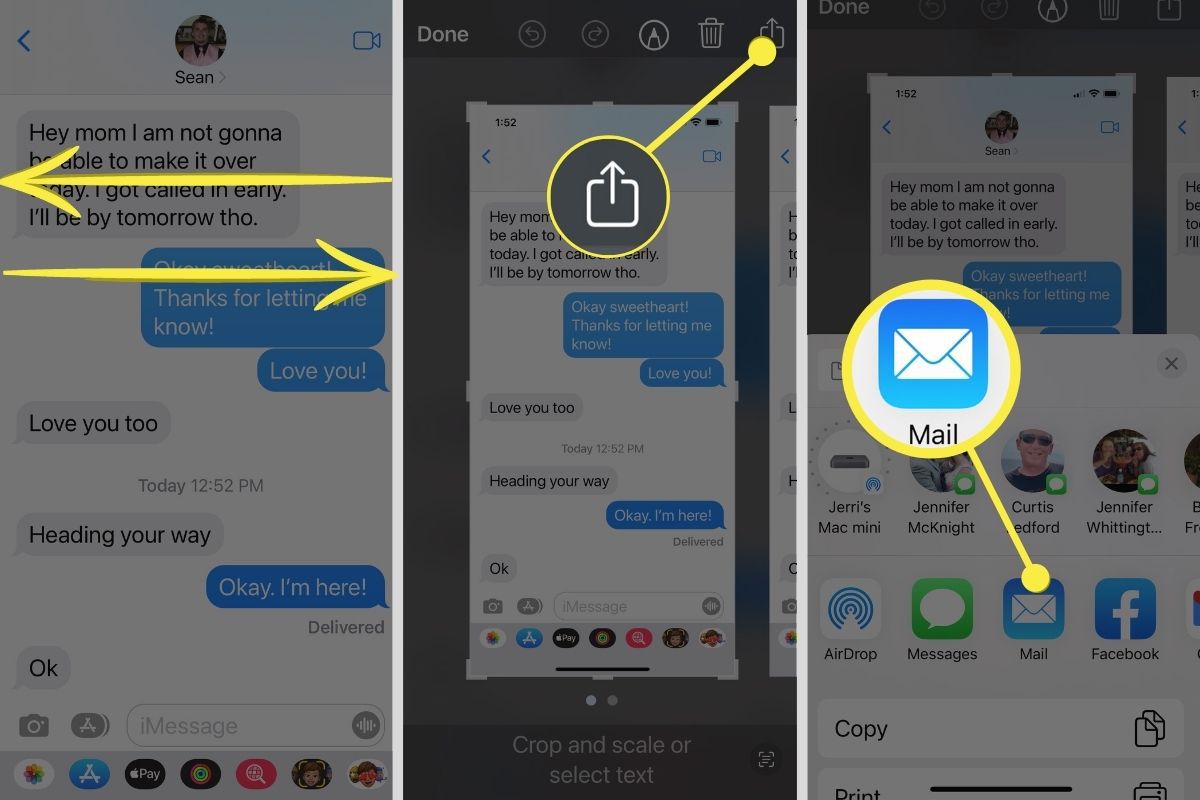
Are you looking for a convenient way to save your important text messages on your iPhone? Look no further! In this article, we will show you how to save text messages to PDF on your iPhone, ensuring that your cherished memories, valuable information, and important conversations are securely preserved. Whether you want to archive text message conversations for legal purposes, keep sentimental conversations as a memento, or simply have a backup in case of data loss, saving them as PDF files is a perfect solution. With just a few simple steps, you can easily convert your text messages into a PDF format and have them readily accessible on your device or computer. Let’s dive in and explore the methods to save your text messages to PDF on your iPhone!
Inside This Article
- Reasons to Save Text Messages to PDF on iPhone
- Methods to Save Text Messages to PDF on iPhone
- Using Third-Party Apps to Save Text Messages to PDF on iPhone
- Conclusion
- FAQs
Reasons to Save Text Messages to PDF on iPhone
There are several reasons why you may want to save text messages to PDF on your iPhone. Whether it’s for legal or personal purposes, converting your messages to PDF format can provide numerous benefits. Here are some compelling reasons to consider:
- Legal Documentation: Saving text messages as PDF files can serve as authentic and legally accepted documentation. It can be especially useful in situations where you need to present evidence in court or during legal proceedings.
- Preserving Memories: Text messages often contain sentimental or important conversations with loved ones. By saving them as PDF files, you can safeguard these conversations and cherish them for years to come.
- Easy Accessibility: PDF files are easily accessible on various devices and platforms. Once you have converted your text messages to PDF, you can view and share them across different devices, ensuring seamless access to your important conversations.
- Data Backup: iPhones, like any other electronic device, are prone to data loss. By converting your text messages to PDF, you create a backup of your conversations, safeguarding them against accidental deletion, software malfunctions, or device damage.
- Enhanced Organization: PDF files are known for their consistent formatting and easy searchability. By saving text messages to PDF, you can easily organize and categorize your conversations, making it simpler to find specific messages when needed.
- Sharing and Printing: PDF files can be easily shared with others, making it convenient to share important conversations with individuals who don’t have access to your iPhone. Additionally, PDFs can be printed, allowing you to have hard copies of your conversations if desired.
These are just a few of the reasons why saving text messages to PDF on your iPhone can be highly beneficial. Whether it’s for legal, sentimental, or practical reasons, converting your messages to PDF format provides a reliable and versatile solution.
Methods to Save Text Messages to PDF on iPhone
There are several methods available to save text messages to PDF on your iPhone. Whether you want to save important messages for legal or personal reasons, having a PDF copy ensures that you can easily access and share them when needed. Here are three methods you can use:
- Using Built-in Screen Recording:
- Go to your iPhone’s Settings and tap on the “Control Center.”
- Scroll down, find “Screen Recording,” and tap on the green plus button to add it to your Control Center.
- Open the Messages app and navigate to the specific conversation you want to save.
- Swipe down from the top-right corner of your screen to access the Control Center. Tap on the screen recording icon.
- A three-second countdown will appear. After the countdown, your iPhone will start recording the screen.
- Open the text message conversation and scroll through all the messages you want to save. Make sure to cover the entire conversation.
- Once you’re done, swipe up from the bottom of your screen and tap on the red recording indicator in the status bar. Choose “Stop” to end the screen recording.
- The recorded video will be saved in your Photos app. Open the recording and tap on the “Share” button.
- From the sharing options, select “Save PDF to Books.” The video will be converted into a PDF file and saved in your Books app.
- Using Print to PDF:
- Open the Messages app and navigate to the conversation you want to save.
- Screenshot each page of the conversation by pressing the power button and the volume up button simultaneously.
- Go to the Photos app and find the screenshots you just took. Tap on the image to open it.
- Tap on the sharing icon and select “Print.”
- In the Print Options screen, pinch outwards with two fingers on the print preview to open the full-page view.
- Tap on the sharing icon again and choose “Save PDF to Books.”
- The screenshots will be converted into a PDF file and saved in your Books app.
- Using Third-Party Apps:
- iMazing
- PhoneView
- AnyTrans
One of the simplest ways to save text messages as PDF on your iPhone is by using the built-in screen recording feature. Simply follow these steps:
If you want a text-only version of your messages without recording the screen, you can use the Print to PDF method. Follow these steps:
Another option is to use third-party apps specifically designed for saving text messages as PDF on iPhone. These apps offer additional features and functionalities. Some popular options include:
These apps usually require a one-time purchase or a subscription, but they provide a more comprehensive and user-friendly experience for saving and managing your text messages.
By using any of these methods, you can easily save your text messages as PDF on your iPhone, ensuring that you have a secure and accessible backup of your important conversations.
Using Third-Party Apps to Save Text Messages to PDF on iPhone
If you’re looking for a convenient and efficient way to save text messages as PDF files on your iPhone, using third-party apps is an excellent option. These apps provide advanced features and functionalities that make the process seamless and hassle-free. Here are some popular apps that can help you save your text messages as PDF on your iPhone:
- Documents by Readdle: This versatile app not only allows you to save text messages as PDF, but it also offers a range of other features like file management, PDF editing, and cloud storage integration. Download and install the app from the App Store, open the Messages app, select the messages you want to save, tap the “Share” icon, and choose “Documents” as the destination. From there, you can convert the messages into a PDF file and save it.
- iExplorer: With iExplorer, you can easily export your text messages from your iPhone to your computer and convert them into PDF format. Connect your iPhone to your computer, launch iExplorer, go to the “Messages” tab, and select the conversations you want to save. Then, click on the “Export Conversations” button and choose PDF as the export format. This app also allows you to export attachments and media files along with the text messages.
- PhoneView: PhoneView is another handy app that lets you save your text messages as PDF on your iPhone. Just like iExplorer, it enables you to export your messages to your computer and convert them into PDF format. Connect your iPhone to your computer, launch PhoneView, go to the “Messages” tab, select the conversations you want to save, and click on the “Export” button. Choose PDF as the export format and select the location where you want to save the PDF file.
- iMazing: iMazing is a comprehensive iOS management tool that offers various features, including the ability to save text messages as PDF. Install iMazing on your computer, connect your iPhone, and launch the app. Navigate to the “Messages” section, select the conversations you want to save, and click on the “Export to PDF” button. iMazing allows you to customize the PDF layout and include attachments in the exported file.
- TouchCopy: TouchCopy is a user-friendly app that allows you to save your text messages as PDF on your iPhone. Connect your iPhone to your computer, launch TouchCopy, go to the “Messages” section, select the conversations you want to save, and click on the “Save PDF” button. The app will instantly convert the selected messages into a PDF file and save it on your computer.
These third-party apps offer a convenient way to save your text messages as PDF files on your iPhone. Each app has its own unique features and functionalities, so choose the one that best meets your needs. With just a few simple steps, you can preserve important conversations, legal documentation, or any other text messages in a PDF format for future reference or sharing.
In conclusion, saving text messages to PDF on an iPhone can be a valuable solution for various purposes, such as preserving important conversations, organizing information, or presenting evidence in legal or business matters. With the help of third-party apps like iMazing or Print Central, users can easily convert their text messages into PDF format and have them readily accessible for future reference.
By following the step-by-step instructions provided in this article, users can ensure the successful conversion of their text messages into a PDF file with just a few simple taps. Whether it’s for personal or professional use, having the ability to save text messages as PDFs offers a convenient and secure way to store and share important conversations from your iPhone.
Now that you know how to save text messages to PDF, you can confidently save and organize your messages in a format that is easily accessible and can be seamlessly shared with others. So go ahead and start archiving those important conversations and take control of your messaging history!
FAQs
Q: Can I save my text messages as PDF on my iPhone?
A: Yes, you can save text messages as PDF on your iPhone using various methods and apps. It allows you to keep a permanent record of important conversations, back up messages, or share them with others. In this article, we will guide you on how to do it.
Q: What are the benefits of saving text messages as PDF on iPhone?
A: There are several benefits to saving text messages as PDF on your iPhone. Firstly, it provides a permanent and easily accessible record of your conversations. Secondly, you can use it as evidence or documentation in legal or professional situations. Thirdly, backing up your messages in PDF format ensures that you won’t lose them even if something happens to your device.
Q: How can I save text messages as PDF on iPhone without using any third-party app?
A: To save text messages as PDF on iPhone without using a third-party app, you can use the built-in sharing and printing options. Simply open the conversation, tap the sharing icon, and select the “Print” option. From the print preview screen, pinch in with two fingers on the preview thumbnail until it opens into a full-page preview. Then, use the sharing icon again and choose “Save PDF to Files” to save the text messages as a PDF file.
Q: Is there any recommended third-party app to save text messages as PDF on iPhone?
A: Yes, there are several third-party apps available that allow you to save text messages as PDF on iPhone with additional features and options. One highly recommended app is “iMazing” which offers a simple and user-friendly interface, allowing you to export and save your text messages as PDF files easily. Another popular app is “PhoneView” which provides comprehensive backup and management features for your text messages.
Q: Can I selectively save specific text messages as PDF on my iPhone?
A: Yes, you can selectively save specific text messages as PDF on your iPhone using third-party apps. These apps usually offer the option to browse through your conversations and select the messages you want to include in the PDF file. This allows you to filter out irrelevant or personal messages and only save the ones you need.
