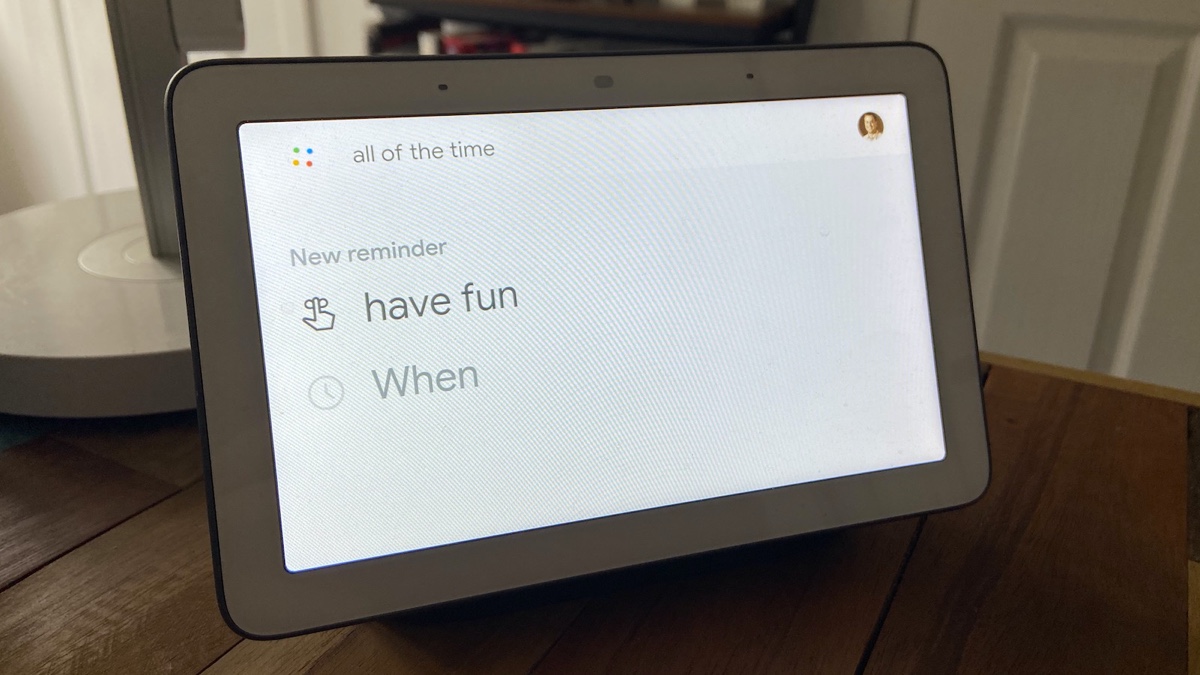
Setting reminders is a crucial aspect of managing our busy lives, and with the advent of technology, it has become easier than ever. Google Now, a widely popular virtual assistant, offers a convenient way to set reminders across multiple platforms, including iPhones, Android devices, and even PCs.
With Google Now, you have the power to create reminders for important tasks, appointments, and deadlines, ensuring that nothing slips through the cracks. Whether you’re on the go or at your desk, you can rely on this versatile tool to keep you organized and on track.
In this comprehensive guide, we will walk you through the process of setting reminders with Google Now on various devices, highlighting the step-by-step instructions and giving you valuable tips to optimize your experience. So, let’s dive in and discover how you can harness the power of Google Now to never miss a beat again!
Inside This Article
- How to Set Reminders with Google Now (iPhone/Android/PC)
- Setting Reminders on Android
- Setting Reminders on iPhone
- Setting Reminders on PC
- Managing Reminders in Google Now
- Conclusion
- FAQs
How to Set Reminders with Google Now (iPhone/Android/PC)
Google Now is a powerful personal assistant that can help you stay organized and never forget important tasks or appointments. Whether you’re using an iPhone, an Android device, or even your PC, Google Now allows you to set reminders quickly and effortlessly. In this guide, we’ll show you how to set reminders using Google Now on various devices.
Enable Google Now on your device
Before you can start setting reminders with Google Now, you need to make sure it is enabled on your device. On an iPhone or Android device, open the Google app and sign in with your Google account. Navigate to the settings menu and enable the “Google Now” option. On a PC, access the Google website and sign in to your account. Open the Settings option, and under the “Personal info & privacy” section, click on “Go to Assistant settings”. Here, you can enable Google Assistant, which includes Google Now functionality.
Set a reminder using voice commands
One of the easiest ways to set a reminder with Google Now is by using voice commands. Simply activate Google Assistant by saying “Hey Google” or “Okay Google,” followed by the command “Set a reminder.” Speak the reminder details, including the date and time when you want to be reminded, as well as any additional information. Google Assistant will confirm the reminder and add it to your Google Calendar.
Set a reminder using the Google app
If you prefer not to use voice commands, you can also set reminders using the Google app on your iPhone or Android device. Open the Google app and tap on the “More” tab at the bottom right corner. Select “Settings” and then “Reminders.” Tap on the “+” icon to create a new reminder. Fill in the reminder details, such as the title, date, time, and any additional notes. Once you’re done, tap on “Save” to add the reminder to your Google Calendar.
Set a reminder using the Google website
If you’re using a PC, you can set a reminder using the Google website. Open your preferred web browser and go to the Google homepage. Click on the “Apps” button at the top right corner and select “Calendar.” Once in Google Calendar, click on the “+” button to create a new event. Fill in the event details, including the title, date, time, and any additional notes. In the “Reminders” section, select the “Add reminder” option and set the desired notification time. Click on “Save” to add the reminder to your Google Calendar.
With Google Now, setting reminders has never been easier. Whether you’re on your iPhone, Android device, or PC, Google Now offers convenient options to make sure you stay on top of your tasks and appointments. Give it a try and experience the benefits of a well-organized and reminder-filled schedule!
Setting Reminders on Android
Setting reminders on Android devices is a convenient way to stay organized and never forget important tasks or appointments. Whether you have a busy schedule or simply a forgetful nature, Google Now offers a seamless solution that allows you to set reminders effortlessly. With just a few simple steps, you can ensure that you never miss an important event or to-do item. Just follow the guide below to get started.
1. Enable Google Now on your Android device: Before you can start setting reminders using Google Now, make sure that the feature is enabled on your device. To do this, open the Google app on your Android device and go to Settings. From there, select Google Assistant and then choose the Assistant tab. Under the Assistant devices section, ensure that your device is listed and the toggle switch is turned on.
2. Set a reminder using voice commands: One of the easiest ways to set a reminder on your Android device is by using voice commands. Simply open Google Assistant by saying “Okay Google” or by long-pressing the home button. Once the Assistant is active, say “Set a reminder” followed by the details of the reminder. For example, you can say “Set a reminder to call John at 2 pm tomorrow.” Google Assistant will confirm the reminder and add it to your list.
3. Set a reminder using the Google app: If you prefer to type rather than use voice commands, you can also set reminders using the Google app. Open the Google app on your Android device and tap on the search bar. Type “Set a reminder” followed by the specific details of the reminder, such as “Set a reminder to buy groceries at 5 pm today.” Hit enter, and the reminder will be set accordingly.
4. Set a reminder using the Google website: If you are near a computer or prefer to set reminders using a web browser, you can do so using the Google website. Open your preferred web browser and go to the Google website. In the search bar, type “Set a reminder” followed by the details of the reminder. Once you hit enter, the reminder will be set and synced with your Android device.
With these simple steps, you can easily set reminders on your Android device using Google Now. Whether you choose to use voice commands, the Google app, or the Google website, you will have peace of mind knowing that you won’t forget any important tasks or appointments. So go ahead and give it a try – never miss a deadline or appointment again!
Setting Reminders on iPhone
If you’re an iPhone user, setting reminders on your device is a breeze. With the help of Google Now, you can quickly and easily create reminders to stay organized and on top of your tasks. Whether you need to remember to pick up groceries, submit a report, or call a friend, setting a reminder on your iPhone is just a few taps away.
To get started, follow these simple steps:
- Ensure that you have Google Now installed on your iPhone. If you don’t have it, you can download it for free from the App Store.
- Open the Google Now app and sign in to your Google account if prompted.
- Tap on the microphone icon or say “Hey Siri” to activate the voice search feature.
- Speak out your reminder, including the date and time if necessary. For example, say “Remind me to pick up groceries at 5 PM tomorrow.”
- Google Now will present a card with the reminder details. Verify the information and tap on the “Set reminder” button.
That’s it! Your reminder is now set, and you’ll receive a notification at the specified time. Google Now will also sync your reminders across all your devices, so you can access them on your iPhone, iPad, or even on your Mac computer.
Remember, you can also manually set reminders using the Google app on your iPhone. Simply open the app, tap on the “More” tab at the bottom, and select “Reminders.” From there, you can create a new reminder by tapping on the “+” button and filling in the details.
Setting reminders on your iPhone has never been easier. With Google Now’s voice recognition capabilities and seamless synchronization across devices, you’ll stay organized and never miss an important task ever again!
Setting Reminders on PC
Google Now provides a convenient way to set reminders not just on your mobile devices but also on your PC. If you spend a significant amount of time working or browsing the web on your computer, setting reminders directly from your PC can be incredibly helpful. Whether it’s a task you need to complete or an important event to remember, Google Now makes it easy to stay organized and on top of your schedule. In this article, we’ll show you how to set reminders on your PC using Google Now.
To begin, make sure you have Google Now installed on your computer. This can easily be done by visiting the Google website and downloading the Google Search extension for your preferred browser. Once installed, the Google Search bar will appear at the top of your browser window, giving you quick access to Google Now’s features.
Next, open Google Now by clicking on the Google Search bar. This will bring up the Google Now interface, where you can perform various tasks and access a range of information. To set a reminder, simply click on the microphone icon or use the keyboard shortcut “Ctrl + Shift + .” to activate the voice command feature.
Once the voice command feature is activated, you can say “Set a reminder” followed by the details of the reminder. For example, you can say “Set a reminder to buy groceries tomorrow at 3 PM.” Google Now will then confirm the details of the reminder and ask if you would like to save it. Simply click “Save” to set the reminder and it will be synced across all your devices.
Alternatively, if you prefer not to use the voice command feature, you can manually set a reminder by typing it in the text box provided. Simply type “Set a reminder” followed by the details of the reminder and press enter. Google Now will process the reminder and save it to your account.
Once a reminder is set, Google Now will send you notifications at the designated time to ensure you don’t forget. These notifications will appear on your PC, as well as on your mobile devices if you have Google Now installed. You can also view and manage your reminders by clicking on the “Reminders” option in the Google Now interface.
Setting reminders on your PC with Google Now is a convenient way to stay organized and never miss an important task or event. Whether it’s a meeting, a deadline, or a simple everyday reminder, Google Now has got you covered. Start using this powerful feature on your PC today and enjoy a more efficient and productive workflow.
Managing Reminders in Google Now
Google Now is a powerful tool that allows you to set, manage, and organize reminders effortlessly. Whether you’re using an iPhone, Android device, or your PC, Google Now provides a seamless experience across multiple platforms. In this article, we’ll guide you through the process of managing reminders with Google Now.
1. Enable Google Now on your device: Before you can start setting reminders, make sure that Google Now is enabled. On your iPhone or Android device, go to your device settings, then find the Google app and make sure it is turned on. On your PC, simply visit the Google website and sign in with your Google account to access Google Now.
2. Set a reminder using voice commands: One of the easiest ways to set a reminder is by using voice commands. Simply activate Google Now by saying “OK Google” or “Hey Google,” followed by your reminder. For example, you can say “OK Google, remind me to buy groceries tomorrow at 5 PM.” Google Now will then set the reminder for you.
3. Set a reminder using the Google app: If you prefer typing over using voice commands, you can also set reminders using the Google app. Open the app, tap on the microphone icon, and say “set a reminder.” You can then type in your reminder details, such as the title, date, and time. Tap on “Save” to set the reminder.
4. Set a reminder using the Google website: If you’re managing reminders from your PC, you can use the Google website to set reminders. Simply visit the Google homepage and sign in with your Google account. Click on the “Apps” button and select “Reminders.” From there, you can easily add, edit, and delete reminders as needed.
5. Manage your reminders: Once you’ve set your reminders, you can easily manage them in Google Now. Simply open the Google app or visit the Google website and go to the “Reminders” section. From there, you can view all your reminders, mark them as complete, reschedule them, or delete them. You can also customize your reminders by adding additional details like location-based alerts or recurring reminders.
With Google Now, managing reminders has never been easier. Whether you’re on-the-go with your iPhone or Android device, or sitting at your PC, Google Now provides a seamless experience for setting and organizing reminders. Take advantage of this powerful tool and never miss a task or appointment again.
Conclusion
In conclusion, setting reminders with Google Now is a powerful and convenient feature available on a wide range of devices including iPhones, Android smartphones, and PCs. Whether you need to remember important tasks, appointments, or deadlines, Google Now provides a seamless way to stay organized and never miss a beat.
With its intelligent functionality and cross-platform compatibility, Google Now empowers users to set reminders with ease, ensuring that they are always on top of their daily schedule. Whether you prefer using voice commands or manually inputting reminders, the versatility of Google Now allows for a personalized and effortless experience.
So, take advantage of this incredible feature and start setting reminders with Google Now today. Stay on track, never forget a deadline, and boost your productivity with the convenience of Google Now’s reminder system.
FAQs
1. How do I set a reminder with Google Now on my iPhone?
To set a reminder with Google Now on your iPhone, you can follow these steps:
– Open the Google app on your iPhone.
– Tap on the microphone icon or say “Hey Google” to activate voice search.
– Say “Set a reminder” followed by the specific task or event you want to be reminded about.
– Google Now will ask you for the details of the reminder, such as the time or location.
– Provide the necessary details and Google Now will set the reminder for you.
– You can also use the Google Now app to manually set reminders by tapping on the “Reminder” option at the bottom of the screen and filling out the details.
2. Can I set reminders with Google Now on my Android device?
Yes, you can set reminders with Google Now on your Android device by following these steps:
– Open the Google app on your Android device.
– Tap on the microphone icon or say “Hey Google” to activate voice search.
– Say “Set a reminder” followed by the specific task or event you want to be reminded about.
– Google Now will ask you for the details of the reminder, such as the time or location.
– Provide the necessary details and Google Now will set the reminder for you.
– You can also use the Google Now app to manually set reminders by tapping on the “Reminder” option at the bottom of the screen and filling out the details.
3. Can I set reminders with Google Now on my PC?
No, Google Now is not available on PCs. However, you can use Google’s reminder feature on your PC by following these steps:
– Open your web browser and go to www.google.com.
– Sign in to your Google account if you haven’t already.
– Click on the “Apps” button at the top right corner of the screen and select “Reminders”.
– Click on the “+” button to add a new reminder.
– Fill out the details of the reminder, such as the task or event and the time or location.
– Click on “Save” to set the reminder.
4. Can I customize the reminder settings with Google Now?
Yes, you can customize the reminder settings with Google Now on both iPhone and Android devices. When setting a reminder, Google Now will ask you for details such as the time, location, and repeat options. You can specify the date, time, and location of the reminder, and choose whether you want it to repeat on a daily, weekly, or monthly basis. Google Now also allows you to set reminders based on specific conditions, such as reminders to pick up groceries when you’re near a supermarket.
5. Can I view and manage my reminders with Google Now?
Yes, you can view and manage your reminders with Google Now by following these steps:
– Open the Google app on your iPhone or Android device.
– Tap on the hamburger icon (three horizontal lines) at the bottom right corner of the screen to open the menu.
– Select “Reminders” from the menu.
– Here, you will see a list of all your reminders.
– You can edit or delete a reminder by tapping on it, or mark it as completed by swiping left.
– You can also view your reminders by saying “Show me my reminders” to Google Now.
– Additionally, you can manage your reminders through the Google Now app settings by going to “Reminders” and selecting “Manage reminders”.
