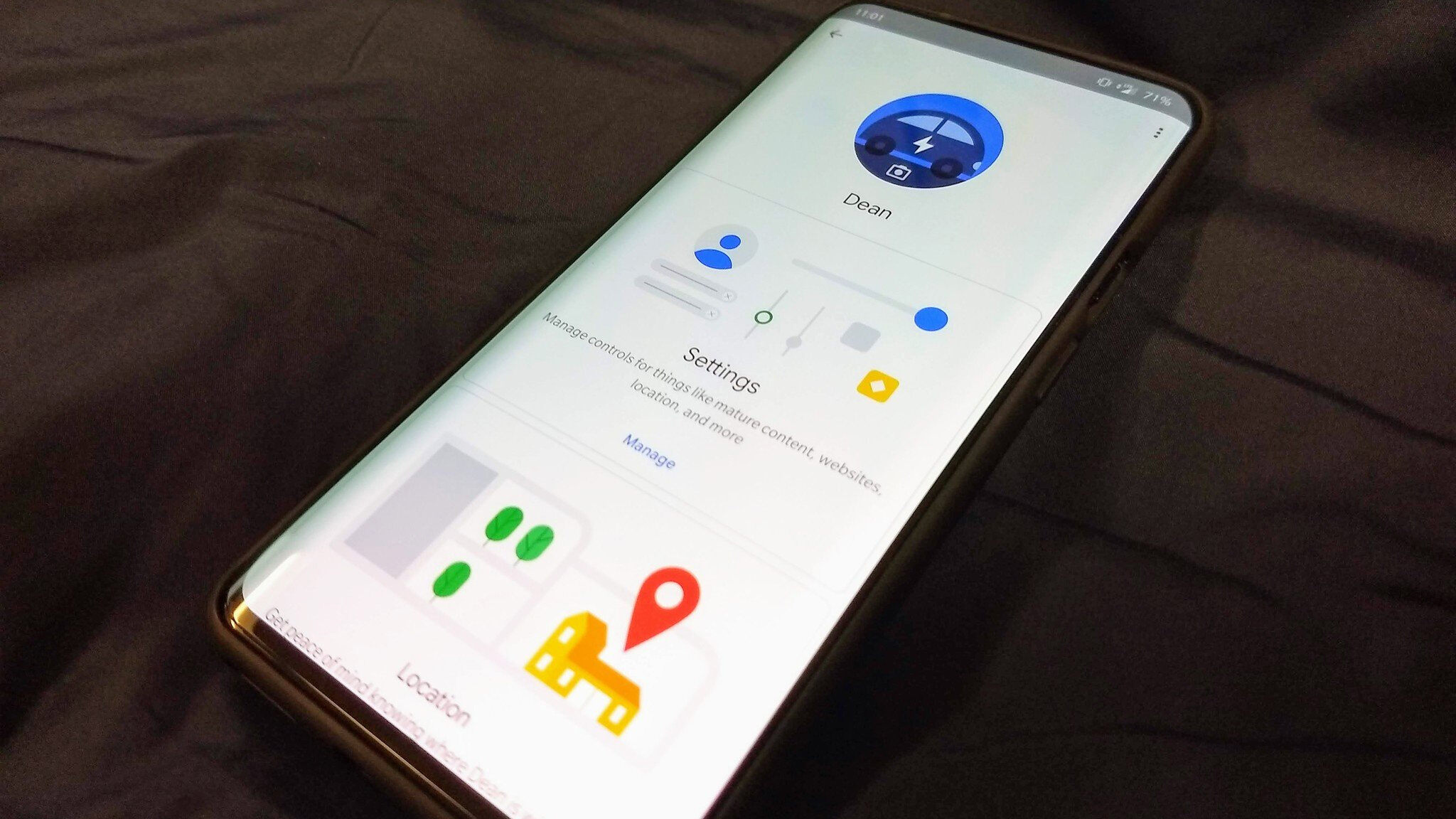
Are you worried about your child’s digital safety and online activities? Look no further than Google Family Link, a powerful tool that allows you to set up and manage your child’s device with ease. With the increasing prevalence of smartphones and tablets, it’s crucial to ensure that your child’s device usage is safe and appropriate.
Google Family Link provides parents with various features to monitor and control their child’s device, making it an essential tool for modern parenting. By using it, you can set screen time limits, approve app downloads, and even monitor your child’s online activities. So, whether you want to enforce healthy boundaries or protect your child from inappropriate content, Google Family Link has got you covered.
In this article, we will guide you through the process of setting up and managing your child’s device with Google Family Link. From installation to advanced features, we’ll cover everything you need to know to keep your child safe in the digital world.
Inside This Article
- Overview of Google Family Link
- Setting up Google Family Link on your child’s device
- Managing App usage and screen time
- Reviewing and approving app downloads and purchases
- Conclusion
- FAQs
Overview of Google Family Link
Google Family Link is a powerful tool that allows parents to have greater control over their child’s device usage. With Family Link, you can set up and manage your child’s device, customize their digital experience, and keep track of their online activities. It provides a range of features that promote safe and responsible device usage for children.
One of the key benefits of Google Family Link is the ability to create a child’s Google Account and link it to your own account. This allows you to effectively manage and monitor their device activities. Through the Family Link app, you can regulate the apps they can download, set screen time limits, and even remotely lock their device when necessary.
Additionally, Family Link enables you to monitor your child’s app usage and receive weekly or monthly activity reports. This feature gives you insight into the types of apps they are using and the amount of time they spend on each app. It helps you understand their digital habits and make informed decisions about their usage patterns.
Another important feature of Google Family Link is the ability to control and manage Chromebook usage. With Family Link, parents can set restrictions on websites and filter content to ensure a safe and appropriate browsing experience for their child. It gives you peace of mind knowing that your child is protected from potentially harmful or inappropriate online content.
Overall, Google Family Link empowers parents to establish healthy digital habits for their children. It not only provides the tools to limit screen time and manage app usage, but it also encourages educational and age-appropriate content consumption. With Google Family Link, you can strike a balance between enabling your child’s digital exploration while keeping them safe in the online world.
Setting up Google Family Link on your child’s device
Google Family Link is a powerful tool that allows parents to manage and control their child’s digital experience on their devices. With Family Link, you can set up parental controls, manage screen time, and even review and approve app downloads. Setting up Google Family Link on your child’s device is a straightforward process. Here’s how you can do it:
Step 1: Download and Install Google Family Link
To get started, you need to download and install the Google Family Link app on your child’s device. The app is available for both Android and iOS devices and can be found in the respective app stores. Once you find the app, click on the download button and follow the instructions to install it on your child’s device.
Step 2: Create a Parent Account
After installing the app, you will need to create a parent account. This account will be used to manage your child’s device settings and monitor their activities. Follow the on-screen instructions to set up your parent account, providing the necessary details such as your email address and password.
Step 3: Set Up Your Child’s Account
Once your parent account is created, you can proceed to set up your child’s account. Enter their name, date of birth, and choose an appropriate profile picture for them. You will also need to agree to the terms and conditions of Google Family Link before continuing.
Step 4: Link Your Parent and Child Accounts
After setting up both the parent and child accounts, you need to link them together. To do this, sign in to your child’s account on their device using the credentials you created earlier. You will then be prompted to confirm that you want to link the child’s account with your parent account. Follow the instructions to complete the linking process.
Step 5: Customize Device Settings
With the parent and child accounts linked, you can now customize the device settings to ensure a safe and age-appropriate digital environment for your child. From the parent account, you can manage various settings such as screen time limits, app restrictions, and content filters. Take the time to explore the different options available and adjust them according to your preferences and your child’s needs.
By following these steps, you can easily set up and manage Google Family Link on your child’s device. This tool will provide you with peace of mind, knowing that you have control over your child’s online activities and can help promote a healthy and responsible digital lifestyle.
Managing App usage and screen time
One of the key features of Google Family Link is the ability to manage app usage and screen time for your child’s device. With this feature, you can have greater control over the amount of time your child spends on their device and the apps they have access to. Here’s how you can effectively manage app usage and screen time:
1. Set daily limits: With Google Family Link, you can set daily limits on how much time your child can spend on their device. This ensures that they have a healthy balance between screen time and other activities. To set daily limits, simply go to the Family Link app on your device, select your child’s account, and navigate to the “Daily Limits” section.
2. Bedtime reminders: It’s important for children to maintain a consistent sleep schedule and not be up too late using their devices. With Google Family Link, you can set bedtime reminders to let your child know when it’s time to put away their device and get ready for bed. This helps establish healthy sleep habits and promotes better overall well-being.
3. App activity monitoring: Family Link provides you with the ability to monitor the apps your child uses and how much time they spend on each app. This allows you to have better visibility into their digital activities and identify any apps that may not be appropriate for their age. By regularly reviewing app activity, you can guide your child towards safer and more educational apps.
4. Restricted app access: If there are specific apps that you don’t want your child to have access to, Google Family Link allows you to restrict access to these apps. This is especially useful for apps with mature content or those that can be a distraction to your child’s education or well-being. Simply go to the Family Link app, select your child’s account, and navigate to the “App Permissions” section to manage app access.
5. Remote device locking: In some situations, you may need to remotely lock your child’s device if they exceed their screen time limits or if you want them to take a break from their device. Google Family Link gives you the ability to lock your child’s device with just a few taps on your own device, providing you with instant control over their device usage.
By utilizing these features of Google Family Link, you can ensure that your child has a healthy balance of device usage, while also providing them with the necessary guidance and support to navigate the digital world.
Reviewing and approving app downloads and purchases
As a parent, one of the key concerns when it comes to your child’s device usage is the apps they download and the purchases they make. Fortunately, Google Family Link offers a great solution by allowing you to review and approve app downloads and purchases before they can be accessed by your child.
With Google Family Link, you have complete control over the apps that your child can download and the purchases they can make. When your child attempts to install a new app or make an in-app purchase, you will receive a notification on your device. This notification will provide details about the app or purchase, including the name, description, and any associated costs.
Once you receive the notification, you can review the app or purchase by opening the Google Family Link app on your device. From there, you can see information such as the ratings, reviews, and content of the app or purchase. This allows you to make an informed decision about whether it is appropriate for your child or not.
If you decide to approve the app download or purchase, you can do so directly from the Google Family Link app. Simply tap the “Approve” button and the app will be downloaded or the purchase will be made. The app will then be available on your child’s device for them to access and enjoy.
On the other hand, if you feel that the app or purchase is not suitable for your child, you can choose to decline it. By tapping the “Decline” button in the Google Family Link app, you prevent the download or purchase from going through. This ensures that your child only has access to age-appropriate content on their device.
It’s important to note that reviewing and approving app downloads and purchases through Google Family Link not only allows you to have greater control over your child’s device usage, but it also provides a sense of security and peace of mind. You can rest assured knowing that your child is only accessing content that you have deemed appropriate for their age and maturity level.
Conclusion
Setting up and managing your child’s device with Google Family Link provides you with the peace of mind that comes with knowing your child’s online activities are safe and age-appropriate. Through this powerful tool, you can easily monitor and control their device usage, manage the apps they download, and set screen time limits to ensure a healthy balance between digital engagement and offline activities.
With features like content filtering and location tracking, Google Family Link empowers parents to create a secure digital environment for their children. By establishing clear boundaries and fostering open communication about online safety, you can guide your child in developing responsible digital habits.
With Google Family Link, you can take control of your child’s device, limit their exposure to inappropriate content, and guide them toward a balanced and healthy digital life. Start using this invaluable tool today and give yourself peace of mind while empowering your child to explore the digital world safely.
FAQs
1.
What is Google Family Link?
Google Family Link is a powerful parental control software that allows parents to create a safe digital environment for their children. With Family Link, parents can manage and monitor their child’s device usage, set screen time limits, approve and block apps, and track their location.
2.
How do I set up Google Family Link?
To set up Google Family Link, follow these steps:
- Download the Family Link app from the Google Play Store or App Store.
- Create a Google Account for your child or use their existing account.
- Install the Family Link app on your child’s device and sign in with their account details.
- Link your child’s device to your parent device through the Family Link app.
- Follow the on-screen instructions to customize the settings and restrictions for your child.
3.
Can I manage multiple devices with Google Family Link?
Yes, Google Family Link allows you to manage multiple devices for each child in your family. You can set up and monitor restrictions on each device individually, ensuring a tailored and age-appropriate digital experience for each child.
4.
Can I view my child’s internet activity with Google Family Link?
Yes, Google Family Link provides you with the ability to view your child’s internet activity. You can see the websites they visit, the apps they use, and their search history. This feature allows you to have a better understanding of their online behavior and ensure their safety in the digital space.
5.
Can I set time limits for my child’s device usage?
Absolutely! Google Family Link gives you the flexibility to set screen time limits for your child’s device usage. You can schedule specific times when the device should be locked, ensuring that your child has a healthy balance between screen time and other activities such as schoolwork, family time, and physical exercise.
