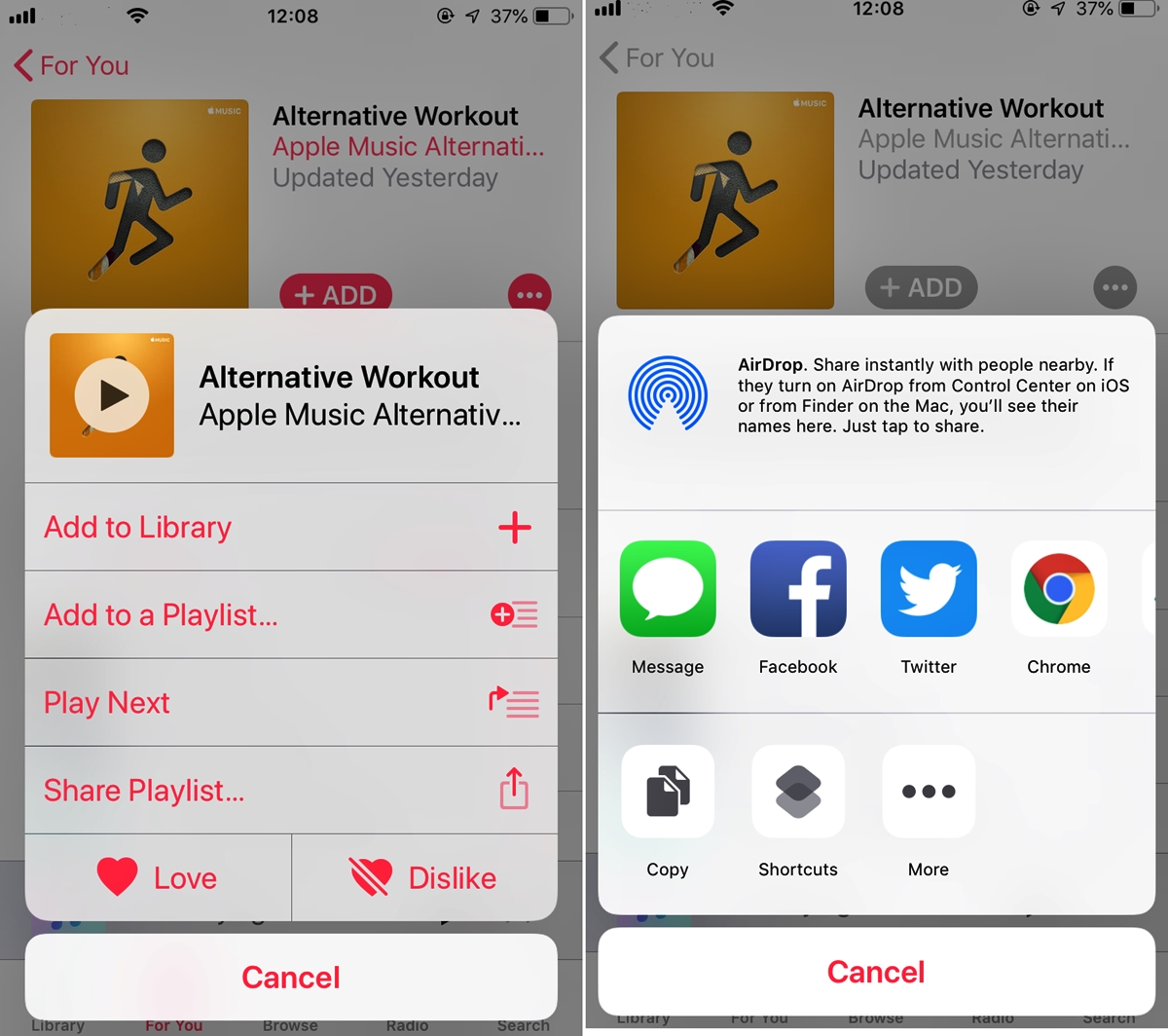
Are you an avid Apple Music user who loves creating and curating playlists? Well, you’re in luck! Apple Music makes it incredibly easy to share your favorite playlists with friends and family right from your iPhone. Whether you want to show off your impeccable taste in music or simply share some favorite songs with a loved one, the process is quick and hassle-free. In this article, we will guide you through the steps to share Apple Music playlists on your iPhone. From sending them via messages or email to sharing them on social media platforms, we’ve got you covered. So, let’s dive in and discover how you can spread the joy of music with the people around you.
Inside This Article
- How to Share Apple Music Playlists on iPhone
- Sharing through Apple Music App
- Sharing through Messages or Email
- Sharing through Social Media
- Collaborative Sharing with Friends
- Conclusion
- FAQs
How to Share Apple Music Playlists on iPhone
Sharing your favorite music playlists with friends and family is a great way to discover new songs and create meaningful connections. With Apple Music on your iPhone, you can easily share your curated playlists and spread the joy of music. Here’s how:
Add Songs to a Playlist
Before sharing a playlist, you may want to add some songs to make it more enjoyable. Open the Apple Music app on your iPhone and go to the “Library” tab. Find the playlist you want to add songs to and tap on it. From there, you can search for songs, albums, or artists and add them to your playlist. Once you’re satisfied with the songs, proceed to the next step.
Create a Collaborative Playlist
If you want to allow others to contribute songs to your playlist, you can create a collaborative playlist. To do this, go to your playlist in the Apple Music app and tap on the three dots (…) next to the playlist’s name. Select “Edit Playlist” and toggle on the “Collaborative Playlist” option. Now, you can share the playlist and invite others to add their favorite songs.
Share a Playlist through Messages or Email
To share a playlist directly with someone through Messages or Email, go to the playlist in the Apple Music app, tap on the three dots (…), and select “Share Playlist.” You can then choose the desired messaging or email app from the share sheet. Compose your message or email, select the recipient, and send the playlist. The recipient will receive a link to the playlist in Apple Music.
Share a Playlist through Social Media
If you prefer sharing your playlist on social media platforms like Facebook, Instagram, or Twitter, you can easily do so. Open the Apple Music app, go to your playlist, tap on the three dots (…), and select “Share Playlist.” Choose the social media platform you want to share on, and the app will generate a post with a link to your playlist. Add a caption if you like, and then share it with your followers.
Sharing Apple Music playlists on your iPhone is a breeze, whether it’s through Messages, Email, or your favorite social media platforms. So go ahead, curate your perfect playlist, and spread the joy of music with your loved ones.
Sharing through Apple Music App
Sharing your favorite Apple Music playlists with friends and family has never been easier! If you use an iPhone, the Apple Music app offers a seamless way to share your playlists in just a few simple steps. Here’s how you can do it:
-
Open the Apple Music app on your iPhone.
-
Select the playlist you want to share from your library.
-
Tap on the three dots (…) next to the playlist title.
-
Choose the “Share Playlist” option from the menu.
-
Select the platform or contact you want to share the playlist with.
By following these steps, you can easily share your carefully curated playlists with your friends, family, or anyone else you’d like to introduce to your favorite tunes.
Sharing through Messages or Email
Sharing your favorite Apple Music playlists with friends and family is quick and easy. By following these steps, you can send a playlist through Messages or Email directly from the Apple Music app on your iPhone.
1. Open the Apple Music app on your iPhone.
2. Select the playlist you want to share by navigating through your library or using the search feature.
3. Tap on the three dots (…) icon located next to the playlist title.
4. From the options that appear, choose the “Copy Link” option. This will copy the playlist’s unique URL to your iPhone’s clipboard.
5. Open the Messages or Email app on your iPhone, depending on how you prefer to share the playlist.
6. Create a new message or email by selecting the appropriate option within the app.
7. In the message or email body, paste the playlist link that you copied earlier. You can do this by tapping and holding on the space where the playlist link goes, and selecting “Paste.”
8. Finally, send the message or email to the desired recipient. They will receive the playlist link, allowing them to open it in Apple Music and start enjoying the same collection of songs you’ve curated.
Sharing playlists through Messages or Email is a convenient way to introduce others to the music that you love. Whether it’s creating a mixtape for a road trip or sharing your favorite workout playlist, this method ensures that your friends and family can easily access the songs you’ve carefully selected.
Sharing through Social Media
Sharing your favorite Apple Music playlists with friends and followers on social media is a great way to spread the joy of music. Follow these simple steps to share your playlists on iPhone:
- Open the Apple Music app: Launch the Apple Music app on your iPhone.
- Select the playlist you want to share: Navigate to the playlist you wish to share with others.
- Tap on the three dots (…): Next to the playlist title, you will find three dots. Tap on this symbol to access additional options.
- Choose the “Share Playlist” option: From the list of options, select “Share Playlist” to begin the sharing process.
- Select the social media platform: A menu will appear with various social media platforms. Choose the one you want to share your playlist on.
- Add any additional captions or comments: If desired, you can add captions or comments to accompany the shared playlist. This is an opportunity to provide context or express your thoughts on the playlist.
- Post the playlist: Once you are satisfied with your selections, tap the “Post” button to upload the playlist on your chosen social media platform.
By following these steps, you can easily share your Apple Music playlists with your friends, family, or even a wider audience on social media. Now, others can discover and enjoy the same music that brings you joy.
Collaborative Sharing with Friends
If you and your friends are avid music lovers, Apple Music allows you to collaborate and create playlists together. With the collaborative sharing feature, you can easily create a playlist and invite your friends to add and remove songs from it. Here’s how to do it:
1. Open the Apple Music app on your iPhone.
2. Create a new playlist or select an existing playlist that you want to collaborate on.
3. Tap on the “Add People” button, usually indicated by a silhouette with a plus sign. This button allows you to invite friends to collaborate on the playlist.
4. Choose the method to invite your friends. You can send the invitation via Messages, Email, or any other method available.
5. Send the invitation to your friends, making sure to include clear instructions on how to accept the invitation and join the collaborative playlist.
6. Once your friends accept the invitation, they will have the ability to add and remove songs from the playlist in Apple Music. This creates a dynamic and interactive playlist that everyone involved can contribute to.
Collaborative sharing not only makes the playlist creation process more fun, but it also helps discover new music and creates a sense of shared experience among friends. So go ahead, gather your music-loving friends and start creating the ultimate collaborative playlist on Apple Music!
In conclusion, sharing Apple Music playlists on your iPhone is a seamless and convenient way to connect with friends, discover new music, and enhance your overall music listening experience. Whether you’re collaborating on a playlist with friends or sharing your favorite tracks with loved ones, the process is simple and user-friendly.
By following the steps outlined in this article, you can easily share your Apple Music playlists via various methods such as AirDrop, iMessage, social media platforms, and email. The ability to share your musical taste and curated playlists is not only a great way to express yourself, but it also provides an opportunity to connect with others on a deeper level through the power of music.
So go ahead, start spreading the musical joy by sharing your Apple Music playlists with others. Whether you’re creating a playlist for a road trip, a workout session, or a relaxing evening at home, sharing is caring when it comes to music!
FAQs
1. Can I share Apple Music playlists with friends on my iPhone?
Yes, you can easily share Apple Music playlists with friends on your iPhone. Apple Music offers a range of options for sharing playlists, including sharing via AirDrop, Messages, and social media platforms such as Facebook and Instagram.
2. How do I share an Apple Music playlist via AirDrop?
To share an Apple Music playlist via AirDrop, follow these steps:
– Open the Apple Music app on your iPhone and navigate to the playlist you want to share.
– Tap on the three-dot menu next to the playlist.
– Select “Share Playlist.”
– Tap on the AirDrop icon that appears.
– Choose the device you want to share the playlist with from the AirDrop options.
3. Can I share Apple Music playlists with non-Apple Music users?
Yes, you can share Apple Music playlists with non-Apple Music users. When you share a playlist via AirDrop or Messages, non-Apple Music users will receive a link to the playlist on the Apple Music website. They can then listen to the playlist on the website or choose to sign up for Apple Music to access the full range of features.
4. Is it possible to share Apple Music playlists on social media?
Yes, you can share Apple Music playlists on social media platforms such as Facebook and Instagram. When you share a playlist on social media, your friends and followers will be able to view the playlist and listen to it if they have Apple Music installed on their devices. This is a great way to share your favorite music with a wider audience.
5. What are some other ways to share Apple Music playlists on my iPhone?
In addition to AirDrop and social media sharing, you can also share Apple Music playlists via Messages, email, and other messaging apps. Simply select the playlist you want to share in the Apple Music app, tap on the share icon, and choose the desired method of sharing. You can customize the message or subject line before sending the playlist to your friends or contacts.
