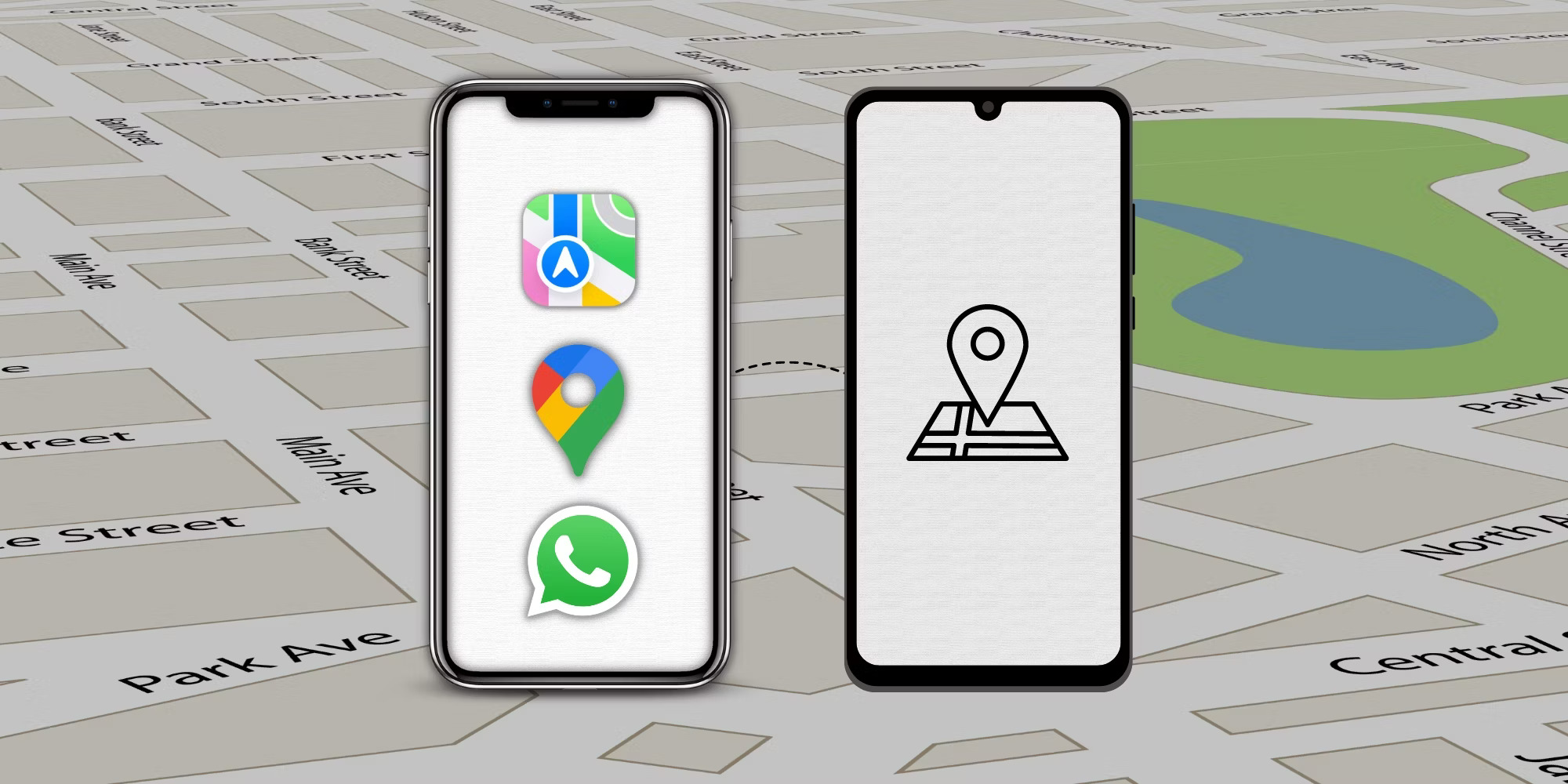
Are you tired of the hassle of trying to share your location between your iPhone and Android device? It can be frustrating when you need to coordinate with friends or family members who have different types of smartphones. Fortunately, there are several ways to easily share your location between these two popular platforms. In this article, we will explore different methods and apps that can help you seamlessly share your location, ensuring that you never miss a meetup or get lost on the way. Whether you’re planning a night out with friends or simply want to keep track of your loved ones’ whereabouts, we’ve got you covered. So, let’s dive in and discover how you can effortlessly share your location between your iPhone and Android devices.
Inside This Article
- Method 1: Using Google Maps
- Method 2: Using Find My Friends on iPhone
- Method 3: Using Find My Device on Android
- Method 4: Using Third-Party Apps
- Conclusion
- FAQs
Method 1: Using Google Maps
Google Maps is a powerful and widely used application that allows users to navigate, explore, and find directions. In addition to these features, Google Maps also offers the ability to share your location with others in real-time. This can be incredibly useful when you want to let someone know where you are or if you need to coordinate plans with a friend or family member.
To share your location using Google Maps, follow these steps:
- Open the Google Maps app on your smartphone.
- Ensure that location services are enabled by going to your device’s settings.
- Tap on the blue dot that represents your current location on the map.
- A menu will appear at the bottom of the screen with various options. Tap on “Share your location.”
- You will have the option to share your location for a specific duration or indefinitely. Choose the desired option.
- Select the contact with whom you want to share your location.
- Once you have selected the contact, they will receive a notification with a link to view your location.
- You can also choose to share your location via other messaging or social media apps by tapping on the respective app icon.
Keep in mind that the person you are sharing your location with will need to have Google Maps installed on their device in order to view your location. Additionally, they will need to accept the location sharing invite in order to see your current whereabouts.
Sharing your location using Google Maps is a convenient and efficient method, as it allows you to easily keep others informed about where you are without the need for any additional apps. Whether you’re meeting up with friends, coordinating travel plans, or simply ensuring someone knows your location for safety reasons, Google Maps provides a seamless way to share your whereabouts with others.
Method 2: Using Find My Friends on iPhone
If you are an iPhone user, you have a built-in solution for sharing your location with friends and family members who also use iPhones. The Find My Friends app allows you to easily share your location with trusted contacts and even follow their movements in real-time.
To get started, make sure you and the people you want to share your location with have Find My Friends installed on your iPhones. The app comes pre-installed on most newer iPhones, but if you don’t have it, you can download it from the App Store.
Once you have the app installed, follow these steps:
- Open the Find My Friends app on your iPhone.
- Sign in with your Apple ID or create a new account if you don’t have one.
- The app will ask for permission to access your location. Grant the permission to proceed.
- Tap on the “Add Friends” button at the bottom of the screen.
- You can choose to add friends from your contacts list or share a temporary location with someone by sending them an invitation via iMessage, email, or AirDrop.
- Select the person you want to share your location with.
- You have the option to choose how long you want to share your location with them. You can select from options like “Share for One Hour” or “Share Until End of Day,” or set a custom time limit.
- Tap on the “Send” button to share your location with the selected person.
Once you have shared your location, the person you selected will receive a notification and will be able to see your location in the Find My Friends app or on their own iPhone’s built-in Maps app. They can also choose to share their location with you, creating a mutual tracking experience.
Find My Friends also allows you to set up notifications to receive alerts when a contact arrives or leaves a specific location, making it a handy tool for keeping tabs on loved ones or coordinating meetups.
Note: It’s important to ensure that you only share your location with trusted individuals, as the app grants them access to your real-time whereabouts. Always use caution and discretion when sharing your location with others.
Method 3: Using Find My Device on Android
If you have an Android device, you can easily share your location with others using the built-in feature called “Find My Device.” This feature allows you to not only locate your lost or stolen phone but also share your real-time location with selected individuals.
Here’s how you can use Find My Device to share your location:
1. Open the Settings app on your Android device and navigate to the “Security” or “Lock screen and security” section.
2. Look for the option labeled “Find My Device” or “Find My Phone” and make sure it is enabled. If it’s not, toggle the switch to enable it.
3. Go back to the main Settings screen and tap on “Location” or “Location Services” to ensure that location tracking is turned on.
4. Now, open a web browser on any device and go to the Google Find My Device website (https://www.google.com/android/find).
5. Sign in to your Google account using the same account that is linked to your Android device.
6. Once signed in, you will see a map with the location of your Android device. On the left side of the screen, you will find a menu with options to ring, lock, and erase your device. Below that, you will see a section titled “Invites.”
7. Click on “Invite” and enter the email address or phone number of the person you want to share your location with.
8. After sending the invite, the person will receive a notification on their device. Once they accept the invite, they will be able to see your location in real-time on their own Google Find My Device map.
9. To stop sharing your location, simply go back to the “Invites” section and tap on “Stop Sharing” next to the intended recipient’s name.
Using Find My Device on Android is a convenient way to share your location with others, especially in scenarios where you want your friends or family to keep track of your whereabouts for safety purposes or just to coordinate meetups.
Method 4: Using Third-Party Apps
If you’re looking for more advanced features and greater control over location sharing between your iPhone and Android device, using third-party apps is an excellent option. There are several apps available on both the App Store and Google Play Store that can help you easily share your location with friends, family, or colleagues.
One popular third-party app for location sharing is “Glympse.” With Glympse, you can quickly share your location with specific individuals or groups. The app allows you to set the duration for which your location will be visible, ensuring your privacy and giving you peace of mind. Additionally, Glympse works seamlessly across different platforms, making it ideal for sharing locations between iPhones and Android devices.
Another great third-party app for location sharing is “Familonet.” This app not only allows you to share your real-time location with others but also provides additional features such as automatic notifications when someone reaches a particular destination or leaves a defined area. Familonet also has a built-in chat feature, which can be convenient for communicating with the people you are sharing your location with.
If you’re looking for a more social experience with location sharing, you can try “Zenly.” Zenly allows you to create a private network with your friends and share your location in real-time. The app includes fun features like a leaderboard, which lets you see who spends the most time together, and emojis that represent your friends’ locations. Zenly also has a built-in messaging feature, making it easy to coordinate meetups or just stay connected.
When using third-party apps for location sharing, it’s important to review privacy settings and understand what information you are sharing and with whom. Always ensure that you are comfortable with the app’s privacy policy and the level of control you have over your location information.
Ultimately, using third-party apps for location sharing offers a range of additional features and customization options beyond what is provided by default on your device. Explore different apps available on both the App Store and Google Play Store to find the one that best suits your preferences and needs.
In conclusion, sharing location between an iPhone and an Android device has become easier than ever before. With the advancement of technology and the availability of various apps and features, users can now seamlessly share their location with friends, family, or colleagues, regardless of the operating system they are using.
Whether you want to meet up with friends, track a family member, or simply share your location for safety purposes, there are several options available. From popular apps like Find My Friends and Google Maps to third-party applications like WhatsApp and Messenger, you can easily share your location with a few taps.
Remember to always prioritize your privacy and only share your location with trusted individuals. With the right settings and precautions, sharing your location can offer convenience, peace of mind, and a better-connected world.
FAQs
Q: Can I share my location between an iPhone and an Android device?
Yes, you can share your location between an iPhone and an Android device. There are various methods and apps available that allow you to do so.
Q: What are some popular apps for sharing location between iPhone and Android?
Some popular apps for sharing location between iPhone and Android are Find My Friends, Google Maps, and Family Locator.
Q: How does Find My Friends app work for location sharing?
Find My Friends is an app developed by Apple that allows you to share your location with specific contacts. You can send location requests or share your location in real-time with the people you choose.
Q: Is it necessary for both devices to have the same app installed for location sharing?
No, it is not necessary for both devices to have the same app installed for location sharing. There are cross-platform apps available that allow you to share your location between different devices.
Q: Are there any privacy settings to consider while sharing location?
Yes, it is important to consider privacy settings while sharing your location. Most location sharing apps have privacy settings that give you control over who can see your location and for how long.
Q: Can I share my location temporarily or for a specific period of time?
Yes, many location sharing apps allow you to share your location temporarily or for a specific period of time. This can be useful when you want to let someone know where you are for a limited time.
Q: Is it possible to track the location of a lost or stolen device?
Yes, it is possible to track the location of a lost or stolen device using certain apps and services. For example, Find My iPhone is a built-in feature on iPhones that allows you to locate your device if it is lost or stolen.
Q: Can I share my location with someone who doesn’t have a smartphone?
Yes, there are methods available to share your location with someone who doesn’t have a smartphone. For example, you can share your location through messaging apps or by sending a web link to view your location.
